#notion free template
Text
Evernote to Notion Tutorial!
As an avid Notion user whose first love was Evernote, I was also very upset at the sudden high charge and limit of Evernote to 50 free notes... I already had 565 notes in there, and was a fan of the simplistic yet useful mechanism for taking notes with a click, organizing them in notebooks, and being able to use tags, archived files, etc.
So I have taken it upon myself to recreate the mechanism as closely as possible.
This is my final result: easy to make into your own!

Template link, though I suggest looking over this tutorial most of all:)
I also have to say, I love how it is relatively great for the mobile option as well! Especially with my gallery views and button for new notes.

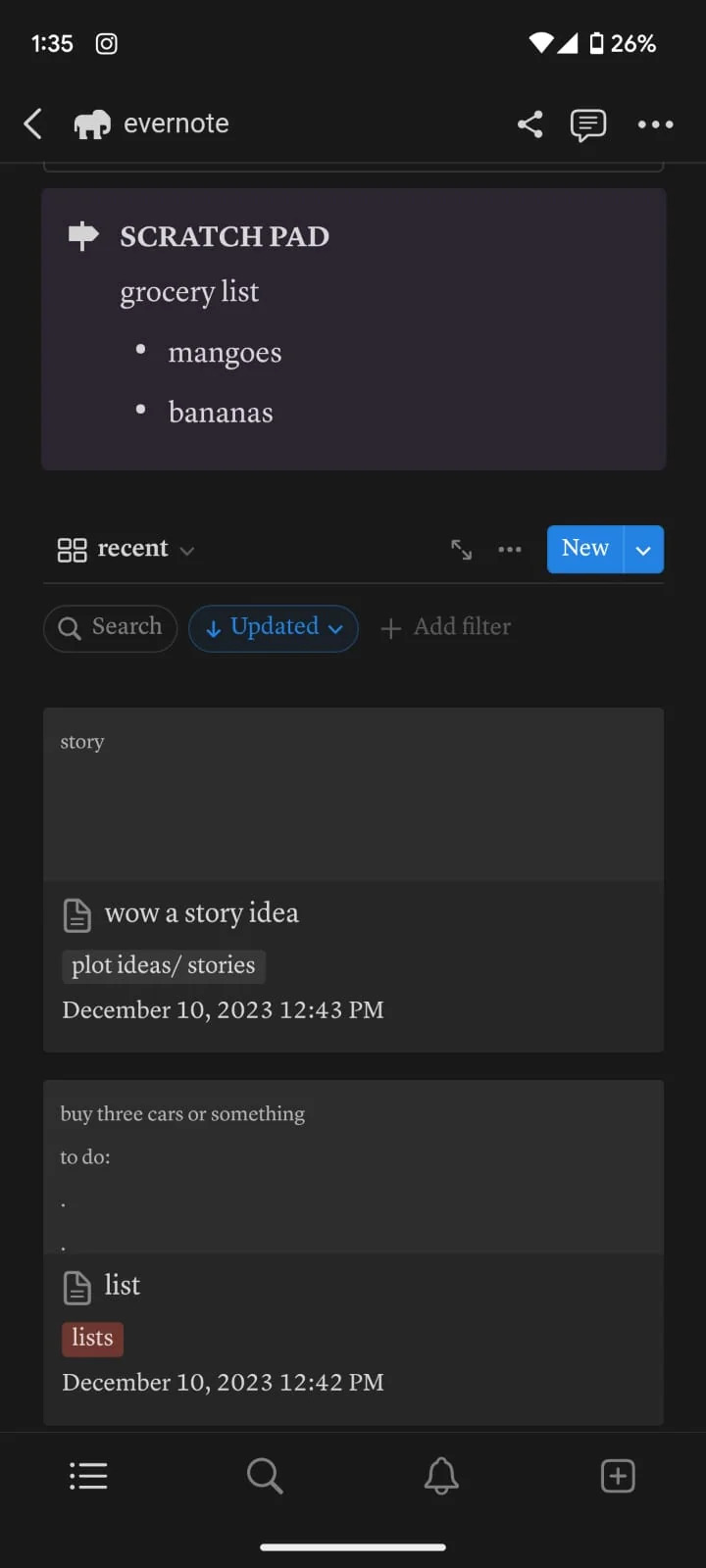
**I recommend using a computer/laptop for this!
Step 1: Importing all your notes
- Instructions directly quoted from the Notion website:
You can import all of your Evernote data into Notion in one go, and retain its organization.
From the import window, choose Evernote
Sign into your Evernote account.
Authorize Evernote to connect to Notion.
Once your Evernote account is linked, check the boxes next to the notebooks you'd like to move and click Import
Your Evernote notebooks will appear as pages in Notion's sidebar. Inside, you'll find your notes as items in a list database.
Each note can be dragged and dropped anywhere else within Notion
Step 2: Move notebooks into ONE database
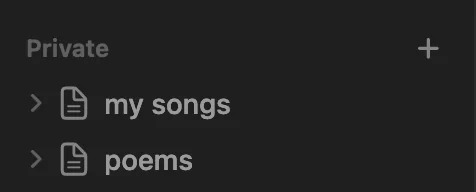
Let all your notebooks load correctly -- I personally checked the amount of notes each notebook had to match the ones in Evernote. The notebooks will go into the Notion pages on the sidebar like the picture, and each page will automatically add the notes into a NEW DATABASE table, which tells the amount of notes at the bottom.
Create a new blank page: this will be your EVERNOTE HOME layout
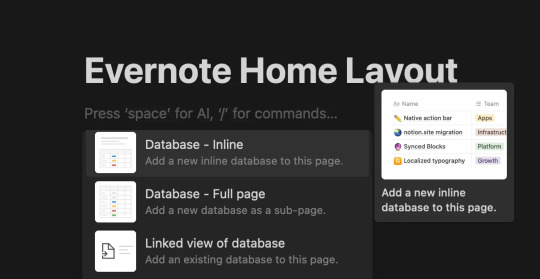
Inside this page, create a New Database (preferably in Table form)

This will be the MAIN DATABASE
In this database, click ...
Then click + Add a new property and click Select.
I named the property "notebook". Then include in the options all the different notebooks you had in Evernote! Here is my specific example:

4. Add ALL the notes to the new database
Each "notebook" is automatically a separate database, we don't want that!
With tedious work, copy all the notes from the first notebook into the new database
Go into the first "notebook" (on the sidebar, just imported from Evernote) and press CTRL-A or Command-A to select all the notes. Then copy them with CTRL-V or Command-V.
Then go into your EVERNOTE HOME LAYOUT
Paste the notes into your MAIN DATABASE
Make sure the notes are inside the database, they will be part of the MAIN DATABASE table!
WARNING!!! BEFORE PASTING THE OTHER NOTEBOOKS' NOTES:
After pasting the First Notebook notes on the MAIN DATABASE, put the correct notebook property in each one!
I could not find a better way to do this than selecting a Single Note > Click on the "Notebook" property > Select the preferred notebook ("plot/story ideas") > click away > click back on the square until it is selected (the whole square turns blue) > then copy it (CTRL-C or Command-C) > then select the rest of the notes in that property column (like in picture 3) - and pasting the property to all of them at once.

(select property + CTRL-C or Command-C)
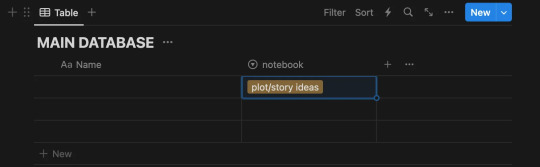
(select the rest of the notes - for ease, click on one, then press SHIFT and arrow down!)

(Paste the property to the rest of the notes all at once)
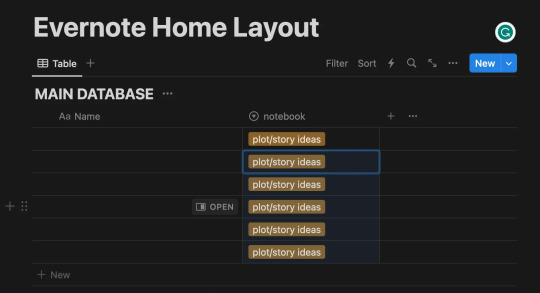
-- Thank you @ myself for complicating a very simple procedure --
Continuing:
5. Next - copy and paste the notes of each note book into the MAIN DATABASE, each time making sure you add the "notebook" property as said in Step 4.
For ease: I found it helpful to sort the notes (... > Sort > Updated > Descending)
When this is done, you should have all your notes into a single database (MAIN DATABASE), organized by notebooks.
Make the Evernote Home Layout - 2 options
*If you're new to Notion, you will slowly get the hang of databases, don't worry. I am making this as detailed as possible:)
Option 1: Use my free template!
Please let me know if you have any problems accessing it.
Option 2: Follow my instructions and make your layout your own
You can follow my steps as I create my preferred layout, and change things around (magic of notion) to make this into your own.
I prefer to make my page Full Width, Small text, and change the font (upper right corner: ...)
With the space bar I give some space to the whole ordeal.
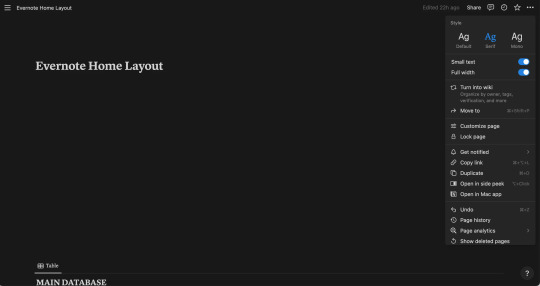
Now, what exactly am I saving from a normal Evernote Home Page?
Recent notes
Scratch pad
(Would be so very easy to get a pinned note, and recently captured as well, though I don't do this in this tutorial)

Notebooks Gallery Tutorial
Press anywhere on the page > Click + > Scroll and Click on Gallery View > Click New Database
It should look like this
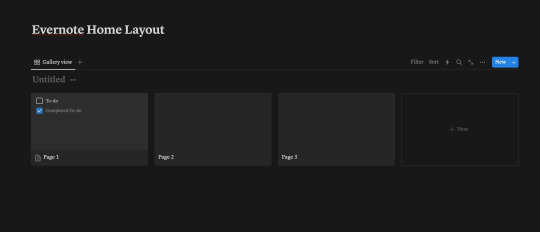
This here is a new database that we will call "Notebooks Database"
Each page shown there can be each notebook, and if you don't wish to show it in Gallery view, and instead have a simple list, you can!
For that Press ... > Layout > List
I will continue showing how to make the Gallery View like my own layout however:)

You can customize each page by clicking on it, changing the name (to each notebook you have), adding a cover and icon, however you wish.
Notion Tip: Instead of having to download images, you can Copy Image Link to almost any GIF of image on Google, Pinterest, etc, and then pasting the link!

Make sure you select "Page Cover" to be shown for your Notebooks Database Gallery View!
... > Layout > Gallery > Card Preview > Page Cover
My final result:
Notion Tip: To hide the name of "Notebooks Database", click the three dots ... next to it and click Hide Database Title
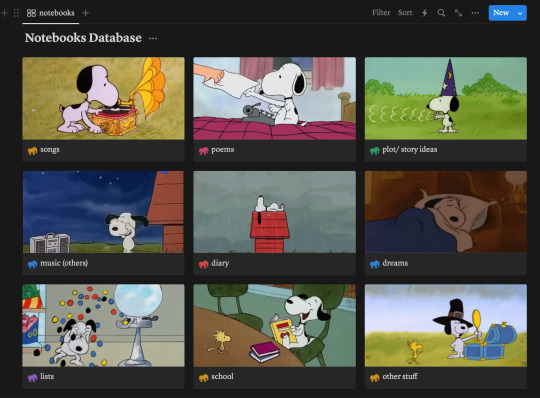
2. Recent Notes Gallery Tutorial:
To explain how to add the RECENT notes view I will make a video:
This is exactly what I do:
Make space after the title > Move a Block next to another Block to create 2 columns > Drag the Notebooks Database Gallery to Column 1
In column 2: Add a New Gallery View > Choose Main Database > Add whatever Properties you would like shown > Sort > By Created Time/ Updated Time (depending on preference)

For this one, make sure you put "Page Content" to be shown
... > Layout > Gallery > Card Preview > Page Content

3. New Note Shortcut Button Tutorial
To add a button so you can quickly add a new note like in Evernote, do the following (shown in the video below)
Click anywhere > + > Button > Add page > (Add page to) "MAIN DATABASE" > (Delete the name property) > + Add another step > Open Page > Select Page > New Page Added
Explore all the other features of this new button!
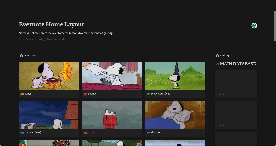
4. Finally, customize each Notebook Page:
Click on each Notebook page > Add a Gallery/List/Table view > Filter > Choose selected notebook tag > Sort > Updated time > Descendant
(video/gif tutorial shows how i personalized mine, I still have more stuff I want to add but those are the basics!)

BONUS: Add a Scratch Pad
Click anywhere > + > Add a Toggle List > ::: > Customize color
OR
Click anywhere > + > Add Callout > Customize color and Icon
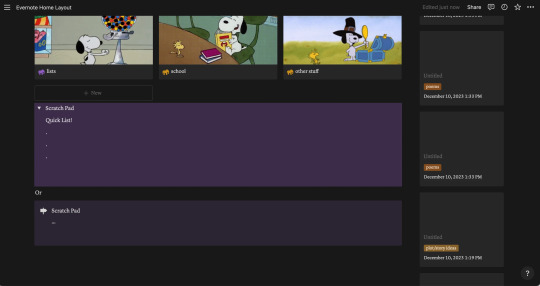
Thank you for following this tutorial and I hope it was helpful and less daunting for new Notion users after the Evernote downfall:) Please send any questions, feel free to add your own ways to make things easier and other tips and hacks you may have!
#evernote#notion#evernote alternative#notion tutorial#notion template#notion free template#notion dashboard#organization#notes app#productivity#productive#notes#time management
47 notes
·
View notes
Text
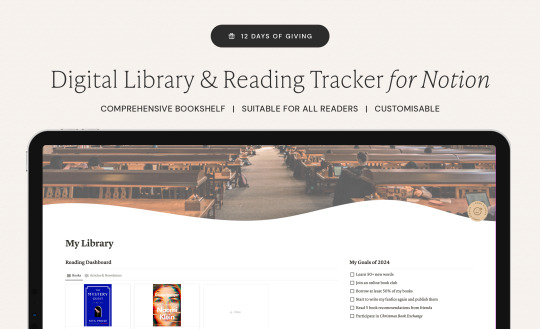

Free Digital Library & Reading
Tracker Notion Template
It's Day 5 of the 12 Days of Giving! As someone who always wishes they could read more, I thought a space to store all my owned books, finished books, to read books, etc would be wonderful.
This Notion helps to add detailed info to all your books and make organising and planning your reads manageable. Included fun features are built in genre & recommendations collections, and a "reread" suggestion date!
Download Free Here
Check back in each day for a new free item! Hopefully they're all useful and a fun way to end the year 🥰🎁
#download#free#studyblr#studyspo#emmastudies#studying#freebie#study girl#study goals#notion#notion template#notion aesthetic#notion app#reading#booklr#booktok#books to read#gn reader#book tracker#bookshelf#biblophile
644 notes
·
View notes
Text

The free Re: Dracula Notion template is now available! I loved working with the creators of Re: Dracula on this project, and you should absolutely check out their podcast if you haven’t already!
#notion#notion aesthetic#aesthetic#aesthetic notion#notion template#free notion template#roses#rose aesthetic#Dracula#re: Dracula#re dracula#podcast#audio drama#podcast Notion#podcast Notion template#vampire#vampires
383 notes
·
View notes
Text
How to write a novel using Notion
Hello, hello! Hope you're doing well.
Today I'm bringing you a step-by-step tutorial on how to get your novel done with this free notion template I've created.
So, first of all, imagine you have a bright idea. That's the first step.
Have a Bright Idea
There are many plot generators available out there for you to explore new ideas.
For this post, I'll be using RanGen.
Now that I've generated a couple of ideas, I will write them down in the section "inspo & ideas", to, later on, pick the one that suits me the best.
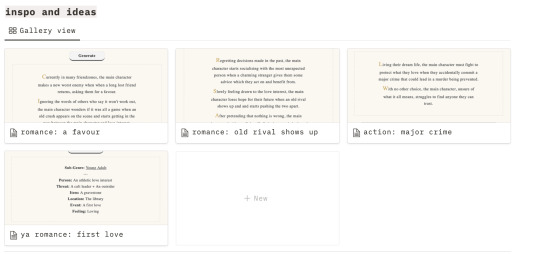
After picking an idea, it's time to start developing it.
Brainstorm
On Notion, go to the section "my novels" and create a new one.
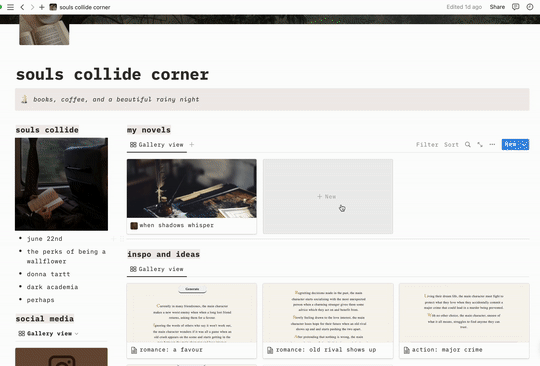
Go to the menu, inside the novel tab, and open "brainstorm". Now, you'll write small phrases and topics about your main idea. After you've done that, you'll brainstorm some possible titles, character names, and plot twists. Also, I've included a place for you to add images to create some sort of inspiration board - this will be helpful to keep you inspired and to visualize the type of vibe of your novel.
Here are my results so far:
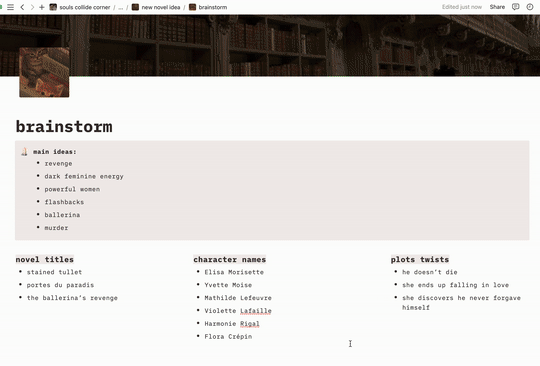
Good, let's head out to the plot!
Plot
The plot page is divided into 10 questions, which will help you understand better how your story will develop. This method is called The Snowflake Method and was created by Randy Ingermanson. It consists in writing down a sentence that describes your main idea and slowly developing it until you have almost every detail to start writing the first draft.
Note: I didn't fill out everything in this questionnaire, since I am doing this as an example for the tutorial.
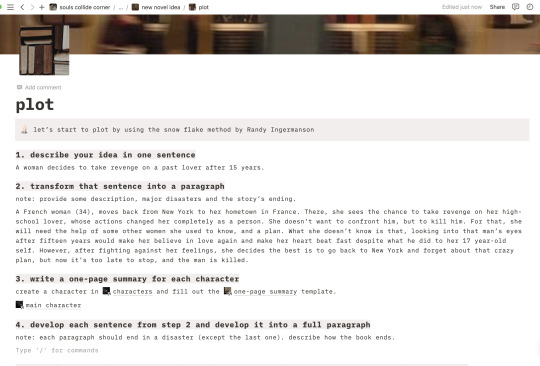
After finishing the Snowflake Method, you'll have almost every character developed, as well as the main scenes of the story. If you need to add something else, feel free to go to the section "characters" to create another character, "scenes" if you want to create a full outline of your book, or "world building" if you need to add places that will take huge importance in the plot.
When you feel satisfied, it's time to start writing your first draft, based on the "scenes" database.

That's everything for today!
Thanks for reading, I hope this was helpful or inspiring!
Get your free Notion template here!
Note:
If you're using my template to develop your story and feel like sharing it, feel free to tag me on your post or use the tag #AuthorsCornerTemplate so that I can see <3
#authorscornertemplate#notion#notion template#template#template for writers#gumroad free#free template#free resources#free write#write#writer#writers#writing#writeblr#writer tips#writerscommunity#writing advice#writing help#writing resources#authors#writers on tumblr#useful#save for later#plot#book plotting#booklr#writebrl#blog#blog post#tumblr
778 notes
·
View notes
Text
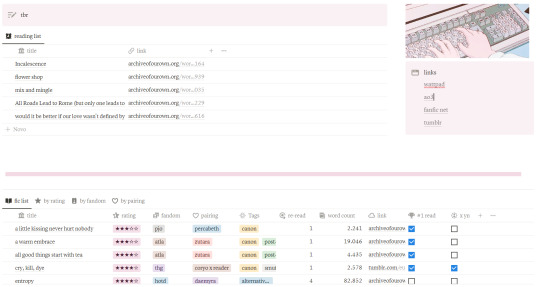
FANFIC LOG - NOTION FREE TEMPLATE
CONTENT:
- reading list, division by fandom, pairing, rating, tags and quotes.
EXTRA:
- you can drag the item from the reading list to the fanfic list afte you've read it
- the list view can be altered according to your preferences
LINK HERE!! + (buy me a coffee?)
MOBILE VERSION

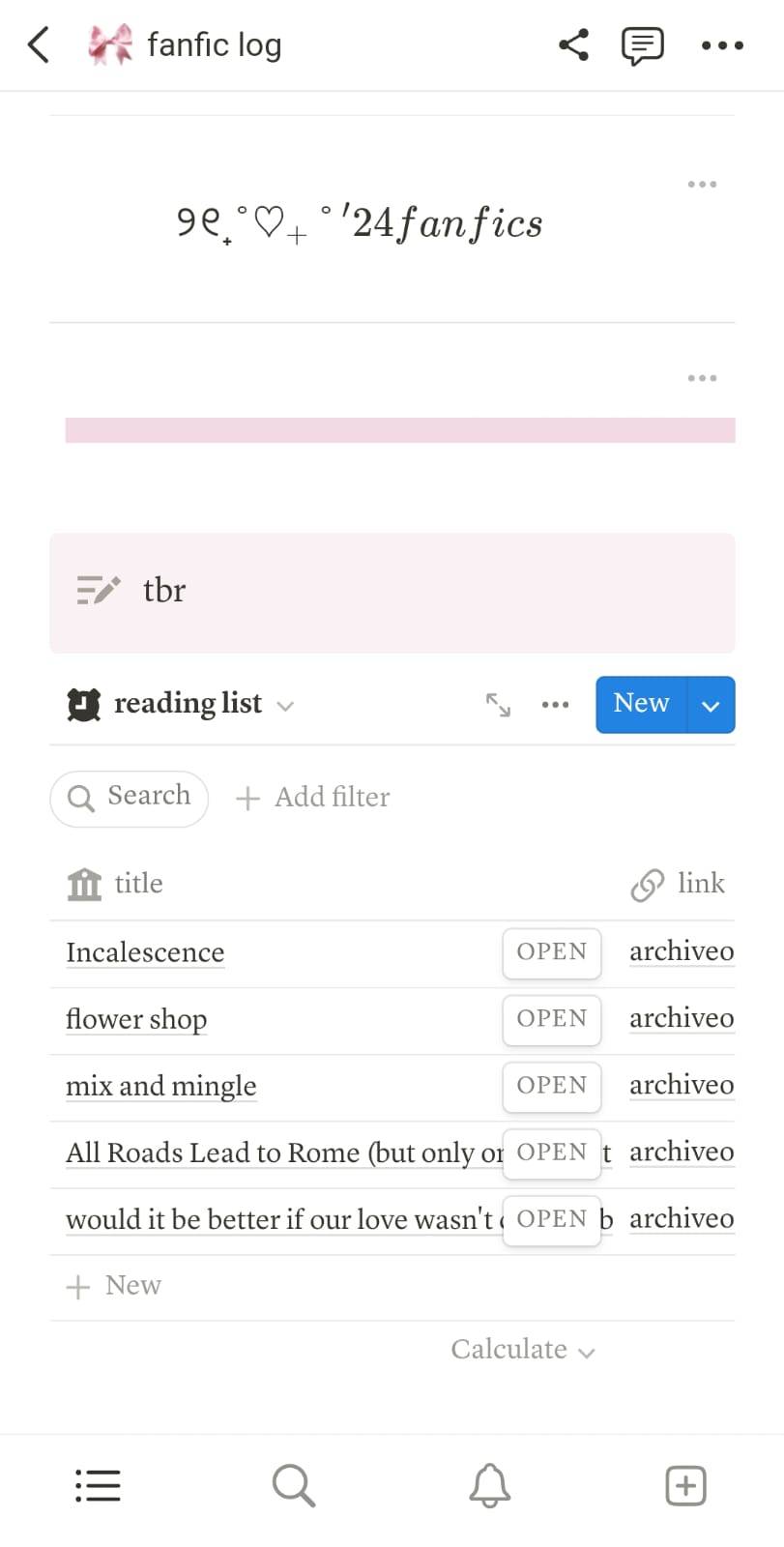

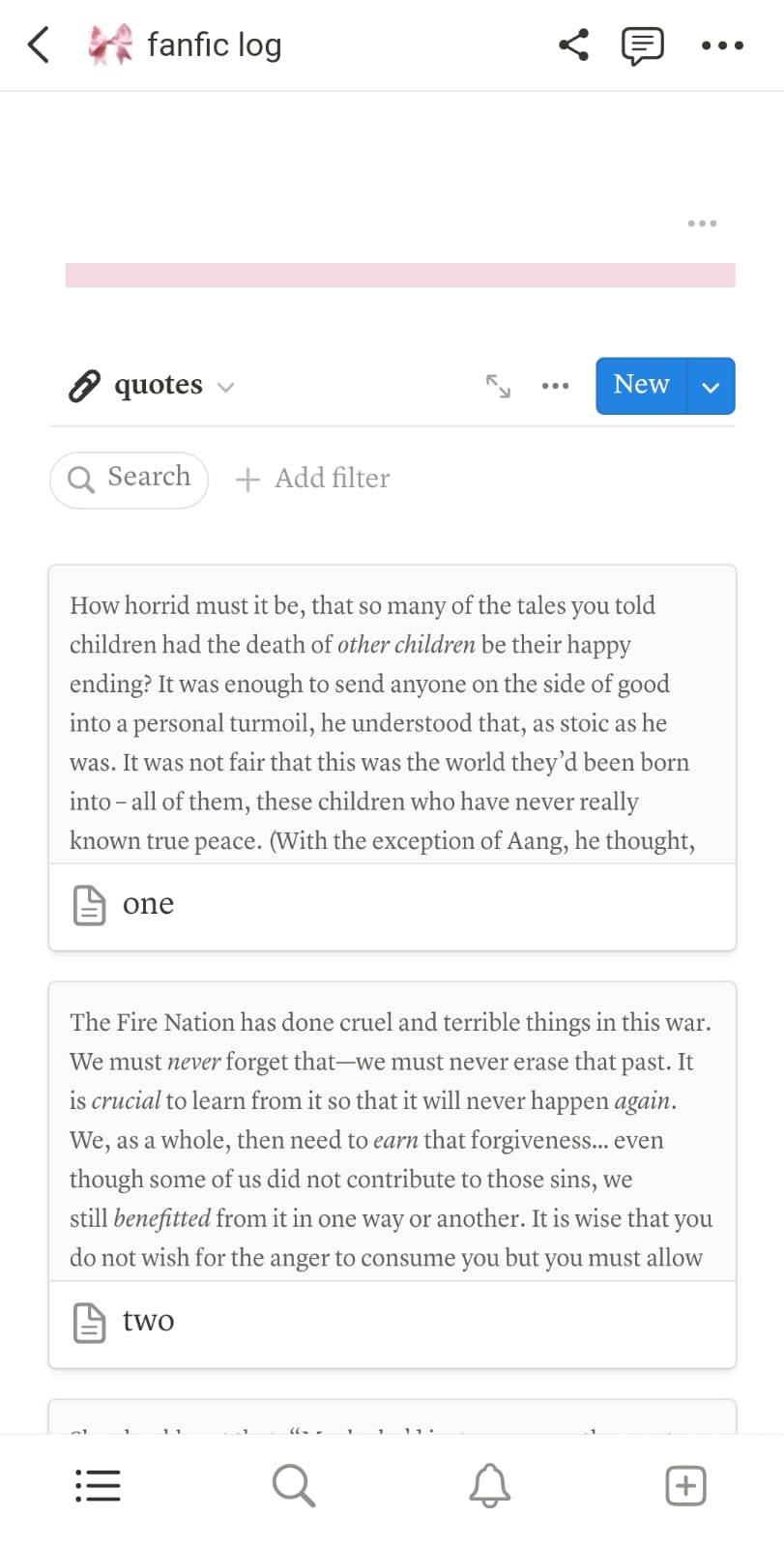
#template#notion#notion template#fanfic#fanfic rec notion#pink template#notion dashboard#fic library#fic tracker#media tacker#free template#free notion
71 notes
·
View notes
Text
coquette notion template

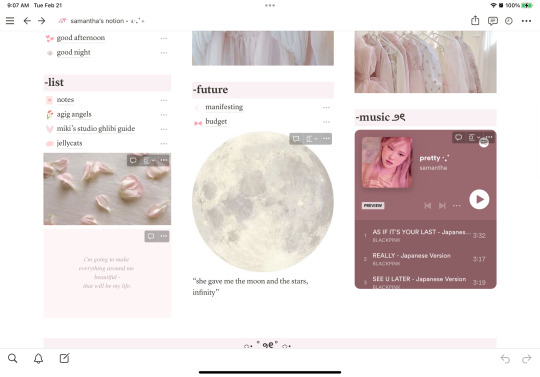


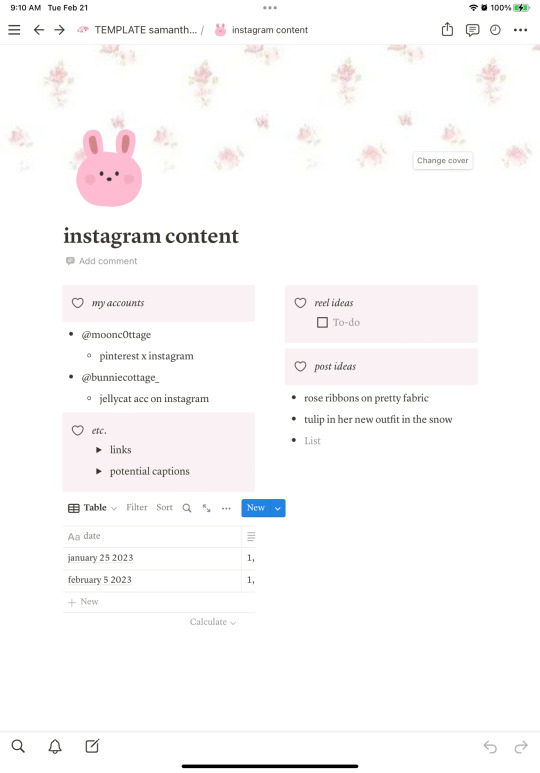
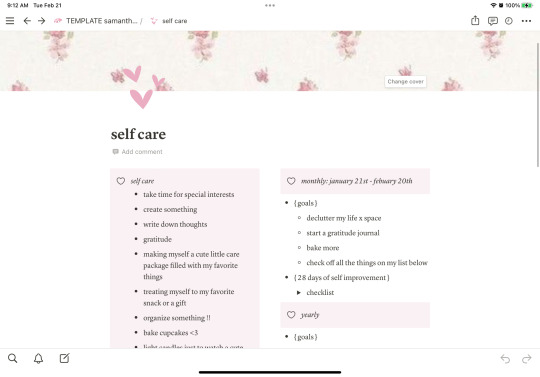
https://www.notion.so/TEMPLATE-samantha-s-notion-1a32d749a3de4ac99171d60a1ea28c07?pvs=4
#notion#notion template#free notion template#coquette aesthetic#coquette#dollette#dollette aesthetic#coquette template#coquette notion#coquette notion template#template#pastel pink#pink aesthetic#pink aura#pink notion#girly notion#girly aesthetic
431 notes
·
View notes
Text

Thank you for 100+ followers on Ko-fi!!! Please be sure to check out my new FREE Student Planner Notion Template :)
#notion#aesthetic notion template#free notion templates#free#free stuff#very stressed right now so I've been creating a lot of notion templates#help#go get this one tho#I'm quite proud#free notion template#student planner#digital planner#productivity#organization#student dashboard#student planner notion template#anime#anime cherry blossom#cherry blossom
88 notes
·
View notes
Text
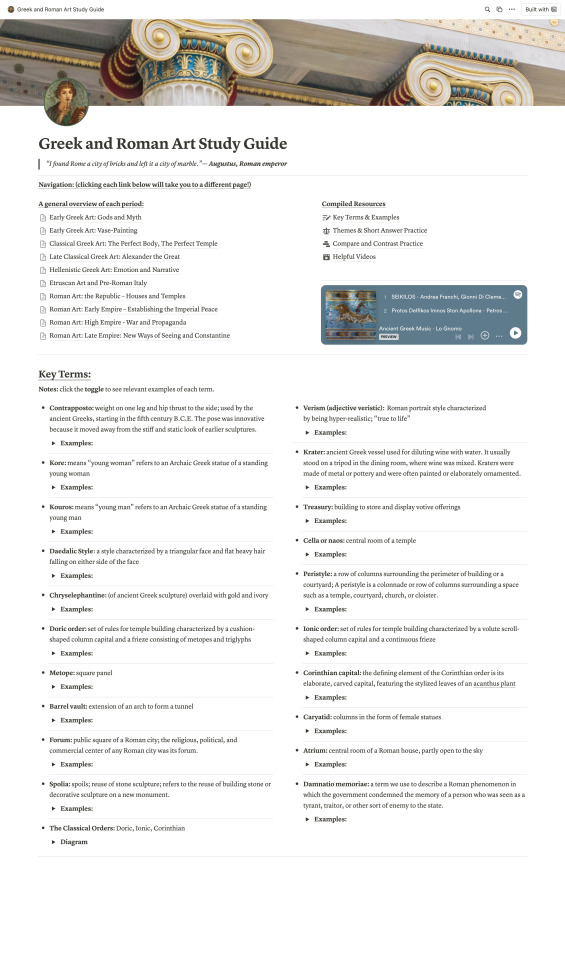
FREE | Greek and Roman Art Study Guide Notion Template
#art#art history#notion#notion template#free notion templates#studying#study aesthetic#study guide#greek mythology#greek art#roman art#roman#roman empire#ancient mediterranean art#mediterranean#mediterranean art#studyblr
17 notes
·
View notes
Text
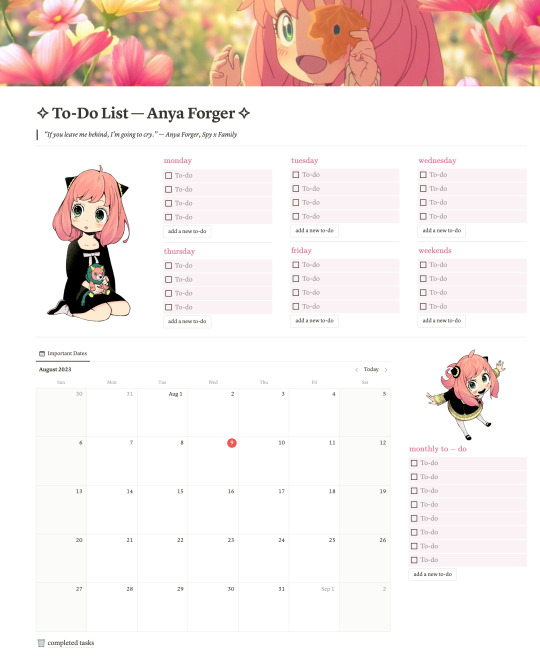
FREE | Weekly To-Do List Notion Template | Weekly/Monthly Planner | Spy x Family Notion Template | Weekly Spread Notion Template
Presenting the FREE Anya Forger Weekly (and Monthly) To-Do List Notion Template!
Ge the template HERE!
#notion templates#aesthetic notion templates#notion#kawaii#anya forger#spy x family#pink aesthetic#cute notion templates#to-do list#weekly to-do list notion template#spy x family theme#free notion templates#free stuff#free templates#to-do#weekly spread
48 notes
·
View notes
Text
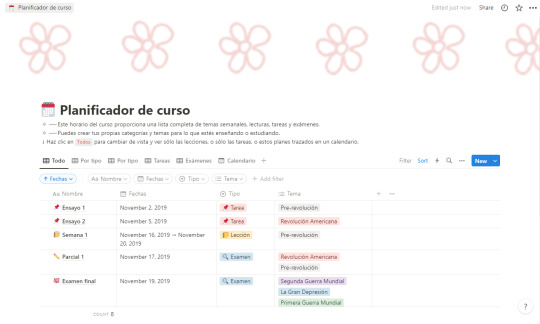
FREE | Rose Garden planner available here
you can play around with the template once you duplicate, and as you can see it's really simple and easy to edit. it includes a simple list with the name you wanna give to your duty, the date, the type of duty it is (assignment, lectures...) and the main topic. also you can choose the way you view the planner: list, table...
#notion template#productivity#kpop edits#template#bullet journal#motivation#light academia#academia#student#writing resources#carrd resources#free resources
36 notes
·
View notes
Text
Free notion templates
Hi! I'll be doing free customized notion templates (I'll do around 5 each month). I'm not a professional with notion, but I've learned some skills during the year, making templates and watching other peoples templates. Here you have my last one:
If you want a notion template, you should write me a message with this information:
Format: all in one or linked pages
Everything you want your template to have or (if you aren't soure of your specific template) the purpose of it
The aesthetic, color scheme, widgets or specific images (this one is optional, but advisable)
32 notes
·
View notes
Text
getting started with notion | a guide
are you tired of juggling multiple apps and tools to manage your work and personal life? are you storing your information all over the place and want one app to keep it all organized? notion, the all-in-one workplace can revolutionize the way you organize your life. whether your a student, developer, artist or content creator, notion can help streamline your workflow, increase productivity and stay on top of your tasks.
where to start?
in this guide, i'll take you through everything you need to know about notion from setting up your workspace to creating your first page and using templates. we'll cover all the basics so you can get started using notion right away.
let's dive in. consider checking out my free notion templates on my shop.
download the mobile app (ios & android)
download the desktop version (mac & windows)
getting started
this is what your empty workspace will look like:

blocks are the main functions of notion and are what make up the whole app. by using blocks, you can create text, headers, databases, quotes, maps, tables etc. here is a list of the blocks currently available in notion:
text
headers
images
toggle lists
to-do lists
tables
call outs
embeds
notion pages
pages are notions files or a collection of blocks listed above. as you write, you can edit, highlight, and create databases in your page. you will also you notice you can insert a new block by typing "/" command.
notion databases
database play a vital role in notion to help you manage and organize your pages. in simple terms, it monitors all the pages created by you and databases are actually pages themselves. each page in a database can be opened and viewed seperately. to help you further, you can contextualize, label and agument each individual item. you can also directly search the page you're looking for. database views also display the same content in different ways, whatever your preferences are
notion sidebar
the side bar is basically the navigation bar for all your pages. a nest that stores a page into a page without any limits, which can be rearranged by dragging and dropping. the sidebar contains several features and menu options that can be arranged and rearranged according to your needs.
notion sharing
notion is a big believer in sharing and collaborating in order to enhance user experience and give a clearer picture through feedback from friends, collegues, family and coworkers. notions permissions levels ensure that your guest viewer can have access to your content but only to what you allow. there are many ways in which you can share your database and pages with your folks in and out of workspaces.

—
my other notion posts:
notion tour 2023
notion resources masterpost
#writeblr#writers on tumblr#writerscommunity#creative writing#writers#writers and poets#author#ao3 writer#mine: guide#mine: resources#notion#notion templates#notion guide#notion guide for beginners#notion for beginners#notion.so#notion tour#notion app#notion free#mine: notion#rpnotion
8 notes
·
View notes
Text
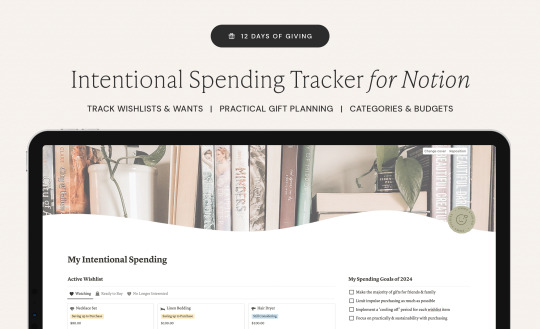
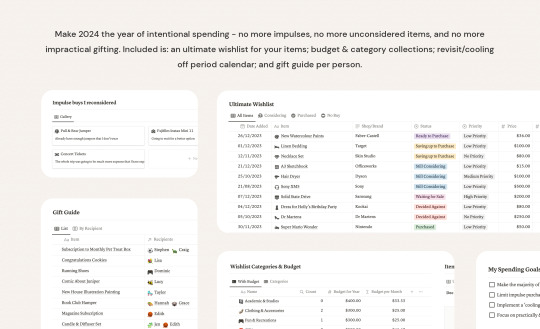
Free Intentional Spending Tracker for Notion
It's Day 8 of the 12 Days of Giving!
Track your wishlist and fill in details to help make more informed decisions regarding your purchases. Comes with an comprehensive way to categorise your wants & seeing the impact on your budgets. Whilst this has budgeting features, it's more about how you're spending and making sure those purchases are considered.
Features include:
spending goals for 2024
active wishlist & watching space
detailed digital wishlist and budget impact
wishlist categorises & year budgeting
pre-populated dates with calendar view for revisiting items after "cool off period"
gift gifting ideas (by idea, rather than recipient for more intentional gifting!)
recipient database
Download Free Here
Check back in each day for a new free item! Hopefully they're all useful and a fun way to end the year 🥰🎁
#download#free#wallpaper#studyspo#studyblr#emmastudies#studying#freebie#notion#notion template#spending#money#finances#old money#intentional spending#intentional living#gift guide
447 notes
·
View notes
Text

Free Notion template! This one is for tracking your audio dramas, such as The Magnus Archives, and getting the most out of them! Available at the link below:
#Notion#free notion template#notion aesthetic#Notion template#podcast#Audio drama#aestheitcs#aesthetic#aesthetic notion
127 notes
·
View notes
Text
FREE Digital Reading Journal - Notion Template
Hello hello, it's me!
Today I am bringing you a free Notion template. I've been working on this for a while and using it to make sure it suits every reader's need!
Take a look:
My Library Template
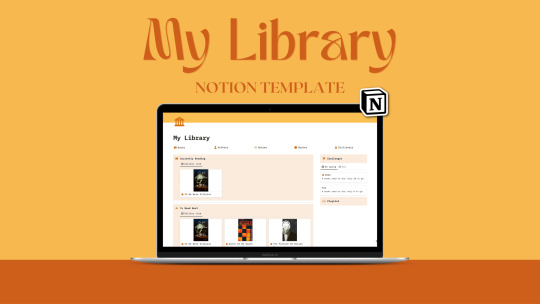
With this Notion template, you will have your whole library in just one place! Track every book you’ve read and want to read, your favorite authors, quotes, and much more.
Divided into five sections, this journal is simple yet complete, ideal to keep everything organized and accessible.
Since this is a Notion template, the design is completely customizable to your liking! Feel free to change the icons, and the color scheme, add pictures, or move blocks. It is the ideal option for those who want to create a highly personalized space just for them.

I think it has everything we need as readers :D
Download it for free here!! <3
Have a nice day!
#notion#notion template#template#digital content#freebies#freebie#free#free template#free notion#reading#reading journal#book tumblr#readers#useful#resources#resources for readers#romance readers#books#book readers#reading list#tbr#book lover#book nerd#booklr#library#digital library#journal#journaling#gender neutral reader#current read
306 notes
·
View notes
Text

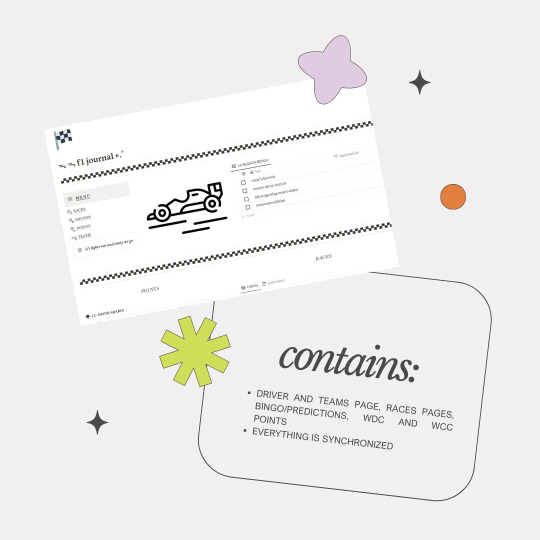
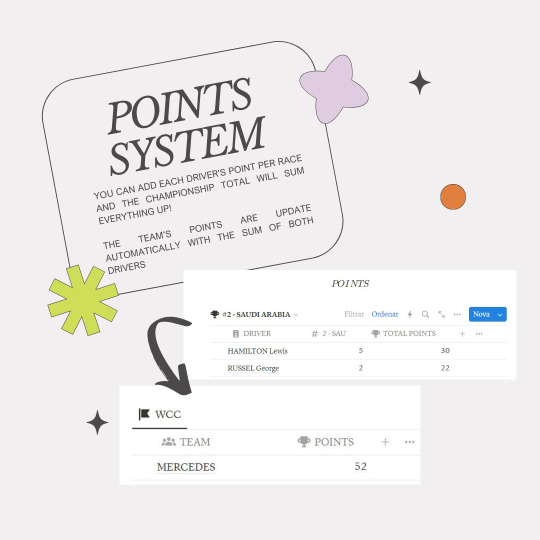
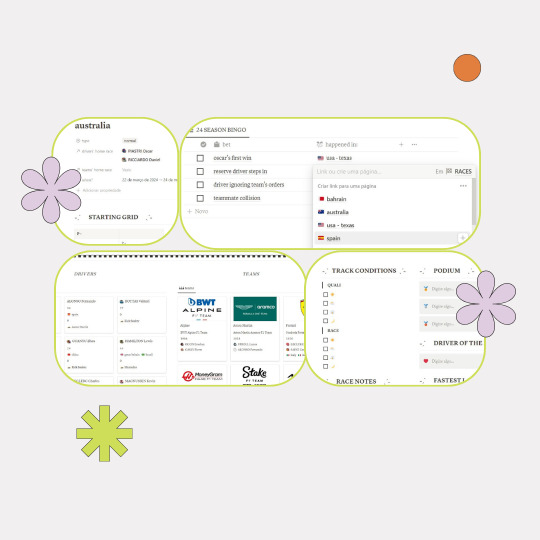
GET THE TEMPLATE HERE
What you can find:
Homepage:
Bingo, where you can place your bets. The properties allow you to see the creation date, add a completion checkmark and sync to the race.Preview of all the pages
Races:
You can use the cards or the calendar preview. Properties include the race type, whose home race it is (sync) and date. Each race page comes with a template containing topics to complete, usch as starting grid, track conditions, podium, driver of the dar, fastest lap and race notes to add any sort of important or interesting information (e.g. DNF's, etc).
Drivers:
General information from the driver (number, home race, team, WDC). The points are updated automatically (see below). Podiums and victuries must be updated manually.
Teams:
General information from the team (drivers, home race, technical info).
Points:
The table contains 24 previews named according to the race, you must switch between them. Each preview contais two properties: one named after the race and the other called "Total Points", DON'T TOUCH THIS ONE!
You'll only add the race's points to the column with the round's name.The TOTAL POINTS column is updated automatically by summing all points.
The WCC sums up both team's drivers points automatically, you don't need to add anything there.
20 notes
·
View notes