#dreamcolour
Text
Just Put on the Lens and Go.... 🌊
Affordable comfortable lenses shipped straight to you.
Check it now: t.ly/pwQh
#hubblecontacts#onlyhubble#leses#couponstray#coupons#code#ad#contactlens#softlens#dreamcolour#lenses#fashion#bigeyes#sweetylens#colorlens#eye#vision#eyewear
0 notes
Photo
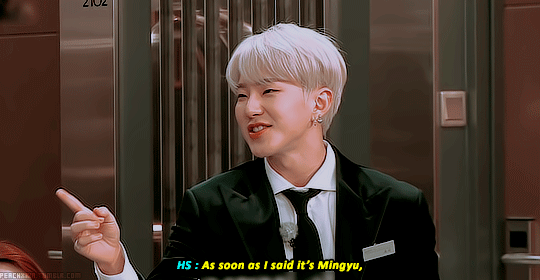




GOSE 2021 - Don't Lie III #1 (2 / 2)
#svtgifs#svt edits#svtcreations#svt#hoshi#kwon soonyoung#scoups#choi seungcheol#i just.. have no words ksksks#he mad mad#he really makes ppl go ??? 😭😭#hourlyhoshi#hourlyscoups#m:gifs#going seventeen#dreamcolouring
263 notes
·
View notes
Photo

If life gives you 🍋🍋🍋 , change your 💇 and find comfort in the fact that you've finally attained the colour you've always wanted. I just hope this colour sticks this time. . . . #hairtransformation #silver #grey #loreal #feria #pastel #dreamcolour #longpixiecut #shorthair #bobhaircut (at Road To Happiness)
2 notes
·
View notes
Photo

The bunny of my dreams #iredescent #dreamcolour #rabbitseason https://www.instagram.com/katvong/p/BvWOrInA0Ci/?utm_source=ig_tumblr_share&igshid=c79mqz9mn1u0
0 notes
Text

We dream in colours borrowed from the sea
0 notes
Text
Requests & Resource List
Hello, guys & gals & non-binary pals! <3
My ask box is open for gif requests in regards to Supernatural!
I’ll take suggestions for scenes to gif, or gifs to song lyrics. I am open to most ships except w*ncest.
As for the peeps still waiting on their requests, I’m working on them :) Thank you all x
Below you can find my resource list, textures, what fonts/tutorials I use, etc! (Please note, still a work in progress)
The tutorials etc are for use with Photoshop.
Fonts
name, name, name, name, name, name, name, name, name
Textures
x - x - x - x - x - x
Tutorials
tumblr gif dimensions (cred to nonchan1023) - max gif size is 10mb as of 2020
very detailed gif tutorial by completeresources
gif tutorial - editing video directly in pscc by giffied
gifset tutorial by thornsandwolves
tips on how to make hq gifs by itsphotoshop
gif tutorial and how to add a psd by effingmalik
gif tutorial - colour theory and pastels by anue
how to isolate a colour by maxiresources
colouring tutorial by horrorgay
gradient tutorial by fakefairybrookess
a vibrant colorful gif coloring tutorial by detectivegordons
colouring with level adjustment layer and divide by giffied
blurring out captions (using PS video timeline) by dreamcolouring
color palette coloring tutorial for gifs by completeresources
color palette gif tutorial by swanscaptn
tumblr gradient text - tutorial by kylos
enhance screencaps using a PSD and textures by precuregifs
masking and combining video clips in After Effects by giffied
Links
supernatural gif psds @itsphotoshop
supernatural gif psds @throwing_psds
a colouring guide - psd blog for gif makers
daily psd - for gifs/images
pastel psds for gifs/images
screenpastel - pastel psd for images
etherealthemes (lots of resource/tutorials etc)
wasirauhlpsds - psds/tutorials
queuestiel’s resource list
exquisitedit's favourite psd list
giawstuffs's resource/psd/actions list
artcolorings - dedicated to photoshop
brusheezy (free photoshop brushes)
color hex (colour palettes)
colourpod (colour palettes)
colourlovers (colour palettes)
palette time (colour palettes)
color palettes galore
Supernatural Screencaps
homeofthenutty
kissthemgoodbye
@cascaps
@deancaps
@samwinchestercaps
@spn-caps
@deancascaps
@justspncaps
Random
how to automatically redirect to a new url tutorial by annesmiless
jetblackcode (tumblr apps)
24 notes
·
View notes
Note
do you know of any tutorials of how to blur text on a gif? like opening credits at the beginning of a tv episode. thanks!
Hi there! I found some:
blurring out captions with video timeline by dreamcolouring
how to quickly blur logos on a gif by tourmei
how to blur out the captions on gifs by hobies
16 notes
·
View notes
Note
I really wouldn't mind you aiding me with some tutorials love
giffing tutorial/resources
hi anon! sorry it took me so long to answer. i figured this might be helpful for others out there who have asked me similar questions, so i’ve compiled a pretty comprehensive list of tutorials/resources. idk about others but when i was new to giffing, it took me a lot of painful effort to go around and look for resources, so i’m putting it all here to make it a little easier!
i download videos using 4k video downloader. it will download very good quality 1080p videos in .mp4 format. if you’re downloading a 4k video, make sure to change the setting option to .mkv so that you get 4k and not 1080p—for obvious reasons since you want the highest quality.
i rely on kpopexciting to get .ts files — which are basically raw, very high quality video files for live performances. they are much less grainy than .mp4 versions of live performances—which are the ones you’ll see uploaded to youtube. i’ve found that 4k videos (in .mkv) are just as good quality as .ts, but obviously you will rarely see live performances in 4k, so get .ts when you can!! you can also try to find .ts files on twitter, but you may have to do a lot of digging. i wish i could recommend you twitter accounts, but the ones i used to go to have been very inactive/taken down all their drives :( but this website is really nice and updated frequently so i would recommend it!
vapoursynth links + download. the reason you would use vapoursynth is to resize your gif, while maintaining the optimal quality of the gif. if you gif without vapoursynth (.ie only using photoshop), it will still be fine, but the image quality may be grainier. also, you will definitely need vapoursynth to gif .ts files —more will be explained in the tutorial i’ve linked below. i would recommend that you have a high processing/lots of ram/newer desktop or laptop to use vapoursynth so that 1, your computer isn’t fried and 2, your vapoursynth process will go a lot faster. i am using a 2017 macbook pro for all my work, and it runs pretty well, but my laptop still gets pretty hot so just make sure you’re not running a million things in the background while using adobe products and vapoursynth lol. i used a pretty old and beat up 2011 model macbook air back then, and i will say that yes vapoursynth worked and ran on it, but it took much longer, and basically fried the laptop’s battery (aka i had to get the battery changed twice and the laptop would die randomly) but issok it was a school borrowed laptop so i didn’t feel too bad lol. im just saying this as a precaution, to preserve the health of your electronic devices!! but don’t be afraid to use vapoursynth! you should still try it at least once.
thank you to @realstraykids for this super detailed, really nice tutorial! it includes how and where to download videos, how to gif using vapoursynth, using photoshop, comparisons, coloring, and pretty much all you need to know. 10/10 would recommend
thank you to @dreamcolouring for this lifesaver!!! the best and easiest way to blur out unwanted captions/objects in your gifs. i recommend doing this step after converting your frames to video timeline and before you do sharpening and coloring. another tip i’ll add is to feather the selection you’ve made right before you click on “add vector mask” —this will make sense once you’ve read through the tutorial. feathering it will make the blurred spot less noticeable and more subtle.
i use this generator to create gradient colored captions! copy and paste your text, then select the colors you want. generate the code, and copy it. change the settings of the text editor on your post to HTML. paste the code, preview, and voila! add elements <blockquote>,<b>,<i>, etc as needed. see more on colored captions in this tutorial by @kylos --i believe op mentioned a different and better color generator but for some reason it won’t work for me :( hopefully it works for u! basically same idea as the previous generator i mentioned.
my own mini tutorial/workflow process of making gifs. this includes working with a .ts file, vapoursynth, photoshop, coloring, watermarking, etc. and a few of my own tips below:
if you are working with an .mp4, you do not have to make any changes to the preprocessor/denoise filters/sharpening in the resizing part of vapoursynth—it doesn’t make that big of a difference if you do. but if you are working with a .ts file, definitely do make those changes,, that’s the whole reason you have vapoursynth. with an .mp4, i like to use vapoursynth to just resize, but i don’t add any additional settings. i use smart sharpen in photoshop to sharpen it, which is pretty good on it’s own (at least in photoshop 2020!).
my rule of thumb is to do add .02 seconds when i am setting frame delay. so if when you first import the frames, they are at 0.04 seconds, i usually change them to 0.06. of course, this is my personal taste—you can make all your gifs faster or slower depending on how you want em to look.
if you are on a mac, you can screen record by pressing Command+Shift+5 (it’s a shortcut to quicktime screen recording). I only screen record for things like the beyond live concert or other live streamed events. the image quality of the screen recording, in my experience, is actually pretty good. when you gif the screen recording however, you may notice that it adds extra frames that you don’t need. by that i mean duplicate frames. you could keep the duplicate frames but that just means the size of your gif is going to be much bigger (keep in mind the limit is 8mb). in order to remove those duplicates, my only solution has been to remove them manually (by holding Command while selecting), or when you are importing the video to frames, select the option to “limit to every 2 frames”—but this method will be less precise and still not as good as manually removing frames. if you remove the duplicate frames, this means you will need to set the frame delay even slower, to make up for lost frames. in my experience, fps(frames per second) and frame delay work in conjunction. so for example, if i delete every other frame because they are duplicates, but the starting frame delay is 0.02, i am now going to change it to something like 0.05 (so i added 0.03 seconds rather than my usual 0.02). if the duration length and the image dimensions of the gif are short/small, feel free to keep the duplicate frames in—i only delete duplicate frames in order to keep my gif under the 8mb limit. then, if you keep the duplicate frames in, continue with your standard frame delay preferences. now that i’m writing this im realizing this might not make a lot of sense lol.. but don’t worry about it for now and if you run into trouble w screen recorded gifs then you can come back to this for reference. again, this is only my experience recording on a mac—it may be a lot different if you use a screen recording program or are on a pc.
i don’t really use .psd templates because i like to give every gif/gifset it’s own unique coloring—so i remake the coloring every time, but if you get into a rhythm it’s pretty easy. there are a lot of nice coloring tutorials out there, too! my personal coloring adjustments in order: levels, exposure, color balance, selective color (if needed), vibrance, photo filter (if needed), color lookup (i use 2strip most often and i put it on ‘color’ blending mode). don’t forget to adjust the opacities and fills of the ‘color lookup’ adjustment layer in case it’s too strong. go back to correct each adjustment layer as needed. then, when you’re done and satisfied, group all those layers, copy the group (you can do an easy command+c), and paste it onto the next gif you’re working on for easy workflow.
if for some reason you can’t see the frames when you import your layers/video, it’s likely because your ‘timeline’ window isn’t showing up. just go to the window menu on photoshop, go to the bottom and you’ll see ‘timeline.’ make sure it has a check next to it.
i recommend watermarking your gifs because a lot of people like to repost tings these days 😠 - so make sure u got your brand on it! i keep my watermark saved to my ‘libraries’ in photoshop so it’s ready when i need it. i use the blending mode ‘overlay’ and adjust the opacity, but if you don’t want to do that you can also add a stroke/shadow to your watermark/do all sorts.
tag #nctinc for your nct creations and #jenonet for your jeno creations!!
here’s my own mini tutorial (well not much of a tutorial ig more like a work process vid?): took about ten minutes including the time to search and download the video (but i didn’t record that part i trust yall know how to do that), vapoursynth, and exporting. i hope this helps somewhat! feel free to ask more questions whenever :)
youtube
keep in mind that giffing takes a lot of patience, energy, and experience—so don’t worry if it takes you a bit to figure things out or if your gifs don’t turn out the way you want them to the first time around. we all start at the same place and all run into problems. i know giffing can sound intimidating and seem like a lot of work, but i promise, once you get into a routine, giffing is going to happen in minutes—and you’ll get beautiful gifs. have fun! 😊
#anon#answered#tut#tuts#giffing tutorial#should i make a tut/resources post on gfx? not rly sure if gfx can be taught.. it's like a lottt about personal style imo lol#hope this helps!#not just for anon but for anyone
117 notes
·
View notes
Note
Hi 💙 7, 13 and 34
7. Who are your top 3 gif makers?
answered here!
13. Where or from whom did you learn how to gif?
i kinda just looked up a bunch of stuff between youtube and tumblr and fooled around until i got the hang of it. some things that really helped me were this tutorial by @realstraykids on their giffing process, this tutorial by @chawoongs on how to navigate kpop24hrs, and this tutorial by @dreamcolouring on how to blur captions.
34. A set that took you a long time/was really hard but you’re really proud of how it came out?
haseul + hi high stages! i was literally lucky to find even a single second of camera time for her in most stages, so getting enough shots to make the set was excruciatingly time consuming 🤕 then i had to download the ts files for all the stages andhdjdjd but it was worth it bc look @ my happy girl <3
gifmaker asks
2 notes
·
View notes
Text
@dreamcoloured
So cute ❤️❤️
Coming from the queen of Looks, this is such a compliment!
Thank you TT TT ♥
2 notes
·
View notes
Photo

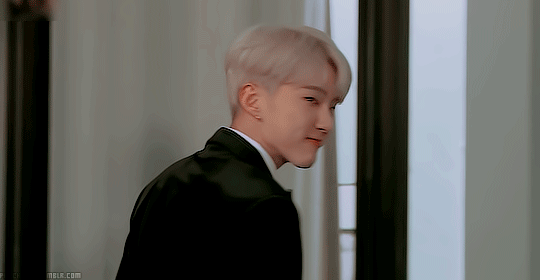
GOSE 2021 - Don't Lie III #1 (1 / 2)
#svtgifs#svt edits#svtcreations#svt#hoshi#kwon soonyoung#ah he's too cute#he's crazily mad in this episode too lmao#hourlyhoshi#m:gifs#going seventeen#dreamcolouring
146 notes
·
View notes
Photo

Can't decide the color of our current project? What do you think? #landylove #landroverusa #defenderusa #buildyourdream #v8 #defender #defender110 #defenderconvertible #convertible130 #defcolor #colourofdefnder #dreamcolour #tdi #defendercustombuild #dreamdefender #limitless #defender130 #importdefender #canada #defenderamerica #tailoreddefender #newdefender #restoration #zanzibar #defenderV8 #moraineblue #paintjob #ledfoglights
#defender110#defenderv8#dreamcolour#tailoreddefender#restoration#moraineblue#convertible130#v8#newdefender#defender130#zanzibar#defenderconvertible#dreamdefender#defendercustombuild#tdi#paintjob#defenderusa#landylove#landroverusa#buildyourdream#limitless#importdefender#canada#defcolor#defender#defenderamerica#colourofdefnder#ledfoglights
0 notes
Photo

Yes, i’m a sucker for stuff like this..especially if it’s juice..#dreamcolour #juice #tooprettytodrink (at 1 Utama Shopping Centre)
0 notes
Photo





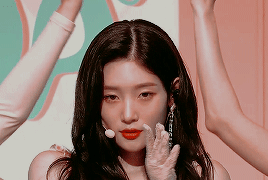


PSD 02 by DREAMCOLOURING
do not claim as your own / do not repost
feel free to adjust the layers to your liking
psd appears to be darker when used on dramas or movies so please do add a brightness layer if ever you find it very dark when applied OR decrease the amount of black with the black setting layer (i’ve labelled the black layer in the psd) and if it is still too dark, make it a little brighter by adding a brightness layer ;u;
psd appears to be brighter (in comparison to when applied to dramas or movies) when applied to music videos or live performances videos so do decrease the brightness level if ever you prefer to have darker gifs or increase it if that’s the way you want to go~
download [ ♥ ]
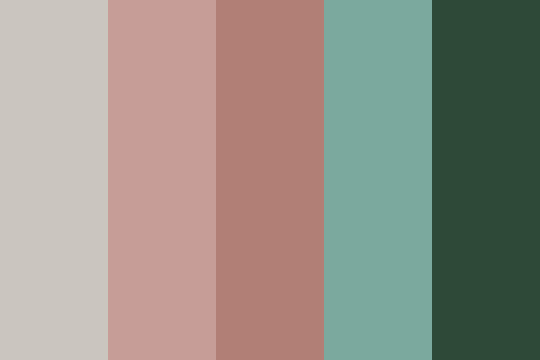
219 notes
·
View notes
Photo


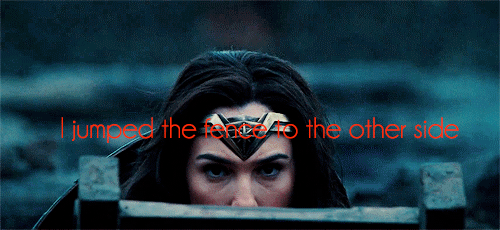



ꜱʜᴇ ᴡᴀꜱɴ’ᴛ ʟᴏᴏᴋɪɴɢ ғᴏʀ ᴀ ᴋɴɪɢʜᴛ ꜱʜᴇ ᴡᴀꜱ ʟᴏᴏᴋɪɴɢ ғᴏʀ ᴀ ꜱᴡᴏʀᴅ
these weren’t my gifs I simply added the text and recoloured them with a psd I found on here.
Psd credit : @dreamcolouring
song : Miss movin’ - fifth harmony
#marvel#dc#mcuedit#dceuedit#not my gif#wonder woman#diana prince#kara danvers#super girl#scarlet witch#wanda maximoff#my edit
7 notes
·
View notes
Note
hi! do you know of any psds that work well for comics? I see a lot of cool comic edits and I want to make some graphics for my rp blog. I don't use a live action fc, and most of the psds I see are for real people. Comic related tutorials would be appreciated as well. Thank you 💕
XCFs:
helpingheroes
helpingheroes
helpingheroes
helpingheroes
PSDs:
flyntwardtheweedlord
helpersofindie
thomashiddlestons.co.vu
thomashiddlestons.co.vu
captainboomerangs
libraesthetique
libraesthetique
Photoshop tutorials:
bloodraven.co.vu - edit
harleyquinns - edit
thisisnotinuse - edit
tryinghuman - speech balloons
Manga and animated PSDs might also worth looking at so:
tinasresources
schneeiconcompany
schneeiconcompany
animeps - psds
animeps - manga tutorials
dreamcolouring - manga / comic tutorial fonts
itsphotoshop - cartoon psd
itsphotoshop - animation psds
itsphotoshop - anime and manga psds
-C
68 notes
·
View notes