#what is the best video editing software for youtube free?
Text

TOPAZ AI TUTORIAL
i was asked to do a tutorial for Topaz AI (a software that enhances screencaps), so here it is! :)
[tutorial under the cut]
i’m going to gif a 720p YouTube video from 12 years ago as an example. it’s the bottom of the barrel when it comes to image quality, but in the end, you won’t believe it was once so shitty. here’s the gif, without any editing:

THE APPLICATION
Topaz AI is a paid software for image enhancement. you can download it for free, but your images will have watermarks. here's a random link that has nothing to do with this tutorial.
you can use Topaz AI as a Photoshop plugin or use the software separately. i will explain both methods in this tutorial.
USING SEPARATELY
it’s the way i do it because it’s more computer-friendly, the plugin can take a toll on your PC, especially when you’re dealing with a lot of screencaps.
you first take screencaps as you normally would (if you don’t, here’s a tutorial on how to do it). open Topaz AI and select all the images. wait a while for the software to do its thing.

on the left, there is your screencap untouched. on the right, is your edited version. if you click the edited screencap and hold, Topaz will show you the original, that way you can compare the versions even better than just looking at them side by side.
Topaz AI will automatically recognize faces, if any, and enhance them. this can be toggled off, by disabling the “recovering faces” option in the right panel. it’s always on for me, though. you can tweak this feature by clicking on its name, the same thing for the others.
Topaz AI will also automatically upscale your screencaps if they’re too small (less than 4k). it will upscale them to achieve said 4k (in this gif’s case, the original 1280x720 screencaps became 4621x2599). i suggest that you let the app upscale those images, giving you more gif size flexibility. you can change into whatever size you want if you want something less heavy to store. don’t worry though, even these “4k screencaps” are very light megabytes-wise, so you won’t need a supercomputer. it might take a while to render all your screencaps, though, if you’re on a lower-end computer. (the folder with the edited screencaps ended up being 1GB, but that’s because it contains 123 screencaps, which is a lot of screencaps for 4k giffing).
two options won’t be automatically selected, Remove Noise and Sharpening, you will need to enable them to use them. rarely i don’t use Remove Noise, as is the best tool to remove pixelization. the Sharpening option depends on the gif, sometimes your gif will end up too over-sharpened (because of Topaz’s sharpening and later your own). that said, i used the Sharpening option on this gif.

next, select all images by clicking the “select all” button. you will notice that one of the screencaps’s thumbnails (in my case, the first one) will have small icons the others don’t have. this is the screencap you enhanced. you will need to click the dots menu, select “apply”, and then click “apply current settings to selected images”. this way, every screencap will have the same settings. if you don’t do this step, you will end up with one edited screencap and the rest will remain untouched!

all things done, click “save X images”. in the next panel, you can select where to save your new screencaps and how you want to name them. i always choose to add a topaz- prefix so i know what files i’m dealing with while giffing.
just a note: if your way of uploading screencaps to Photoshop is through image sequence, you will need to change the names of your new screencaps so PS can perceive that as a sequence (screencap1, screencap2, etc). you can do that by selecting all the screencaps in your folder, then selecting to rename just one of them and the rest will receive numbers at the end, from first to last. you don’t need to rename them one by one.
here’s the first gif again, without any editing:

without Topaz enhancement but with sharpening:

without sharpening, only the Topaz enhancement:

with Topaz enhancement and sharpening:
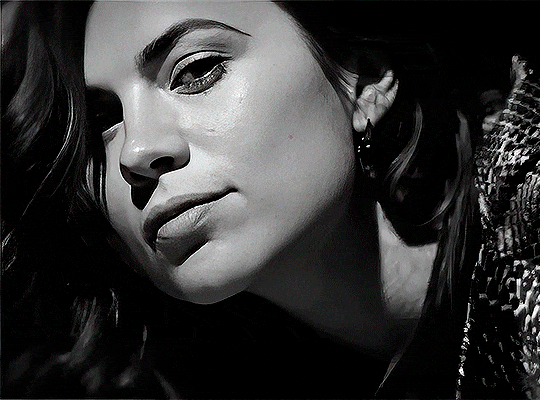
her skin is so smooth that it is a bit unrealistic. i could have edited that while tweaking the “Recovering Faces” option and/or the “Remove Noise” option, but i prefer to add noise (filter > noise > add noise) when necessary. this way, i don’t risk not enhancing the quality of the screencaps enough.

i added +3 of noise, making the gif look more natural. it’s a subtle difference, but i thought it necessary one in this case. you can continue to edit your gif as your heart desires.


VOILA! 🥳
AS A PHOTOSHOP PLUGIN
if you have Topaz AI installed on your computer, Photoshop will recognize it. you will find it in filter > Topaz Labs > Topaz AI. while in timeline mode, select the filter. the same Topaz AI window will pop up and you can tweak things the same way you do when you use the software separately. by using the plugin, you don’t need to upload your edited screencaps or use screencaps at all, a video clip (turned into a Smart Layer, that is) will suffice. the downside is that for every little thing you do, Topaz AI will recalculate stuff, so you practically can’t do anything without facing a waiting screen. a solution for that is to edit your gif in shitty quality as you would edit an HD one and at the very end, you enable Topaz AI. or just separately edit the screencaps following the first method.
this is it! it's a very simple software to use. the only downside is that it can take a while to render all screencaps, even with a stronger computer, but nothing too ridiculous.
any questions, feel free to contact me! :)
#*#*tutorial#alielook#usershreyu#userlaro#userchibi#tusernath#usersanshou#userbunneis#userzil#tuserlou#jokerous#usersnat#userdavid#userbuckleys#userbarrow#gif tutorial#completeresources#ps help#resources
151 notes
·
View notes
Note
I FINALLY FOUND YOU AGAINN I SAW UR CONTENT IN YOUTUBE LIKE AROUND A YEAR AGO BUT COULDNT REMEMBER THE NAME OF THE CHANNELS AND THE VIDS HELLOOO!!!
What programs do you use for ur art/vids?
Since when have ya been workin on the story of Ted n Toby?
Also how do you write such natural n funny dialogues/interactions? (Also also massive props to the VAs they do amazingly)
Anyways thanks for making absolute peak all ur art akes me so happy ^^
HEHE HIII!! WELCOME WELCOME!!
So for my art and stuff usually I try to use free software - Blender for 3D animation and Krita for drawing/textures/some 2D animation, but for most video editing I use Adobe Premiere (at least until my student license runs out 😭😭) and I also use Toon Boom Harmony for bigger 2D animated projects (permanent license my beloved and feared)
I came up with ted whilst watching home alone the day before thanksgiving in 2018, and came up with Toby a few weeks later :) I’ve been writing and rewriting their whole sort of story since then, and have taken a lot of tries to figure out where I position their whole deal tonally i guess!! A few weeks ago I spent like 2 days wallowing in my bed trying to plan out a “real” narrative arc for the series and then I was like dude no. It’s so scary to try to establish conflicts and motivations that fill out an arc the way people advise, so I am just going to give them myriad background problems they navigate while we go to some different fun episodic shenanigans :D
And eee thank you!!! I do try to make things sound natural - lots of worthikids influence as I am sure you can notice!! but just in general, I am motivated by my spite against kind of canny, predictable, overly efficient dialogue that I see in a lot of stuff 😭😭 it’s kind of weird, sometimes the best way to write in a way that will feel natural is to kind of get really weird on purpose. phrase things oddly! Use slightly obscure words! Write a sentence you can barely imagine someone saying out loud, and I’ve found that that’ll lend your character a very authentic specificity. Also, timing is absolutely everything. The space (or lack thereof) between two characters talking says just as much as any sort of dialogue!! and you know damn well those VAs are killing it out there!! Can’t count the number of times I’ve given them really weirdly written lines and they have been so patient and done really great work!!
And thank you, I really appreciate the support!!! Hope I can keep up makin my stuff!! 😭😭
16 notes
·
View notes
Note
do you have any tips on learning anatomy ?!1?1 im losing my mind over it 😿
Watch videos on YouTube about it or looking it up online, basic info I know. We live in the time where information is so exseable, use that to your advantage! The only place you should avoid is TikTok. Don't get me wrong there are some good creators on there but tutorials are better on YouTube and Google as I feel like they explain more. Here's some channels I recommend for not only learning anatomy but art as a whole:
Marc Brunet:
Draw like a sir:
tppo
As of tips I can bring to the table, the biggest one is don't stress over making things perfect! One of the reasons why I love the RANFREN style is how poorly drawn it is and that's what makes it look good. I know it sounds like an insult but it's not. The hands are always so effed up looking and that's my favorite part. Another example is Shin Chan. A lot of the adult's faces are always so wonky but it works and I love it.
Of course you need to learn the rules before you break them. Even the most exaggerated art use basic anatomy/fundamentals. But you don't always have to play by them. Art is subjective, you can draw a piece that has perfect anatomy and fundamentals and people may still not like it. Draw whatever looks good to you and makes you happy!
(This may differ though as if you want to get into a job where you have to draw in a sertant way/sertant thing the whole "I don't care what people think" isn't going to work. I personally do art as a hobby and never plan on doing it to appeal to others so I can bank off of it. If one day I can do that, cool. If not, also cool. That's how I see it! When it comes to trying to make art profitable a lot of creativity can be lost as most places don't want to take a risk of doing something that can effect them and the money. Little tangent, oops. But yeah, keep in mind that what I just typed out is coming more from a hobbyist stand point rather a professional one!)
Another thing is if there's something you don't like about your piece, then fix it. I use to say whatever when there was something I didn't necessarily like about my art because I didn't want to redo hours of work or mess up something, but trust me redoing it and getting it somewhere you like is so much better. Once again, the internet has lots of information to help so don't be shy to look up on how you can make something look to your liking. Criticism can also help with this. Always be open to constructive criticism when you're wanting to get better! Doesn't mean you have to apply said criticism to your art but it's still something you 100% should be open to.
Also with practicing try and do 30 minutes at a time and taking 15 minutes breaks in between. You're brain tends to absorb more information then studying for an hour straight. And don't push yourself to study every moment of your life. You should have a good balance of studying and free drawing. And please take breaks too. Burn out is not fun, it can take a long time to overcome it. (Coming from someone who experienced burn out for over a whole year.)
You also may not learn at it right away. Take your time and go easy on yourself! Don't compare your art to others as you have no clue how many hours they spent into practicing, and I assure you most artist have drawn stuff that looks horrible compared to what they post online. People will only post stuff they think looks good for the world to see. Your practice sketches aren't the best but it's one of the steps that's going to help you get where you want to be! <(^⊆^)_/¯
13 notes
·
View notes
Note
Hey I love ur amvs!! I was wondering if you had advice for someone that's interested in making their own? I'm not sure what the best programs are for editing or getting clips. Ty! :)
this is so flattering thank you so much!!!!! I LOVE making amvs…… favourite thing in the world to do so this is gonna be probably longer than you wanted…..
I’ve bounced around just about everything in the last couple years so I can give you a few different ideas!!
For clip sourcing:
initially, I used episodes that I had downloaded as supernatural was airing so the quality was iffy and there were logos on a lot of them… THEN I went the screen recording route (for when I was on my phone, I’ve never tried this on desktop but I know this works well for others!!) but I found that the quality still bugged me AND I ended up with nearly 2000 supernatural clips on my phone…… which was a nightmare to sort through… NOW I use this which is very fabulous and easy to use… you can select which eps to download if you don’t need all of them!! (and no vpn needed)
For editing:
I’ve used a lot of different programmes til I found one that worked well for me so definitely shop around…. youtube tutorials are your friend…. when I started, I was using sony vegas pro…. which worked fine even though my laptop was the first one ever made… but I didn’t want to pay for it and it got blocked on my laptop forever and windows would notttt let me get it back…….. SO, as I mentioned, for a while I was editing on my phone which I would personally nottt recommend for full length amvs… smaller edits would be completely fine!! I used splice which was very basic but it got the job done!! actually. looking through my videos- everything from mr perfectly fine to dean movies was made on my phone which is about 30 videos- so this works!! it’s just much more difficult and harder to polish up…. I personally make amvs much quicker and cleaner on my laptop.. and noticed a big big difference in my own quality since I switched….. NOW I use capcut since it’s free and my laptop can run it without any issues. I’m genuinely very impressed with it as a free software- lots of really good tools and effects, I find it so easy to alter colours and subtitle as well!! which I struggled with on other platforms!! very user friendly too!!! would be very beginner friendly!!
fun stuff :)
PLANNING is my absolute favourite part of making an amv…… normally I hear a song and can very easily picture shot by shot how I would amv it - once I’ve got the song and general theme I’m going for- I normally print out the lyrics and annotate them - jotting down timings, voiceovers, season, arcs and clips.. I can sometimes skip this if it’s just a simple video but if it’s anything complicated I HAVE to write it down. I also find it’s easier to make a video have a ‘point’ if I do this??? idk.. I think it helps but idk if this is something everybody does :)
there’s the spn transcript searcher which is very useful as well if there’s a line you’re looking for but can’t remember where it’s from!!
and of course homeofthenutty which is great for thumbnail stuff!!
editing things:
honestly… I don’t think there’s a wrong way to do this if you’ve got a really fabulous idea….. timings are the trickiest thing to get the hang of- I do dashes on my printed plan to kind of show where I need cuts and if it’s fast cuts I write down how long each clip should be so it looks cleaner. I find that my videos don’t really look finished until they’re subtitled either- so that always helps!! everybody kind of does that differently so definitely play around until you find a style you like!!
I wouldn’t worry too much about colouring when you’re just starting out- sometimes I find that filters can be distracting but I know others who swear by them so that’s just personal preference!! I really just tweak certain clips to make them less saturated or green-looking….
for posting:
I really recommend posting simultaneously on tumblr and youtube!! I have videos with basically no notes on tumblr but did really well on yt and vice versa!! the yt algorithm can be funny- I find that as long as it has a custom thumbnail and a few comments it does alright!! on tumblr- I always link the yt video since the tumblr player doesn’t always work for everybody…. also don’t be afraid to use taglists!!! I’m sure your mutuals would love to be tagged and please definitely tag me in anything you make!!! genuinely owe so much to my mutuals for their support 🫶🫶 and also don’t be afraid to self-reblog!! chronological dashboard means people WILL miss things if they aren’t online!!!
but genuinely the most important thing is to have fun…… I seriously love amvs…. I think they’re the best thing in the world and spend probably at least half an hour minimum a day watching amvs…….. and we need more of them!!!!! so thank you!!! and please please tag me when you make one!!! and feel free to dm me if you need anything at all!!! like all technical aspects aside… an amv made with so much love and to a fabulous song is a gift to the world…… 🫶🫶
#I’m so sorry if this is more than you wanted….. but I’m a teacher… it’s my nature…..#and the world needs every amver it can get…..#🫶🫶🫶 TY FOR THIS#amv ask#<- so I remember
9 notes
·
View notes
Text
hi 👋 you can call me diez or chisi
i am from spain and i like to draw lesbians. this is my main blog, if you're only here for my art and not for my reblogs you can follow my art-only blog!!
(FAQ under the cut)
what software and brushes do you use?
i work on ibisPaint X and Krita on a Samsung Galaxy Tab S6 Lite. i use a lot of different brushes for lineart but mostly these ones:

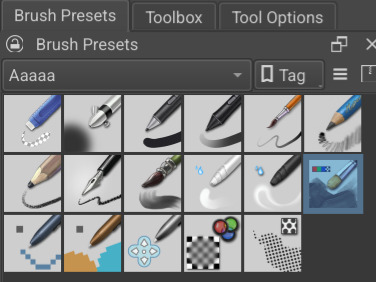
are your commissions open?
i will never do commissions, but thank you for your interest.
will you someday sell your art through an online shop / convention?
no, but feel free to print my stuff in good quality paper if you want to hang it on your wall.
how can i financially support you?
i have no need for that right now. please give your money to other artists or organizations.
can i repost your art / use it for edits?
i don't encourage it, but i don't mind. asking for permission and linking back to any of my social media would be appreciated too ♡ just don't use it for commercial purposes (sell merch, use as streaming layouts, etc)
how do you do X part of your drawing?
i recommend checking my speedpaints if you're curious, the name of the videos is the day i finished that drawing in YYMMDD format (as in, year-month-day). i also made a tag for my art thoughts, but if you still have a question feel free to send me an ask and i'll try my best to explain it!!
where did you learn anatomy?
i used to watch a lot of proko and sycra videos (on youtube), and also do gesture/figure drawings from photo references and k-pop dance practice videos.
when / why did you start drawing?
i started taking it seriously when i was 15. seeing lesbian fanart was what caused my gay awakening and i felt like there wasn't enough of it, so i decided to get better.
do you do traditional art?
i kind of dislike it, actually. i have filled over 1000 A4 sheets and 7 sketchbooks over the years, but it's all quick doodles to practise or warm up. when i bought a tablet i could carry around i stopped drawing traditionally as often, but i still find myself drawing in my sketchbook from time to time when i want to sketch midlessly or get better at something.
do you draw nsfw art?
very rarely, but i only show it to my friends. i do consume a lot of nsfw content tho, just not in public 👍
how do you keep yourself motivated?
a combination of drawing only what i like and a strong desire of seeing more lesbian art. that's why i mostly make fanart and almost never participate in art trades or make art gifts. i also don't want to make a career out of drawing.
have you gone to art school?
i'm currently doing a degree in graphic design at college, but it has almost no correlation with the kind of art i share online. before that i never studied art academically.
are you seriously a furry?
yes.
are you seriously a communist?
i will always stand by the workers of the world and oppose capitalism on its fundamentals. you can call me a communist, socialist, leftist– i don't mind, having a defined label isn't important for me.
are you an anti or a pro shipper?
i am neither, i don't care about this.
are you aware that you follow someone who did something problematic?
i mostly follow other artists, so if i've been following someone problematic for a long time it probably isn't that deep for me to unfollow them.
do you have any ocs?
plenty! but i don't like to talk about them in public
can i be your friend / talk regularly with you?
i don't like to talk to strangers, but if i'm following you feel free to interact with me at any time~
what's the name of your cat?
yonyon ! she's a female cat but i treat her by any and all gendered terms
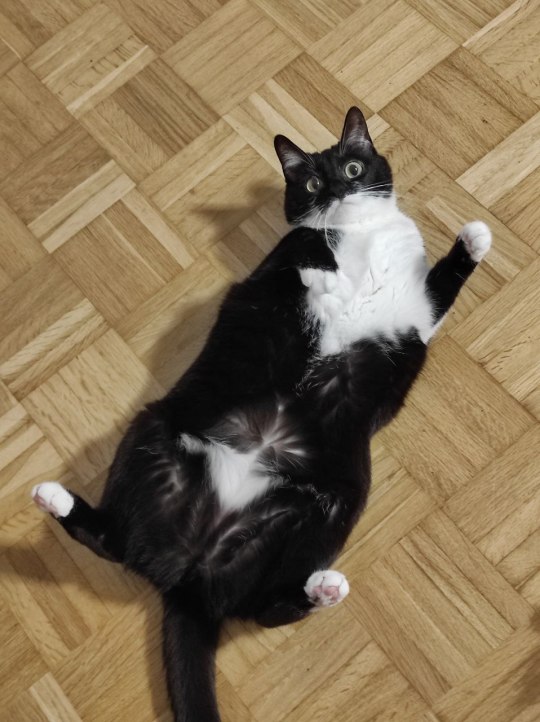
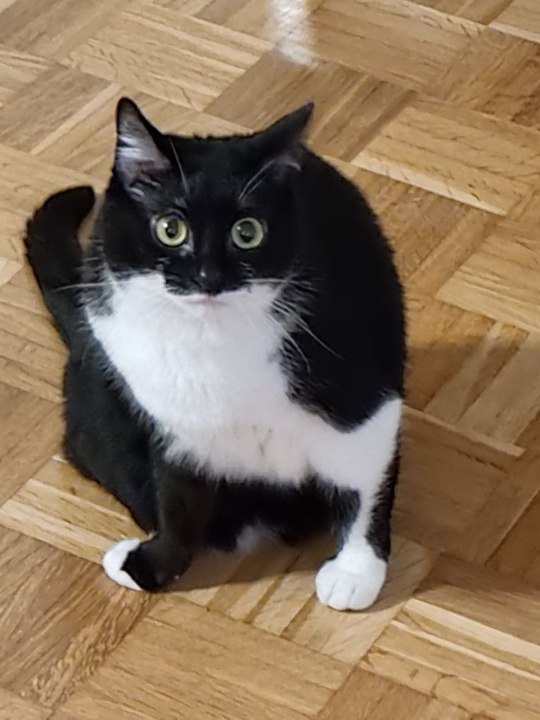
why have you disabled your DMs, story replies and sometimes comments?
because i dislike interacting with fandoms, especially big ones. i draw for myself and for the lesbians with niche interests, so i don't want to read weird comments, block overly friendly DMs or watch strangers have a public debate about my moral standards. i'm very thankful towards all of you who love my art tho, even if i can't read all of your positive thoughts!! also, there are plenty of ways to contact me, they're just not in plain sight 💋
80 notes
·
View notes
Text
The Ultimate Guide: How to Create a YouTube Channel
In the era of digital content creation, YouTube stands as a behemoth platform, offering countless opportunities for individuals, businesses, and even kids to showcase their talents, share their passions, and earn money. Whether you’re a seasoned content creator or a complete beginner, creating a YouTube channel is easier than you might think. Let’s dive into the world of YouTube and explore how to get started, regardless of your age or technical expertise.
Getting Started:
Why Create a YouTube Channel? The reasons are endless! Whether it’s to share your expertise, entertain, educate, or promote your business, YouTube provides a global stage for your voice.
Requirements and Restrictions: Before diving in, it’s crucial to understand YouTube’s age restrictions and guidelines. While anyone can create a channel, certain features may be limited for users under 13, and parental supervision may be required.
Choosing a Channel Name: Your channel name is your brand identity. Make it catchy, relevant, and easy to remember. There are plenty of online tools to help generate creative names if you’re feeling stuck.
Account Setup: Creating a YouTube channel requires a Google account. If you don’t have one, it’s a simple process to set up. Once done, head to YouTube, click on your profile picture, and select “Create a Channel.”
Customizing Your Channel: Personalize your channel with channel art, profile picture, and a compelling channel description. This is your chance to make a memorable first impression on visitors.
Creating Content:
Content Strategy: Determine what type of content you want to create. Whether it’s vlogs, tutorials, gaming, or music covers, choose a niche that aligns with your interests and expertise.
Equipment and Setup: You don’t need fancy equipment to start. A smartphone with a decent camera and microphone is often sufficient. Focus on creating high-quality content with what you have.
Filming and Editing: Plan your videos, film in good lighting, and edit your footage to enhance quality. There are numerous free and paid editing software options available for all skill levels.
Optimizing for Search: Utilize keywords, tags, and engaging thumbnails to make your videos discoverable. Research trending topics and optimize your content for maximum reach.
Monetization and Beyond:
Monetization Options: Once you’ve established your channel and gained a loyal audience, explore monetization avenues such as ads, channel memberships, merchandise, and sponsored content.
Engage with Your Audience: Building a community is key to long-term success. Respond to comments, ask for feedback, and engage with your audience on social media platforms.
Continuous Learning: The world of YouTube is constantly evolving. Stay updated with the latest trends, algorithm changes, and best practices to keep your channel thriving.
Child Safety: If creating a channel for a child, ensure strict adherence to YouTube’s guidelines for minors. Supervision, moderation, and age-appropriate content are paramount.
From creating your first video to building a loyal fanbase, embarking on your YouTube journey is an exciting adventure filled with endless possibilities. With dedication, creativity, and a willingness to learn, anyone can find success on this dynamic platform. So, what are you waiting for? Start creating and let your voice be heard on YouTube!
read more details about creating a YouTube channel by click here
2 notes
·
View notes
Note
If one were to start gif making, where would one start?
hey :) i'm half asleep but didn't wanna leave this until tomorrow because you don't get notified when anon questions get answered and considering i reblog way too much stuff, you'd probably never find it. anyways.
i'm sure there's many ways to do it but i started with video edits before i made any gifs so this is the route i took:
1. find the scene you wanna gif, either by downloading entire films, or by downloading trusted scene packs. the latter can be found on youtube or stored in different cloud services and linked by creators in their dedicated social media profiles. beware of bad stuff and look for good quality. i use a mix of both my own sourcing and scene packs and i recommend trying out different methods to decide what's best for your needs. it will be taking lots of space on your device to have hours of content, so you can start small by downloading the exact scene
2. use a video editor to crop, colour correct, add text, texture, transitions and all that fun stuff. depending on your computer/skills/tehnically money too because it's not officially free, you might find software like adobe after effects unnecessarily complicated, in which case intuitive and free editors are a lifesaver. there's plenty of them, i recommend capcut. it's more limited but should be fine for gifs (although it does lower the quality)
3. either save the result directly as a gif or use a tool to convert the exported video into one. be mindful of tumblr's size limitations when saving
i hope i didn't forget anything?? i'm severely sleep deprived. but feel free to dm me and i can give more specific answers :)
4 notes
·
View notes
Note
Hi! Hope it's all good, I wanted to ask you what software you use for your edits I've honestly no clue where to start but I've loads of little clips of yours saved :D
hiya!! im so sorry for the delayed answer, i swear tumblr doesnt give me notifs about my inbox im fuming. this is quite long so the answer and some editing tips are under the cut! please feel free to reach out if there's something that doesn't make sense or if you ever need any tips or help!
i personally use adobe after effect 2020 with some plugins! most people would probably use adobe premiere pro for compilations like the ones i do but im WAY WAY WAY more used to after effect due do making daily fancams/edits in the past (i do not recommend doing this btw- got burned out after doing it for about a year LMAO). so for example if you're interested in making edits like this or this i'd go for after effect but if you wanna make stuff like this or this, premiere pro is probably the way to go, even if i use AE for both 😭
adobe products are very expensive and you need quite the computer for it to run it without crashing all the time so if you dont have the resources or want to dedicate some time into researching turrenting + vpn and how to install it properly + the plugins on top of learning a pretty confusing (at first) program i'd recommend capcut! it's a free phone app and ive personally never used it, but ive had a lot of mutuals before use it and it looks great and pretty simple to use once you get the hang of it.
learning after affect is extremely frustrating i wont lie, but it's probably the best software if you want to do complicated stuff or simply just get smooth slow mo that you often use in edits! it's worth it in the end after you get the hang of it! there's a lot of youtube tutorials out there and i'd love to help with settings and keyframes if needed!
using AE can be a little bit of an overkill if you're only looking into trying editing to see if you think it's fun and worth the time it takes, so phone apps is honestly an amazing start to get into it. i just decided to go 120% out of nowhere due to getting a hyperfixiation on deciding to learn how to edit and doing it in a more "professional" way and potentially become an editor in the future -> which did not happen. or well. i did end up having a tiktok account with 45k followers when i posted a lot of my edits of shows that i liked but i was potentially thinking of becoming a yt editor or maybe work in media more. however im a burned out nurse student now LMAO
personal tips when it comes to editing;
i use while editing is to make a mindmap or simply just write down key elements you want in your edit to make it easier and prevents you from having to redo your edit (which is painful).
to make the edit "run more smoothly" make sure to fade the clip to be more dark at the end and start the next coming clip with a fade from dark to light. learning slow mo can be tricky in any app, but if possible i use the same thing with clips where it starts faster, is the slowest in the middle of the clip, and starts to get to normal speed at the end of the clip to make the transition over to another clip seem smoother and not like a raw cut.
this might be more of a editing style preference but i always add a slight zoom (either in or out depending on the transition) at every clip so that it's not as awkwardly still. i also always add a slight shake that you cant really see unless you focus on it for the same reason as the zoom. i found that even if the transitions are extremely simple or not even there at all, these small things make an edit look way more "professional" and less choppy.
next thing is "just" to learn what transitions you like after that and dont be afraid to mess with settings, even if you follow a tutorial. its all about finding your own editing style and what you like more!
i download youtube videos using loader.to but screen recording also works! i download mine to make the fps be correct to match when im slowing down a clip but that might be a bit overkill. youtube4kdownloader.com is a great website to cut clips from youtube videos to download too! just make sure to use adblockers when using the websites!
also: editing takes a lot of time and dont feel discouraged if it takes long to finish one! once you have more of an editing style it becomes more of a routine the more you edit!
these tips can be used on any editing app (with the slow mo being an exception in some apps) but then again, dont feel like you need any of it and just go ham on whatever ideas you have! id love to see any edit of yours :D
#.asks#sorry. this is like an extremely long post for nothing AHAHAH#believe it or not but i held back a lot here PFFT
4 notes
·
View notes
Text
10+ Excellent Web Design Tools & Resources to Use in 2024 - Web Design Ledger
New Post has been published on https://thedigitalinsider.com/10-excellent-web-design-tools-resources-to-use-in-2024-web-design-ledger/
10+ Excellent Web Design Tools & Resources to Use in 2024 - Web Design Ledger
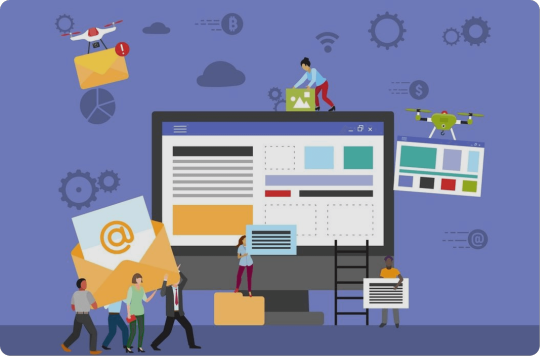
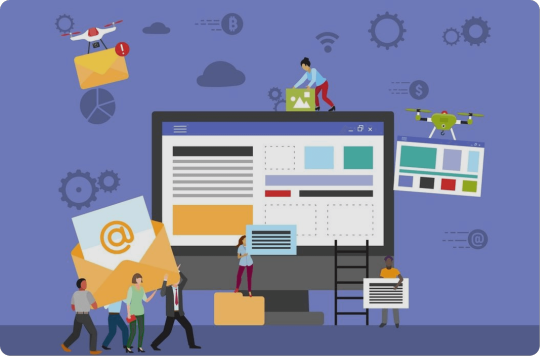
It’s a New Year, but one thing hasn’t changed. The number of web design resources and tools just keeps on increasing. That’s a good thing. But it does make it that much more difficult to find a theme, plugin, or resource you really have a need for if you are to stay abreast of or leapfrog the competition.
We are in a position to make your search easier. Much easier in fact. We reviewed and tested web design tools & resources we believe many users, designers, and developers have a genuine need for. The types we believe to be essential, and that you will see in our final list of 15 are:
website builders for building landing pages and multiple-page websites quickly, easily, and without any need for coding.
WordPress plugins that can incorporate potentially game-changing functionalities, that are challenging to design, into websites.
WordPress themes for building complex and high-conversion rate websites and online stores.
Vector illustrations that can give a website a whimsical or entertaining aspect.
font identifiers to identify and provide access information to a “must have” font or fonts.
A majority of the web design resources and tools in the following list have a free or trial version:
What are a few of the important attributes these Excellent Web Design Tools & Resources for Designers and Agencies share?
They look premium. There is something about a top tool or resource that makes you wish you had acquired it a long time ago, e.g., how enjoyable it is to use.
They are intuitive. From signing up, to downloading, using, cancelling, and anything in between, everything needed is placed precisely where it should be.
They add real value. They facilitate getting more and higher paid assignments by helping you deliver web design projects faster, making your final deliverables more attractive, or both.
15 best web design Tools & Resources for Designers and Agencies
To help you in your research, we’ve included top features, customer average grade on non-biased platforms such as Trustpilot, Capterra or WordPress.org, and client feedback.
Ready? Then let’s get started.
1. Brizy Builder™
Brizy is the best website builder for Agencies, Designers, and anyone else in need of a White Label solution.
Brizy’s top feature is without a doubt its 100% customizable White Label solution that allows its users to add their own branding, including the builder name, builder logo, domain URL, support link, about link, and project subdomain.
Brizy Builder’s library of demo/template/prebuilt websites is also highly popular with its users. Soulful and Cuisine is one of the 5 most downloaded pre-built websites. It is attractive and inspirational, and while it provides an ideal foundation for a restaurant or bistro, the layout can be used for other service-oriented website types as well.
There’s more to like as well. New users quickly become aware of Brizy’s intuitiveness, and their ability to edit any type of content in place. Many competing builders force their users to create their content in a disjointed sidebar. That’s not the case with Brizy.
Customer Average Grade: 4.6/5 on Trustpilot
Client Feedback: “I am amazed by my experience with Brizy. The tool is easy to use, and the support is one of the best I have ever experienced. Fast replies and my contact really went the extra mile in helping me solve my problem. I can only recommend Brizy to everyone who’s looking to build their own website”!
Instant Support Materials: Documentation, Brizy Academy, Useful Blog Posts and YouTube videos
View the Builder
2. Trafft – Booking Software
The Best Free Scheduling Online Software Solution for Business Owners.
Flexibility is always important when selecting a theme or plugin. The top feature of this software solution is the ability to operate in a wide range of languages because of its powerful Multilingual Notifications System.
This user favorite:
facilitates the effective management of appointments and events using email, SMS and/or WhatsApp messages.
keeps users informed about the status of appointments or events.
offers custom notifications that enable users to tailor alerts for specific services or events.
The library of prebuilt websites also plays a significant role in making working with Trafft a pleasant experience. The Career Mastery Coaching prebuilt website illustrates what an effective event booking system might look like.
Key features users notice once they start using Trafft include easy backend and frontend interface navigation and the power the customization options bring to the table.
Web developers and digital design agencies can be expected to be more than pleased to discover that Trafft offers a White Label option.
Customer Average Grade: 5 stars on Capterra
Client Feedback: “ I love that Trafft has so much included – and that you can customize literally everything, including the email & SMS notification wording (which is a big deal for me since I like communications to be in my brand voice).”
Support Materials: Trafft’s ticketing system. Support manual, YouTube videos, social media, and email.
View the Booking Solution
3. wpDataTables -The Best Tables & Charts WordPress Table Plugin
wpDataTables offers an ideal solution for businesses and individuals who need to create tables and charts.
The wpDataTable plugin’s top feature, its Multiple Database Connections capability, represents a data management breakthrough by empowering every table to become a data hub that can pull information from different databases or servers.
By simplifying data management tasks, wpDataTables allows its users to create custom, responsive, easily editable tables and charts with ease. A bookseller could probably put this Responsive Catalog Table with Books to good use.
Features new wpDataTables users will discover include:
an abundance of useful functionality wrapped in an intuitive package.
the ability to adroitly manage complicated data structures.
wpDataTables also supports separate connections for working with specialized database systems and features chart engines for displaying data for marketing, financial, and environmental uses.
Customer Average Grade: 4.5/5 pm WprdPress.org
Client Feedback: “WpDataTables is an excellent WordPress Plugin. What you are able to accomplish with this plugin is nothing short of amazing. Their support is even better! Highly, highly recommend using this product and supporting this company.
I have tried different utilities for creating charts out of a series of CSV files I use for weather data, but it has been a hassle until I discovered wpDataTables which does exactly what I need. Very user friendly and versatile. And it also understands that there are other standards for date, decimal, and time apart from the Americas.”
Instant Support Materials: Support manual, the Facebook community, and YouTube videos
View wpDataTables
4. Uncode – Creative & WooCommerce WordPress Theme
Uncode is the #1 WordPress and WooCommerce theme for creatives, professional designers, and agencies looking for an ideal solution for any project.
While Uncode’s ensemble of website building tools and options would seem to more than justify its popularity, most of its users say the demo library is its #1 feature. The demos not only exhibit exceptional attention to detail but have proven to be excellent sources of inspiration as well.
Uncode’s classic Web Experiences is one of the 5 most downloaded demos. Just imagine what you could do with it.
New users are impressed with the value inherent in Uncode’s demos and wireframes, the level of customization, and the top-notch customer support.
Uncode’s principal users are:
Agencies and Freelancers, because of the multitude of options that cover the needs of every customer or client.
Shop creators, who can easily make effective use of Uncode’s advanced WooCommerce features.
Customer Average Grade: 4.89/5
Client Feedback: “I have used Uncode on 6+ websites now, and it’s absolutely my go-to theme! The features, quality, and customer support are outstanding. The developers do an incredible job of keeping the theme up to date and stable, constantly implementing new features and optimizing the theme. A solid product with great documentation and responsive support team. Kudos!”
Instant Support Materials: Support manual, Facebook groups, YouTube videos
Purchase the Theme
5. LayerSlider – Best WordPress Slider Builder Plugin
LayerSlider, the top-rated WordPress slider plugin, empowers web designers to effortlessly enhance websites and make them truly shine.
LayerSlider’s scroll effect has emerged as its top feature. You can find it prominently displayed in the recent batch of full-size hero scene and whole website templates. Scroll through the Flavor Factory pre-built web page and see how easy it can be to use LayerSlider to help capture and engage visitors.
LayerSlider easily accommodates a range of uses, from creating simple sliders or slideshows to sprucing up your site with captivating animated content.
Newer users appreciate:
LayerSlider’s customizable interface that suggests the plugin was created specifically for their use only.
easy access to millions of stock photos and videos plus other integrated online services.
the Project Editor that ensures that what you need is right where you need it.
LayerSlider also really shines when there is a need to create content for marketing purposes. Marketers are impressed with the mind-blowing effects that can be incorporated into their popups and banners.
Client Feedback: “A fantastic slider plugin with regular updates to make sure compatibility is never a problem. Keep up the amazing work!”
Support Materials: Product manual, In-editor help, support tickets, and email.
Preview LayerSlider
6. Amelia – WordPress Booking Plugin for Appointments and Events
Amelia is the best WordPress plugin for Agencies and Businesses in need of a streamlined booking solution.
The automated notifications system is Amelia’s top feature. Users could tell you how easy it was to categorize and position appointments as pending, approved, cancelled, rejected, or rescheduled. Special notices such as upcoming events or birthday congratulations can also be forwarded via the notifications system to assist clients and enhance their loyalty.
Amelia offers a number of templates that can be customized to help businesses grow. Yoga Studio is a notable example of how a template can be put to use to advertise a business.
Those new to Amelia could tell you about:
the ease of navigation they discovered, the innovativeness exhibited in the backend and frontend interfaces, and its functionality and user-friendly design.
the value its transparent pricing policy offers.
the extent of the customization options.
The Amelia plugin offers an ideal booking solution for service-oriented businesses including those specializing in ticket sales and/or events. Programming agencies and developers could also profit from having Amelia in their design toolkits.
Customer Average Grade: 4.8 on Capterra
Client Feedback: “Great plugin, I have tested similar, but Amelia seems to be the best for my site, I have many customers through the site, and everybody is satisfied with this appointment system. Sometimes there are a few bugs but quickly corrected through regular updates. Globally very good notation.”
Instant Support Materials: YouTube videos, Discord Group, and Support Manual
View Amelia
7. WhatFontIs
The most powerful and accurate free font identifier.
This tool’s top feature is its accuracy. WhatFontis users have a 90%+ chance of finding whatever free or licensed font they want identified.
No other system can claim that accuracy, and most of them charge a fee for whatever service they provide. It is worth noting that the ability of WhatFontis to identify a given font correctly can be compromised if the quality of the submitted image is subpar, and that is what accounts for some of the roughly 10% of missed identifications.
WhatFontis can do what it does best in part because of its database of 990K+ free and commercial fonts. This is nearly 5 times as many fonts as that attributed to the nearest competitor.
Whether the goal is to identify a specific font sent by a client, or simply because it is attractive, a customer wants to know what it is and where to find it. A search can be conducted for a font regardless of its publisher, producer, or foundry.
The process is as easy as can be.
Upload a clean font image.
In response, an AI-powered search engine identifies the font and as many as 60 close neighbors.
Links are provided that show where a free font can be downloaded or where a commercial font can be purchased.
Note: Cursive font letters must be separated before being submitted.
Client Feedback: “I came across this website courtesy Google search, used their services successfully; and today I find out it’s on product hunt! If you are ‘driven’ by the need to discover what font ‘that person/ company’ uses, then this should be your go-to solution site. For most of us it would be a once in a blue moon need, except for the professionals.”
Types of Instant Support Materials: User Forum
View WhatFontis
8. Slider Revolution – More than just a WordPress Slider
Slider Revolution is the best WordPress plugin for Designers, Web Developers and anyone seeking a way to create jaw-dropping animated sliders.
This plugin’s top feature is the ability it gives to its users to visually create stunning animated effects for WordPress.
The Slider Revolution plugin is not limited to creating sliders. It can be used to:
create stunning home pages that immediately engage its visitors.
create portfolios that will be viewed a second, or third, time because of the method of presentation.
design eye-catching sections anywhere on a website.
A stroll through Slider Revolution’s library of 250+ templates may be all that’s necessary if you need a little inspiration to get started. These templates have been 100% optimized for different screen configurations and feature special effects you won’t see on most websites. The Woodworking Website template for example, makes clever use of the hover effect to highlight both text and images. The layout itself can be used for a wide variety of website types or niches.
The Slider Revolution plugin is tailor made for individual web designers and developers, web shops, and small agencies.
Customer Average Grade: 4.6/5 on Trustpilot
Client Feedback: “I absolutely love the Slider Revolution. It does wonders for my projects. I am super excited about all of the templates that are ready for use. Their support has been incredible”.
Instant Support Materials: Support Manual, YouTube videos
View the Plugin
9. Getillustrations – Creative Stock Illustrations Library
The best resource for designers who are looking for top quality illustrations with terrific attention to detail.
Getillustrations’ top feature is three things in one; 21,500+ vector illustrations, free updates for one year, and new illustrations added every week. In other words, once you get started, good things keep coming your way!
You will have 40+ nicely arranged categories to select from. Most categories have several hundred illustrations, a few have more than 1,000.
These illustrations appeal to clients ranging from students and businesses to designers and developers. You’ll find pencil and basic ink illustrations, several 3D illustration categories, and fitness, logistics, and ecology illustrations to name but a few, and since they are exclusive to Getillustrations you will have an edge over those using other stock illustration resources.
You can purchase illustrations by the pack if you choose to. The Motion Illustrations pack is one of the larger ones with 1,090 vector web illustrations at latest count .These Motion illustrations feature a diverse range of themes, each of which makes a statement.
Client Feedback: “I really like the different styles available in this library. I used it to illustrate some of my blog posts. Since you get vector files, you can also recolor them to have them match your brand and product identity!”
Support Materials: Vector stock illustrations in .Ai .Figma .PNG and .SVG
View Getillustrations Offerings
10. Mobirise AI Website Builder
The best tool for creating and downloading full page websites using prompt commands only.
The Mobirise AI website builder is a revolutionary tool that uses intelligent algorithms to generate beautiful websites. Its top feature enables its user to generate a website using a single prompt.
The super-intuitive single prompt interface makes Mobirise AI an ideal choice for anyone looking for a simplistic yet efficient design approach.
Describe in detail what your site is all about, and this AI website builder will take your data and through the use of intelligent algorithms auto-generate a basic layout.
Once that is accomplished you can use prompts to customize style, colors, fonts, etc., and edit pre-generated content to suit your needs.
When you have the beautiful, optimized for Google and mobile devices website you want you can launch it with a single prompt.
Note: Even though Mobirise AI does much of the work, you retain full ownership of your website.
Client Feedback: “The AI website builder was astonishingly intuitive. What I appreciated the most was the seamless drag-and-drop interface which allowed me to position elements anywhere on my site. The AI’s design recommendations saved me hours of second-guessing my layout choices. Not to mention, the automatic SEO feature was a godsend–it optimized my site without me having to learn the complex ins and outs.”
Instant Support Materials: Support Manual, User Forum, YouTube Videos
View the AI Website Builder
11. XStore – Best WooCommerce WordPress Theme
XStore is the best WooCommerce theme for anyone looking to quickly build a high-converting online store.
XStore is obviously tailored for use by shop owners and prospective shop owners who seek an online presence. While the selection of ready-made stores (pre-built websites) has always been highly popular, the recently introduced selection of Sales Booster features has emerged as the top favorite.
New users soon come to appreciate the Builders Panel and the intuitive XStore Control Panel, both of which give them the store-building and customization flexibility needed to create the custom store they envision.
They also like the solid start XStore’s pre-built websites make possible. The layout of the Marseille prebuilt website is an excellent example of why it’s possible for a novice to get a store up in running in a few hours.
XStore doesn’t stop there. Its users have instant access to the powerful family of Single Product, Checkout, Cart, Archive Products, and 404 Page Builders; all favorites of shop owners.
Customer Average Grade: 4.87/5
Client Feedback: “I love this theme! There’s a wider learning curve to go through before getting a hang of the features, but the overall versatility and aesthetic factor is excellent.”
Instant Support Materials: Support Manual, YouTube videos
Buy the Theme
12. Blocksy – Premium WooCommerce WordPress theme
Blocksy is the best free WordPress theme for building attractive, lightweight websites in 2024.
There doesn’t appear to be much about Blocksy that its users don’t love. Consequently, when it comes to identifying this premium WooCommerce WordPress theme’s top feature, there’ s a 4-way tie.
Blocksy’s footer and header builders are super-user friendly.
Gutenberg support ensures top performance.
Developers love the advanced hooks and display conditions.
Everyone appreciates seamless WooCommerce integration together with its associated features.
And on top of it all, Blocksy is free!
Several of the things new users quickly recognize is that Blocksy:
uses the latest web technologies.
provides exceptional performance.
integrates easily with the most popular plugins.
Cosmetic is a beautiful, meticulously crafted starter site with a pleasant design that lets products take center stage. While centered on beauty products, its layout can be used for a wide variety of website niches. Cosmetic is one of the 5 most commonly used starter sites.
Customer Average Grade: 5/5 on WordPress.org
Client Feedback: “Blocksy is fast and light, responsive and beautiful.
Blocksy has nothing superfluous and has everything you need.
I love Blocksy, and Blocksy loves me.”
Instant Support Materials: A readily accessible Documentation Section, Support Manual, YouTube videos. Facebook Group
View Blocksy
13. Total WordPress Theme
Total is the best WordPress theme for web designers and developers seeking the flexibility required to design from-scratch.
Total’s top feature is its seemingly unlimited flexibility. Its assortment of design tools and options makes it a Swiss Army knife of website design and is one reason its name is so appropriate. A well-deserved reputation for amazing support also tends to set Total apart.
Not long after becoming acquainted with Total, its users could tell you about a number of things they discovered and like including the fact that:
Total has settings for everything, tons of page building options, a font manager, custom post types, and more.
Total is speed optimized.
Total provides dynamic templates for posts and archives.
Total’s pre-built website collection is another favorite. Synergy’s minimalistic design lends itself to a wide range of uses and is one of the 5 most widely used pre-built websites.
Total is tailored for beginners, developers, and DIYers. Advanced designers like Total as well, and for all intents and purposes, anyone else will too.
Customer Average Grade: 4.86/5
Client Feedback: “I have been using Total for several years now for several (10+) websites. Out of the box it’s already a great theme and very well documented. Some websites required specific functionality and so far, there was nothing I couldn’t provide. If I can’t figure it out myself, support is always willing to help. I don’t need another theme anymore.”
Instant Support Materials: Support Manual
View the Theme
14. Essential Grid – WordPress Gallery Plugin
Essential Grid is the best WordPress Gallery Plugin for businesses who want to capture visitors’ attention with breathtaking galleries.
Essential Grid is the best WordPress Gallery Plugin for anyone who wants to create a unique, attention-getting gallery.
Essential Grid’s library of 50+ unique grid skins is its top feature and is what this WordPress gallery plugin is all about. Why these skins are such a favorite is easy to see. Most web designers and developers would not want to have to take the time to create a gallery from scratch and the grid skins offer an excellent alternative approach.
In addition to making it easier to create a gallery layout you want, it’s also possible you’ll come across a grid skin layout you haven’t even thought possible and can’t wait to put into use. The YouTube Playlist layout for example shows how the hover effect can transform a seemingly run-of-the-mill gallery into a real attention getter.
Essential Grid’s users will tell you how much of a time saver this plugin can be, and how effective it is at helping them organize their content streams.
Customer Average Grade: 4.7/5 on Trustpilot
Client Feedback: “I have to say that the level of support I received is definitely one of the best I have ever experienced. Big thumbs up!”
Instant Support Materials: Support manual and YouTube videos
View Essential Grid
15. WoodMart – WordPress WooCommerce Theme
WoodMart is the best WooCommerce theme for niche ecommerce design.
Just a glance at the WoodMart website is enough to grab your attention. Woodmart’s top feature, super-realism, pops right out at you. The custom layouts for shop, cart, and checkout pages are so well done that it’s easy to forget where you are and start window shopping.
There is plenty more to about WoodMart too, for example:
A multiplicity of available design options.
Easy customization to fit the brand.
The time-saving Theme Settings Search and Theme Settings Performance Optimization features.
Widely used “Frequently Bought Together”, “Dynamic Discounts”, and social integrations options.
WoodMart also has a White Label option.
Finding the most popular demos isn’t easy since most of them enjoy lots of usage. WoodMart Organic Baby Clothes is one of the 5 most downloaded demos.
Customer Average Grade: 4.93/5
Client Feedback: “This theme is perfect. It has all the options you can imagine and tooltips to help you understand what you are about to change. It’s fast out of the box and makes a great use of Elementor. Great responsive design.”
Instant Support Materials: Support Manual and YouTube Videos
View the Theme
*******
Do you see one or more web design resources and tools you would like to add to your toolkit? It would certainly be easier than having to sift through hundreds on your own. That is why we did the vetting process for you. You still will want to preview those that interest you and try them out if possible. The free ones are of course for the taking.
What will you be looking for? These 15 excellent web design tools & resources have several characteristics in common. Characteristics that are necessary to be considered as “best-in-class”. Those characteristics are as follows.
Plugins, themes, and resources are easy to install or set up and are user friendly.
They give your website an edge in terms of design, functionality, or visitor appeal; or all three.
Customer support is friendly, fast, and competent.
They allow you to test the product for free. Or give you enough information to ensure that won’t end up feeling like the product you purchased is markedly different from the one you saw advertised.
Check out any or all of the 15 best web design tools and resources you believe you could put to good use. Test them out if you can and either add them to your toolkit or write them off.
Are you done? Not really. Since there are many new web design tools & resources coming into the marketplace every day, some of which might offer greater opportunities, your search will never really end.
#000#2024#250#3d#Accounts#ai#AI-powered#alerts#Algorithms#amazing#Americas#amp#approach#attention#baby#best web design resources#birthday#Blog#Blue#Books#box#Branding#bugs#Building#Business#Capture#career#change#chart#charts
2 notes
·
View notes
Note
I'd always admired video editors like you "back in the day" as I call it lol; you and countless others always inspired me. Your prior work really makes me want to consider dabbling in edits as well. Do you have any tips? Between editing software, and even just accessing footage of our favorite movies/shows, I really don't know where to start. Any tidbit of advice at all would be so appreciated! :)
aww that means a lot, thank you 💕 and i get what you mean by “back in the day” because so many friends i made on youtube through fan videos (the vidding community) haven’t been active/posted in years. i miss those days 🥺
i’ve been making videos since i was 12 and i started with the most basic of all programs, windows movie maker. then i switched to sony vegas studio maker and then sony vegas pro. i’ve used vegas pro for years now and it’s what i’m most familiar with. it unfortunately costs a lot, so i was lucky enough to have my stepdad install it for free. if you have the money, you can pay for it through monthly payments, i think.
if you search on google “best video editing software” you will get some other good suggestions. some are pretty reasonable prices. most people i knew on youtube would use vegas pro though and there’s so many basic tutorials available on youtube. practice makes perfect. i kinda taught myself and once you know the basics you can easily create a video.
i actually get my episodes and movies to video edit/gif with from t*rrent websites because they’re the fastest way to download but it’s best to use a special web browser, like tor browser, or a vpn to download t*rrents. i don’t really know any working direct download websites for episodes/movies unfortunately. if you’re comfortable downloading through t*rrents, i can let you know some good websites.
if you have any other questions, please feel free to ask 💕
2 notes
·
View notes
Note
Helloooo, hope you've had a lovely day ❤ Love your blog and was wondering if you have any tips for what programs to use for creating and editing gifs? Searching on google has lead me nowhere 🥺
Hi! This is so nice, thank you 😭😘
The tools I use are KMPlayer, obtained legally because it's free, whatever online YouTube downloader happens to be functional at the time I'm ripping a video, dubiously legal but relatively available, and Photoshop Portable 2022, obtained totally legally and definitely not via poking around on the internet til something shook loose.
I've tried various image editing softwares for gifs, and honestly the only one that doesn't want to make me julienne my own eyeballs has been PS, but I've also been working with PS on and off for like 20 years, so it's probably familiarity more than anything that sets my preference.
My advice for giffing in general? Go nuts. Go nuts and let nobody stop you. There are a zillion gif tutorials out there, but nothing is as valuable as having a good old crack at it yourself - fail fast, fail forward, as the saying goes (is that a saying? It's certainly said a lot around me.)
When I was first getting started, I generally did static graphics and that kind of taught me everything I know about colouring and layering and texturing and all sorts of wild stuff - evidence of which is still in the depths of my blog if you're willing to go more than 15 pages deep in my edit tag. There's some stuff in there I have no idea how I made, and other stuff in there I wish I'd never posted, but it's all there.
I learned a lot by doing, and sometimes by downloading other peoples' .psds and reverse engineering/butchering their methods. So, in the interest of paying it forward, here's a google drive with a bunch of random .psds' and their corresponding gifs. Feel free to rip 'em to pieces. Drag the psd (usually grouped because I can't not) onto another image or gif of your own and see how it looks. Outright use the entire thing in your own stuff, I don't care - if it helps and you like it, go nuts. If I've ever made anything in particular you and you want to get a look at its insides, let me know and I'll probably be able to either share the .psd or recreate something similar and share that.
I did do the world's most slap-dash gif tutorial a while ago, but it didn't really focus on the basic giffing part. If anyone wants something more in depth/step-by-step, even if it's just one person, I'm more than happy to cobble something together.
As in life, in giffing, I tend to take the spaghetti approach: throw shit at the wall and see what sticks.
Dubiously helpful at best, but I hope something here was useful. Feel free to ask more questions/demand specifics from me, lmao.
6 notes
·
View notes
Text
How to Upload Video to He Tuber: A Step-by-Step Guide
Uploading a video to He Tuber can be a daunting task for beginners. However, with the right guidance, it can be a smooth and easy process. In this article, we will guide you through the steps of uploading a video to He Tuber, so you can share your content with the world.

First, it's important to have a HeTuber account. If you don't have one already, you can create one for free. Once you're signed in, click on the camera icon in the top right corner of the screen. This will take you to the upload page, where you can select the video file you want to upload.
Before uploading your video, it's important to make sure it meets YouTube's guidelines. This includes ensuring that it's not too long, doesn't contain copyrighted material, and doesn't violate any community guidelines. Once you've confirmed that your video meets these requirements, you can proceed with the upload process. By following these simple steps, you'll be able to share your content with millions of viewers on YouTube.
Creating an Account
Sign-Up Process
To upload videos on He Tuber, users must first create an account. The sign-up process is straightforward and easy to follow. Users will need to provide their email address, username, and password to create an account.
After filling in the required fields, users will need to verify their email address by clicking on the verification link sent to their email. Once the email is verified, users can log in to their account and start uploading videos.
Profile Setup
After creating an account, users can set up their profile by adding a profile picture, a cover photo, and a bio. The profile picture and cover photo are essential components of a user's profile as they serve as the first impression for viewers. Users should choose a profile picture and cover photo that are relevant to their channel's content.
In the bio section, users can describe themselves and their channel. It's important to keep the bio concise and informative, highlighting what viewers can expect from the channel. Users should also include links to their social media accounts and website (if applicable) to help viewers connect with them outside of He Tuber.
Overall, creating an account and setting up a profile on He Tuber is a simple process that can be completed in just a few minutes. By following these steps, users can start uploading videos and building their audience on the platform.
Preparing Your Video

Before uploading a video to He Tuber, it's important to make sure it meets certain requirements and is edited and enhanced to the best of your ability. This section will cover those aspects of preparing your video.
Video Requirements
He Tuber has certain requirements for the videos that can be uploaded to the platform. These requirements ensure that the videos are of high quality and can be easily viewed by viewers. Here are the video requirements for He Tuber:
File size: Videos must be less than 128GB in size.
Length: Videos can be up to 12 hours long.
Resolution: He Tuber supports resolutions up to 8K.
Format: Videos must be in one of the following formats: MP4, AVI, WMV, MOV, MPEG, FLV, 3GP, and WebM.
Aspect ratio: He Tuber supports aspect ratios from 16:9 to 4:3.
Make sure your video meets these requirements before uploading it to He Tuber.
Editing and Enhancements
To make your video stand out on He Tuber, it's important to edit and enhance it to the best of your ability. Here are some tips for editing and enhancing your video:
Use a good video editing software: There are many video editing software options available, both free and paid. Choose one that suits your needs and skill level.
Cut out unnecessary footage: Make sure your video is concise and to the point. Cut out any footage that doesn't add value to the video.
Add transitions: Transitions can make your video look more professional and polished. Use them sparingly and appropriately.
Add music and sound effects: Music and sound effects can enhance the mood and tone of your video. Make sure they are appropriate and not too distracting.
Use color correction: Color correction can make your video look more vibrant and appealing. Use it to correct any color issues in your footage.
By following these tips, you can make sure your video is edited and enhanced to the best of your ability before uploading it to He Tuber.
Uploading the Video

Uploading a video to He Tuber is a simple process that can be done in just a few easy steps. In this section, we will guide you through the process of uploading a video to He Tuber.
File Selection
Before you can upload a video to He Tuber, you need to select the video file you want to upload. To do this, click on the "Select File" button on the upload page. This will open a file browser window that will allow you to select the video file you want to upload.
Once you have selected the file, you will see a progress bar that shows the upload progress. The length of time it takes to upload the video will depend on the size of the file and the speed of your internet connection.
Upload Options
After you have selected the video file, you will be presented with a number of upload options. These options allow you to customize the video's title, description, and tags. You can also choose whether you want the video to be public or private.
It is important to note that He Tuber has strict guidelines regarding the content that can be uploaded to the platform. Make sure that your video complies with these guidelines before you upload it.
In conclusion, uploading a video to He Tuber is a simple process that can be done in just a few easy steps. By following the instructions above, you can upload your video to He Tuber and share it with the world.
Video Details
Title and Description
When uploading a video to He Tuber, it is important to provide a clear and concise title and description. The title should accurately reflect the content of the video and be attention-grabbing to entice viewers to watch. The description should provide additional information about the video, such as the topic or purpose, and can include links to relevant websites or social media accounts.
Tags and Categories
Tags and categories help viewers find your video when searching on He Tuber. Choose tags that accurately describe the content of your video, and use relevant categories to make it easier for viewers to find your video. It is important to select tags and categories that are appropriate for your video to avoid misleading viewers.
Thumbnail Selection
The thumbnail is the image that viewers will see when browsing videos on He Tuber. It is important to select a thumbnail that accurately represents the content of your video and is attention-grabbing to entice viewers to click and watch. You can choose a thumbnail from the video itself or upload a custom thumbnail. It is recommended to use a high-quality image with clear and easy-to-read text if applicable.
Overall, providing accurate and attention-grabbing video details is crucial when uploading a video to He Tuber. By following these guidelines, you can help your video stand out and reach a wider audience.
Publishing Your Video
Once you have finished editing your video and are ready to share it with the world, it's time to publish it on He Tuber. Here are some important things to keep in mind when publishing your video.
Privacy Settings
He Tuber offers several privacy settings for your video. You can choose to make your video public, private, or unlisted. Public videos can be seen by anyone on the platform, while private videos can only be seen by people you invite. Unlisted videos can be viewed by anyone with the link, but they won't show up in search results or on your channel page.
When choosing your privacy settings, consider who you want to see your video and how you want it to be discovered. If you're uploading a personal video for friends and family, a private or unlisted setting may be best. If you're creating content for a wider audience, a public setting may be more appropriate.
Scheduling Release
If you want to publish your video at a specific time in the future, you can use He Tuber's scheduling feature. This allows you to set a date and time for your video to be published automatically.
Scheduling your video release can be useful if you want to build anticipation for your content or if you want to make sure your video goes live at a time when your audience is most active. It can also help you stay organized and plan your content strategy in advance.
To schedule your video release, simply select the "Schedule" option when uploading your video and choose the date and time you want it to go live.
By following these tips for publishing your video on He Tuber, you can ensure that your content is seen by the right audience and at the right time.
2 notes
·
View notes
Text
Help In Jimin Promotion | How to edit Positive Jimin content
Creating positive Jimin content
Want to make a jimin edit but don't know how?
In this post I will do my best to guide you through the basics of editing so you can promote jimin in a positive way.
Before you start to make your Jimin content, and ask yourself the following questions:
📍 What do I want people to think about Jimin after they watch the video?
📍 How do I want them to feel about Jimin after watching the video?
📍 What do I want to achieve with the video?
📍 What do I want people to do after watching the video?
Having these goals in mind will help give you a clear picture of what you want your content to achieve in the long run for the benefit of Jimin's image.
Remember: we want the content to highlight him in a positive light.
After you thought carefully and planned your intentions, let's start editing!
For Youtube Videos:
Editing softwares: I recommend Movavi and Filmora, both are free to use and are very beginner friendly.
For more advanced editors, Sony vegas pro is a great one.
Watch editing tutorials on youtube for the specific app/software you want to use, and edit as much as you can. You don't have to be the best editor out there to make good jimin content, just edit as much you can, the more editing you do, the better you'll get.
if you feel a little lost with what type of content you want to make, look at your favorite edits/videos, study those and use them as a guide for your edits. (make sure to put on your own unique spin on them).
Note: it's not always about having tons of effects in your videos, sure it looks cool but having too many effects can actually distract from the point you're trying make across to the viewer, so sometimes less is more.
Text to speech - if you're not sure you want to use your voice for videos, text to speech is the perfect alternative to make your videos more engaging without having to do that.
There are plenty of free text to speech mobile apps out there, use the most simple ones for your videos.
If you're using a PC/windows, all you need to do is use OneNote, the app is usually already on your computer but if it's not, simply download it from the microsoft store. Write the text you want to use for your videos, and then have the app read it to you through clicking on immersive reader, record it with the windows free voice recorder, and there you have it!
All you need to do is transfer the recorded track to your editing software, match your video clips with voice recording and you're done!
This video explains step by step how to do this:
youtube
Background music: For tiktok, you can add any music/sound you want in the background, but If your video is meant for youtube, make sure to use copyright free music.
For Tiktok/Youtube shorts:
There are plenty of tutorials out there on how to make tiktok edits, the more popular ones to tend be made with:
CapCut app
But you can make a tiktok edit with any software as long as you make the video 19:6 (vertical).
There's definitely a need for more informative tiktok videos with accurate facts on Jimin, so you can use the text to speech for those as well!
Editing is a fun and effective way of relaying information in a way that sticks in people's mind, which is what we need in order to counter the false narratives, change the narrative surrounding Jimin and introducing him to new people.
And most importantly:
Make sure your content shows Jimin for who is, free of any false narratives and tropes. Show people the qualities that make him the great person and one in a lifetime performer he is. Make them see what YOU see about Jimin.
We can't blame people for not knowing what we know about him, we need to show it to them.
Making content is the best way to do so. The same way that haters spread misinfo about him, is the same way we need to spread positive info about him. Make people see what made you a fan and inspire more and more people to show their love for Jimin openly.
#Youtube#jimin#park jimin#pjms#bts#bts jimin#jimin solo album#jimin solo debut#jimin solo#jimin solo career#jimin fans#jimin network#jikook
11 notes
·
View notes
Note
Hihi!! I was wondering if i could request hcs for Chris and/or Ashley with a Gn!S/O who’s a YouTuber or Streamer? Preferably variety YouTuber/Streamer, or feel free to leave it ambiguous!
Possibly they love what they do, have a decent/somewhat-high following, and will invite their boyfriend/girlfriend over to join them in videos/streams? Yet also, they also love being with her/him off camera too, and enjoys the time they have together when media isn’t in the way.
Heyy! THAnks so much for requesting Ashley. She owns my heart and soul and I'm kinda sad I haven't written her exclusively yet but I GET TO NOW THANKS SO MUCHHHHHHHHHHHH💞💗😭💘💘🥺💘🦋💞💞 I decided to do them both separately cus Chris and Ashley are my favourites and didn't want to just do one.
Fluff
Pre-Game
Ashley Brown x Streamer/YouTuber!GN!Reader Headcanons

Ashley is your biggest fan
Loves watching your streams/videos
Seeing you so happy and confident on camera makes her feel overjoyed that you've found your calling
She also loves watching your videos when you're travelling for work
If she can't have you physically then she at least takes solace in knowing she can have you digitally
Loves falling asleep to your voice whenever you're away as well
It's just so comforting and soothing.
Due to your massive following, you probably get recognised in public frequently
So she dreads going out in public with you
Ashley's very happy for you, don't get me wrong
And she's elated to see how happy you make other people by doing what you love
But she's extremely anxious around strangers
So fans coming up to talk with you, even briefly, causes her major discomfort
But she's also a tiny, tinyyyyy, bit annoyed every time it happens
She just wants to spend time with her partner in public without having to worry constantly about other people interrupting
Ashley is obviously very insecure and secretly always wants your attention on her
But if that means stopping you from doing what you love, she'll cherish every moment she spends with you
And keep reminding herself how much you love her and all the wonderful things you've said about her
Ashley would be very reluctant to join you on camera
Probably has social anxiety and performance anxiety
Especially in front of an audience as large as yours
She'd really love to join you, she's just scared of disappointing or embarrassing you or herself
Just assure her that she could never and that you're always proud to have her as a girlfriend
Once she does agree she'd be far more comfortable filming a video with you (and a loose script) rather than being live, at least for a little while
She would like to be able to watch the video afterwards to make sure she's not making a fool of herself (as if she could ever😭💖)
Ashley would slowly become more comfortable in front of the camera
If you really wanted her to be in a stream it would be in very small segments, for a few minutes each stream
She wouldn't say much, especially near the beginning
She might get more comfortable in front of the live audience eventually but I really wouldn't bet on it
Even if she did get super comfortable and secure on camera she'd never last a full stream
Overall, 10/10 best girl fr fr, protect her always💘
Chris Hartley x Streamer/YouTuber!GN!Reader Headcanons
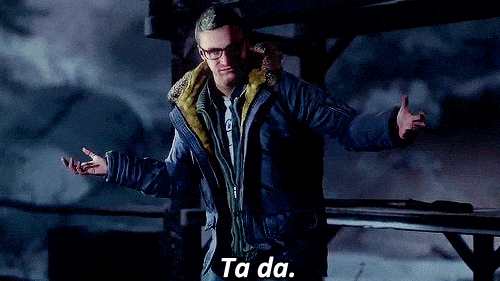
Far more interested in the technical side of things
Editing, writing, audio, camera stuff, ya'know?
Hes super into tech so he'd love to learn your editing process and software
Maybe even edits a couple of videos for you if you let him
If you wanted him to, Chris would be far more comfortable filming videos with you than Ashley
You two have great chemistry and it really shows in your videos together
Chris is canonically a very humorous person so he's obviously going to make any video more fun to watch
Your fans absolutely adore you two together and videos with him get the most views
You'll probably consider making another channel for the both of you to share, he loves it
When it comes to fans approaching you in public, he's far friendlier💀
People also want to chat with him so by default he's having a better time
Not having to stand there awkwardly whilst some fan speaks with you but actually engaging in the conversation
Doesn't get annoyed about people trying to talk with you, probably likes the attention 💀
Very very proud boyf btw
You're such a master of your craft
Seeing so many people recognise you for your talent and passion makes him incredibly happy
He loves watching you create videos, seeing you light up everytime🥺
Chris is 1000% supportive of all your ideas
Loves crazy, weird and unique ideas so those would probably be his favourite kind
He'd love helping you create in any way he can
Chris is canonically protective so he'd definitely want you to take breaks when he can see you getting burn out
Poor bbyboy is worried about you 💖
Hates seeing you stressed and he's absolutely going to try and make sure you have a healthy relationship with your work
He knows how much your videos and streams mean to you and wants you to always give it all your effort so even if it means taking time off he'd highly encourage it
Never force you to take a break, respects your decisions for sure but if you wanted his advice that's what he'd most likely tell you
When it comes to streaming with you he'd 100% be up for it
If you stream games then he's absolutely gonna be on every stream you let him
Definitely a massive gamer btw
Far more likely to stay for the majority or even the whole stream if he's not busy
What I Write
Requests Always Open 🦋
~ Elliebean714
♤♡◇♧☆♧◇♡♤♡◇♧☆♧◇♡♤♡◇♧☆
#chris hartley#ashley brown#chris until dawn#until dawn chris#chris hartley x reader#ashley until dawn#until dawn Ashley#ashley brown x reader
27 notes
·
View notes
Text
What is the cheapest business to start?
Introduction:

Have you ever dreamed of starting your own business without breaking the bank? Look no further! In this blog, we will explore the cheapest business to start: YouTube Automation. With the growing popularity of YouTube and the increasing demand for content creators, YouTube Automation presents an incredible opportunity to launch a low-cost business with high potential for success and To make a YouTube Automation Cash Cow In this article, we will delve into the concept of YouTube Automation, discuss the steps to get started, and explore strategies for managing and growing your YouTube Automation business.
Understanding YouTube Automation:
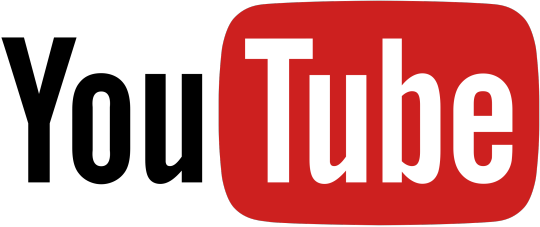
Cheapest business to start is YouTube Automation which involves creating and managing YouTube channels using automated tools and systems. This approach offers several advantages, including the potential for passive income, reduced time commitment, and the ability to reach a global audience. With millions of users consuming video content on YouTube every day, there is ample opportunity to tap into profitable niche markets and generate revenue through ad revenue, sponsored content, affiliate marketing, and merchandise sales.
Getting Started: Steps to Launch Your YouTube Automation Business:
Research profitable niche markets on YouTube: Start by exploring various niches and identifying potential target audiences that are underserved or have high demand. Look for areas where you can bring value and create engaging content.
Set up your YouTube channel: Create a YouTube channel by signing up for an account and customizing it with a compelling channel name, logo, and banner. Optimize your channel's appearance and layout to attract viewers.
Automate video creation: Utilize tools and software to automate the video creation process. Video editing software, voice-over generators, and graphic design tools can help you create professional-looking content without extensive manual effort.
Optimize video distribution: Maximize the visibility of your videos by optimizing titles, descriptions, tags, and thumbnails. These elements play a crucial role in attracting viewers and improving your channel's discoverability.
Develop monetization strategies: Explore different methods of monetizing your YouTube channel, such as enabling ads, securing sponsored content deals, promoting affiliate products, or selling merchandise. Research and experiment to find the best approach for your niche and target audience.
Managing and Growing Your YouTube Automation Business:
Content creation and curation: Source and curate high-quality content that resonates with your target audience. Consistency is key, so establish a regular uploading schedule and engage with viewers through comments and community features.
Outsourcing tasks: As your business grows, consider outsourcing tasks like video editing, graphic design, and social media management to freelancers or virtual assistants. This will help streamline operations and free up your time for strategic planning and growth.
Building an audience: Promote your channel through various channels such as social media, online forums, and collaborations with other content creators. Engage with your audience, respond to comments, and encourage subscriptions to build a loyal following.
Leveraging analytics: Utilize YouTube analytics to track the performance of your videos, understand viewer behavior, and identify areas for improvement. Use this data to optimize your content strategy, increase engagement, and grow your subscriber base.
Scaling your business: Once you have the Cheapest business to start i.e.successful channel, consider expanding your YouTube Automation business by launching multiple channels, diversifying your content, or collaborating with other content creators and to make a successful YouTube Automation Cash Cow. Explore additional revenue streams and capitalize on emerging trends to scale your business further.
Conclusion:
Starting a YouTube Automation business is an excellent low-cost option for aspiring entrepreneurs. With its low startup costs, flexibility, and scalability, this business model offers immense potential for success. By following the steps outlined in this blog and implementing effective strategies for managing and growing your YouTube channel, you can turn your passion for creating videos into a profitable venture.
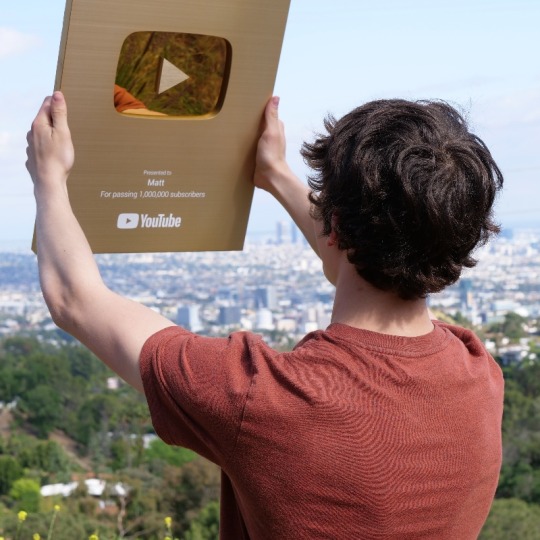
To further enhance your knowledge and skills in YouTube Automation, I highly recommend checking out the free webinar by Matt Par, a renowned expert in the field. Matt Par's webinar provides valuable insights, tips, and techniques to help you maximize your YouTube Automation business's potential. From niche selection and video optimization to monetization strategies and audience engagement, Matt Par covers it all.
By attending this free webinar, you'll gain access to insider knowledge and practical guidance that can propel your YouTube Automation business to new heights. Whether you're just starting or looking to refine your existing strategies, this webinar can provide the necessary tools and resources to succeed.
Don't miss this opportunity to learn from an industry expert. Sign up for Matt Par's free webinar on YouTube Automation today and take your business to the next level. Remember, success is within reach, and with the right knowledge and determination, you can achieve your entrepreneurial dreams in the exciting world of YouTube Automation.
#make money from youtube#make money from your phone#youtube automation#faceless youtube#make money online#online business#online business ideas#make money from home#online business opportunities#business#youtube
4 notes
·
View notes
Text
youtube
I have listened to this video a few times. It's the credits theme to Akira (1988). I just now scrolled to the comments and read the fucking description. This is the best, most aggressive thing I've ever read.
(Long, angry description below the cut.)
I bought the DVD back in 2018 and got the idea to edit some of the OST in the film a short Music Video.
Copied the file and edited it on my FREE Da Vinci Resolve 16 Editing Software.
I really don't fucking care if I got demonetized, really, I'm not even here to make money,
This is my second channel anyway so go ahead claim my fucking video, Make money off of this or whatever the fuck you usually do to even ORIGINAL content creators, Just don't fucking remove this video from your half-asses copyright detector bullshit.
Like it's a 1988 Film it's just ridiculous,
Even the Romeo and Juliet copycats play that was initially made in the 1500s could get their own copyright.
How the fuck can't I get a Fair-Use excuse?
Anyway, personally, I don't believe this shit really gets brought up in the US Courts I mean come on, I'm halfway across the fucking continent.
What the fuck are you going to do if it were somehow proven to violate the copyright law? Delete my channel? I could get another one. Send US Marines across the ocean just to imprison a fucking boy who just uploaded a fucking video on youtube?
Get a grip on yourselves you fucking clowns.
I REALLY, don't need to provide my "Rationale" excuses for your bitch-ass conglomerate sissies, In fact, it should be you whom I should question your rationality.
Are you really going to remove this fucking video? Less than 5 minutes Music Video with no bloody fucking view made by yet another insignificant person in your whole fucking Scamming Empire? Think about it will you?
and uhh, while you're at it I must go to take care of some BUSINESS,
Because unlike YOU what so-called HUMAN who claimed to have a full-time JOB,
My profession actually provides a REAL impact on the society of which you live in,
Of which people that served you on the McDonald Drive Thru,
Of which people that sent your package you bought online,
And of which of those people that working their asses off during this Global-Fucking-Pandemic.
So here's my conclusion in case you have a short attention span, (Assuming you have one to begin with.[which is very fucking unlikely.])
FUCK YOU, Yeah? FUCK YOU. And your fucking Copyright System, Policies, your MONEY-MAKER PUPPETS those called themselves "CREATORS" With their Perfectly-Crafted-Informative-Totally-Not-A-Clickbait Videos that YOU COUSIN-FUCKERS put your AD on. (So you can make money off of that Hell-Hot Fucking GARBAGE, ain't you sneaky BASTARDS.) FUCK YOU. Your whole, FUCKING, Empire. Fuck. you.
#Tetsuo uploaded this video I stg#This guy is DONE.#Youtube#Youtube video#Video#Music#Akira#Akira 1988#kaneda#kaneda's theme#anger#pure fucking anger#What do I tag this
1 note
·
View note