Video
youtube
Affinity Designer Mini Tutorial - Multiple Strokes using the Appearance Panel
This mini video is about the magic that can be conjured with the multiple strokes in the Appearance Panel.
Affinity Designer allows multiple strokes on the same object. By combining different widths, colours, caps, and blend modes it's easy to create fully editable vector strokes. These strokes [unlike textured brushes] can be expanded into curves later.
#youtube#affinitydesigner#affinitybyserif#video#tutorial#strokes#appearance#magic#vector#illustration#graphics#graphic design#graphic art
0 notes
Video
youtube
Affinity Designer Tutorial - Creating a Mosaic Effect with dashed lines
In this more advanced video, I create a somewhat realistic-looking mosaic effect in Affinity Designer using dashed lines and pressure curves.
Starting with the rough shape of a Blue Tang [aka Dory fish] using circles and the node tool, I create a mosaic pattern using dashed lines. Dashed lines don't allow pressure curve adjustments. In order to work around that issue I created lines with two strokes. By using lines matching the shape of the fish, I bend the mosaic pattern, fill in smaller shapes with the Pen Tool, and finally separate all into individual tiles to colour with the Colour Picker Tool. The final touches are a 3D fx to give the tiles depth and shapes set to overlay for more colour variation/ shine.
Enjoy!
#youtube#affinitydesigner#affinitybyserif#vector#graphic design#illustration#video#tutorial#mosaic#fish#dory
2 notes
·
View notes
Video
youtube
Inkscape Tutorial - Creating a Mosaic Effect with Pattern along Path
In this more advanced video, I create a somewhat realistic-looking mosaic effect in Inkscape using the path effect Pattern along Path. Starting with the rough shape of the goldfish using circles and the node tool, I create a mosaic pattern [and some variations] to use with the Pattern along Path effect. By using lines matching the shape of the fish, I bend the pattern, fill in smaller shapes with the Pen Tool, and finally separate all into individual tiles to colour with the Dropper Tool. Enjoy!
#youtube#inkscape#tutoria#video#graphic design#vector#illustration#mosaic#goldfish#patheffect#pattern along path
1 note
·
View note
Video
youtube
Inkscape Tutorial - Organizing Complex Designs using Layers, Groups, and Clip Groups
This video was a request to show the structure I use to organize complex designs. I chose the Inkscape v1.4 About Screen entry 'Creative Growth' with thousands of elements across 3 pages for the video. It contains 13,000+ elements [more than 4,000 per design [About Screen, Website, and Welcome banner].
These elements are arranged in multiple layers, groups, and clip groups.
If you want to take a closer look at the design, the file is on the Inkscape.org website for download:
https://inkscape.org/~SpriteAttack/%E2%98%85creative-growth+2
#youtube#inkscape#video#tutorial#design#illustration#graphic design#vector#layers#groups#clipgroups#structure#complex
1 note
·
View note
Video
youtube
Inkscape Tutorial - Creating a seamless Fill Pattern
This video shows my process when creating a complex seamless design for a fill pattern.
I work within a clip group with set dimensions that match the arrow key movement. This allows me to clip all elements and quickly move them to the exact distance simply by hitting the arrow key. I use a set of 9 clones to have a preview of my design. This helps to ensure the pattern will match up seamlessly in the end.
I turn the seamless design into a pattern and use it as a fill for a larger scene.
#youtube#inkscape#tutorial#video#illustration#graphic design#vector#seamless#pattern#pattern fill#jungle
1 note
·
View note
Video
youtube
Affinity Designer Tutorial - editable text effects with symbols
There are a lot of text effects available for Photoshop [and Illustrator] but most of them have compatibility issues due to different or missing functions in Affinity Designer. In this video, I show you how to create complex editable text effects in Affinity Designer using multiple FX in stacked groups with symbols at the base.
Get the 'Text styles' for FREE from my Gumroad page. Just enter a 0 [zero] as the price you want to pay.
https://2dgameartguru.gumroad.com/l/cavho
https://2dgameartguru.gumroad.com/l/sphyh
https://2dgameartguru.gumroad.com/l/jniij
#youtube#tutorial#video#affinitydesigner#affinitybyserif#vector#vectorart#illustration#graphic design#text effect#effects#free
2 notes
·
View notes
Video
youtube
Inkscape Mini Tutorial - Miniature Storefront design using basic shapes
As part of the challenge on the Facebook group 'Inkscape - hands-on' I recorded my workflow when creating designs based on basic shapes. I create this fishmonger's store using shapes - circles, rectangles, and stars - with added text elements. Most of the shapes have solid fills [I did cheat a little and used a few gradients] and use shading shapes inside clip groups for detail and depth. Reusing, duplicating, and modifying existing elements speeds up the creation process.
#youtube#inkscape#vector#vector art#design#graphics#illustration#flat#shopfront#fishmonger#tutorial#workflow
0 notes
Video
youtube
Affinity Designer Tutorial - Creating and polishing simple shapes
This video is all about different ways to polish, shade, and texture simple objects. I chose the humble button as an example. It's easy to create but can be changed into infinite designs. There are many different ways to shade an object from flat colours and gradients to combined effects using bevel and 3D.
#youtube#affinitydesigner#affinity#affinitybyserif#tutorial#video#designer#illustration#graphic design#vector#buttons
2 notes
·
View notes
Video
youtube
Inkscape Tutorial - Adding 3D Filter Effects
In this video, I add a filter effect to a flat object to add depth, shine, and material properties.
This is not a full explanation of the filter editor. To be honest, I still can't get my head around the way it works... but I tried to show how to apply and edit preset effects to match the design and get the look you want.
Filter effects are a huge area to cover and I hope this video gives you a small glimpse into the weird and wonderful world of Inkscape's filters.
I had a lot of fun with it and learned something new! Please let me know what you think!
2 notes
·
View notes
Video
youtube
Inkscape Tutorial - Using Clones to control Clips and Masks
In this video, I dive a little deeper into clips and masks in Inkscape. When I recorded the video on Clip Groups, I wasn't happy with the lack of editing options once a clip or a mask are set. I decided to use clones to the clip/ mask and use the source shape to control the mask from the outside... and it worked. This video covers the creation and a few different examples of what you can easily achieve by adding clones to your masks and clips. It was surprising and I had a lot of fun with it!
#youtube#inkscape#fos#tutorial#masks#mask#clip#clipping#clones#vector#illustration#graphic design#free#video
0 notes
Video
youtube
Affinity Designer Tutorial - masking with compounds and symbols
I uploaded an addition to the video on Masks. This time I dove a little deeper into the use of compound groups as masks in Affinity Designer. When I did the overview video, I wasn't happy with the solution for the Mask to Below. To make it easier to adjust, I decided to add Symbols to control the mask from the outside... and it worked.
This video covers the creation and a few different examples of what you can easily achieve by adding Symbols to your mask creation process. Enjoy!
#youtube#affinitt#affinitydesigner#affinitybyserif#mask#tutorial#video#symbols#compoundgroup#symbol#vector#graphic design#illustration#clip#crop#trim#pattern#border
0 notes
Video
youtube
Affinity Designer Tutorial - an overview of the different types of masks
In this video, I try to cover the different types of masking options you have in Affinity Designer. There are the common Clipping Masks and Layer Masks, the lesser known Mask to Below, and Rasterizing a shape to mask. I try to briefly cover the advantages, issues, and limitations of the different types.
More examples can be found in my PDF collection of step-by-step tutorials. Get the 'Helpful Hints' for FREE from my Gumroad page. Just enter a 0 [zero] as the price you want to pay.
https://2dgameartguru.gumroad.com/l/dpzcv
#youtube#affinitydesigner#affinity#affinitybyserif#tutorial#masks#clip#trim#crop#mask#vector#graphic design#illustration#graphics
0 notes
Video
youtube
Inkscape Tutorial - Working with Outlines and Outlined Shapes, Strokes, Power and Taper Stroke Path Effects
In this video tutorial from 2Dgameartguru.com, I try to show some of the many ways of working with outlined objects in Inkscape This video was requested to understand how different outlined objects react, work, and can be edited in Inkscape. I start with a traced bitmap of an outlined island shape and turn it into a more manageable filled shape with a single stroke for an outline. I adjust the shape and the stroke to be centre on the shape's edge. I use Power Stroke, Taper Stroke Path Effects as well as a dashed stroke.
It's a brief introduction and I am sure I forgot about a zillion other ways to use strokes but that's for future videos.
The beginner videos for the Inkscape - hands-on Facebook group also focus on strokes and lines:
https://youtu.be/W4ATvIO5zJs
https://youtu.be/SXKJMXwKfIE
https://youtu.be/apf7NbtHM20
My epic fight with the taper stroke is recorded in this video: https://youtu.be/Y40HbNPD9cM
While I am having a lot of fun with Power Stroke in these: https://youtu.be/LarlNUhLI8M
https://youtu.be/a2Iopv6YSzY
#youtube#inkscape#tutorial#vector#illustration#graphic design#stroke#outlines#powerstroke#taperstroke#beginner#basics
0 notes
Video
youtube
Affinity Designer v2 Mini Tutorial - Text with Shiny 3D effects
In this mini video, I show you how to add shiny, glossy 3D effects to text using the 3D and inner bevel effects. I recorded this video as a reply to a request on the Facebook group I run “Affinity Designer - hands-on” https://www.facebook.com/groups/323847269739786.
I combine text deformation with the Warp Group Quad and Twirl with 3D and bevel to create the shiny candy look.
#youtube#affinity#affinitydesigner#affinitybyserif#design#vector#text#effects#illustration#graphic design#3D#glossy#shiny#candy
0 notes
Video
youtube
This video was requested in the comments. I did two short videos before on creating eyes and this one is a bit more elaborate with comments and narration.
I use symbols to create the eyes using basic shapes, tapered lines, and a lot of Gaussian Blur for softness. The idea is to create a setup that is flexible and easy to adjust. Fewer nodes and more shapes mean quicker and easier editing. I chose an exaggerated cartoon look but the same approach works for realistic eyes as well.
I uploaded the Affinity Designer source file of the 6 sets of eyes I created for the video to my Gumroad page. Download it for FREE by simply adding a 0 [zero] in the price field:
https://2dgameartguru.gumroad.com/l/psnde
#youtube#affinity#affinitydesigner#affinitybyserif#tutorial#video#eye#symbols#easy#adjustable#vector#vector graphics#illustration
0 notes
Text
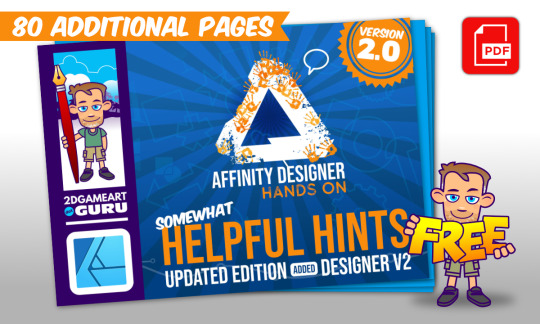
I just uploaded the new and improved 'Somewhat Helpful Hints' for Affinity Designer - 450+ step-by-step tutorials. Grab it for FREE!
#affinity#affinitydesigner#tutorial#illustration#vector#affinitybyserif#vectorart#tutorials#free#pdf#hints#help
1 note
·
View note
Video
youtube
Affinity Designer Tutorial - Using Layer Effects for an Inflated 3D Effect
In this video, I will show you how to create effects similar to Adobe Illustrator's Inflate. Affinity Designer has no single function but you can create similar looks by combining the layer effects 3D and bevel.
I created 5 different examples - from simple shapes to more complex designs. There are a lot more ways to use these effects. Play around with them and use them on your own designs. It's a lot of fun!
Keep in mind, that these are Affinity Designer-specific effects and won't export to other vector formats without pixelation. Even though you apply them to vector shapes, they are essential bitmap/ pixel effects.
The 'Helpful Hints' collection of quick step-by-step tutorials for Affinity Designer is on my Gumroad page. Download it for FREE:
https://2dgameartguru.gumroad.com
#youtube#affinity#affinitydesigner#affinitybyserif#tutorial#video#effect#effects#inflate#3D#bevel#volume#depth
1 note
·
View note