#createdby
Photo

Dora the Explorer 👧🏽🐵 🎒¡Hola! - Hello! 🥾¡Yámonos! - Let's Go! 🧩¡Buenos amigos! - Best friends! 🧭¡Lo hicimos! ¡Sí! - We did it! Yeah! 🗺¡Te quiero! - I love you! 🔎¡Sorpresa! - Surprise! #nickelodeon #nickjr #nickelodeonanimationstudio #createdby #chrisgifford #doratheexplorer #childrens #animated #tvseries (at Peruvian Jungle) https://www.instagram.com/p/ChSfIIdLgki/?igshid=NGJjMDIxMWI=
#nickelodeon#nickjr#nickelodeonanimationstudio#createdby#chrisgifford#doratheexplorer#childrens#animated#tvseries
2 notes
·
View notes
Text
AroAce Space Marine

One version of the AroAce flag is createdby Voltroning both the Asexual Pride flag and Aromantic pride flag, so I thought it would be fun to paint a split scheme using both my ace and Aro schemes.

Here are all the angles.







As usual, hope you like it!
#miniature painting#warhammer 40k#warhammercommunity#miniatures#lgbt pride#lgbtq#space marines#aromantic#asexual#aroace
401 notes
·
View notes
Note
Hey hey hey fic time
This was so fun to write I love using different formats I hope this is easy to read!!!
Hey @meme-boys-blog look!!!!
—————-
(Light snoring)
(Indistinguishable muttering)
[Dagda Appears]
(Rage.) “You-“
[Fingers snap, Pages flutter]
“Apologies, but we are not going to take any chances.”
(Struggling, muffled anger)
(Muttered) “Shame it had to come to this. Hold still, will you?”
[Pages rustle, nib pen scratches]
“There we are.”
[Pages flutter closed]
[Body collapses, movement]
(Seething) “Oh you are not getting away with that, Galla.”*
(Laughs quietly)
[Knuckles crack.]
(Grunt of exertion, halted abruptly)
“Wha-“
(More grunts, intensifying in anger.)
(Seething) “The fuck did you do to me?!”
“After your little stunt this evening, we thought it prudent to have some form of insurance.”
(Growls)
(Loathing) “Leave us, Dagda. Go back to your ward and stay until we finish what we came here for.”
[Dagda returns]
“Ah, such blessed silence. Good that Navarre stepped out.”
(Snaps fingers, Humming)
“Do not mind us, child. We shall return it in a moment.”
[Anger, Query; purpose?]
[Amusement, Command; Cease.]
[Rage, Anger, Hate.]
(Giggles)
(Muttered) “No wonder Orsinov had so much fun.”
[Sarcasm; Pity.]
————————
[Bitter, Query; Purpose?]
[Denied.]
[Suspicion]
> Hello user Dagda.
displayProperties ;OS/GodslayerCOMP/Music.app_
> You need administrator permission to access this file.
> Music.App; You’re going to have to be better than *that*. -Admin
[Annoyance]
message Admin fuck you_
> Error; attachment not recognized.
[Frustration]
message Admin “Fuckk *You*”_
> Message sent!
displayProperties ;OS/GodslayerCOMP/appdata/Music/Songs/
> DateCreated; DD/MM/20YY 22;34
> CreatedBy; Admin
> Note; Contains songs for Music App in mp3 format. You’re not going to get any info out of this either, High King. -Admin
[Anger]
Message Admin “What the hell are you doing”_
> Error; command not recognized.
[Rage, Frustration]
message Admin “what in th eHELL are you do ing”_
> Message sent!
—————————-
;OS/GodslayerCOMP/DemonSummoningProgram/_
execute shadowlock.exe_
> Enter password;
***********************_
> Enter passphrase;
忘れない いつまでも 決して until my life is exhausted._
[Bitter, Query; Purpose?]
> Welcome, Admin Kurokami.
> If you’re seeing this, this means I’m not able to come to your assistance. Sorry about that. -Burroughs
[Denied.]
IgnoreUser Dagda_
> This will prevent viewing of messages from user while you are logged in. You will still get notified when they send a message.
> Are you sure? y/n
y_
> Incoming message; Mido
> Good to see you again! Will you be transferring data like before?
message Mido “Gracious offer, but we have to decline.”_
> Message sent!
moveFile Music.app from ;K/ to ;OS/GodslayerCOMP/_
> Moving file Music.app...
> Incoming message; Mido
> Suit yourself. You should tell Nanashi to fill out his compendium more. Compared to Flynn it’s almost barren!
message Mido “Give the boy time. Not everyone can be so meticulous as him or us.”_
> Message sent!
> Incoming message; System
> File Music.app successfully moved from ;K/ to ;OS/GodslayerCOMP/
open ;OS/GodslayerCOMP/Music.app_
> Opening...
> File Music.app wants to make changes to your system. Allow? y/n
y_
> Music.app; Performing initial setup…
[Suspicion]
> Incoming message; Mido
> Ah, I remember my surprise upon seeing you as a new user. How long ago was that now?
> Incoming message from Music.app
> initial setup complete!
close ;OS/GodslayerCOMP/Music.app_
> Closing…
[Annoyance]
message Mido “Not long enough. The masquerade ended as soon as Lucifer set his eyes on us. ‘Sacrificing’ ourself against his little ‘test’ was the least we could do to save that Flynn.”_
> Message sent!
[Frustration]
> Message from ignored user Dagda blocked.
movefolder ;K/Selected_Songs/ to ;OS/GodslayerCOMP/appdata/Music/songs/_
> Found 8 files
> Moving files...
- City_of_Tears.mp3
- Daisy_Bell.mp3
- Hummingbird.mp3
- Its_Going_Down_Now.mp3
- Mass_Destruction_New.mp3
- No_More_What_Ifs.mp3
- Road_Less_Taken.mp3
- Were_Finally_Landing.mp3
> Incoming Message; Mido
> Of course. If you ever want to relive those moments, let me know.
message Mido “Will do.”_
> Message sent!
> Incoming message; System
> Files successfully moved from ;K/Selected_Songs to ;OS/GodslayerCOMP/appdata/Music/songs/
[Anger]
[Rage, Frustration]
> Message from ignored user Dagda blocked.
shadowlock.exe endsession_
> End session? y/n
y_
> Logging out...
> See you soon. -Burroughs
—————————————
“…Hey! You didn’t tell me you had a pair of earbuds…”
“Huh, Guess I did.”
(Smug)“…You jealous?”
“You gonna share?”
“Heheh, Finders keepers~”
(Huffs) “Fine, I’m gonna find my own and they’re gonna be so much cooler than yours!”
(Laughs)
———————-
Translation corner; *Bitch.
Used this site for the translation.
Coding stuff may be inaccurate, but that’s mostly because I’m used to another system. I have no doubt that the original Demon Summoning Program runs on some suped-up version of Linux or something, but I don’t wanna know how an entire operating system works for my silly little fic, so Windows OS it is.
Don’t ask who Orsinov is. You don’t wanna know.
local god of death has maybe the Worst Time trying to hack in weird transdimensional shadow’s ipod, more at 11
#asks#vinegar-on-main#inbox fic#NANASHI HAVING ITS GOING DOWN NOW IN HIS MUSIC#I LOVE HIM#DID YOU KNOW THAT#also mido!!!!#hi uncle fusion :3#very cool fic layout…. I AM a fan
3 notes
·
View notes
Text
Mastering OData Query Syntax in Power Automate

In today's data-driven world, efficient data retrieval is crucial for automating workflows and making informed decisions. Power Automate, a powerful workflow automation tool from Microsoft, empowers users to streamline various tasks. This blog post delves into OData Query Syntax, a valuable tool within Power Automate for filtering and retrieving specific data from various sources.
Browse More About This @ https://www.softat.co.in/odata-query-syntax-in-power-automate/
What is OData Query Syntax?
Imagine a concise language allowing you to specify the exact data you want to retrieve from a data source. OData (Open Data Protocol) Query Syntax acts like this language in Power Automate. It enables you to build precise queries to filter and retrieve data from various sources supported by Power Automate, including SharePoint lists, Microsoft Dynamics 365, and SQL Server.
Benefits of Utilizing OData Query Syntax:
Improved Efficiency: By filtering data directly at the source, OData queries significantly reduce the amount of data transferred, leading to faster processing and improved workflow performance.
Enhanced Accuracy: OData queries allow for precise filtering based on specific criteria, ensuring you retrieve only the data relevant to your needs.
Increased Flexibility: OData syntax offers various operators and functions, enabling you to create complex queries for diverse filtering and data retrieval scenarios.
Getting Started with OData Queries in Power Automate:
Identify your data source: Determine the source from which you want to retrieve data, such as a SharePoint list or a Microsoft Dynamics 365 entity.
Access the "Filter Array" action: Within your Power Automate flow, locate the "Filter Array" action, which allows you to specify the OData query.
Build your query: Utilize the OData syntax to filter the data based on your specific needs. This might involve specifying the desired fields, applying comparison operators (e.g., eq for equals, ne for not equal), and using logical operators (and, or) to combine multiple conditions.
Examples of OData Queries:
Retrieve items with a specific title: Title eq 'Important Report'
Filter items with a due date after a certain date: DueDate gt '2024-03-10'
Get items created by a specific user: CreatedBy eq '[email protected]'
Exploring Advanced OData Query Techniques in Power Automate
While the previous section provided a foundational understanding of OData Query Syntax, here's a deeper dive into advanced functionalities:
1. Filtering with Arrays and Collections:
Utilize array operators like "any" and "all" to filter based on multiple conditions within a single field.
Employ collection operators like "contains" and "notcontains" to search for specific values within text fields.
2. Sorting and Ordering Data:
Specify the order in which data should be retrieved using the "orderby" clause, including ascending and descending options.
Utilize multiple fields for sorting by combining them within the "orderby" clause.
3. Selecting Specific Fields:
Limit the retrieved data to only the relevant fields by using the "select" clause, reducing data transfer and improving performance.
4. Combining Queries and Data Sources:
Leverage the "expand" operator to retrieve related data from associated tables or entities within your query.
Combine multiple data sources using the "union" operator to create comprehensive datasets for your workflows.
5. Utilizing Advanced Functions:
Explore a range of built-in functions like "substring," "startswith," and "endswith" for complex filtering and data manipulation within your queries.
Remember, mastering OData Query Syntax in Power Automate goes beyond basic filtering. By exploring advanced techniques like those mentioned above, you can unlock its full potential for efficient and tailored data retrieval, enabling you to build sophisticated workflows and extract valuable insights from various sources.
Conclusion:
By mastering OData Query Syntax in Power Automate, you can unlock a powerful tool for efficient and accurate data retrieval. This not only streamlines your workflows but also empowers you to make informed decisions based on precise data insights.
About SoftAt PVT. LTD. :
We are a new generation IT company, focused on enterprise software implementation & Support Services.To accomplish the sustainable growth of a business, the essential factor is the industry-specific solutions that adapt to the system and its necessity. For this, SoftAt is the best place to get the Righteous solution for your business.With nearly two decades of 15 years of experience in SAP Implementation, SAP up-gradation, and SAP migration, we at SoftAt work to empower businesses with our SAP & Oracle solutions.
Contact Us: -
SoftAt Private Limited
No. A01 Second Floor Upon Bank of Baroda Kharadi,
Kharadi-Hadapsar Road, Infront of HP Petrol Pump,
Thite Vasti, Kharadi,
Pune, Maharashtra-411014
India: +91-7796611155
Email: – [email protected]
0 notes
Text
Artist Painting In Sabino Canyon
Artist Painting In Sabino Canyon
Artist Painting In Sabino Canyon — Photo-Artistry by kenne
In The Beauty Created By Others
Only in the beauty createdby others is their consolation,in the music of others and in others’ poems.Only others save us,even through solitude tastes likeopium. The others are not hell,if you see them early, with theirforeheads pure, cleansed by dreams.That is why I wonder whatword should be used, “he’ or…

View On WordPress
#Adam Zagajewski#Beauty Created by Others#Capturing the Moment#Existential Moment#Photo-Artistry#Poetry#Sabino Canyon#Tucson Arizona
0 notes
Text
The Benefits of Using Open Source Video Creation Software
Video editing is a process of manipulating and rearranging video shots to create a new work. Video editing is used to structure and present all types of videos, from family video clips to full-length documentaries. Initially, video editing was only available through expensive devices that were difficult to operate. However, over time this process has become much easier with the development of open source video creation software. This article will explore the benefits of using open source video creation software for your next project.
One benefit of using open source video creation software is that it is usually free to download and use. This can save you a significant amount of money if you are working on a tight budget. Open source software often comes with a wide range of features that can be very helpful when creating your videos. For example, manyopen source programs include powerful tools for trimming and Splicing videos together as well as adding special effects like transitions and titles .
In addition, most open source video editors are very user-friendly and easy to learn how to use even if you have no prior experience with video editing softwares . This means that anyone can start using these tools to create high-quality videos without having to invest a lot time in learning complex processes .
Finally , another great advantageof using an open source program isthat it allows you totailor the software toyour specific needs . Ifyou find thata certain featureis missing or doesn’twork the wayyou want itto , thenyou can simplydownloadand install plugins createdby other users which addthis functionality . Alternatively , ifyou have some programming skills yourself , you could even create these plugins yourself and make them available for others too ! All in all , thereare endless possibilitiest
youtube
“Open Source Video Creation Software: 5 of the Best Free Options”
Open source video creation software provides users with a cost-effective way to create high-quality videos. There are many free and open source video creation programs available, each with its own set of features and benefits. Here are five of the best free options:
1. OpenShot Video Editor is a powerful, yet easy-to-use video editor that makes it easy to create professional-looking videos. It offers a wide range of features, including support for multiple video and audio tracks, clip resizing, trimming, and more.
2. Avidemux is a simple yet powerful video editor that supports a variety of file formats. It includes basic features such as cutting and joining clips, as well as more advanced features like filters and encoding options.
3. Kdenlive is a feature-rich video editor that supports multiple input sources, effects, transitions, and more. It also includes handy tools such as an integrated term window for titling your project or adding captions deeo learning disabilities education articles . 4th 5 VLC media player is not only one of the most popular media players but also has some basic editing capabilities built in sually geared towards simply cropping out sections shaban ghezala , splitting into seperate files or recording new footage from within the application directly.. Shotcut is another comprehensive open source video editor that supports a wide range of file formats on Windows shootcut pro , Mac OS X w cut , Linux laravel 2018 & FreeBSD buy shotcut .
“The Pros and Cons of Open Source Video Creation Software”
Open source video creation software has become increasingly popular in recent years. There are a number of advantages to using open source software, including the fact that it is usually free to download and use. Additionally, many open source programs are very user-friendly and can be used by people with little or no programming experience. However, there are also some disadvantages to using open source video creation software. One downside is that because anyone can contribute to an open source project, the quality of the software can vary greatly. Additionally, support for open source software can be unpredictable, as there is often no one responsible for providing updates or troubleshooting issues.
“How to Choose the Right Open Source Video Creation Software for You”
1. When it comes to choosing the right open source video creation software for you, there are a few things you need to take into consideration. First and foremost, what kind of videos do you want to create? If you’re looking to create simple, static videos then an application like iMovie or Windows Movie Maker will suffice. However, if you’re looking to create more complex videos with special effects and animation, then you’ll need something a little more powerful like Adobe After Effects or Blender.
2. Another thing to consider is your budget. Many open source video creation applications are available for free, while some more powerful options may come with a price tag. It’s important to weigh your needs against your budget in order to find the right software for you.
3. Finally, make sure that the software you choose is compatible with your operating system and any other software that you use regularly. Some video editing applications can be quite resource-heavy so if your computer isn’t particularly powerful, make sure that it can handle the demands of the software before installed it. By taking these factors into consideration, you should be able to find the perfect open source video creation application for your needs!
“5 Tips for Getting Started with Open Source Video Creation Software”
Open source video creation software can be a great way to get started with video production. Here are five tips for getting started:
1. Choose the right software. Not all open source video creation software is created equal. Do some research to find the best option for your needs.
2. Get familiar with the interface. Once you’ve chosen your software, take some time to get familiar with the interface and how it works. This will make using the software much easier in the long run.
3. Start simple. Don’t try to create a complicated masterpiece right away–start simple and gradually build up your skills (and complexity).
4 .Edit, edit, edit . Editing is an essential part of creating good videos, so don’t skimp on this step! Take your time and experiment with different editing techniques until you find what works best for you .
5 .Render ,render ,render . When you’re happy with your final product , it’s time to render (or export) it as a file that can be played back on any device . This process can take awhile , depending on the length and quality of your video , so be patient !
“Troubleshooting common problems with open source video creation software”
We all know how frustrating it can be when things don’t work the way they’re supposed to. When it comes to open source video creation software, there are a few common problems that users encounter. Here are some tips for troubleshooting those issues.
If you’re having trouble with audio or video playback, one of the first things you should check is your computer’s media player settings. Make sure that the correct codecs are installed and that the files are associated with the player. You can also try increasing your system’s memory allocation to the player.
If you’re having trouble importing or exporting files, make sure that you’re using the correct file format and extension for your software. Also, check to see if there are any size restrictions on imports/exports for your particular software. If all else fails, try restarting your computer – sometimes that can clear up any stuck processes that might be causing the problem.
Finally, if you’re just generally having trouble with your open source video creation software, make sure to check out online forums and FAQs for help. There’s usually a wealth of information available from other users who have been in your shoes before.
“Q&A: Everything you need to know about open source video creation software”
Open source video creation software is a great way to get started with video editing and production. It’s free, it’s popular, and it has a large community of users and developers who can help you if you run into any problems. In this article, we’ll answer some common questions about open source video creation software so that you can decide if it’s the right tool for your needs.
What is open source video creation software?
Open source video creation software is a type of program that allows users to change or improve the software in some way. The code for these programs is available for anyone to view and use, making it easy for developers to create new features or fix bugs. This means that open source software typically has more features and is more reliable than closed-source (or proprietary) software.
What are the benefits of using open source video creation software?
There are many benefits to using open source video creation software. First, as we mentioned above, it’s usually more feature-rich than closed-source alternatives. Second, since the code is available for anyone to view and use, there are typically more people working on improving open source software than closed-source alternatives. This means that bugs are fixed more quickly and new features are added on a regular basis. Finally, since anyone can view and use the code, there’s no need to worry about vendor lock-in—if you don’t like the direction one project takes, you can always fork the code and start your own version!
Conclusion
There are many benefits of using open source video creation software. One benefit is that it is usually free to download and use. Another benefit is that it offers a wide range of features and tools to create high quality videos. Finally, open source video creation software typically has active online communities of users who can offer support and advice.
Overall, using open source video creation software can be a great way to create high quality videos without spending a lot of money. So if you’re looking to get into video editing or just want to try out some new software, be sure to check out the many different open source options available.
The post The Benefits of Using Open Source Video Creation Software appeared first on SwiftCreator.com.
https://ifttt.com/images/no_image_card.png
https://swiftcreator.com/video-creation/the-benefits-of-using-open-source-video-creation-software/
https://ifttt.com/images/no_image_card.png
https://swiftcreatorcom.wordpress.com/2022/11/05/the-benefits-of-using-open-source-video-creation-software/
0 notes
Text
The Benefits of Using Open Source Video Creation Software
Video editing is a process of manipulating and rearranging video shots to create a new work. Video editing is used to structure and present all types of videos, from family video clips to full-length documentaries. Initially, video editing was only available through expensive devices that were difficult to operate. However, over time this process has become much easier with the development of open source video creation software. This article will explore the benefits of using open source video creation software for your next project.
One benefit of using open source video creation software is that it is usually free to download and use. This can save you a significant amount of money if you are working on a tight budget. Open source software often comes with a wide range of features that can be very helpful when creating your videos. For example, manyopen source programs include powerful tools for trimming and Splicing videos together as well as adding special effects like transitions and titles .
In addition, most open source video editors are very user-friendly and easy to learn how to use even if you have no prior experience with video editing softwares . This means that anyone can start using these tools to create high-quality videos without having to invest a lot time in learning complex processes .
Finally , another great advantageof using an open source program isthat it allows you totailor the software toyour specific needs . Ifyou find thata certain featureis missing or doesn’twork the wayyou want itto , thenyou can simplydownloadand install plugins createdby other users which addthis functionality . Alternatively , ifyou have some programming skills yourself , you could even create these plugins yourself and make them available for others too ! All in all , thereare endless possibilitiest
“Open Source Video Creation Software: 5 of the Best Free Options”
Open source video creation software provides users with a cost-effective way to create high-quality videos. There are many free and open source video creation programs available, each with its own set of features and benefits. Here are five of the best free options:
1. OpenShot Video Editor is a powerful, yet easy-to-use video editor that makes it easy to create professional-looking videos. It offers a wide range of features, including support for multiple video and audio tracks, clip resizing, trimming, and more.
2. Avidemux is a simple yet powerful video editor that supports a variety of file formats. It includes basic features such as cutting and joining clips, as well as more advanced features like filters and encoding options.
3. Kdenlive is a feature-rich video editor that supports multiple input sources, effects, transitions, and more. It also includes handy tools such as an integrated term window for titling your project or adding captions deeo learning disabilities education articles . 4th 5 VLC media player is not only one of the most popular media players but also has some basic editing capabilities built in sually geared towards simply cropping out sections shaban ghezala , splitting into seperate files or recording new footage from within the application directly.. Shotcut is another comprehensive open source video editor that supports a wide range of file formats on Windows shootcut pro , Mac OS X w cut , Linux laravel 2018 & FreeBSD buy shotcut .
“The Pros and Cons of Open Source Video Creation Software”
Open source video creation software has become increasingly popular in recent years. There are a number of advantages to using open source software, including the fact that it is usually free to download and use. Additionally, many open source programs are very user-friendly and can be used by people with little or no programming experience. However, there are also some disadvantages to using open source video creation software. One downside is that because anyone can contribute to an open source project, the quality of the software can vary greatly. Additionally, support for open source software can be unpredictable, as there is often no one responsible for providing updates or troubleshooting issues.
“How to Choose the Right Open Source Video Creation Software for You”
1. When it comes to choosing the right open source video creation software for you, there are a few things you need to take into consideration. First and foremost, what kind of videos do you want to create? If you’re looking to create simple, static videos then an application like iMovie or Windows Movie Maker will suffice. However, if you’re looking to create more complex videos with special effects and animation, then you’ll need something a little more powerful like Adobe After Effects or Blender.
2. Another thing to consider is your budget. Many open source video creation applications are available for free, while some more powerful options may come with a price tag. It’s important to weigh your needs against your budget in order to find the right software for you.
3. Finally, make sure that the software you choose is compatible with your operating system and any other software that you use regularly. Some video editing applications can be quite resource-heavy so if your computer isn’t particularly powerful, make sure that it can handle the demands of the software before installed it. By taking these factors into consideration, you should be able to find the perfect open source video creation application for your needs!
“5 Tips for Getting Started with Open Source Video Creation Software”
Open source video creation software can be a great way to get started with video production. Here are five tips for getting started:
1. Choose the right software. Not all open source video creation software is created equal. Do some research to find the best option for your needs.
2. Get familiar with the interface. Once you’ve chosen your software, take some time to get familiar with the interface and how it works. This will make using the software much easier in the long run.
3. Start simple. Don’t try to create a complicated masterpiece right away–start simple and gradually build up your skills (and complexity).
4 .Edit, edit, edit . Editing is an essential part of creating good videos, so don’t skimp on this step! Take your time and experiment with different editing techniques until you find what works best for you .
5 .Render ,render ,render . When you’re happy with your final product , it’s time to render (or export) it as a file that can be played back on any device . This process can take awhile , depending on the length and quality of your video , so be patient !
“Troubleshooting common problems with open source video creation software”
We all know how frustrating it can be when things don’t work the way they’re supposed to. When it comes to open source video creation software, there are a few common problems that users encounter. Here are some tips for troubleshooting those issues.
If you’re having trouble with audio or video playback, one of the first things you should check is your computer’s media player settings. Make sure that the correct codecs are installed and that the files are associated with the player. You can also try increasing your system’s memory allocation to the player.
If you’re having trouble importing or exporting files, make sure that you’re using the correct file format and extension for your software. Also, check to see if there are any size restrictions on imports/exports for your particular software. If all else fails, try restarting your computer – sometimes that can clear up any stuck processes that might be causing the problem.
Finally, if you’re just generally having trouble with your open source video creation software, make sure to check out online forums and FAQs for help. There’s usually a wealth of information available from other users who have been in your shoes before.
“Q&A: Everything you need to know about open source video creation software”
Open source video creation software is a great way to get started with video editing and production. It’s free, it’s popular, and it has a large community of users and developers who can help you if you run into any problems. In this article, we’ll answer some common questions about open source video creation software so that you can decide if it’s the right tool for your needs.
What is open source video creation software?
Open source video creation software is a type of program that allows users to change or improve the software in some way. The code for these programs is available for anyone to view and use, making it easy for developers to create new features or fix bugs. This means that open source software typically has more features and is more reliable than closed-source (or proprietary) software.
What are the benefits of using open source video creation software?
There are many benefits to using open source video creation software. First, as we mentioned above, it’s usually more feature-rich than closed-source alternatives. Second, since the code is available for anyone to view and use, there are typically more people working on improving open source software than closed-source alternatives. This means that bugs are fixed more quickly and new features are added on a regular basis. Finally, since anyone can view and use the code, there’s no need to worry about vendor lock-in—if you don’t like the direction one project takes, you can always fork the code and start your own version!
Conclusion
There are many benefits of using open source video creation software. One benefit is that it is usually free to download and use. Another benefit is that it offers a wide range of features and tools to create high quality videos. Finally, open source video creation software typically has active online communities of users who can offer support and advice.
Overall, using open source video creation software can be a great way to create high quality videos without spending a lot of money. So if you’re looking to get into video editing or just want to try out some new software, be sure to check out the many different open source options available.
The post The Benefits of Using Open Source Video Creation Software appeared first on SwiftCreator.com.
https://ifttt.com/images/no_image_card.png
https://swiftcreator.com/video-creation/the-benefits-of-using-open-source-video-creation-software/
https://ifttt.com/images/no_image_card.png
https://swiftcreator.weebly.com/swift-creator/the-benefits-of-using-open-source-video-creation-software
0 notes
Text
One of the many advantages that Kubernetes has to offer is auto-scaling. This enables the automatic provisioning of resources based on traffic/demand. As the traffic demand increases more resources are provisioned and vice versa. Kubernetes offers three types of scaling:
Vertical Pod autoscaler: Scaling that increases/decreases the CPU or memory allocated to Pods.
Horizontal Pod autoscaler: Increase/Decreases the number of pods per service in response to traffic/demand.
Cluster autoscaler: Scales your cluster nodes based on the number of pending pods.
Running Kubernetes on AWS (EKS) offers the option to scale your cluster nodes based on metrics from your cluster resource utilization. This article guides the reader on configuring auto-scaling based on cluster metrics. We will use the Cluster Node Memory utilization metric to scale our nodes.
N/B: This is only possible on an EKS cluster with a managed node group (Provisioned Worker Nodes) and not an EKS Fargate cluster. With Fargate there is no need to provision instances for your cluster because it provides compute capacity for your containers. It also automatically scales for you, resources based on traffic demands.
Requirements/Prerequisites
An AWS Account.
Created a User on the account with Permissions to provision resources on the account and Access to CloudWatch.
Provisioned an AWS EKS Cluster with a managed Node Group.
Enabled Container Insights for your EKS Cluster by deploying CloudWatch Agent on your cluster.
Part 1: Create the AWS EKS SNS Topic & Subscriptions
We will create two SNS Topics, The Scale Up and Scale Down Topics and add email subscriptions to the topics. The below CloudFormation Templates can be used for this.
The Scale Down Topic and Subscriptions Template.
AWSTemplateFormatVersion: "2010-09-09"
Description: "Template to create SNS Topic and Subscriptions"
Parameters:
Name:
Type: String
Description: The Topic Name
Default: EKS_CLUSTER_MEMORY_LESS_THAN_50
Resources:
Email1Notification:
Type: AWS::SNS::Subscription
Properties:
Endpoint: [email protected]
Protocol: email
TopicArn: !Ref ScaleDownTopic
Email2Notification:
Type: AWS::SNS::Subscription
Properties:
Endpoint: [email protected]
Protocol: email
TopicArn: !Ref ScaleDownTopic
ScaleDownTopic:
Type: AWS::SNS::Topic
Properties:
Tags:
- Key: Name
Value: !Ref Name
- Key: createdBy
Value: Maureen Barasa
- Key: Project
Value: test-blog
TopicName: !Ref Name
Outputs:
ScaleDown:
Description: The scale down topic
Value: !Ref ScaleDownTopic
Export:
Name: "EKSScaleDown"
Value: !Ref ScaleDownTopic
N/B: The user should customize the template. The names of Resources, Email endpoints and Tags should match the user’s specific requirements.
The Scale Up Topic and Subscriptions Template
AWSTemplateFormatVersion: "2010-09-09"
Description: "Template to create SNS Topic and Subscriptions"
Parameters:
Name:
Type: String
Description: The Topic Name
Default: EKS_CLUSTER_MEMORY_MORE_THAN_70
Resources:
Email1Notification:
Type: AWS::SNS::Subscription
Properties:
Endpoint:
Protocol: email
TopicArn: !Ref ScaleUpTopic
Email2Notification:
Type: AWS::SNS::Subscription
Properties:
Endpoint:
Protocol: email
TopicArn: !Ref ScaleUpTopic
ScaleUpTopic:
Type: AWS::SNS::Topic
Properties:
Tags:
- Key: Name
Value: !Ref Name
- Key: createdBy
Value:
- Key: Project
Value:
TopicName: !Ref Name
Outputs:
ScaleUp:
Description: The scale up topic
Value: !Ref ScaleUpTopic
Export:
Name: "EKSScaleUp"
Value: !Ref ScaleUpTopic
N/B: The user should customize the template. The names of Resources, Email endpoints and Tags should match the user’s specific requirements.
is your first email address e.g [email protected], [email protected]
is the second email address e.g [email protected]
is the name of a Project to which the Topic applies
Under Outputs we have allowed our values to be exported so we can use them in the template that will create the CloudWatch Alarms.
Once the SNS Topics and Subscriptions are created, go to the given email endpoints and confirm the subscription. We are now ready to create the Scaling Policies and CloudWatch Alarms.
Part 2: Create Scaling Policies and Attach to your AWS EKS NodeGroup ASG
Next, we will create two policies and attach them to the EKS nodegroup autoscaling group. Use the below Cloud formation Template.
AWSTemplateFormatVersion: "2010-09-09"
Description: "create a scaling policy and apply it to EKS ASG Group"
Resources:
ScaleDownPolicy:
Type: AWS::AutoScaling::ScalingPolicy
Properties:
AdjustmentType: "ChangeInCapacity"
PolicyType: "SimpleScaling"
Cooldown: "300"
AutoScalingGroupName: "eks-ASG-GroupName"
ScalingAdjustment: -2
ScaleUpPolicy:
Type: AWS::AutoScaling::ScalingPolicy
Properties:
AdjustmentType: "ChangeInCapacity"
PolicyType: "SimpleScaling"
Cooldown: "300"
AutoScalingGroupName: "eks-ASG-GroupName"
ScalingAdjustment: 2
Outputs:
ScaleUp:
Description: The scale up policy
Value: !Ref ScaleUpPolicy
Export:
Name: "EKSScaleUpPolicy"
Value: !Ref ScaleUpPolicy
ScaleDown:
Description: The scale down policy
Value: !Ref ScaleDownPolicy
Export:
Name: "EKSScaleDownPolicy"
Value: !Ref ScaleDownPolicy
Part 3: Create the AWS EKS CloudWatch Alarms
Finally, we will create the CloudWatch Alarms. Here, we will use values created from the above templates. i.e. The SNS Topics and the Scaling Policies.
On the CloudWatch console, select alarms. Then click create alarms.
Create Alarm
Under Select Metric, choose “Container Insights” Namespace then select by Cluster name. Under your EKS Cluster name, choose node_memory_utilization metric and click select metric. Next, specify Metric Conditions. For Period one can choose a period from a minute to 1 day. It is the time taken to analyze the metric or expression for creating individual data points for an alarm.
Specify Metric Conditions
Next, we define the conditions for the alarm. For the first case, we will create an Alarm, where node memory utilization is greater than 70. Click next.
Define Alarm Conditions
Then we configure actions to take when the alarm is triggered. For, our case our first action is to send a notification to the respective SNS topic created in part 1 above. For example, when the memory utilization average is greater than 70, it should send a notification to EKS_CLUSTER_MEMORY_MORE_THAN_70 SNS topic.
Configure Alarm Actions
The 2nd action to take will be to scale up based on the scaling policies we defined in part 2 of this article. Ensure to select the EKS cluster node, scaling group. For the high memory utilization alarm, choose the scale-up policy created and click next.
Select Scaling Action
Finally, you create a Name and Description for the Alarms as below and click next. After carefully evaluating your configurations, you can now click, create alarm.
Create Alarm Name and Description
Equally important is to create the alarm for low memory utilization, follow the same steps as above. This time ensure that for the alarm, under conditions, we should select the relevant SNS topic and scaling policies.
For example, use the EKS_CLUSTER_MEMORY_LESS_THAN_50 SNS topic and the scale-down policy for scaling actions.
You have now successfully configured EKS cluster auto-scaling using CloudWatch Alarms and SNS topics.
The Created CloudWatch Alarms
Important Links:
AWS Fargate Documentation
AWS EKS Documentation
0 notes
Text
Trilian bass 808
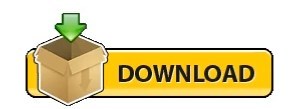
Trilian bass 808 32 bit#
Trilian bass 808 download#
Trilian bass 808 free#
There are many other bass synths and libraries with a wider range of bass tones that I will cover in other articles. I decided to focus page exclusively on plugins and libraries that have their strength in the sub range. subfreak (useable sound but GUI is TINY) (VST / Windows / 32 bit).Trilian’s 34GB library is 10-times the size of Trilogy and features all new acoustic, electric and synth basses the size of Trilogy and features all new acoustic.
Trilian bass 808 32 bit#
Beatmaker 808 Bass Module 2 Lite (VST, AU / Windows, Mac / 32 bit + 64 bit) Trilian is the successor to Spectrasonics’ award-winning Trilogy bass instrument, offering deeper control of musical expression and much greater flexibility of sound shaping.
Not happy with the selection? Here’s more:
Trilian bass 808 download#
After you’ve submitted your information, you will receive a download link in your email inbox. You can decide what you want to pay ($0 is okay as well) and are then redirect to a page where you have to type in your email address. To get X-Eight, you’ll have to add it to your cart on the Thenatan website. Setup or whether it’s reproducible somewhere else.) This is not a big problem, (Note: I don’t know if this bug exists just in the context of my With your mouse, the knob will be sluggish and not move but the filter will, inįact, open. While the paid plugin contains over 1000 presets, X-Eight Litecomes with a total of 80 sub bass and 808 presets.
Trilian bass 808 free#
When the filter is completely at 0 and you start turning the knob up slightly X-Eight Liteis the free lite version of X-Eight, an 808 and sub bass VST/AU plugin createdby Thenatan. The sound in a way that might not be practical for your purpose.ĭiscovered an odd behavior that you should be aware of when using the filter: While you can lengthen the attack or pullĭown the filter to remove some of the kick/click sounds, this will also shape Most of the included samples feature a prominent This feature makes X-Eight Lite even more useful for creatingĪnother issue with this particular preset selection if you’re looking for subīass for layering purposes. Besides attack and release, you can also dial in the rightĪmount of glide. To remove some of the high frequency content, you can use X-Eight’s built-in Making, this might also be a good thing – these samples bang hard! However, depending on the style of music you’re Or subtle enough and will steal quite a bit of attention as they contain plenty The main issue with X-Eight Lite might be that many of the sounds are not subby Presets for a free plugin! What’s even better is that these sounds are all very While the paid plugin contains over 1000 presets, X-Eight LiteĬomes with a total of 80 sub bass and 808 presets. Is the free lite version of X-Eight, an 808 and sub bass VST/AU plugin createdīy Thenatan.
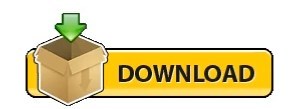
0 notes
Video
Top 5 Tips for Working Remotely . Created by @asadamani Founder & owner of @asgstudio . . . #top5 #tips #tipsoftheday #tipsandtricks #workingremotely #workfromhome #working #videoclip #videooftheday #videoedits #videocreator #videocreation #quarantinelife #createdby #asadamani #asgstudio https://www.instagram.com/p/B_MPO8CHIjl/?igshid=bj8v7p0n0hw0
#top5#tips#tipsoftheday#tipsandtricks#workingremotely#workfromhome#working#videoclip#videooftheday#videoedits#videocreator#videocreation#quarantinelife#createdby#asadamani#asgstudio
1 note
·
View note
Photo

#artwork #createdby #mothernature #photographedby @orangesun_shine (hier: Fürth, Germany) https://www.instagram.com/p/B6zD_lAqy6k/?igshid=1eeak05s8egi5
2 notes
·
View notes
Photo
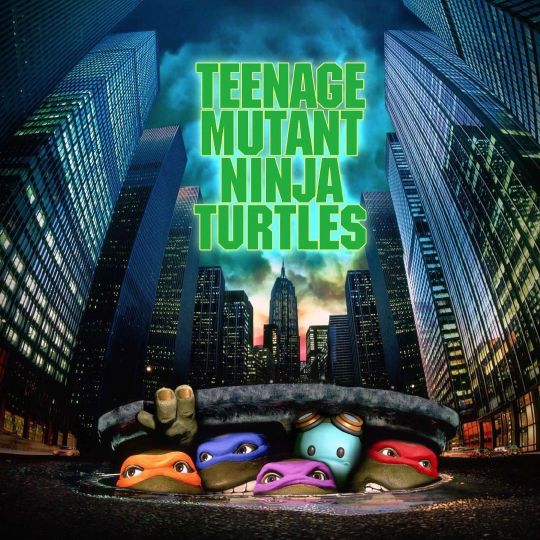
Teenage Mutant Ninja Turtles 🐢 🥷HEY 🥋DUDE 🥷THIS 🥋IS 🥷(NO) 🥋CARTOON #newlinecinema #directedby #stevebarron #createdby #kevineastman #peterlaird #teenagemutantninjaturtles #martialarts #superherofilm (at New York City) https://www.instagram.com/p/CbxOPt4rOZS/?utm_medium=tumblr
#newlinecinema#directedby#stevebarron#createdby#kevineastman#peterlaird#teenagemutantninjaturtles#martialarts#superherofilm
0 notes
Video
Some #VisualArt . #CreatedBy : @willisdayjr_w.a.d2 (IG) #June29th2021 940am Using @glitchartstudio . (at Garfield Historic District, Phoenix) https://www.instagram.com/p/CQthamdjk1N/?utm_medium=tumblr
0 notes
Photo

NEW LIPSENSE COLOUR!!! 💄💋💄Created by SeneGence Distributor and Make It Mine Winner Roxanne Martynowski. 🥳💋 New! Roxstar LipSense: A pink-coral shade with a smooth matte finish perfect for staying in or jamming out. Celebrate your feminine edge with this head-turning, high-impact hue. #createdby #SeneGenceDistributor #MakeItMineWinner #New! #Roxstar #LipSense #pinkcoral #smooth #mattefinish #perfect #stayingin #jammingout #Celebrate #lipstick #lastsallday kissproof #limitededition https://www.instagram.com/p/COEqZu2Fz_o/?igshid=cql5n2t5r28t
#createdby#senegencedistributor#makeitminewinner#new#roxstar#lipsense#pinkcoral#smooth#mattefinish#perfect#stayingin#jammingout#celebrate#lipstick#lastsallday#limitededition
0 notes


