#textanim
Text

#I’d still kill for you#gif warning#glitter text#textanim#lyrics#lemon regular font#black#blondshell#blondshell lyrics#Olympus by Blondshell#for light mode
18 notes
·
View notes
Text

#we bawl fr#these are so cute and fun#textanim#text animation#pink#cute aesthetic#meme#funny#text#sparkles
3 notes
·
View notes
Text
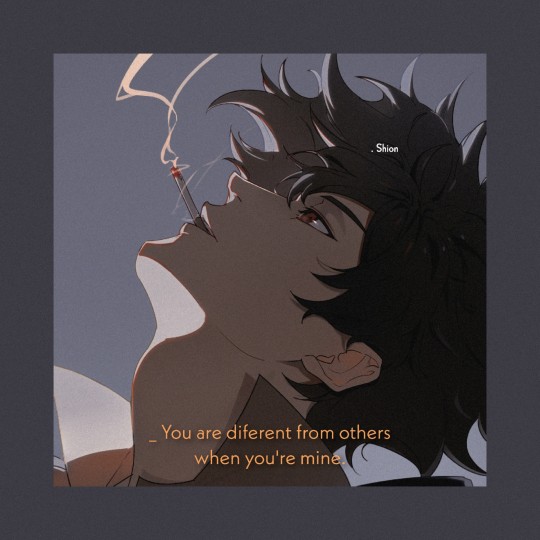
#Textanime#aesthetic#aestheticanime#Anime#anime edit#editanime#wallpapers anime#Text#animeboy#Fanart
3 notes
·
View notes
Video
youtube
Dive into the Divi Free Typing Effect Plugin for Awesome Text Animation!
Welcome to our latest Divi tutorial! In this video, we'll show you how to add awesome animated text effects to your Divi website using a free typing effect plugin from Divi Supreme Modules. With this plugin, you can effortlessly enhance the visual appeal of your site by incorporating dynamic text animations that capture your audience's attention. Whether you're looking to spice up your headers, call-to-action sections, or any other part of your website, this tutorial will guide you through the process step-by-step.
#youtube#DiviTheme FreeTypingEffect TextAnimation DiviSupremeModules AnimatedText WebDesign WordPress
0 notes
Text
Moving Text Up with CSS: Smooth Transitions
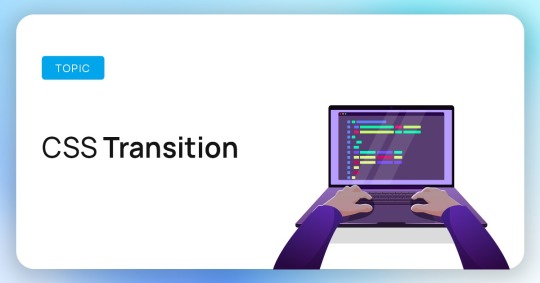
Introduction
Welcome to an exploration of the fascinating world of moving text up with CSS. As web design continues to evolve, creating seamless and engaging user experiences has become a top priority. One effective way to enhance your website's visual appeal is by incorporating smooth transitions in text elements. In this blog post, we will delve into the basics of CSS transitions, understand why moving text is important, and learn how to achieve these effects with ease. Join us on this journey to elevate the aesthetics of your web pages and captivate your audience with eye-catching text movements.
Why Move Text Up with CSS?

Text movement with CSS brings a dynamic dimension to web design, enhancing user engagement and creating visually appealing interfaces. Here's a closer look at why incorporating smooth transitions for moving text up is crucial:
- Enhanced User Experience: Moving text elements attract users' attention and guide them through the content, making the overall experience more interactive and enjoyable.
- Visual Hierarchy: Utilizing CSS transitions to move text allows you to establish a visual hierarchy, emphasizing key information and guiding users' focus where it matters most.
- Storytelling: When implemented thoughtfully, text movements can be used to narrate a story or guide users through a sequence of information, providing a more immersive storytelling experience.
- Professional Aesthetics: Smooth transitions contribute to a polished and professional look, elevating the overall design quality of your website. Users often associate such attention to detail with a higher level of professionalism.
Imagine a scenario where you want to draw attention to a specific call-to-action (CTA) button or highlight a key piece of information. By incorporating CSS transitions to move associated text elements, you not only make the page more visually appealing but also guide users seamlessly through the desired interaction flow.
Let's take a look at a simple example:
BeforeAfterStatic Text: "Explore Our Features"Moving Text: "Discover the Power of Our Features"
In the 'Before' state, the text is static and might not grab immediate attention. However, with a smooth upward movement in the 'After' state, the text becomes dynamic, drawing the eye and encouraging user interaction.
By strategically moving text up with CSS, you can transform static content into engaging, user-centric design elements, making your website stand out in the crowded digital landscape.
Key CSS Properties
See the Pen
Scroll text up with CSS by Paul O'Brien (@paulobrien)
on CodePen.
Mastering the art of moving text up with CSS requires a solid understanding of key CSS properties that facilitate smooth transitions. Let's explore these essential properties and how they contribute to achieving the desired effects:
- transition-property: Specifies the CSS property to which the transition should be applied. When moving text, set this property to transform to ensure smooth and efficient transitions.
- transition-duration: Determines the duration of the transition effect. Use values such as seconds (s) or milliseconds (ms) to control how quickly or slowly the text should move.
- transition-timing-function: Defines the acceleration curve for the transition, allowing you to create effects like ease-in, ease-out, or custom bezier curves for a more natural and visually appealing movement.
- transition-delay: Sets a delay before the transition begins, providing flexibility in timing and sequencing multiple transitions on a page.
Combining these properties allows you to customize the movement of text elements precisely. For example:
PropertyValueDescriptiontransition-propertytransformSpecifies that the transition should apply to the transform property, enabling smooth movement.transition-duration0.5sSets the duration of the transition to 0.5 seconds for a moderate speed of movement.transition-timing-functionease-in-outApplies an ease-in-out timing function for a gradual acceleration and deceleration effect.transition-delay0.2sIntroduces a 0.2-second delay before the transition starts, creating a staggered effect when combined with other elements.
By manipulating these CSS properties, you have the power to craft text movements that align with your design goals, ensuring a seamless and visually pleasing user experience.
Creating Smooth Transitions
Now that we understand the key CSS properties involved, let's dive into the step-by-step process of creating smooth transitions for moving text up. Follow this guide to seamlessly integrate dynamic text movements into your web design:
- Identify Target Elements: Determine the text elements you want to move. Assign unique classes or IDs to these elements for precise targeting in your CSS.
- Apply CSS Styles: Define the initial styles of your text elements. Set the default position and appearance before the transition takes place.
- Add Hover Effects (Optional): To trigger the text movement on user interaction, such as a hover event, use the :hover pseudo-class in your CSS. This step is optional but adds an interactive touch to the design.
- Utilize CSS Transitions: Apply the key CSS properties discussed earlier (transition-property, transition-duration, transition-timing-function, and transition-delay) to create the desired transition effect. Experiment with values to achieve the perfect balance of speed and smoothness.
- Test and Refine: Preview your webpage and test the text transitions. Tweak the CSS properties as needed to ensure the movement is fluid and aligns with your design goals.
Consider the following example code snippet:
HTMLThis is a sample text
CSS.move-text {
transition-property: transform;
transition-duration: 0.5s;
transition-timing-function: ease-in-out;
transition-delay: 0.2s;
}
In this example, the .move-text class is assigned to the target text element, and the associated CSS styles define the transition properties. Feel free to adapt this code to your specific use case and styling preferences.
By following these steps, you can seamlessly integrate smooth text movements into your website, enhancing user engagement and creating a modern, dynamic user interface.
Common Challenges and Solutions
While implementing smooth transitions for moving text up with CSS can significantly enhance your website's visual appeal, it's essential to be aware of common challenges that may arise. Let's explore these challenges and provide effective solutions to overcome them:
Overlapping Elements: Challenge: When multiple text elements are in close proximity, their movements may overlap, leading to a cluttered appearance.
Solution: Use proper spacing and z-index values to ensure that each text element moves independently without interfering with others. Adjust the positioning and margins to create a visually pleasing layout.
Browser Compatibility: Challenge: Different web browsers may interpret CSS transitions differently, causing inconsistencies in the movement of text.
Solution: Test your transitions across various browsers and versions to identify compatibility issues. Use vendor prefixes and consider fallbacks or polyfills to ensure a consistent experience for all users.
Performance Impact: Challenge: Excessive use of complex transitions may impact page performance, especially on lower-end devices.
Solution: Optimize your CSS code and limit the use of heavy animations. Consider using hardware-accelerated properties and test the performance on a variety of devices to ensure a smooth experience for all users.
Responsive Design: Challenge: Creating transitions that work seamlessly across different screen sizes and devices can be challenging.
Solution: Implement responsive design principles. Use media queries to adjust transition properties based on screen size, and test your design on various devices to ensure a consistent and engaging experience.
Addressing these challenges requires a combination of thoughtful design considerations and meticulous testing. It's crucial to prioritize a user-friendly experience while maintaining a visually appealing design.
Consider the following table summarizing the challenges and solutions:
ChallengeSolutionOverlapping ElementsProper spacing, z-index management, and careful positioningBrowser CompatibilityTesting, vendor prefixes, and fallback strategiesPerformance ImpactCode optimization, limited use of heavy animations, and performance testingResponsive DesignMedia queries and thorough testing on various devices
By proactively addressing these challenges, you can ensure a smooth and consistent text movement experience for users across different browsers and devices.
Examples and Best Practices
Exploring examples and best practices is a valuable way to gain inspiration and insight into effectively implementing smooth text movements with CSS. Let's delve into some illustrative examples and the corresponding best practices:
- Header Animations: Consider enhancing your website's header by applying subtle upward movements to key headings. This draws attention to essential information without overwhelming the user.
- Call-to-Action Emphasis: Apply text movements to call-to-action (CTA) elements, such as buttons or links, to create a visually striking effect. This draws users' attention to these critical interactive elements, increasing the likelihood of engagement.
- Scroll-Triggered Effects: Implement scroll-triggered text movements to provide a sense of progression and storytelling as users navigate through your content. Gradual movements as users scroll down can create an engaging and immersive experience.
- Hover Interactions: Utilize hover interactions to introduce dynamic text movements when users interact with specific elements. This adds an interactive layer to your design, making the user experience more engaging.
Let's examine a simple code snippet for a header animation:
HTMLWelcome to Our Website
CSS.header-text {
transition-property: transform;
transition-duration: 0.8s;
transition-timing-function: ease-in-out;
transition-delay: 0.2s;
&:hover {
transform: translateY(-10px);
}
}
In this example, hovering over the header text triggers a smooth upward movement. Customize the transition properties to match your design preferences.
Best practices include maintaining consistency across your website, avoiding excessive use of text movements, and ensuring that the transitions contribute positively to the overall user experience. Test your designs thoroughly to guarantee a seamless and visually appealing result across various scenarios and devices.
By incorporating these examples and adhering to best practices, you can elevate your web design with captivating and effective text movements.
FAQ
Explore answers to frequently asked questions about moving text up with CSS to enhance your understanding and troubleshoot potential issues:
Q: Can I apply text movements to any HTML element?
A: Yes, CSS transitions can be applied to various HTML elements. Ensure that the element has the necessary CSS properties (e.g., position, transform) for smooth movement.
Q: How do I prevent text movements from overlapping?
A: To avoid overlapping, use proper spacing, z-index management, and adjust margins. Ensure that each text element moves independently without interfering with others.
Q: Are CSS transitions supported in all browsers?
A: While CSS transitions are widely supported, it's essential to test across various browsers. Use vendor prefixes and consider fallback strategies for optimal compatibility.
Q: Can I use CSS transitions for responsive design?
A: Absolutely. Implement responsive design principles using media queries to adjust transition properties based on screen size. Test your design on different devices for a consistent experience.
Q: How can I optimize performance when using text movements?
A: Optimize your CSS code, limit the use of heavy animations, and consider hardware-accelerated properties. Test the performance on various devices to ensure a smooth user experience.
Feel free to refer to these answers as you embark on incorporating text movements into your web design. If you have additional questions, don't hesitate to reach out for further assistance.
Conclusion
Congratulations on delving into the world of moving text up with CSS and learning how to create smooth transitions to enhance your web design. Let's recap the key takeaways from this exploration:
- Engagement through Movement: Implementing text movements adds a dynamic dimension to your website, capturing users' attention and guiding them through your content.
- Essential CSS Properties: Master key CSS properties such as transition-property, transition-duration, transition-timing-function, and transition-delay to achieve seamless transitions.
- Overcoming Challenges: Address common challenges like overlapping elements, browser compatibility, performance impact, and responsive design by employing thoughtful solutions.
- Best Practices: Consider examples and best practices, including header animations, call-to-action emphasis, scroll-triggered effects, and hover interactions, to create visually appealing and user-friendly designs.
- FAQ Insights: Explore answers to frequently asked questions to troubleshoot issues and gain a deeper understanding of implementing text movements.
As you apply these principles and techniques, remember to maintain a balance between creativity and user experience. Test your designs across various scenarios and devices to ensure a consistent and enjoyable interaction for your website visitors.
With the knowledge gained from this exploration, you're well-equipped to elevate your web design, making it more engaging and visually stunning. Happy coding!
Read the full article
0 notes
Text
youtube
#WordPress#WordPressDeveloper#WebDevelopment#WordPressWebDesign#WordPressThemes#WordPressPlugins#WordPressWebsite#CustomWordPress#WordPressCommunity#WordPressExperts#WebDesigners#FrontEndDevelopment#WordPressSupport#WordPressCoding#WordPressTips#wordpresstutorial#banglatutorial#elementortutorial#textanimation#textanimationinelementor#elementor#elementorpro#zahidevaan#Youtube
0 notes
Video
youtube
Circular text rotate effect using CSS and JavaScript | JavaScript tutorial
0 notes
Text
【Adobe After Effects】
テキストアニメーションを簡単に作れる無料スクリプト『TextEvo 2』✨
各種機能やプロパティー設定を組み合わせることで多種多様なテキストアニメーションを作成することができます٩( ᐛ )و
『TextEvo 2』の機能や使い方、インストール方法を徹底解説した記事はこちら⬇︎⬇︎
https://nextist.net/after-effects-textevo/
#textevo#aftereffects#Adobe#テキストアニメーション#無料#スクリプト#プラグイン#便利#おすすめ#機能#使い方#インストール#plugin#script#free#textanimation#nextist
0 notes
Link
In this video I will show you how to Create Electric, Fire and Neon Text and Logo Animations in After Effects | Free 50 Saber Effects and Animation in after effects tutorial.
#saber#aftereffectstutorial#aftereffects#videocopilot#textanimation#logoanimation#logo#animation#video
1 note
·
View note
Text




45 notes
·
View notes
Text
Ultimate lista de recursos para fichas:
Giphy para gif's e stickers variados.
TEXTANIM e Cool Text para transformar textos em gif's com efeitos de glitter.
Kaomojis
Ponto de fusão para emojis, símbolos e decorações de texto.
Tumblrs com gif's, stickers e dividers:
Cute web graphics
Kawaii pixel collection
Sayclubdoll
Animated glitter graphics n more
3 notes
·
View notes
Text
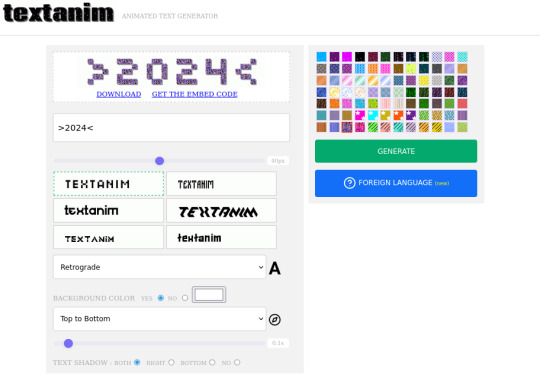
Retrieve April 30th 2024


1 note
·
View note
Video
youtube
🚀Handwriting Text Animation Tutorial in After Effects
In this step-by-step tutorial, learn how to create mesmerizing handwriting text animations in Adobe After Effects! Whether you're a beginner or an experienced motion graphics artist, this tutorial will guide you through the process of bringing your text to life with a captivating handwritten effect.
#HandwritingAnimation #AfterEffectsTutorial #TextAnimation #MotionGraphics #PenTool #Typography #AnimationTechniques #VisualEffects #CreativeTutorials #AdobeAfterEffects #AfterEffects #VideoEditing #MotionGraphics #CircularTransitions #Tutorial #CreativeEditing #VideoProduction #AfterEffectsTutorial #MotionDesign #EditingTips #youtubetutorial #graphicsinnovative
0 notes
Video
youtube
Instagram Trends 10 Die Textanimation | Schriftarten generator | Schrift...
#youtube#schriftartenio#schöneschriftarten#schriftarten#kostenloseschriftarten#schriftartengenerator#instagram#fontstyles
0 notes