#macOS Sonoma tips
Text
youtube
#macos 14#mac#macos#macosSonoma#sonoma#macOS Sonoma Beta2#macOS Sonoma Download#macOs Sonoma Install#macos tips#macos update#macapps#macos monterey#macos ventura 13.4#macos 12.4#macinstosh#macOS tips and tricks#macOS Sonoma tips#macOS Sonoma Tricks#macOS Tutorials#mac os 9#beste macos spiele#datahoarders#datahoarding#appledatahoarding#Youtube
0 notes
Text

COLORING + SHARPENING TUTORIAL
someone asked for a coloring tutorial and my sharpening settings, so here it is! there are also a few tips to achieve more HQ gifs. :)
tutorial under the cut!
FOR HIGH-QUALITY GIFS
FILE SIZES
it doesn’t matter what your sharpening settings are if the file you’re using to gif is too low quality, so i tend to look for the best that i can get when downloading stuff.
usually, movies (+2h) look better if they’re 5GB or more, while an episode (40 min/1h) can look good with even 1GB. the minimum definition i try to find is 1080p, but i gif with 2160p (4k) when available. unfortunately, not every computer can handle 4k, but don’t worry, you can gif with 1080p files just fine if they are big enough. contrary to popular belief, size does matter! which means sometimes a bigger 1080p file is better than a smaller 2160p one, for example.
SCREENCAPPING METHOD
this can too influence the quality of your gifs. as a gifmaker, i’ve tried it all: video frames to layers, directly opening video clips, loading files into stack, and i’ve finally settled down with opening screencaps as an image sequence. with bigger files, it doesn’t matter much what technique you use, but i’ve noticed with smaller files you can do wonders if you screencap (either by loading files into stack or opening as an image sequence) instead of using video clips. for example, this gif’s original video file was only 4GB (so smaller than i’ve usually go for), if you can believe it!

here’s a tutorial for setting up and screencapping with MPV, the media player i use to screencap. again, you can keep using video clips for bigger files, but you’ll find this useful when dealing with dire causes. i don't file loads into stack, though, like the video does. i open as an image sequence (open > screencap folder > select any image > click the image sequence button). just select OK for the speed. this will open your screencaps as a video clip (blue bar) in timeline mode (i'm a timeline gifmaker, i don't know about you). you will need this action pack to convert the clip into frames if you're a frames gifmaker. i suggest you convert them into frames even if you're a timeline gifmaker, just convert them into a timeline again at the end. that way you can delete the screencaps right away, otherwise you will delete the screencaps and get a static image as a "gif".
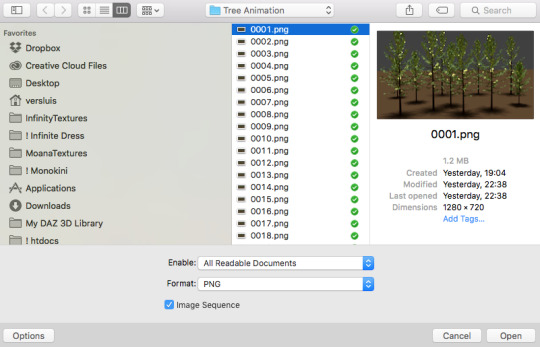
ATTENTION if you’re a Mac Sonoma user, MPV won’t be an option for you unless you downgrade your system. that is, if you have an Intel chip. if you have M1 Max chip (or even a better one), here’s a fix for MPV you can try while keeping that MacOS, because nowadays MPV is skipping frames in its latest build. or you can use MPlayer instead for less hassle. here are two tutorials for setting and using MPlayer. Windows users are fine, you can use MPV without trouble.
FOR EVEN MORE QUALITY
ADD NOISE
here’s a tutorial for adding noise as a way to achieve more HQ gifs if your original material is too low quality.
REDUCE NOISE WITH CAMERA RAW
instead of adding noise, you can reduce it, especially if your gif is very noisy as it is.
the path is filter > camera raw > detail > nose reduction. i do this before sharpening, but only my video file isn't great to begin with. because it’s a smart filter, you can reduce or increase its opacity by clicking the bars next to its name in the layers panel.
TOPAZ AI
i use Topaz Photo AI to increase the quality of my screencaps when i need to. it’s paid software, but there are… ways to find it for free, usually on t0rrent websites. if someone’s interested, i can make a tutorial solely about it in the future.
SHARPENING SETTINGS
here are my sharpening settings (filter > sharpen > smart sharpen). i sharpen things twice: 500% 0.4px + 10% 10px. here's an action for it, for more convenience. here's a tutorial on how to use Photoshop actions. for animated stuff, i use this action pack.

COLORING
here’s the gif i'm gonna use as a base. it’s already sharpened like the way i always do it.

LIGHTNING THE SHOTS
half of the secret of a good coloring is good lightning. i always useCurves (layers > new adjustment layer > curves) and Brightness & Contrast (layers > new adjustment layer > brightness & contrast). the settings depend on the scene you’re giffing, but i always try make my gifs bright and with high contrast to make the colors pop.
CURVES
besides lighting your scene, the Curves adjustment layer has four automatic options that will color-correct it for you. it’s not always perfect and it doesn’t mean you won’t need to do further coloring, but it’s a great start. it’s a lifesaver for most ridiculously yellow scenes. look at the difference! this gif uses the 3rd automatic option (the screenshot below isn't mine btw so that's why the fourth option is the chosen one), from top to bottom. what automatic option you need to choose depends on the gif.




sometimes i like to tweak my Curves layer. not everybody does that, it’s not that necessary and if you’re not careful, it can screw your gif up. to modify your layer by hand, you will need to click and drag points of that straight line in the position you desire. this is the concept behind it:

basically, the lower part of the line handles the shadows, while the upper part handles the highlights of the image. if you pull a highlight point up, the image’s highlights will be brighter. if you pull it down, it will make them darker. same thing for the shadow points. you should play with it to get a grasp of it, that’s what i did when i first started giffing.
BRIGHTNESS & CONTRAST
then i added a bit of brightness and contrast.

CHANNEL MIXER
the scene looked a bit too yellow, so i used the Channel Mixer (layer > new adjustment layer > channel mixer) adjustment layer. here’s a tutorial of how it works. not every scene needs the Channel Mixer layer though, i mostly use it to remove heavy overall tints. in this particular case, the Curves layer got rid of most of the yellow, but i wanted the gif to be just a bit more blue so the Channel Mixer tweaks are very minimal.

SELECTIVE COLOR
now, this adjustment layer i always use: Selective Color (layer > new adjustment layer > selective color). this is THE adjustment layer to me, alongside the Curves one. this is how it works:

ie, you can separately edit a color this way, giving it tints. for this gif, i wanted to make the colors more vibrant. to achieve that, i edited the selected colors this way:

for the reds, i added even more red in them by moving the first slider to the right, making the color more vibrant. for his hat to have a more warm tint, i added yellow to the reds (third slider, moving it to the right). finally, to make the reds stronger, i moved the last slider to the right (more black).
for the yellows, i made them brighter by adding white to them, thus making the tile wall and Paddington more bright as well.
for the cyans and the blues, i just added the maximum (+100) of black that i could.
i wanted for Paddington's nose to be brighter, so i added more white to the whites.
lastly, i added depth to the blacks by increasing their own blackness.
you should always play with the Selective Colors sliders for a bit, before deciding what you want or need. with time, you will automatically know what to change to correct the color grading. it all takes practice!
HUE/SATURATION
i don’t know if you noticed, but there are some green spots on the blue wall behind Paddington. to correct that, i added a Hue/Saturation adjustment layer (layer > new adjustment layer > hue/saturation) and made the saturation of the greens 0%, making that unwanted green disappear from the background.

while the green spots on the wall are specific for this gif, i use hue/saturation a lot to tweak, well, hue and saturation. sometimes someone’s skin is too yellow, i made it redder by tweaking the reds and the yellows, or vice-versa. the hue bar follows the rainbow bar, so the maximum settings (+100 and -100) give the selected color to change its hue to something more red or pink (the rainbow extremities). changing hue can give pretty whacky results, like turning someone’s skin tone to green, so you will need to play with it to get the hang of it. you can also tweak the opacity of your hue/saturation layer to further improve your gif’s coloring. i didn’t do it in this case, the opacity is still 100%. the reds and the blues had their saturation increased to make them pop just a bit more, without affecting the other colors.
COLOR BALANCE
the highlights of the gif still had a green tint to it due to the automatic correction of the Curves layer, so i used Color Balance. this is how it works: instead of giving specific colors some tints, you can give them to the shadows, highlights, and mid-tones. if your shadows are too blue, you counterbalance them with the opposite color, yellow. same thing with the cyan-red and magenta-green pairings. in my case, i added a bit of magenta.


B&W GRADIENT MAP
now, if this gif was a dish, it’s time for the salt and pepper. i always add a Gradient Map (layer > new adjustment layer > gradient map) (black to white gradient) with the Soft Light blending mode, thus giving my shadows more depth without messing with the mid-tones and highlights. it also doesn’t “deep fry” (you know those memes?) the gif too much by adding even more contrast. usually, the opacity of the layer is between 30% to 70%, it all depends on the gif. it always does wonders, though!

COLOR FILTER
finally, i like to add Color Filters (layer > new adjustment layer > color filter) to my gifs. it’s very handy when giving different scenes for the same minimalistic set because it makes them kind of match despite having completely different colors. in this gif’s case, i added a “deep blue” filter, opacity 50% density 25. you can change the density and the opacity of the layer for further editing, again, it all depends on the gif.



VIBRANCE
if i feel like it, i add a vibrance layer (layer > new adjustment layer > vibrance) to make the colors pop. this can ruin your coloring sometimes, especially when regarding skin color, so be careful. i didn't do it in this gif because i felt i didn't need it.
TA-DA! 🥳
AN OTHER EXAMPLE
the color grading of the original scene it’s pretty good as it is, to be honest. let’s see a worse scenario, a VERY yellow one:






no channel mixer this time because the automatic curves option dealt with the yellowness, but you can see it made the gif too green. i needed to correct that with the following adjustment layers:
curves (automatic option) (gif 2) >> same curves layer (tweaks) (gif 3) >> brightness & contrast (gif 4) >> hue/saturation (tweaked cyan+blue+green) >> selective color >> color balance (gif 5) >> b&w gradient map >> (sepia) filter >> vibrance (gif 6)
i added a hue/saturation layer to remove the blues & greens before my selective color layer because i thought that was more urgent than tweaking the tint of all colors. color balance (gif 4) was the real hero here, though, by removing the green tint. the selective color layer was meant to make the red pop more than anything else, because the rest looked pretty good, especially her skin tone (despite the green tint). you can notice that tweaking the curves layer (small gif 3) also helped A LOT with the green problem.
tl;dr 😵💫😵💫😵💫
here's a list of my go-to's while coloring and lightning gifs. it's not a rule, just a guide. there are gifs in which i don't use all these adjustment layers, or use them in a different order. it all depends!
1. curves (automatic option + tweaks)
2. brightness & contrast
3. channel mixer
4. selective color
5. hue/saturation
6. color balance
7. b&w gradient map
8. color filter
9. vibrance
i'll suggest that you study each adjustment layer listed for more info, either with other Tumblr tutorials or YouTube ones. the YouTube ones focus on images, but you can translate what they teach to gif making very easily. you can ask me to further explain any adjustment layer, too! i was brief to keep this short (which i kinda failed lol).
feel free to ask me for clarification or something else about gifmaking wise, i always like to help. ❤️
#*#*tutorial#gifmaker tag#resources#resource: tutorials#ps help#uservivaldi#tuserjen#userrin#userelio#useralien#userzaynab#userchibi#userbuckleys#usertj#userbess#tuserlucie#useraljoscha#userdavid#usershreyu#usernolan#userhallie#userisaiah#tusergio#tusergeo#userjesslynn
436 notes
·
View notes
Photo

【New Entry】 zshのmacOS 14 Sonomaにtheosをインストールする方法 | Will feel Tips https://ichitaso.com/ios-development/mac-install-theos/
0 notes
Note
ok jeg vil bare høre med du om noe, jeg har pleid bruke en nettside som heter "Safefrom.net" når jeg skal laste ned videoer, det var en dame på youtube som anbefalte nettsiden til nedlastninger. Jeg pleide bruke den mye i 2020-2021 ish, og når jeg søker på google etter trygge nedlastnings nettsider så kommer Safefrom som første prior. Men, det jeg synes er litt merkelig er nettsidens design, det ser jo ikke veldig troverdig ut. Og jeg har hørt mange ha forskjellige meninger om nettsiden, noen sier den er fantastisk og enkel å bruke, mens andre sier den er utrygg og at man ikke kan stole på den…det er klar at jeg blir veldig forvirra over dette🥲 jeg lasta ned noen videoer nå nylig igjen, og det som er med nettsiden er at når man laster ned en video, så åpner den automatisk en annen fane som leder til gud vet hva, men jeg pleier alltid lukke den før den loader helt. Jeg har aldri opplevd å få virus eller noe sånt fra denne nettsiden, ingenting av mine elektroniske gjenstander har heller blitt ødelagt eller hacket på grunn av nettsiden…men, jeg skal ikke lyve, nettsiden virker litt sketchy😅 jeg kommer nok ikke bruke nettsiden igjen fremmover. Men lurer bare på om du vet om det finnes trygge og bedre nettsider der ute hvor man kan laste ned videoer, og om det er mulig å få virus uten at man vet det?🧐 eller er det noe som man merker når man får det?
Prøvde nettsiden selv på laptopen min med GhostBSD, og det var kun videoen som ble lastet ned så det virket ut som det gikk bra? Men jeg fikk ingen popups eller at den åpnet vinduer, så lurer på om jeg har på strenge sikkerhetsregler så jeg ikke fikk sett om den faktisk har virus :S Pluss at GhostBSD er et så niche operativ system at den ha'kke sjans til å få virus lol
(Jeg skal prøve noen nettsider i en Windows virtuell maskin siden Windows er mest sannsynlig å få virus hvis det skulle være noe, så kommer jeg tilbake til denne posten med resultatet!) EDIT: Done and done, har reblogget resultatene her!
Jeg har brukt andre nettsider før som har funket ålreit, men tror de er borte nå :...) Bortsett fra y2mate? Men er usikker på den tbh. Det skal gå an å laste ned med VLC, men da jeg prøvde det i macOS Sonoma så kræsjet VLC lol.
Det er ærlig talt vanskelig å vite hvilke nettsider som er trygge eller ikke, men sikkerhetsinnstillinger i nettleseren har mye å si :D
(PLS SE REBLOGGEN, fortsett å krysse ut fanene og blokker dem om du kan!! TLDR: savefrom åpnet fane med nedlastningsknapp som lastet ned et virus som ikke ble oppdaget av Windows Defender)
(Lang post, putter litt "vite om det er virus eller ei" og anna sikkerhet nedenfor)
Det er veldig bra du krysser ut de vinduene før de får lastet inn! Det kan hende de ikke er mer enn irriterende reklame eller forsøk på scam, men det kan og hende de drar til en url som automatisk laster ned ting :U De fleste nettlesere lar deg blokkere pop-ups! Fant en liste her over hvordan man gjør det i de fleste populære nettleserne her: Lenkeee :)
Adblock hjelper også mye, siden mange nettlesere som gir deg virus gjør dette ved hjelp av lenker gjemt i reklamene. Pluss man har jo de irriterende, store, grønne "DOWNLOAD :3" knappene som fake -u-" Disse forsvinner med adblock B))) Og blokker cookies! Si nei til cookies alltid🤚
Sist men ikke minst, vær obs på filendelsen på videoen du laster ned!
Vanlig video ender som regel på .mp4, .mov, .avi, .wmv, .webm og lignende.
Hvis det er lyd, så er det .mp3, .m4a, .wav, .aif, .ogg og flere som er ok.
Ser du at den ender på ting som f.eks. .iso, .exe, .js, .dmg, .pkg, .sctp, eller ja alt annet en hva du forventer en video eller lydfil skal være, slett den tvert!! Windows og Mac skjuler automatisk filendelsene, her er hvordan du viser dem på Windows, og her på Mac.
Jau, det er garantert flere tips å komme med som jeg ikke kommer på nå. Men her er i hvert fall noe :)
1 note
·
View note
Text
The best new features in iPhone 15, iOS 17, and Apple Watch - and how to use them

The season for new Apple iPhones has arrived and there are plenty of quality-of-life upgrades coming to this year's iPhone 15 and iPhone 15 Pro models. And, there's also much to look forward to in Apple's new software that's coming in iOS 17, WatchOS 10, iPadOS 17, MacOS Sonoma, and TvOS 17.
ZDNET has a new series to help you take advantage of those features and find the ones that will make the biggest difference for you in your work and in daily life. We've got tips to help you learn how to use Live Voicemail, StandBy Mode, Contact Posters, NameDrop, the Action Button, Double-Tap in Apple Watch, the sweet new updates coming to new AirPods Pro 2, and a lot more.
Also: iPhone 15 models compared: iPhone 15 vs. Plus vs. Pro vs. Pro Max
So if you're ready to get smarter with your devices and unlock more of their best features, we've got you covered.
Below is the list of all the tips that are part of this package. And since we'll continue to update this list as we publish new tips, you can check back at this page for the latest links.
iPhone 15 Pro's new Action Button: How to use it to do just about anything
Replace Siri with ChatGPT: On iPhone 15 Pro
iPhone 15's 80% charging limit: How to turn it on and why
iPhone 15 and water: Don't take it swimming even if says it's waterproof
iPhone 15 eSIM: How to transfer your phone number to the new iPhone
Automatic 'Check in' feature: How to use it and why
StandBy Mode on iOS 17: What it does and which iPhones support it
Organize your text messages: Thanks to iOS17, you can stem the chaos
Contact posters: How to create and share them on iOS 17
'Live Voicemail' transcriptions: How to use them on iOS 17
Subtle new iOS 17 features: The most impactful ones aren't flashy
Battery bad after installing iOS 17?: Try these 7 tips
iOS 17 Apple Music feature: The only reason I updated my iPhone
Prevent butt dialing on your iPhone: How to avoid accidental calls
Transferring contacts from Android to iPhone: 3 easy methods
Apple Watch double-tap feature: A game-changer for accessibility
Gesture control on older Apple Watches: How to use AssistiveTouch
Your AirPods Pro 2 are getting an upgrade: And it's a big deal
If there are other Apple tips you'd like to see ZDNET create a tutorial for, let us know in the comments.
0 notes
Text
272 - First Impressions of iOS 17 With Guest Jill McKinley, Jeff Gamet, and Ben Roethig
The latest In Touch With iOS with Dave he is joined by guest Jill McKinley, Chuck Joiner, and Ben Roethig. iOS 17 was released to everyone this week. We discuss some of the new features including live transcripts of voicemails, standby mode, and more. Security updates released for all OS must install. Apple Watch double tap is not released just yet. iOS 17 tips including ping Apple Watch and Find My watch is set up. Much much more.
The show notes are at InTouchwithiOS.com
Direct Link to Audio
Links to our Show
Give us a review on Apple Podcasts! CLICK HERE we would really appreciate it!
Click this link Buy me a Coffee to support the show we would really appreciate it. intouchwithios.com/coffee
Another way to support the show is to become a Patreon member patreon.com/intouchwithios
Website: In Touch With iOS
YouTube Channel
In Touch with iOS Magazine on Flipboard
Facebook Page
Mastadon
X
Instagram
Spoutible
News
Imazing released Beta Version 3 : Introducing iMazing 3 (Mac Beta)
Apple Now Encrypts Titles of Voice Memos Stored in iCloud on iOS 17 and macOS Sonoma for Added Privacy
Apple TV Can Be Restored With an iPhone Starting With iOS 17
Apple Updates Pages, Keynote, and Numbers for iOS 17 and macOS Sonoma
Apple Releases watchOS 10.0.1 With Bug Fixes
watchOS 10.1 to Enable Apple Watch's New 'Double Tap' Gesture
iOS 17 makes it easier to play Spotify music on HomePod
Topics
Beta this week. No Beta iOS 17 was released to all.
Apple Releases iOS 17.0.1 and iPadOS 17.0.1 With Bug Fixes
https://www.apple.com/ios/ios-17/
First impressions of iOS 17 with the panel
Apple provided for the first time a New features available with iOS 17 PDF.
Here are some new items on iOS 17
Phone changes include a new button grid
add a contact poster. In Phone tap contacts and tap your contact card. Contact Photo & Poster
Live transcripts of voicemail. You can answer during the message.
Messages - all apps in one place
Customize the apps list Settings > Messages > iMessages Apps
Turn off messages apps you don’t use. Settings > Messages > Message apps and toggle off apps you dont want in that list.
Standby mode put on the charger in landscape mode
FaceTime record audio or video when missed call
Custom stickers
These features launch later this year. These iOS 17 Features Are Launching Later This Year
AirDrop contacts and photos bump phones
iOS 17 Tips
2FA authentication messages can be automatically deleted. Goto Settings > Passwords > Password Options > Turn on Clean up automatically Under verification codes.
In Find My you can now share an AirTag with someone. Open the AirTag and choose Share this item.
You can now set multiple timers.
Bring back haptic touch. Settings > Accessibility > Touch > Haptic Touch. Set it to fast for 3D Touch
Turn on Crossfade in Apple Music. Settings > Music > Crossfade and adjust seconds.
Add Ping My Watch in Control Center. Settings > Control Center and add. You can now ping your watch like you can your iPhone on the Watch,
Somona updates
Announcements
Macstock 7 2023 Virtual Pass is now available. Relive the conference as you can Purchase a virtual pass to see the talks that many of our regular guests and contributors did including Dave, Brittany, Chuck, and Jeff. https://macstockconferenceandexpo.com
Our Host
Dave Ginsburg is an IT professional supporting Mac, iOS and Windows users and shares his wealth of knowledge of iPhone, iPad, Apple Watch, Apple TV and related technologies. Visit the YouTube channel https://youtube.com/intouchwithios follow him on Mastadon @daveg65,
Twitter @daveg65.and the show @intouchwithios
Our Regular Contributors
Jeff Gamet is a podcaster, technology blogger, artist, and author. Previously, he was The Mac Observer’s managing editor, and Smile’s TextExpander Evangelist. You can find him on Mastadon @jgamet as well and Instagram as @jgamet His YouTube channel https://youtube.com/jgamet
Ben Roethig Former Associate Editor of GeekBeat.TV and host of the Tech Hangout and Deconstruct with Patrice Mac user since the mid 90s. Tech support specialist. Twitter @benroethig Website: https://roethigtech.blogspot.com
About our Guests
Jill McKinley is a professional in the field of enterprise software, server administration, and IT. She started her technical career in Windows but now exclusively uses a Mac in her personal life. She hosts several podcasts, including Start with Small Steps and Small Steps with God, where she offers tips and insights for a better life. Her podcast is at https://startwithsmallsteps.com and X @schmern.
Chuck Joiner is the host of MacVoices and hosts video podcasts with influential members of the Apple community. Make sure to visit macvoices.com and subscribe to his podcast. You can follow him on Twitter @chuckjoiner and join his MacVoices Facebook group.
Here is our latest Episode!
0 notes
Text
268 - Jeff is Geeking Out on the Apple Pencil - With Guest Chuck Joiner, Jeff Gamet, and Ben Roethig
The latest In Touch With iOS with Dave he is joined by guest Chuck Joiner, Jeff Gamet, and Ben Roethig. We talk about Apple Pencil alternatives and then Jeff geeks out how he uses it. eSIM is the way to go on iPhone now with the physical SIM finally being retired? In Touch with MacOS we talk about Sonoma Beta 6 and the new release of Parallels 19 VM with Touch ID support.
The show notes are at InTouchwithiOS.com
Direct Link to Audio
Links to our Show
Click this link Buy me a Coffee to support the show we would really appreciate it. intouchwithios.com/coffee
Another way to support the show is to become a Patreon member patreon.com/intouchwithios
Website: In Touch With iOS
YouTube Channel
In Touch with iOS Magazine on Flipboard
Facebook Page
Mastadon
Twitter
Instagram
News
Apple Will Soon Send Payments in $500 Million 'Batterygate' iPhone Throttling Lawsuit
T-Mobile's 'Go5G Next' Plan Lets Customers Upgrade Smartphones Every Year
Samsung's 'Try Galaxy' Feature Uses Two iPhones to Demo Z Fold5 Experience and hers is the link to experience it on the iPhone. https://trygalaxy.com/
Apple Support App Now Offers More Info on Nearby Locations
Good news for podcast creators. Apple Podcasts Launches New Subscription Analytics Dashboard
Apple Pay to Support U.S. National Park Foundation This Week
Tesla App Update Adds Over 20 Apple Shortcuts Actions
Threads Social Network Expands to the Web
Topics
Beta this week. iOS17 Beta 7 was released this week.
Apple Seeds Seventh Betas of iOS 17 and iPadOS 17 to Developers [Update: Public Beta Available]
Apple Seeds Seventh Beta of watchOS 10 to Developers
Apple Seeds Seventh Beta of tvOS 17 to Developers
Everything New in iOS 17 Beta 7
eSIM. What is it and do we think a physical SIM days are numbered? Well they are in the iPhone. Plus How to travel with an eSim iPhone
What is an Integrated SIM (iSIM)? Is it better than eSIM?
Are there any good alternates to Apple Pencil? ZAGG's new Pro Stylus 2 takes on Apple Pencil with magnetic charging and five fun colors and Jeff geeks out on how he uses his Pencil.
Astropad Debuts Screen Protector and Apple Pencil Tip for a Realistic Paper Feel on iPad
In Touch with MacOS Segment
MacOS Sonona Beta 6 was released. Apple Seeds Sixth Beta of macOS 14 Sonoma to Developers
Dave uses Parallels Desktop to keep virtual machines available, most notably Windows 11. Parallels release version 19 this week and we discussed its new improvements and features. Parallels Desktop 19 Adds Password-Less Sign-In With Touch ID Support, macOS Sonoma Compatibility, and Mor
Apps
GoodNotes 6 Brings AI-Powered Handwriting Spellcheck and Autocomplete Features - MacRumors
Macstock 7 is in the books for 2023. Purchase a virtual pass to see Dave, Brittany, Chuck, and Jeff and their presentations.
Our Host
Dave Ginsburg is an IT professional supporting Mac, iOS and Windows users and shares his wealth of knowledge of iPhone, iPad, Apple Watch, Apple TV and related technologies. Visit the YouTube channel https://youtube.com/intouchwithios follow him on Mastadon @daveg65, Twitter @daveg65.and the show @intouchwithios
Our Regular Contributors
Jeff Gamet is a podcaster, technology blogger, artist, and author. Previously, he was The Mac Observer’s managing editor, and Smile’s TextExpander Evangelist. You can find him on Mastadon @jgamet as well as Twitter and Instagram as @jgamet His YouTube channel https://youtube.com/jgamet
Ben Roethig Former Associate Editor of GeekBeat.TV and host of the Tech Hangout and Deconstruct with Patrice Mac user since the mid 90s. Tech support specialist. Twitter @benroethig Website: https://roethigtech.blogspot.com
About our Guest
Chuck Joiner is the host of MacVoices and hosts video podcasts with influential members of the Apple community. Make sure to visit macvoices.com and subscribe to his podcast. You can follow him on Twitter @chuckjoiner and join his MacVoices Facebook group.
Here is our latest Episode!
0 notes
Text
260 - Cattle Rustler with an AirTag With Ben Roethig
The latest In Touch With iOS with Dave he is joined by Ben Roethig. iOS 16.5.1 security update was released a must install. The case of the cattle rustler and AirTag. The very first visionOS SDK is released. Chrome for iOS AI address detection, Apple's new subcategories in its podcast app, and the upcoming CarPlay updates in iOS 17. Tune in to catch up on all things Apple.
The show notes are at InTouchwithiOS.com
Direct Link to Audio
Links to our Show
Click this link Buy me a Coffee to support the show we would really appreciate it. intouchwithios.com/coffee
Another way to support the show is to become a Patreon member patreon.com/intouchwithios
Website: In Touch With iOS
YouTube Channel
In Touch with iOS Magazine on Flipboard
Facebook Page
Twitter
Instagram
News
Chrome Browser for iOS Getting Improved Translation, Google Lens and Maps Features - MacRumors
Apple Podcasts App Updated With Enhanced Search Functionality - MacRumors
Apple expands Self Service Repair with iPhone 14, M2 Macs, system config changes, more
iPhone App Store rolling out new ad format, visible on Today tab without scrolling - 9to5Mac
Apple Music’s hidden social network is basic but great for discovery
Fiberglass cattle rustler foiled by a strategically placed AirTag
AirPlay coming to hotel TVs soon thanks to LG and Apple partnership | AppleInsider
Topics
iOS 16.5.1 was released must update with security fixes. iOS 16.5.1 and macOS 13.4.1 Address Actively Exploited Vulnerabilities, Make Sure to Update
Apple Releases watchOS 9.5.2 With Security Fixes - MacRumors
Apple Releases iOS 16.5.1 With Fix for Lightning to USB Camera Adapter Bug
Beta this week iOS 16.6 Beta 3 was released. Apple Releases Third Public Betas of iOS 16.6 and iPadOS 16.6
visionOS Beta released for the first time. Apple Releases First Ever visionOS Beta
Apple Vision Pro Developer Tools Now Available With New visionOS SDK
Apple releases visionOS SDK to developers and details testing process
iOS 17 Beta 2 was released this week.
Apple Seeds Second Betas of iOS 17 and iPadOS 17 to Developers
Everything New in iOS 17 Beta 2
Apple Seeds Second Beta of tvOS 17 to Developers
Apple Seeds Second Beta of watchOS 10 to Developers
New finds in iOS 17
iOS 17 and macOS Sonoma Add Passkey Support to Your Apple ID
Apple adds passkeys to Apple ID, iCloud logins
iOS 17 lets users ask Siri to play media on the HomePod using iPhone apps
What is new with CarPlay in iOS 17? Everything New With CarPlay in iOS 17
iOS 17 superguide: Everything you need to know about the next iPhone update
Tips
How to turn off iCloud's default settings in macOS and iOS
Apple Arcade Guide: Everything that's available [New: Bold Moves+]
OneNote on iOS is about to get a big boost for organizing notes
How to clear cache on your iPhone
Macstock 7 is here! Tickets are Sold Out but Virtual Tickets are available.Dave is speaking again at the event along with Jeff Gamet, Brittany Smith, Chuck Joiner, and many others. Please join in all the fun July 22-23, 2023! Speakers Link.
Our Host
Dave Ginsburg is an IT professional supporting Mac, iOS and Windows users and shares his wealth of knowledge of iPhone, iPad, Apple Watch, Apple TV and related technologies. Visit the YouTube channel https://youtube.com/intouchwithios follow him on Mastadon @daveg65,
Twitter @daveg65.and the show @intouchwithios
Our Regular Contributors
Jeff Gamet is a podcaster, technology blogger, artist, and author. Previously, he was The Mac Observer’s managing editor, and Smile’s TextExpander Evangelist. You can find him on Mastadon @jgamet as well as Twitter and Instagram as @jgamet His YouTube channel https://youtube.com/jgamet
Ben Roethig Former Associate Editor of GeekBeat.TV and host of the Tech Hangout and Deconstruct with Patrice Mac user since the mid 90s. Tech support specialist. Twitter @benroethig Website: https://roethigtech.blogspot.com
Here is our latest Episode!
0 notes