#digital video recorders
Photo

Get Honeywell Analogue AHD (Analogue High Definition) DVRs
Discover Analogue AHD DVRs Digital Video Recorder from the Honeywell series, which provides high-resolution recording images for small to medium-scale applications. Go ahead & check it out.
https://www.honeywellbuildings.in/intelligent-security/mass-mid-segment/video-system/ahd-dvr/2mp-dvrs
0 notes
Text
Find the right Digital Video Recorders

A DVR or Digital Video recorder is a cutting-edge device or service widely utilized for recording and accumulating videos. Here are details about DVR to assist decide if you want one for your TV.
What Is a DVR and How Does It Work?
DVRs gained huge popularity since the 1990s with the opening of TiVo. Watching saved videos let you reverse and fast-forward the options. If you watch any program on TV live streaming, you can break or pause and start again where you closed.
Our DVRs at CKO International can be incorporated into the set-top box provided by your cable or satellite technicians, even as; they are also retailed as separate units. DVR units you purchase from our store videos on a hard drive, but cloud DVR services continue recordings on a remote server possessed by the service provider.
What Is a DVR Used For?
DVRs are mainly used to record saved movies and TV series, so you can easily watch them later. You can usually establish your DVR to store specific shows or programs when they appear. If you are watching your favorite show, you can have it quickly record only new events and remove old ones. DVRs with several tuners incorporated can even record several channels at the same time.
The DVR saves buffer area on the hard drive and, thus, can continually record stored live TV. This makes it likely to pause and reverse live broadcasts. If you overlook the opening of an event, you can start from the start and go through commercials.
Apart from recording TV, there are also DVRs for recording live camera feeds. These devices are usually used as part of security systems to record surveillance video.
0 notes
Text
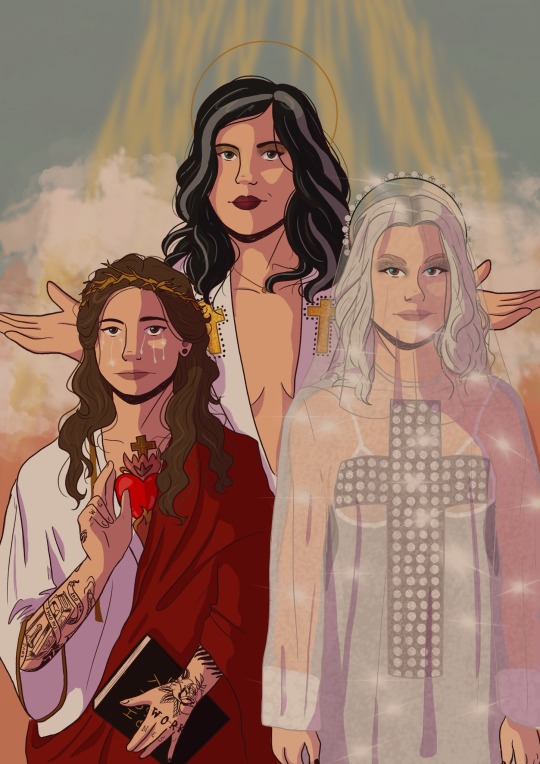
always an angel never a god 🦷🦷🦷
#boygenius#lucy dacus#julien baker#phoebe bridgers#the record#fanart#digital art#procreate#procreate art#art#my art#the rest#punisher#stranger in the alps#home video#historian#no burden#sprained ankle#little oblivious#turn out the lights#graceland too#please stay#favor
347 notes
·
View notes
Text
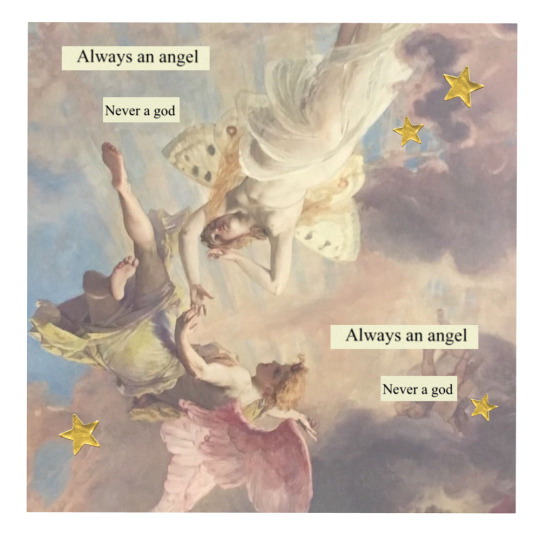
not strong enough // boygenius (print)
#boygenuis#art#phoebe bridgers#lucy dacus#julien baker#art print#digital art#music#lyrics#stranger in the alps#punisher#historian#home video#the record#not strong enough
687 notes
·
View notes
Text
so you want to use OBS
hello! i’ve decided to compile information on my OBS setup and some resources that have helped me along the way. this is mostly for personal reference, but maybe others can make use of this information!
some notes before i get into it:
i use OBS for both offline recording and (twitch) streaming. any footage i record is edited using DaVinci Resolve 18, which is free.
most of my OBS captures are of video games (through a USB capture card, specifically elgato), and the occasional screen/application capture (like clip studio paint, and sometimes PC games).
as such, the information here is reflective of these experiences. this post is not comprehensive to all of OBS’s features- this is just an overview of the settings and configurations that are most relevant to me.
with that out of the way, all the information will be under the cut!
Basic Setup
file format:
how to change: settings -> output -> recording -> recording format -> press “apply” once finished!
I save most of my recordings as .mkv files- it supports multi-track audio! i prefer .mkv over .mp4 because if your power goes out, you still have a recording to work with.
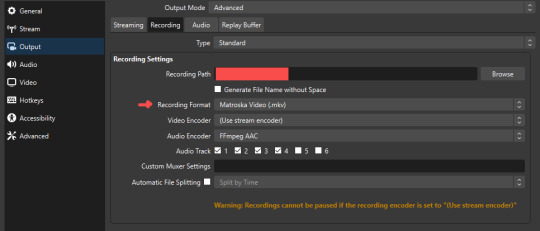
.mkv files can be read by DaVinci Resolve without an issue- but for Adobe software, they'll need to be remuxed to .mp4 within OBS! (file -> remux recordings -> press the … to select a file -> press the “remux” button)
video resolution and framerate:
how to change: settings -> video -> output (scaled) resolution
my obs canvas is @ 1920 x 1080p (16:9)
i switch between 720p and 1080p as needed! if you're concerned about space, you can probably just go for 720p. i also record at 30 fps, simply because that’s what my capture card supports.
video bitrate:
how to change: settings -> output -> encoder settings (located in both the streaming and recording tab) -> press “apply” once finished!
bitrate is a bit of a doozy to explain, but the most important thing to know is that bitrate affects your video’s quality. lower numbers = lower quality, while higher numbers = higher quality.
generally speaking, you'll want higher bitrate when you're recording things with high depth of information (e.g. you’d want a higher bitrate for something fast-paced like splatoon, compared to a slower-paced game like animal crossing).
my video bitrate is either set to 3000 or 4000 kbps! and here's some of my other (related) settings while i'm at it:
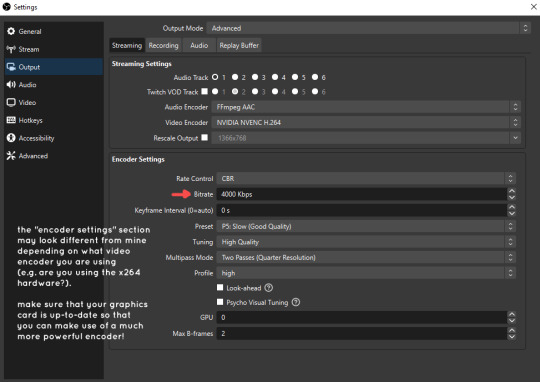
you can put your bitrate at much higher values than me if you're a stickler for quality- but keep in mind that a higher bitrate means:
bigger file size
more information to upload (when streaming)
your computer will need to encode more
i’d recommend reading twitch’s guidelines on encoding, bitrate, resolution, and framerate to get an idea of what values to pick. for people who are doing offline recording or streaming on a different platform, i suggest googling the appropriate resources!
multi-track audio:
this is mostly applicable to anyone looking to do video editing!
multi-track audio basically allows you to separate your audio sources (e.g. discord, game audio, and your own microphone) into different tracks.
this is an immensely helpful tool because it lets you adjust audio levels in post-production (editing). some examples of how this can be used:
increasing someones microphone volume if they speak too softly
increasing/decreasing game audio
muting swear words/sensitive information
completely muting voice call + microphone if you want to upload a no commentary video
and more!
to set this up, take a look at your audio mixer panel, and press the ⚙ icon. this will bring up advanced audio properties.
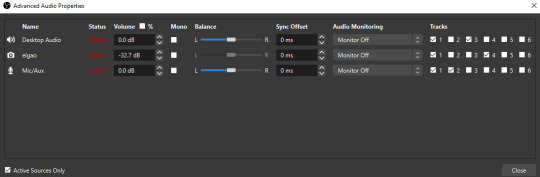
by checkmarking a track box, it puts the audio on that track. to make the above screenshot easier to digest:
track 1 consists of ALL three audio sources- desktop, elgato, and microphone.
track 2 only has the microphone audio.
track 3 only has desktop audio (i use this for voice calls)
track 4 only has the elgato capture card audio (game audio). the volume has also been lowered so that any speaking voices can be heard clearly.
tracks 5 and 6 are unused.
you might be wondering, “why do all three of these have 1 checked off?” this is what i call the universal audio track. i recommend having a universal audio track for a few reasons:
when you stream from OBS onto twitch/youtube- you have to select ONE audio track.
it’s also a nice backup in case you didn’t separate your audio correctly.
if for whatever reason you need to move around your individual audio tracks in editing, the universal track acts as a nice reference point.
mark off your audio tracks for each audio source as you see fit! once you’re finished with the advanced audio properties, go to settings > output.
for the streaming tab, you’ll want to have the number of your universal audio track selected. in my case, that will be audio track 1.
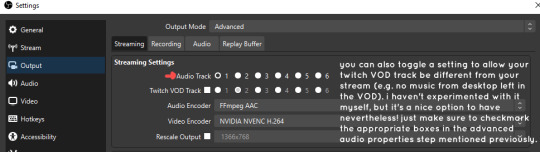
for the recording tab, checkmark all the audio tracks that are applicable to you (in my case, audio tracks 1, 2, 3, and 4). by default, only audio track 1 is selected.
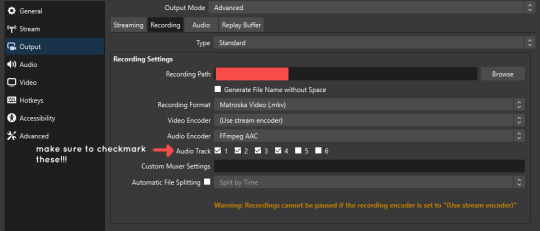
if you don’t check off the additional audio tracks in the output > recordings section, you will not have access to those audio tracks in editing, and you won’t be able to edit your audio tracks independently of each other. so don’t forget to do this! 👍
custom browser docks
custom browser docks are a great tool for when you’re streaming and want to have access to your twitch chat and/or activity feed! (or if you wanted to have some other web browser on OBS).
to create one, go to docks -> custom browser docks.
you’ll be given a table interface that asks you to put the dock name and URL. for streamers who want to have chat and alerts available, do the following:
on twitch’s homepage, go to the upper right and click your icon
then, click creator dashboard
once you’re on your dashboard, go to stream manager
click the vertical “...” on my chat OR activity feed.
press “pop-out chat” OR “pop-out activity feed”
copy and paste the link into the table back into OBS
press apply once you’re done
click and drag the docks around at your leisure to put them where you like!
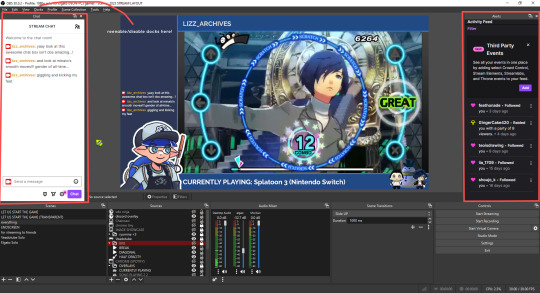
if you ever decide you don’t want to have something on your OBS dock (or want to bring something back), go to the toolbar, click “docks,” and click the appropriate dock!
third party things
a section of optional things that you may enjoy having.
streamlabs alerts
this is basically for anyone who streams and wants to have their chat and/or follower notifications visualized on screen!
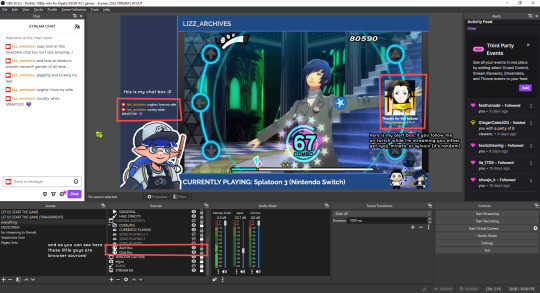
streamlab alerts can be added to OBS by adding a browser source into your scene, and the specifics can be customized on streamlabs itself. it’s pretty self-explanatory, so i’ll just leave a link to streamlabs website, where you can log in using the streaming platform of your choice: https://streamlabs.com/
discord overlay
this is a browser source that can be set up to show people who are in a server's voice chat and who speaks. i recommend this to people who make multiplayer content- it can help viewers distinguish who is who but also it can be helpful in editing.
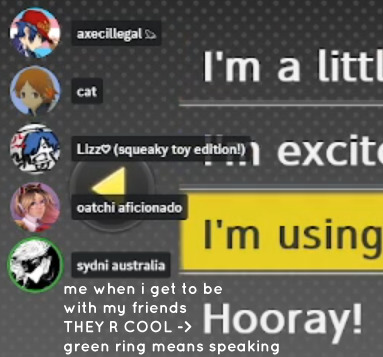
to set this up, go to https://streamkit.discord.com/overlay, click “install for OBS,” and after logging in with discord, go to “voice widget” and click the server and voice channel you want.
you are able to apply CSS if you'd like more control over the visuals, but the standard layout tends to work fine for me! a search of “discord overlay css” on youtube can help you get more information.
veadotube mini
this is a pngtuber software that a friend recommended to me! no webcam is required- mouth opening and closing is based on your microphone input!
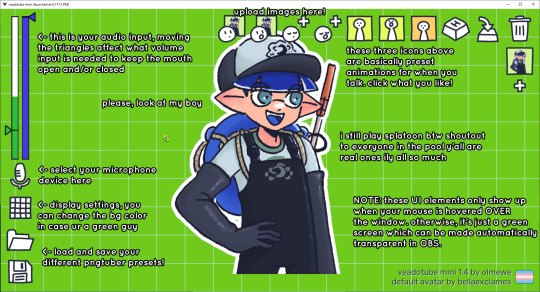
you can download it here (it’s pay what you want!): https://olmewe.itch.io/veadotube-mini
for a proper tutorial on how to use it, i recommend checking out the app's documentation, which you can read here: https://veado.tube/help/
source record
have you ever wanted to stream something with a chat overlay/layout, but wanted your recording to ONLY be the gameplay? or maybe you wanted to record BOTH your gameplay AND your webcam so that you can have a crisp zoom-in on your webcam!
source record is a third party plugin that can help you with that!
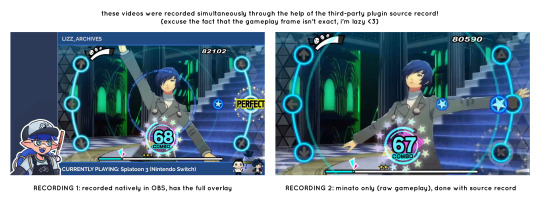
the general gist of source record involves applying the “source record” filter on either a scene or source, and customizing the encoding settings accordingly. the exact details of how to set it up is beyond the scope of this post, so I'll just direct people to this video instead (it was very helpful to me):
youtube
⚠ a quick note about source record: this plugin can be intense for your computer. be sure to do test recordings and the like to see what your computer can handle (and see if the recordings come out the way you like). it took me a few tests before i settled onto something i liked!
you can download and install source record here: https://obsproject.com/forum/resources/source-record.1285/
vdo.ninja
have you ever wanted to do a collaborative video or stream where you feature someone else’s video on your stream? or maybe you’re doing a multi-person streaming event! vdo.ninja is the perfect tool for you!
vdo.ninja turns your OBS virtual camera into a browser source link- which your collaborator can add on their stream! this is a new tool that i’ve added to my arsenal recently- since my friend and i are planning to stream a side order challenge together! i’ve still got to iron it out a bit more, but i like what i’ve used of it so far.
try it out for yourself at their website here (with documentation and demos available on the homepage!): https://vdo.ninja/ (no downloads required!)
ok! i’m set up! what now?
and with that, that’s all of the settings and tools that i thought would be worth mentioning! while most of my setup was written with video games in mind, some of these plugins and setups may be applicable to other types of videos (e.g. tabletop gaming with a physical camera)!
now that i’ve outlined all these settings, i have one more thing i have to say: regardless of what you're using OBS for, do a test recording before doing anything “official” with it. this recording can be as short as 30 seconds. it’s a good habit to develop that can make sure your streams/recordings turn out the way you want them to!
here are the kinds of things i like to check! it’s not an exhaustive list, but this can be a starting point:
video:
does my video look the way i want it to (and can my computer handle that)?
can my computer handle the load of encoding? - OBS will note in the bottom if the encoding is overloaded. if it can’t handle it, turn down your bitrate or adjust other encoding settings (e.g. i had to toggle psycho visual tuning OFF because it was causing lag)
this is especially the case if you're recording PC games- you don’t want to have slowdown on either your game or the recording!
audio:
are my audio sources (e.g. desktop audio and microphone) correct? - if you plug/unplug devices a lot, be sure to check this (settings -> audio).
are any of my audio sources muted? - make sure you don’t have anything on 🔇 if you don’t want it to be muted! otherwise the audio will be lost forever… (i lost my friend’s VC audio once… it was sad)
are my audio tracks separated properly? - requires you to boot up your editing software, but it's worth doing! for the test recording, just have something from all your sources playing at once, and see if your editor has things separated into tracks.
can i hear the voices clearly? or does the music and/or game overpower them?
if for whatever reason your OBS crashes, or you want more information on anything “critical” or “warning” worthy in your set-up, you can go to help > log files > upload current log file > analyze. crash logs currently can’t be analyzed by the log analyzer- but they’re a valuable tool when asking for help on the OBS forums!
and that’s all! for real, this time. i hope that some of these tools and settings can help anyone wanting to get more out of OBS. there’s definitely other things i didn’t touch upon (e.g. audio filters for noise compression, suppression, etc.), so i suggest doing your own research and trying things out!
happy recording/streaming, and thanks for reading! ✨
#lizzy speaks#this was a fun little write up!! i've been slowly getting some of my friends into video making teehee and its SO FUN!!!#(digital) video is like one of my other passions next to art. everyone say thank you splatoon for getting me back into it again <3#i've been using obs since like 2018 so i wanted to share some of the things i learned for funsies... i really love video...#but also i like having reference posts like this in the case people have questions they want to ask me...#because i don't always remember what video tutorials i watched and it's nice to document that somewhere...#warning to anyone who reads it this is like 2.1k words. i do want to stress that this isn't comprehensive but there's still a lot of info#that i wanted to put for this post...! that said topics like designing your own stream layout + assets for it are NOT in the scope of this#post and nor is this a beginner's guide to obs (i wrote this with the assumption that you know how to record and/or stream and that-#people already have an idea of how to use scenes and the different types of sources obs can use).#i hope everyone's had a lovely march 5th! i would love to look at the fanart but im still not done with reload...#but im hoping to finish it by the end of the month!!! yipee!!!#Youtube
45 notes
·
View notes
Text
#mine#one thing about me i will record the flow of water#video#photographers on tumblr#texas#southern gothic#western gothic#rural#rural gothic#south west#western#americana#american gothic#digital#nature#landscape#country#gothic#♡
165 notes
·
View notes
Text
Truth or Scare (IM SO SORRY 💔💔💔💔 )
#digital art#flipnote#animation#flipnote studio#nintendo dsi#video#madoka magica#puella magi madoka magica#mami tomoe#pmmm#magia record#magireco#madokamagica#kyubey
41 notes
·
View notes
Text

This can be your entrance. Isn't easy to find, first time you come.
digital painting, ~46 hours - drawing video here
#hannibal#marlana#digital painting#myart#margot verger#alana bloom#hannibal fanart#i'll upload a drawing video later it's gonna take a hot minute because there's so many hours#hands#for intimacy sex and violence#murder wives#wlw art#hannibalart#well i went back and fixed margot's face finally and tinkered with the background and other vignettes :S but didn't record it
90 notes
·
View notes
Text
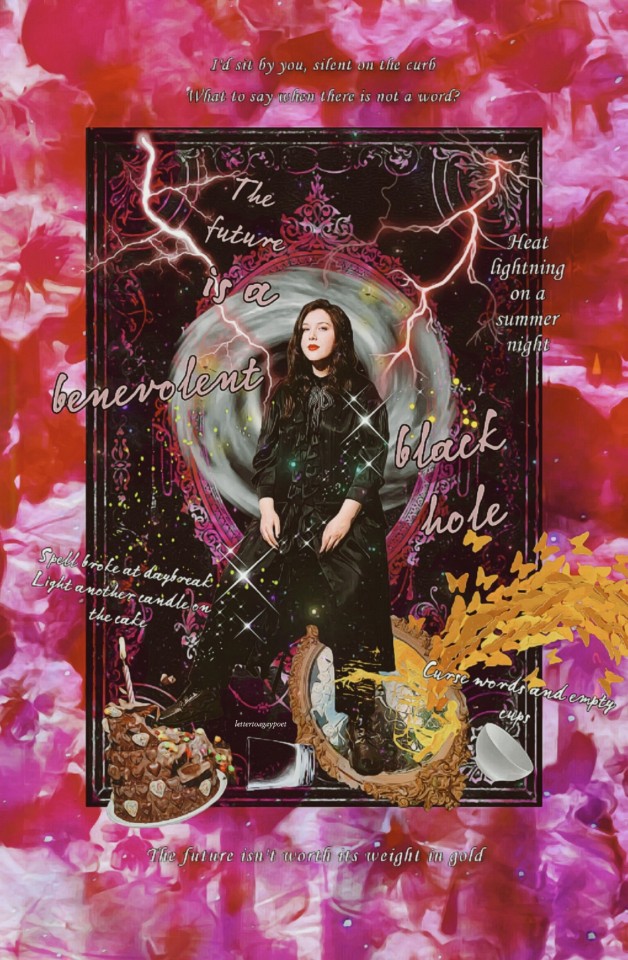

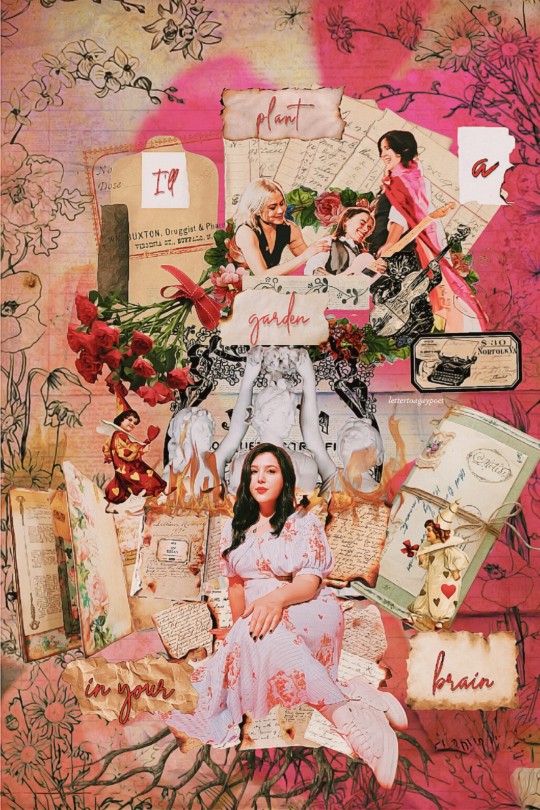
An assortment of Lucy Dacus edits from my Instagram lettertoagaypoet.
#lucy dacus#lucy dacus edits#boygenius#the record#home video#historian#no burden#trust#the shell#cartwheel#boygenius edits#boygenius wallpapers#my edits#editors on tumblr#lettertoagaypoet#collage edits#collage art#collages#digital collages#wallpapers#julien baker#phoebe bridgers
78 notes
·
View notes
Text

so has anyone talking about this yet, or... cuz it was in that latest news video on the amazing digital circus. and uh... i took a screenshot of it.
#the amazing digital circus#does this mean something? does it mean nothing? does it just look cool? we'll find out eventually... just not today :3#keep in mind i am also very sleepy today specifically#i had to make sure i recorded a show for me mother and there's been. SO MUCH STUFF TODAY. WHAT.#so it has been an exhaustingly exciting day for me in particular#i feel like this might turn out to be a recording of a character's voice opposed to THIS being an actual character#i might be wrong though. i'm always willing to admit i'm wrong#anyway it's too soon to really say anything! so for now let's wait patiently and hang out! :D#also caine was weirdly adorable in that video what the hell#OH MY GOD. AUTOPLAY WAS ON DESPITE ME HAVING A SPECIFIC SONG ON LOOP AND NOW I'M LISTENING TO DIGITAL HALLUCINATION#HELP (joking tone)
27 notes
·
View notes
Link
Get Honeywell Analogue AHD (Analogue High Definition) DVRs
Discover Analogue AHD DVRs Digital Video Recorder from the Honeywell series, which provides high-resolution recording images for small to medium-scale applications. Go ahead & check it out.
0 notes
Text

Oder Digital Video Recorders from England
Digital Video Recorders (DVR) enhance the responsibility of drivers and vehicle owners because they are quite alert their procedures are being tracked and recorded. In a wide range of fleets, we have also listed our product at CKO International, and the vehicle proprietor has noticed the fastest improvement. We offer DVR services and cargo reduction as the truck is under regular surveillance.
Oder Product:
0 notes
Text



did a random clan generator and got a clan called MorningClan, who's cats are known as "the snobby and miserable"
#i recorded me drawing them so i want to turn them into a video#art#digital#digital art#warrior cats#clan generator#morningclan
59 notes
·
View notes
Text
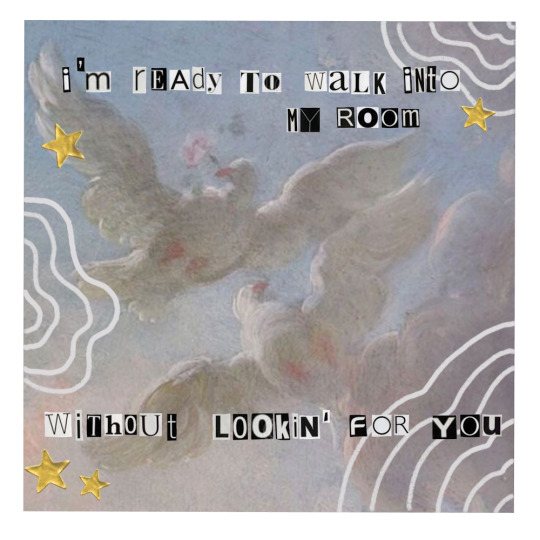
letter to an old poet // boygenius (print)
#art#boygenius#phoebe bridgers#julien baker#lucy dacus#the record#music#art print#digital art#stranger in the alps#punisher#historian#home video
575 notes
·
View notes
Video
a strange new beast has been discovered roaming the canyons at night, leaving glowing tracks in its path...
#art#digital art#artists on tumblr#3d art#3d#vr#ar#xr#figmin xr#deer#stag#antlers#i made this last week but getting footage outdoors is HARD#because sunlight messes with headset tracking badly#but then when it gets dark that ALSO prevents tracking#so i still need to record new video
380 notes
·
View notes
Text
It still blows my mind that no body wants to own movies or CDs. Like I don't like not owning any movies or shows I like and wanna rewatch. Maybe I sound like a boomer but I'm not planning on paying for Netflix for the rest of my damn life just for this one movie I love that their hosting. Imma go on the internet and get the DVD.
We really shouldn't allow these streaming services to kill DVDs and CDs. We should not let them kill physical media. They want you to not have a physical copy, so that when you stop paying, you don't have access to the product your paying for. Buy more CDs. Buy more DVDs. Buy a damn VCR. I mean shit, a fucking Xbox or playstation can play any DVD, blue ray or not. Your car has a radio for a reason.
Don't let them kill physical media. Because if or when the cards fall, you'll be left with nothing.
#levi speaks#listen im not the type to be like all streaming services are bad#there are some good ones#but dont contribute to somethign you know is killing your ability to access it without their help#they make more money for you paying every month for a netflix and Spotify subscription then you going out and buying the dvds and cds#subscriptions make more money than one time purchases#and you've been raised that thats normal#it isnt#its greed#what happened to personal piracy?#burning cds with your favorite tracks#recording movies off the tv#lets bring digital piracy back#cause theirs no way im paying $7 a month just to listen to one song#im finding the youtube lyric video on the internet using the ytube to mp3 downloaders and listening to that file all on my own#fuck you netflix and spotify and every other bs service#except for shudder shudder is fine#shudder is baby girl and highlights young small horror artists#fuck everybody else#the only reason i can justify netflix is because they have enough Netflix exclusives that make it worth it#they dont put their money where their mout is in terms of representation tho
113 notes
·
View notes