Text
How to Clear App Cache on iPhone
Running low on disk space? Here’s how you can Clear App Cache on your iPhone.

read more: www.trendsalife.com
0 notes
Text
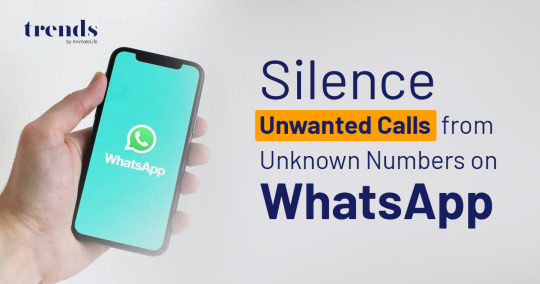
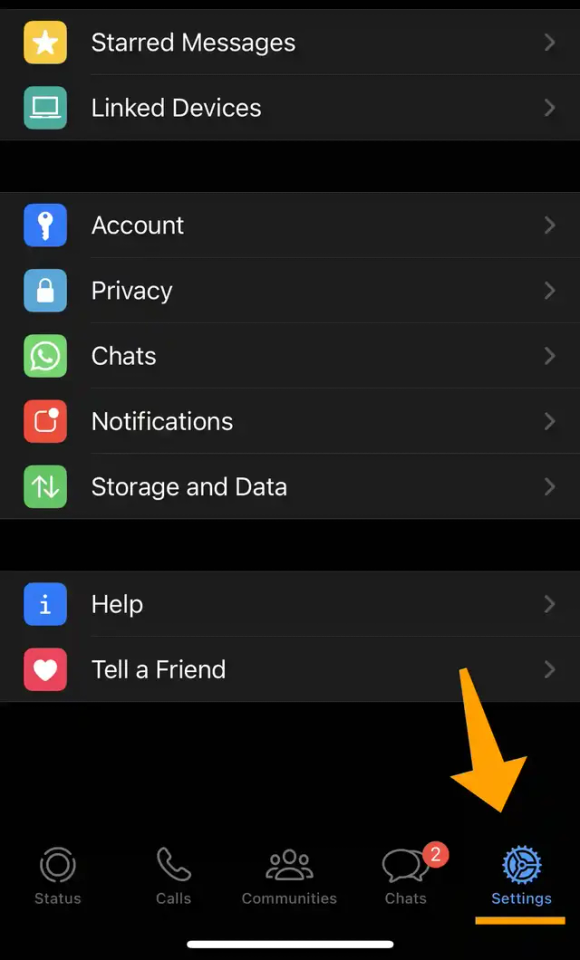
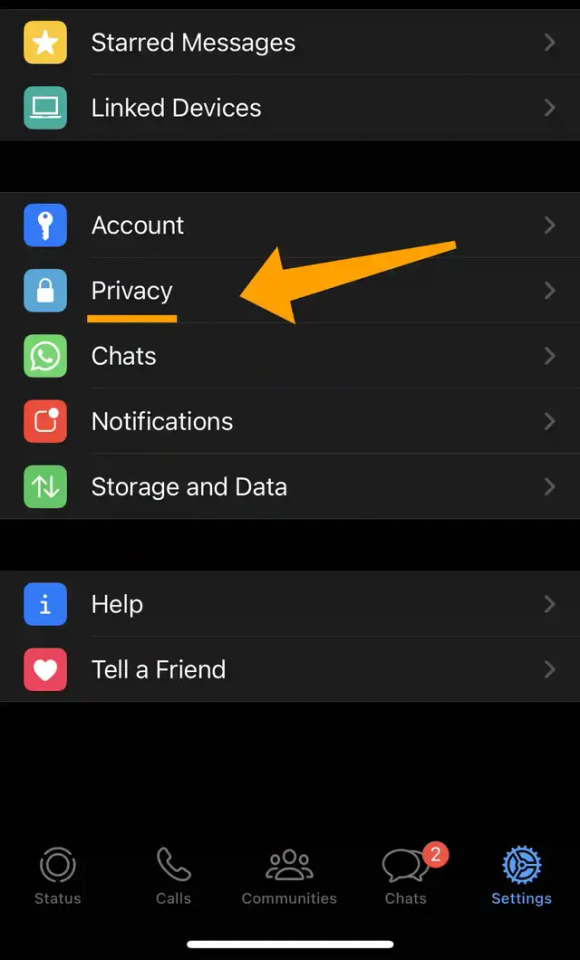
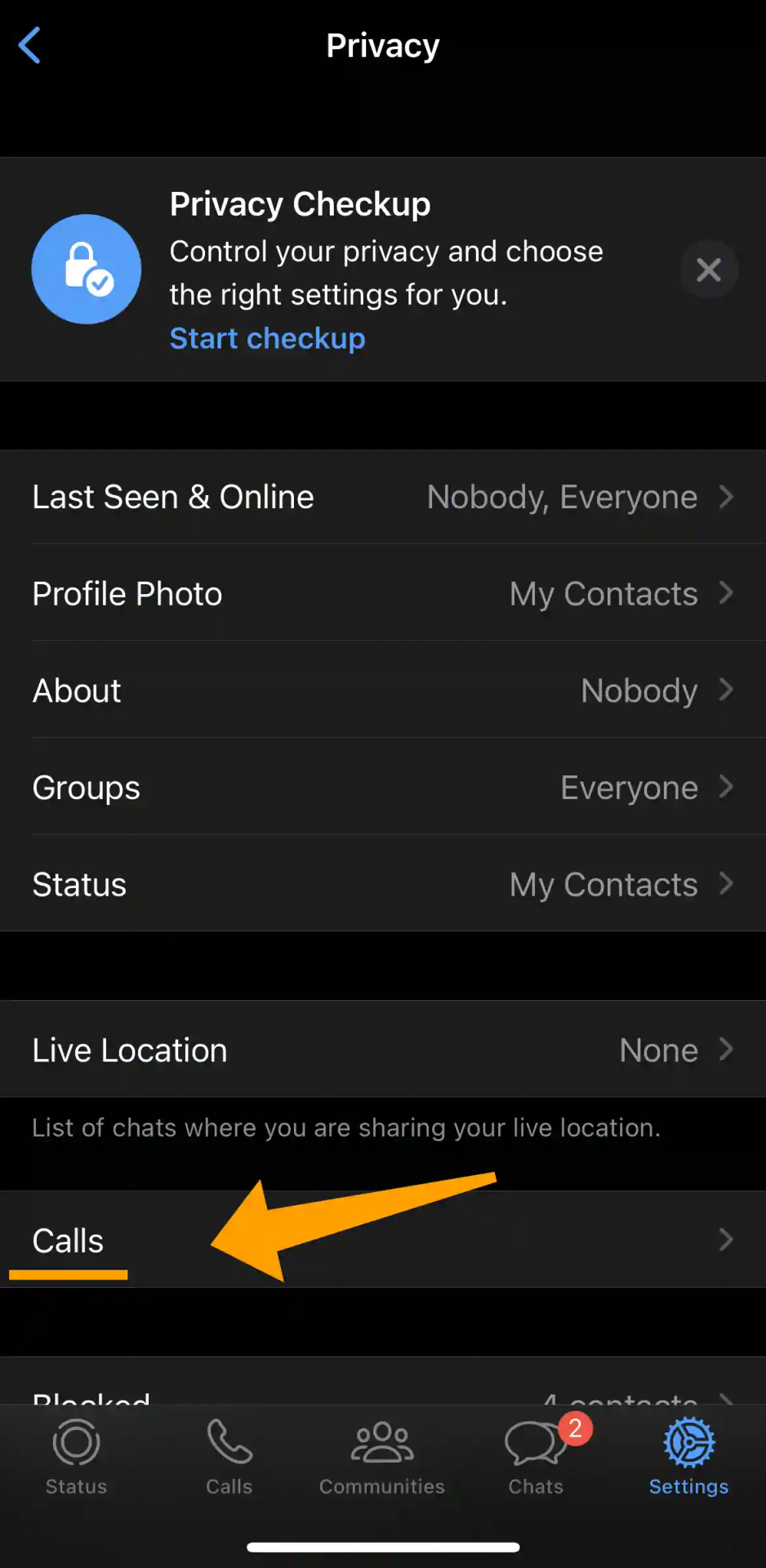


WhatsApp: Silence Unwanted Calls from Unknown Numbers on WhatsApp
Are you constantly bombarded with spam calls from unknown numbers on WhatsApp? If so, there’s good news: you can now utilize a handy built-in feature on your iPhone or Android phone to silence these bothersome calls. By activating this option, WhatsApp will discreetly mute incoming calls from unknown numbers, sparing you the frustration and disruption they bring. Rest assured, though silenced, these calls will still be logged in your “Calls” tab, allowing you to review them later when you have the time.
read more: www.trendsalife.com
1 note
·
View note
Text

Mouse Tricks in Windows, 9 Lesser-Known Tips and Shortcuts
Whether you’re a tech enthusiast or a casual user, these friendly and fun mouse tricks are here to revolutionize the way you interact with your Windows system. So grab your mouse and let’s dive into the world of enchanting shortcuts and delightful surprises that await you in Windows!
read more: www.trendsalife.com
0 notes
Text
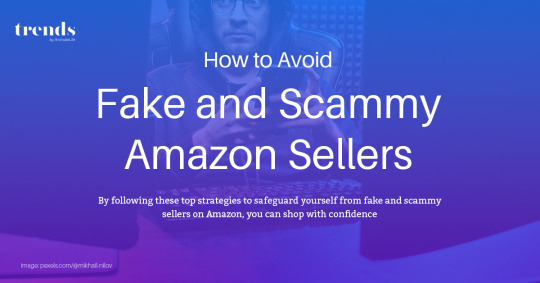


How to Avoid Fake and Scammy Amazon Sellers
Check the seller’s ratings and reviews: Before making a purchase, review the seller’s ratings and read through the feedback left by previous customers. Look for sellers with a high rating and positive reviews, as this indicates their credibility.
Verify the seller’s information: Look for sellers who provide detailed information about their business, such as a physical address and contact information. Genuine sellers are more likely to have complete profiles and professional-looking storefronts.
Avoid suspiciously low prices: If a deal seems too good to be true, it probably is. Scammers often lure customers with significantly lower prices to attract attention. Compare the prices with other sellers to get an idea of the average market value for the product.
Pay attention to product descriptions and images: Read the product description thoroughly and examine the accompanying images. Be cautious if the description appears vague, incomplete, or contains poor grammar. Additionally, if the images seem stock or low quality, it may indicate a fake or misrepresented product.
Research the product and brand: If you are unfamiliar with the product or brand, take some time to research it independently. Look for official websites, customer reviews, and reputable sources that can provide information about the product’s features, pricing, and authenticity.
Use Amazon’s “Fulfilled by Amazon” (FBA) option: FBA means that the seller stores their products in Amazon’s warehouses and Amazon handles the shipping and customer service. This can provide an added layer of security as Amazon takes responsibility for the fulfillment process.
Be cautious of external communication: Genuine sellers will typically communicate through Amazon’s messaging system. Be wary if a seller tries to communicate with you outside of the platform, especially if they request personal information or payment details.
Use secure payment methods: Preferably, use Amazon’s own payment system, as it provides protection against unauthorized charges. Avoid sellers who request payment through unconventional methods, such as wire transfers or cryptocurrency, as these are commonly associated with scams.
Report suspicious activity: If you encounter a suspicious seller or believe you have come across a scam, report it to Amazon immediately. Amazon has measures in place to investigate and take action against fraudulent sellers.
Trust your instincts: If something feels off or doesn’t seem right, trust your gut instinct. It’s better to be cautious and avoid a potential scam than to become a victim.
Read more: trendsalife.com
0 notes
Text

5+ AI Resume Builders to Help You Land Your Dream Job
5+ AI Resume Builders, In today’s competitive job market, a well-crafted resume can make all the difference in landing your dream job. With the advent of artificial intelligence (AI), resume-building has become more efficient and effective than ever before.
Learn more @ trendsalife.com
0 notes
Text
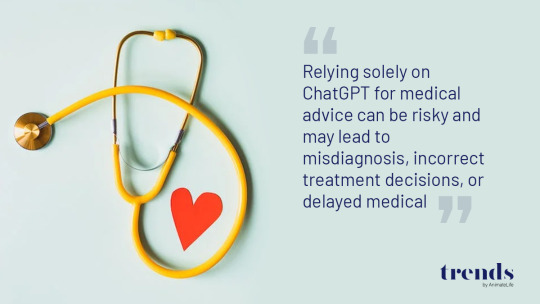


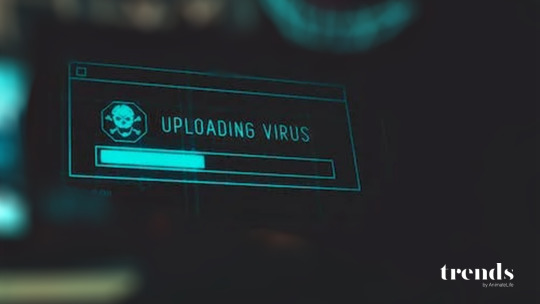
10 Things You Shouldn’t Use ChatGPT For
With various applications, there are certain use cases where it may not be the most suitable choice. Here are ten things you should avoid using ChatGPT for: read more
www.trendsalife.com
1 note
·
View note
Text
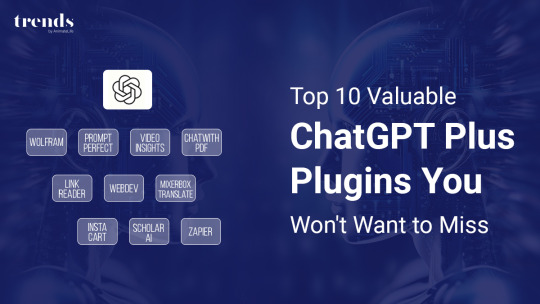
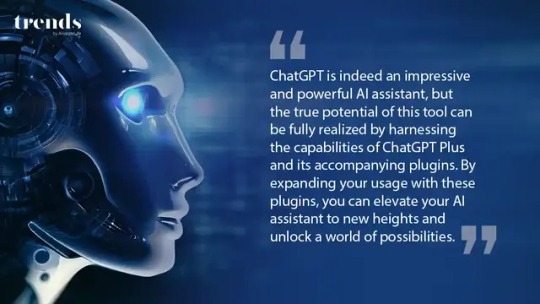
Top 10 Valuable ChatGPT Plus Plugins You Won’t Want to Miss
In this comprehensive exploration, we present the “Top 10 Valuable ChatGPT Plus Plugins You Won’t Want to Miss,” a captivating journey into the cutting-edge innovations that redefine what AI can do. From fact-checking to creative writing, and shopping assistance to language translation, each plugin on this prestigious list has been handpicked to showcase the most ingenious and indispensable features that make upgrading to ChatGPT Plus an irresistible prospect.
Read More: www.trendsalife.com
1 note
·
View note
Text
Discover the Latest and Best Mobile Wallpapers: 50+ Stunning Options for Your Device
Welcome to the world of Mobile Wallpapers, where visual delight and personalization await you for your mobile device! Your wallpaper is the first thing you see when you unlock your phone, setting the tone for your day and reflecting your style.



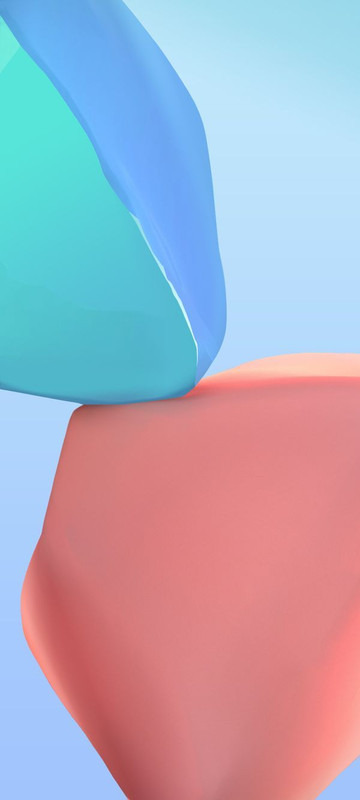


more
#wallpaper#background#lockscreen#iphone wallpaper#aesthetic wallpaper#phone background#mobile wallpaper
1 note
·
View note
Text

How to Extract .RAR Files for Free on Windows and Mac
If you’ve come across a .RAR file and need to extract its contents without spending a dime, we’ve got you covered. Whether you’re using a Windows PC or a Mac, we’ll walk you through the process of extracting .RAR files easily and efficiently.
Read More: www.trendsalife.com
0 notes
Text
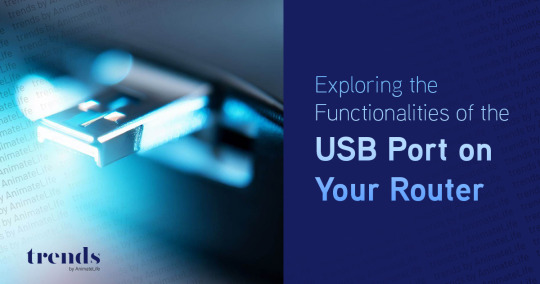
Exploring the Functionalities of the USB Port on Your Router
The USB port on your router is often overlooked, but it holds great potential for expanding your network’s capabilities. While primarily designed for connecting devices such as printers and storage drives, the USB port offers a range of functionalities that can enhance your networking experience. From sharing files and media across devices to creating a networked backup solution, the USB port opens up a world of possibilities. In this article, we will explore the various ways you can utilize the USB port on your router and make the most out of this often underutilized feature. Discover the convenience and versatility that awaits as we delve into the exciting possibilities enabled by the USB port on your router.
Read More: www.trendsalife.com
0 notes
Text
0 notes
Text
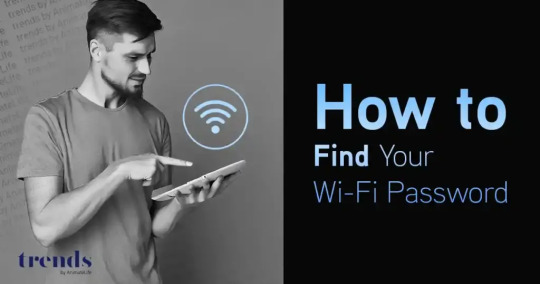
How to Find Your Wi-Fi Password
Finding your Wi-Fi router’s default password is usually a breeze. You have a couple of options to explore. First, take a look at your router itself as the default password is often printed on it for your convenience. Alternatively, if you have previously connected a Windows PC, Mac, Android device, iPhone, or iPad to the network, you can easily retrieve the password from the device’s settings.
1st Check Your Router’s Default Password
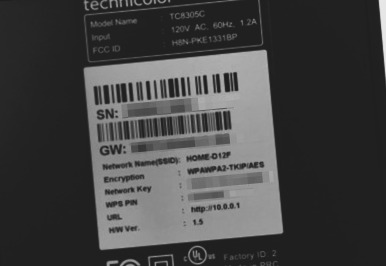
To find the default password, locate your Wi-Fi router and inspect it. You’ll likely find a sticker on the router that displays both the “SSID” (wireless network name) and the password. If you haven’t changed the default password yet, you can use it to connect to the router.
How to Find Your Wi-Fi Password on Windows
To access the Wi-Fi password, right-click on the Wi-Fi icon located on your taskbar, and then select the “Open Network & Internet Settings” option from the context menu.
Note: The procedure for seeing your Wi-Fi password on Windows 11 is basically the same as on Windows 10, shown here, but the user interface is fairly different.
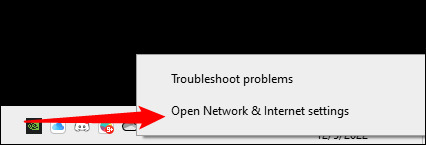
Scroll down to the “Advanced Network Settings” section, then click “Network and Sharing Center.”
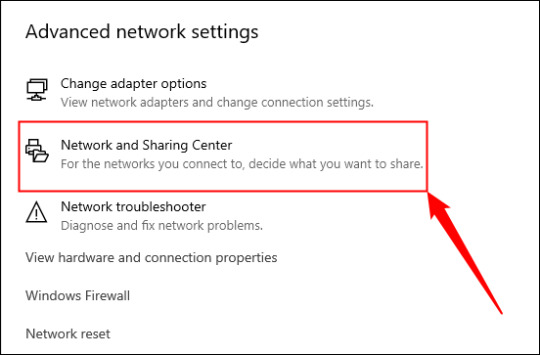
Click the name of the current Wi-Fi connection next to “Connections.”

Click the “Wireless Properties” button in the Wi-Fi Status window that appears.

Click the “Security” tab and activate the “Show characters” checkbox to view the hidden password.

How to Find Passwords for Wi-Fi Networks You’ve Connected to Previously
In addition to storing the Wi-Fi passwords of networks you have connected to, Windows provides different methods to access this information depending on the version you are using. In Windows 7 and earlier versions, you can find the stored Wi-Fi passwords from the Network and Sharing Center. However, in Windows 8, Windows 10, and Windows 11, you will need to use the command prompt to retrieve the Wi-Fi passwords.
Find Passwords for Other Wi-Fi Networks in Windows 7 and Earlier
To get started, click the “Manage wireless networks” link in the left menu of the Network and Sharing Center.
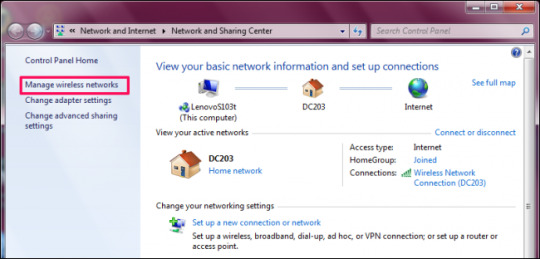
You’ll see a list of the previous networks you’ve connected to. Double-click a network name to open the network’s properties.

In the network properties window, go to the Security tab and check the box next to “Show characters” to see the Wi-Fi password in the “Network security key” field.

Find Your Wi-Fi Password for Mac, Android device, iPhone, or iPad
read more: www.trendsalife.com
1 note
·
View note

