#wondershare filmora
Text

ALMOST AT 100 FOLLOWERS AHHH
- Thank you for the support this past month T^T just say HALF WAY THERE HAHA. Taking drawing requests and have a few projects in motion for other content creators so look towards those in the future.
- For now, Thank you all so so much and will be uploading more shortly. More undertale content and details on my own creation in the writing.
Current Projects:
- Cross all i want for Christmas Audio Comic ft @tehrogueva audio and xmaspartyau Cross belonging to @xpau-official
- Scaled Justice Lore and ref sheets
- Error x Y/N oneshot [mostly for one particular individual if ya see this tehe]
- GalaxyTale in the making
- SeasonTale Flowey Designs [ So Zelphin doesnt get me XD]
- Animation Meme [ Less likely to complete but MEH]
Sneak Peek: All I Want For Christmas
FT. Cross SANS
#50 followers#announcement#undertale#digital art#drawing requests#open requests#scaledjusticeau#writing requests#tehrogueva#art wip#work in progress#cross sans#xpaucomic#animation#animation wip#wondershare filmora#sneak peak#xpau#LETS GET TO 100 FOLLOWERS
119 notes
·
View notes
Text
☆March Ending
I wish I knew you wanted me -Song "Bad Habit" by Steve Lacy.
Best Jeanist in my own World.
♡
(Context will posted soon)
Me gusta dibujarme con mi personaje favorito, eso es todo.
Justo se puso de moda un trend con esta canción :)
9/04/25
#my hero academia#tsunagu hakamada#best jeanist#headcanon#animation#wondershare filmora#imnotaprofessional#justmyimaginaryworld
8 notes
·
View notes
Text
how i make gifs using filmora x
(for anon ❤️)
read under the cut!
hey!! thanks for reading this! just a few notes before i explain about my editing process:
filmora x works very differently from photoshop. it's a video-editing software anyways, so treat it like that!
always use high-quality sources!! most of my issues with grainy gifs come from using low-quality sources. so, i always ensure to use sources at 1080p, at least!
if i'm creating multiple gifs from one match, i usually download the entire match (which is a hugeeee file 😵💫 but it's so worth it!!). but if it's only a scene or two, i screen record them! i have an astro supersport subscription and a beinsports account, so i don't have an issue screen recording clips, as their content are always in high-quality! but if you're using other sources or streams, then do ensure the quality is good!!
if the only available source is of low-quality, my trick is to make smaller gifs! for smaller gifs, i usually keep a 1:1 or 4:3 size ratio, and post them side-by-side in a single post - usually two in a row!
general colouring stuff applies here as well, you can check out the photoshop guide i've linked in the ask!
remember, there isn't one "correct" way to gif, you can gif however you like!
and now without further ado:-
step one: adjust video settings, speed and length
after importing the clip into filmora, setting the aspect ratio, resolution and frame rate according to preference, the first thing i'd do is to adjust the speed of the clip. i like to slow them down, so i usually go for a 0.5x speed. you can always adjust the speed to your preference!
i like to keep my gifs within a 3 to 5-second length, depending on the content, so i'll trim the clip or adjust the speed as desired. if the clip is shaky, i usually add stabilization at about 10%, but you can adjust as you like! here's an example of a clip before and after speed reduction:

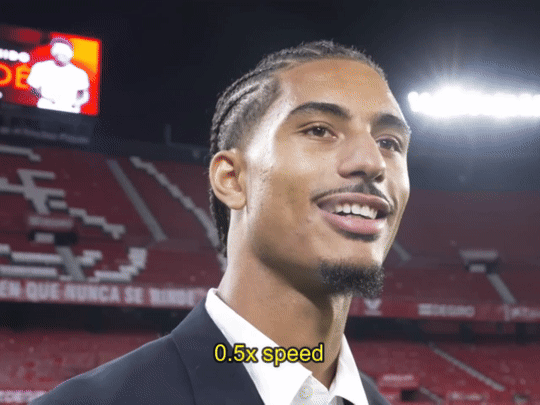
step two: auto-enhance
once the clip is at your preferred length, size and speed, now it's time to make it look pretty! in filmora, there's an 'auto-enhance' feature, so i usually begin with that, setting it somewhere between 50% to 100%. here's an example of how it looks like before and after auto-enhancing at 100%:
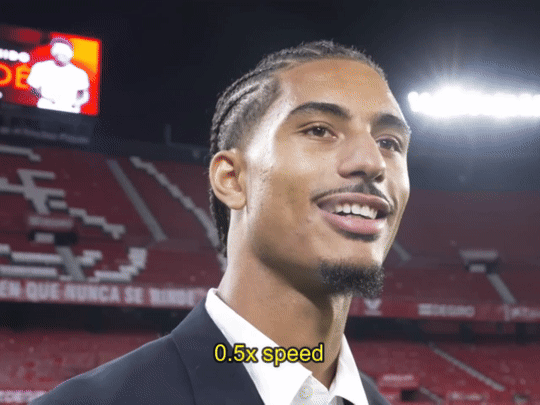

step three: colour correction
head over to 'advanced colour correction', where you can use either the given presets, or manually adjust to your liking. i always manually adjust them!! you can also start off with a preset and make additional manual adjustments as I did below! what i did here was to darken it, then adjust the colour enhancement, white balance (hue and tint), colour (exposure, brightness, contrast, vibrance, saturation), lighting (highlight, shadow, black, white), and hsl (for this example, i adjusted only the red).
you can also save your adjustments as custom presets so that you can use them again in the future!
here's a quick look at how i do the colouring! from the before and after colour correction examples, you can see that this is the important part of the whole process!!
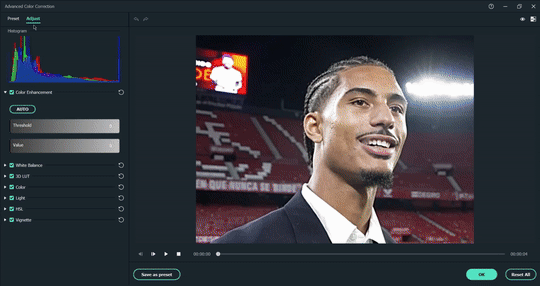


step four: sharpen
once i'm satisfied with my colouring, i sharpen them by adding the 'luma sharp' effect (usually at 50% or 70% alpha and 50% intensity)
here's how it looks like before and after sharpening:

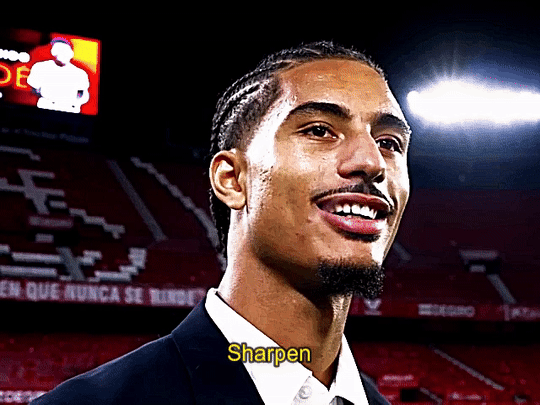
step five: final touches and exporting
before i export, i make some final tweaks to the brightness, contrast and saturation, etc., ... and voila!! there also many other effects available for you to add (grainy effect, blur effect, etc.) so feel free to play around!
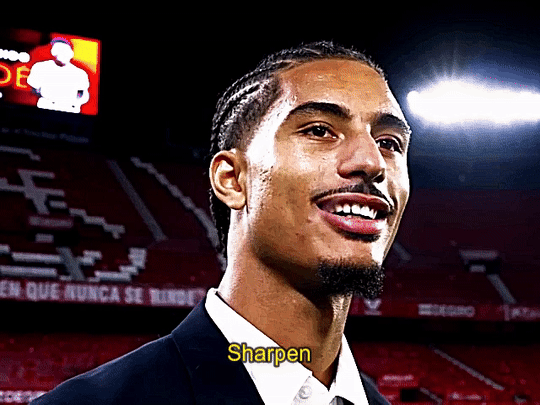

once you're satisfied with your result, it's time to export! now, video-editing softwares HATE gifs. you can always just export as gif from filmora directly, but i don't really like the way it turns out 😭 so, i export them as video (.mp4) and use external gifmakers (like ezgif!) to convert them from video to gif!
aaaand that's all!! here's a comparison of the original clip vs the end result!


final note: remember to size your gifs correctly for tumblr (540px for full width, and 268px for half), and keep each gif within the size limit of 10mb!! if you find that your gifs exceed the size limit, try reducing the number of frames or removing duplicate frames, increasing the contrast, or you may also crop the height if necessary.
if you have any questions about making gifs using filmora, feel free to reach out! thank you for reading, mwah mwah!! 💞
11 notes
·
View notes
Text
Video Editing Premium Pro Software Bundle|77% off+ $300 Bonuses
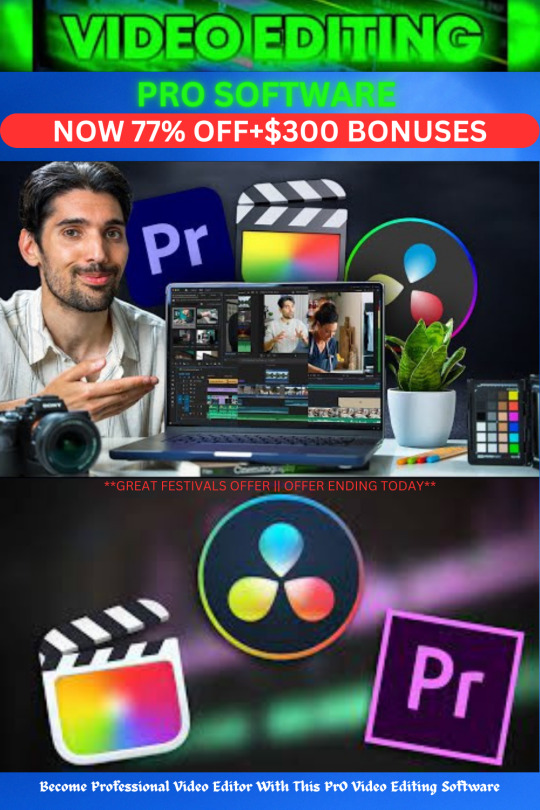
You can't be a pro digital marketer without these tools & software! Get pro video editing software at an affordable price - all in one place with 77% off + $300 Bonuses!
for price & offer please visit our website:
https://multystuff-reviews.com/
#video editing#digital marketing#digital products#reselling#software#passive income#work from anywhere#work from home#small business#shop small#etsy#video editor#film editor#adobe illustrator#adobe#adobe photoshop#adobe lightroom#premiere pro#camtasia#wondershare filmora#synthesia#kinemaster#da vinci#davinchiedit#4k video#videography#entreprenuership#entrepreneur#online business#youtubers
3 notes
·
View notes
Text
a dubious little creature named ghost
5 notes
·
View notes
Text
#software#crack#crackers#preactivate#windows#windows 10 ativador#marvel#marketing#windows 11#windows 7#windows 95#computing#flimora#wondershare filmora
2 notes
·
View notes
Text
Video editing is an important and common process in the world of audiovisual production. This process involves editing and enhancing films and videos to achieve a specific vision or to add a creative touch to the original content. Good video editing is one of the main factors that contribute to the success of the content and increase its attractiveness and effectiveness. تعتبر عملية تعديل الفيديو من العمليات الهامة والشائعة في عالم الإنتاج السمعي البصري. تتضمن هذه العملية تعديل وتحسين الأفلام والمقاطع الفيديوية لتحقيق ��ؤية معينة أو لإضفاء لمسة إبداعية على المحتوى الأصلي. يعتبر التعديل الجيد للفيديو أحد العوامل الرئيسية التي تساهم في نجاح المحتوى وزيادة جاذبيته وفعاليته.
2 notes
·
View notes
Text
6 notes
·
View notes
Video
I recently got hooked on Gantz and Nishi is by far one of my favorite characters. So I have seen the need to do an amv/edit on him (there isn't much material on this character in that sense, and it's a shame).
I hope you like it.
#gantz#gantz amv#amv#edit#anime music video#nishi#joichiro nishi#gantz: o#gantz o#nishi edit#doin' time#lana del rey#my amv#my edit#tomohiro kaku#wondershare filmora
9 notes
·
View notes
Text
https://youtu.be/KapqNmWJ0z0
youtube
Soon…
#ok ko lbh#ok ko#ok ko let's be heroes#amv#wondershare filmora#LESGOOOO#HAPPY 5 YEARS OK KO#WOOOOO#ian jones quartey#Youtube
3 notes
·
View notes
Text
Wondershare Filmora 13: A Comprehensive Review

In the realm of video editing software, the name Wondershare Filmora is gaining rapid recognition. The introduction of Filmora 13, the latest edition, has piqued the interest of both novice and professional video editors alike. This comprehensive review will delve into the features, enhancements, and potential drawbacks of Wondershare Filmora 13.
Introduction to Filmora 13
Wondershare’s Filmora has carved a niche for itself as a user-friendly platform that caters to beginner and intermediate editors. With the launch of Filmora 13, the software has taken a leap forward with an array of new AI-powered tools, color correction options, and editing capabilities.
User Interface
The user interface (UI) of Filmora 13 is designed with simplicity and intuitiveness in mind. Resembling a blend of Adobe Premiere Pro and Da Vinci Resolve, the software offers a single-page layout with dropdown menus that streamline navigation.
Try Wondershare now and discover how our powerful tools can streamline your work and boost your efficiency.
Integrated Assets Library
One of the standout features of Filmora 13 is the integrated library of stock videos, photos, music, sound effects, graphics, and templates. The software also provides access to the libraries of Pexels and Pixabay, offering users a diverse range of stock footage options. However, some of these assets require an additional subscription to “Filmora Assets”.
New AI Features
Filmora 13 has made significant strides in incorporating AI into its toolset. The AI Copilot Editing feature, for instance, is an AI chatbot that provides instant support to users, guiding them on how to achieve specific effects. The software also introduces AI text-based editing, which transcribes video and audio content into a text format, simplifying the editing process.
Audio Tools
Filmora 13 includes a host of audio editing tools. The AI Music Generator, for example, automates the creation of royalty-free background music. The software also offers sound effects and voice-over capabilities, broadening the scope of audio editing.
Multiclip Editing
Filmora 13 introduces a multiclip editing feature that enables users to group multiple clips together and apply the same edits to them all at once. This feature, known as compound clipping, enhances precision and efficiency in editing.
Click here to join Wondershare Community Today! and see the difference for yourself!
AI Vocal Remover
The AI Vocal Remover in Filmora 13 is designed to separate tracks where the music and vocals are linked together. This feature allows users to remove or mute the vocals of a song, making it instrumental.
Thumbnail Generation
Filmora 13 includes a feature for generating thumbnails. This AI-driven tool automatically generates thumbnails for videos, saving editors the time and effort of creating them manually.
AI Music Generation
The AI Music Generation feature of Filmora 13 is designed to create unique, royalty-free music. Users can select the mood and duration, and the AI system will generate music accordingly.
Screen Recording
Another handy feature of Filmora 13 is its screen recording capability. This feature allows users to record their screen activities, perfect for creating tutorial videos or capturing gameplay footage.
Pricing

Filmora 13 offers a range of pricing options to suit different user needs. The free edition includes 100 Filmora AI credits and does not offer cloud storage capabilities. Subscription plans start from $29.99 per quarter, offering unlimited Filmora AI credits and 1GB of cloud storage.
Start your free trial now and let Wondershare revolutionize the way you interact with technology!
Conclusion
Wondershare Filmora 13 is an impressive video editing platform that is set to make waves in the industry. Its user-friendly interface, extensive asset library, innovative AI features, and competitive pricing make it a strong contender. Although it has some shortcomings, the software’s continuous improvements and upgrades suggest a promising future.
Whether you’re a novice editor looking for a user-friendly platform or a professional seeking a comprehensive editing tool, Wondershare Filmora 13 deserves your attention.
Disclaimer: This article uses affiliate links, and I may earn a commission if you purchase through these links. There is no additional cost to you, and it aids in keeping this content free. Thanks for your support!
0 notes
Text
I have so many things to do...*internal screams*
I'm working on an Ending for this March ☺️👖💙
Here's a sneak peek:
♡
By the way, that's my favorite song.
Bad Habit- (Steve Lacy)
#best jeanist#tsunagu hakamada#my hero academia#animation#wondershare filmora#drawing#imnotaprofessional
7 notes
·
View notes
Text

LInk: https://fideslawoffice.co.id/
Pass: dribbble
Wondershare Filmora Crack is a simple and powerful program for creating and editing videos. It allows you to realize your creative idea with different effects, transitions, titles and music. With Wondershare Filmora you can easily and conveniently trim, splice, rotate, speed up or slow down your videos. You can also add filters, animations, stickers, texts
#Wondershare Filmora#Video editing#Video effects#Wondershare Filmora Crack#Audio editing#Green screen#Motion tracking#Color correction#Filmora 2024#Split screen#Crack
1 note
·
View note
Text
0 notes
Text
Wondershare Filmora Crack 13.1.1 With Key Full Download [Latest]
Filmora 13.1.75 Crack + License Key Free Downloa [Latest]
Wondershare Filmora crack License key Free Download is a video editing software that enables you to cut, edit, merge, and trim video clips. You can seamlessly add your favorite music to your videos to create an immersive experience. Additionally, you can make stunning animated messages using the text and title library. This is a video editing software that allows you to import video, image, and audio files from your computer and record multimedia using available input devices. The latest version of this software supports SD and HD recording devices. You can edit each song separately and also work on the timeline. You can crop the image, shorten the duration, split the audio stream, take snapshots, and adjust image properties such as contrast, sharpness, and saturation. You can set general parameters such as density, encoder, and bit rate during creation. With the cracked version of Filmora 13.0.26 for PC, you can save your work in various formats, which you can use in the future.
1 note
·
View note