#or that tumblr should add a saving feature on the inbox
Note
Might i request numbers 2, 11, 16 & 28 for Doctor Strange?
I sincerely hope that it’s fine that I’m only working with knowledge plucked from Doctor Strange, Thor Ragnarok, and Infinity War because that’s literally all I have to work with 😅😅 Stuff’s below the cut!

2. Who is the most insecure and what makes them feel better?:
There have been very few times in his life where Stephen has actually felt particularly sorry for himself. Hell, the most recent had been when he felt he wasn’t making any progress during his training in Kamar Taj. But all that quickly changed: He was able to become sure of himself, trust his instincts, and use his wits and skills to gain the upper hand. He wasn’t his old egotistical self anymore, however: He had emerged more humble, more aware and mature.
You were far from terrible, you knew this much. You were smart, funny, hard-working, and able to listen while also thinking for yourself. You had to be: Otherwise, Stephen wouldn’t have looked to you as his pupil, much less his lover. After all, Stephen himself was a man of some kind of standard. He would have to be, wouldn’t he? He went from world-renowned doctor to magic-user to Sorcerer Supreme, capable of wielding the Time Stone with ease. He helped to save the world on two separate occasions!
. . . And then there was you: You didn’t come from a particularly stellar background; you’d worked hard just to get to New York and stay afloat; you almost wanted to consider it fate or sheer dumb luck that you had not only come upon the Sanctum, but fell into its guardian’s good graces enough for him to not only offer you training, but his rather elusive love as well. And for that, you were thankful! . . . But also anxious.
Sometimes, the imposter syndrome would hit you hard. Sometimes, you felt you just weren’t able to connect with your Sling Ring properly, or focus enough to properly meditate. Sometimes, you swore that Stephen could see right through you and realize that that beautiful tapestry of potential he thought he saw in you all that time ago had a string loose. And all he would need to do was pull it to unravel and reveal to him that you weren’t anything special or anyone worth investing his precious time into.
There would even be times where the two of you would be enjoying each other’s company, sharing tea and baked goods he grabbed from the nearby deli, and your thoughts would go something like, “Wow . . . I can’t believe he’s my boyfriend . . . Wow . . . I can’t believe he’s my boyfriend . . . Wow . . . I can’t believe he’s . . . my boyfriend . . .” And suddenly, the romantic reveries would crumble into dust, leaving in their wake a trail of insecurities and questioning as to whether you actually belonged here, with him or in the Sanctum.
The blessing of having Stephen Strange as a boyfriend is that for such a snarky guy, he’s quite introspective. The curse of having Stephen Strange as a boyfriend is that for such an introspective guy, he’s not always the best with words. Soft words, that is. He does try his best, of course, but Strange just frankly isn’t the best for the soft-hearted. He may consider or actually go ahead and contemplate the different paths he could take before deciding on the proper words to say or actions to take. But eventually, he does make his move:
“Did you know that you’re my favorite person?” he asks you. You blink. The cuddling session was honestly more than enough to startle you, given that between the two of you, Stephen is the less physically forthcoming. But for him to say something so . . . sweet? You’re downright stunned! You contemplate what you should even respond with. Thanking him would be too weird, arguing would be ridiculous --
“You literally know a bunch of people who saved the world,” you blurt. You can’t see it, but you can definitely feel that cocky smirk of his.
“Mhm. I also know plenty of people and beings from across the galaxy. Different dimensions, too. And yet! You’re my absolute favorite to be with.” He gives your middle a squeeze. “And you know I don’t take that lightly; so always remember that.” He punctuates this statement with a kiss. Admittedly, part of you wants to continue snarking at him, to continue dwelling in what you’re positive must be the reality of your situation. But then it click with you: This is the reality of your situation: Stephen wanting to be with you, as you are, is reality. And there’s no other one he’d rather be in. And frankly, neither would you.
“So how often did you manipulate time just to get this right?”
“Don’t worry about it.”
11. What do they hide from one another?:
It’s not exactly hidden, but it’s not exactly spoken about, either. You always suspected that Stephen would sometimes manipulate time or his ability to see into alternate realities to bring about the best outcome. Of course, he does them when it’s absolutely necessary such as in dangerous or complex situations. Thankfully, those don’t happen very often.
However, every so often, Stephen will use it for more mundane situations. He used it once to help win an argument and he honestly felt guilty about it and decided to go back and just let things progress as they were meant to, even if he wasn’t particularly excited about the outcome. The alternative was to just look into the multiple ways a situation could play out, but he still keeps quiet about this as it can still come across as cheating.
As said before, you have your suspicions but don’t talk about it. You don’t really know how to even bring it up to him. Thankfully, he seems to be doing this less . . .
(For a less serious thing he hides, rumor has it that Christine has video evidence of Stephen being forced to do karaoke at the annual holiday party. He’s buzzed enough to want the attention, but sober enough to not enjoy the means through which he must get the attention.)
As for you, it’s simply a little place you found. Nothing major, just a nice, foresty area where it’s not too warm, not too cold. Just plain pleasant and calm. You found it while using your sling ring after getting into an argument with Stephen; you just thought of a place to calm down and voila! A lush, green woodland area, quiet and away from civilization, became available to you.
You know it’s nothing serious if Stephen were to know -- you were certain he would respect your space enough to just let you have this. But for some reason, there’s a sweetness added on by it being a secret. Like it’s just completely your own little hideaway, granted to you by your own efforts and not by Stephen directing you to think about it or go there. Sure, there are times where you’re sitting along the bumpy and knotted roots of a large tree and you’re wishing it was Stephen’s softer, warm lap. But until you’re ready to bring him here and break the pureness of the forest further, this will be your Sanctum away from the Sanctum.
16. When the zombie apocalypse comes, how do they cope together?:
If a zombie outbreak hits, your powers are going to be kicked into overdrive. Stephen would likely try to use his powers to open portals to other planets that you two could perhaps survive on, but in the event that that’s not doable and you must remain earth-bound, you’ll both be using your sling rings to hop from place to place as necessary. Once you two get somewhere safe enough, he’s prone to attempting meditation so that he can look into alternate versions of where the two of you could possibly head. He informs you a lot more about what he sees than he did before, your input definitely mattering.
Meanwhile, you’ve always been better with defensive magic than conjuring or multiplying. If Stephen needs to focus on something, you’re not afraid to act somewhat as his bodyguard, though he’s more than capable of doing so himself. Which he is unafraid to remind you of. . . . Okay, you’re actually afraid. You’re very afraid. But you can’t let him know that. You want to be strong for him, for him to see you as competent enough to give him one less thing to worry about.
All the while, he’s trying to be even more calm and composed. This should be easy, right? He’s been through far worse. He’s literally been on a nearly endless loop of death, has actually died, and it was all good! But this . . . This, he’s not too entirely certain about. He can’t use the Time Stone and expect very many outcomes, much less ones that go perfectly in your favor. But he can’t show weakness; not now. He’s got to be there for you, you’re all one another has now.
You two can survive this, but to say there won’t be some tough decisions and potential arguments ahead would be lying.
28. Why do they get jealous?:
Your jealousy doesn’t stem from how other women interact with Stephen -- he’s hardly ever even around other people in general, much less a particular type who wouldn’t respect the boundaries of another’s relationship. You’re actually jealous of his power: The fact that magic seems to come so easily to him, that he seems to need to only glance at a page of whatever and immediately have all the knowledge he needs, it’s all just frustrating to you!
Interestingly, it’s actually Stephen who gets on the defense if he thinks someone’s coming around flirting with you. He’s not insecure about his smarts and ability to hold your attention, but he does know that sometimes he can be an acquired taste even to you. So sometimes when the two of you are out for a walk or grabbing groceries are just on a simple date, he can’t help but stare down that guy whom he thinks is getting a little too chummy with you. You’re vibing way too easily together and he’s not enthused at the idea of some common schmuck putting the moves on his woman.
Of course, all Stephen needs to do is pause time for a little bit, restart it, and suddenly the dog on its walk will suddenly be at the guy’s pants, shoving his nose up his butt, looking for a hotdog wienie that just suddenly appeared in his underwear.
“What a weirdass,” Stephen will mutter as he grabs your hand, leading you away to enjoy the ice cream cone he’d just returned to you with. “Who just keeps an extra wiener in their pocket? You think he likes dogs in a weird way?”
You scowl, giving his hand an upset squeeze. “That was rude, Stephen!” you scold. But the Sorcerer Supreme is unfazed. If anything, the smirk on his face is more than amused.
“Oh, please,” he says. “You loved it.”
You grumble, deciding to focus your attention on your ice cream cone. You know it won’t hide your smile, but you can’t go feeding his ego by letting him know you like it when he gets like this over you.
Thank you for asking and for your patience!
#stephen strange x reader#doctor strange x reader#doctor strange imagine#doctor strange imagines#stephen strange imagine#stephen strange imagines#regrettablewritings#character ship meme#character ship headcanons#bruh my dumbass accidentally backspaced on this and wiped EVERYTHING#the moral of the story is to write somewhere that saves#or that tumblr should add a saving feature on the inbox
90 notes
·
View notes
Text
Analysis: WHY DREAM IS ACTUALLY BLONDE GEORGE!

NOW DON’T SCROLL AWAY JUST YET!
Listen Guys I have come up with the greatest theory/analysis of my life. Twitter could NEVER. This is about to solidify me as one of the lead big brain theorists on tumblr, cross my heart..... *cough* shit-poster *cough* I mean what? anyway... This analysis includes lots of receipts! Now let’s begin me launching my 1000000000 IQ career faster than Dream can MLG water out of this damning post.
Tw: Close up of eyes since I zoomed in images of their eyes as proof. It will be under the cut.
So let me start with the question everyone has asked: WHO IS DREAM?!?
He’s the mysterious lime green, tea kettle sounding, god level skill, 10000 IQ, pissbaby enigma that took the internet BY STORM. He has grown so fast and so quick it’s insane, big brain plays must be through the roof. We could wonder how he did this... Why he did this.... But really. All we should care about is WHO THE FUCK IS HE?!!?!
Excuse my language... But anyway.. I have been working DAY AND NIGHT. To figure this out for you guys. It’s been 78 hours of no sleep. After escaping Dream’s basement (smart ass found out I was going to expose him) I have finally made it to a computer to post this...
Dream is Blonde George
Okay wait wait wait! Before you go leave, screaming and appalled, slamming the button to unfollow my broke ass, hear me out.
First point... What the fuck is blonde George?
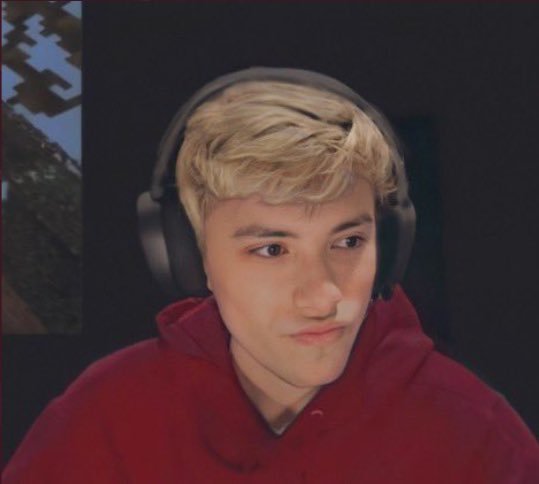
THIS MAN. REMEMBER HE BLEW UP?!?! WHY DID HE? WHY??? I mean we hate him! Well the only reasonable explanation is that he was a PLANT!
Yes that’s right, blonde George was a plant. This is actually Dream. Now Dream loves chaos, he’s even mentioned before he may make a stan account/pose as a cosplayer and I think this was his way...He leaked this photo of him on twitter to fuck with us. To test the waters before the Mr.Beast video where he might reveal himself as blonde George.
Only Dream and his 1000000 IQ could blow up a post like this guys, think about it!
OKAY TIME FOR THE REAL PROOF:
We know Dream’s hair color okay, look at this twitter post where he does a hair color reveal:
POST HERE
Now let’s take a closer look. Here’s Dream’s hair:

Rest of the analysis under the cut includes more analyzed images, links, and video as proof:
Now I took to an eyedropper and examined Blonde George’s hair and got:
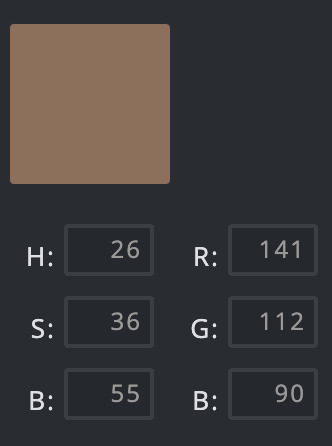
LOOK HOW CLOSE THE NUMBERS ARE! AND WE KNOW NUMBERS DON’T LIE! The more samples I took of blonde George’s hair and compared to Dream’s the clearer it became... Their hair... Is the same!
Now that we have the hair matching what else can we figure out? I mean Dream said he had green eyes, we even have a pic here of them.
But I ask you.... Dream’s smart. You really think he’s telling the truth? I mean think of the the vlog incident. Man is a liar.
I introduce to you a concept: CONTACTS
You see Dream knew that blonde George would get a lot of traction (he wanted it to). But he didn’t want to be outed too fast. I mean blonde white dude? blowing up on twitter? Obviously traceable back to Dream. So change one of his most distinct features, his eyes! He is wearing brown contacts. I have proof, let’s look at blonde Gog again. uSING MY EXPENSIVE HIGH TECH EQUIPMENT I-
ENHANCE ENHANCE ENHANCE!

I mean first just looking at this you can see the odd white glare on his eye... Now that is not your usual eye glare, no... That’s an eye glare that shows what it looks like when light reflects off a contact lens. He is wearing contacts!
But if that isn’t enough for you I cleaned up the photo of blonde George’s eye using mad skillz I learned from crime shows and got:

YEAH THAT’S RIGHT! CLEARLY A CONTACT LENS AND A CHEAP ONE TOO! LOOK HOW ARTIFICIAL IT IS IN THIS CLEAR ZOOMED IN PICTURE OF BLONDE GEORGE’S EYE THAT IS OBVIOUSLY NOT A PHOTO OF A RANDOM WOMAN I FOUND WITH A CONTACT.
Dream put in brown contacts! Why else would this “blonde George” be wearing contacts huh??? We know real George has 100% real gorgeous brown eyes.
Now you may be saying, well that’s just an edited photo of legit George. We have the real photo of George. But no, it’s not! THAT’S WHAT DREAM WANTS YOU TO THINK SHEEPLE, WAKE UP!
Dream put on a red hoodie, styled his hair to look like George, and he posed just right so it looks like it’s an edited version of that photo of Gog. But it’s not! We can tell by the contacts! Also George would never exude the off vibes blonde George does. It doesn’t pass the vibe check.
Now while there are so many other bits of proof... This is getting long and I want to wrap it up. So here’s one last big bit of proof.
THIS VIDEO OF THE SCUFFED PODCAST AT 15:37
They talk about blonde George and, George claims it is photoshopped but he smiles nervously. And as he pulls up blonde George Dream does his nervous laugh. Why is he nervous? Why would he be nervous?? about this “meme”. Maybe because he’s scared to be found out,
Now the most important part:
“I don’t rlly like it tbh.”- Gog.
“Uhhh I don’t like it.”-Dream.
Now you may have brushed past this upon viewing, but.... Nobody asked for Dream’s opinion. This was supposed to be about GEORGE why would Dream input his opinion and speak like it’s about him... BECAUSE IT IS HIM
Now the most damning of all... 16:50 same video.
“Dream have you like ever done a face reveal or no?”-??
Dream HESITATES
“No- I haven’t yet. I do plan on doing one but I haven’t yet.”
As he speaks his words get more rushed and quiet, he’s lying. He’s nervous.
Then George saving him, redirects the topic completely off blonde George and Dream immediately jumps on the new topic eager to switch focus. It’s so weird how fast they move the topic, the clearly don’t want to talk about it. George is a good friend, he knew that Dream was scared and needed an out of the conversation before he outed himself as blonde George.
But... they couldn’t keep the ruse up.... BECAUSE I AM HERE!
I see you Dream and your 10000000 IQ. HE THOUGHT HE COULD CONTAIN ME, CONTAIN THE TRUTH. BUT I- BREAKING GENESIS CAN NOT BE STOPPED. I ESCAPED HIS BASEMENT JUST FOR THIS FUCKING POST! IT WAS MANHUNT, I SPEEDRAN THIS SHIT. I BET HE’S LOOKING FOR ME NOW.
*cough* Anyway, now my very very last point.
Why haven’t we ever seen Dream and Blonde George in a room together huh? It’s weird right?? They can’t coexist separately because THEY ARE THE SAME PERSON. IT’S SO OBVIOUS!
If this grade A++++, wagyu quality, meaty with receipts analysis wasn’t enough to convince you then.... I am going to hack into Mr.Beast’s content. I am on my way to his house as I type this... Next post I am LEAKING images from the shoot when Dream drops the sign that will SHOW that he is in fact Blonde George.
If you have more proof.... Anything to add... react... or respond to this analysis. My inbox is open.
Wish me luck, I honed my hacker skillz just for this. You may not be able to trust Dream, but you can trust me! Hopefully I can do this before Dre catches me again.
o7 bois
#shitpost#i mean#analysis#dreamwastaken#georgenotfound#blonde george#this is the real shit#I legit spent so long on this kill me#please don't unfollow#this analysis slaps#This is my best work#Dream
70 notes
·
View notes
Text
Black Lives Matter
I, originally, was just going to repost things on my timeline for today, but I realize that there wasn’t many things surrounding BLM circulating within my timeline. I only have close to 3,000 followers here on tumblr, but I know with the power of a reblog this information can get to those who may need it.
I will be providing links for petitions, to donate to bail funds, etc. Also, tips for those who are thinking about going to protests. This is all things I have found helpful from sources like twitter and tiktok. I will try to include where I found the sources, that’s if I have them saved on my phone or if the said video is still up. I’ve been hearing that tiktok has been taking down these videos.
PLEASE feel free to correct me on anything! Reblog with links I did not include or sources, or even tips!
PETITIONS:
These are links I found while searching on twitter for petitions.
Justice for George Floyd via @ivyparkspr on twitter
Justice for Darrius Stewart via @ivyparkspr on twitter
Justice for Michael Dean via @ivyparkspr on twitter
Justice for Marsha Jones via @ivyparkspr on twitter
Justice for Amiya Braxton via @ivyparkspr on twitter
Justice for Jennifer Jeffley via @ivyparkspr on twitter
Justice for Joāo Pedro via @ivyparkspr on twitter
Justice for Julius Jones via @ivyparkspr on twitter
Justice for Breonna Taylor via @ivyparkspr on twitter
Justice for Emerald Black via @ivyparkspr on twitter
Justice for David McAtee via @ivyparkspr on twitter
If you do not live in the states, please feel free to use these postal codes:
Los Angeles, California - 90015
New York City, New York - 10001
Dallas, Texas - 75001
LINKS FOR WAYS TO HELP:
https://blacklivesmatters.carrd.co/
This website includes ways you can help from home. They provide numbers, links, and they even have information for protesters and where protests are being held along with maps!
https://moreblminfo.carrd.co/
This website also has resources! Along with a lot of information for protesters and how to be protected! They also have links for black history and mental health resources for those within the black community. They have helpful ways to resist that does not include signing petitions and donating.
WHERE TO DONATE:
Other than the links provided above, here are so more links for places to donate. Please read carefully, some of these are for specific places. If you are looking to donate to a specific area, please ask me and I can help you look.
Donate by Streaming this Playlist! (Please take off the “no-ad” feature in order to play ads to donate!)
Louisville Community Bail Fund -
Love and Support Leslie - (haven’t met their goal)
Info: On behalf of Leslie and her family we are asking for moral support during this time. Leslie was peacefully protesting, when La Mesa PD opened fire in close range and shot her directly in her head. She is currently in ICU and we are praying for a full recovery. These funds will cover any medical expenses, as well as any travel expense to bring immediate family here for support.
Homeless Black Trans Women Fund (Haven’t met their goal)
Info: This is fund for the community of Black Trans women that live in Atlanta and are sex workers and/or homeless.
Protesters Bail Fund (Haven’t met their goal)
Donate to Dozens of Community Bail Funds across the States! This website allows you to split your donation!
Support SacDelux Consignment Store (Haven’t met their goal)
How to financially help the BLM with No Money/leaving your house
Streaming this video helps the revenue created go towards helping families and saving lives. Please do not skip the ads! Watching the video on repeat marks your views as spam! Watch videos in between for the ads on the video to generate profit!
IF YOU ARE GOING TO PROTEST:
3 Teaspoons of baking soda to 8.5 liquid ounces of water can help against teargas exposure! (THIS IS NOT FOR YOUR EYES! Baking soda is harmful for your eyes! On face for relief only!) (via rohanramdin on tiktok)
If you got teargas in your eyes, use plain water and tearless baby soap! (Tearless baby soap and water basically builds the gas products up and removes it from the eyes in a minute!)
Sucking on Lemons can help clear your airways. (via @rohanramdin on tiktok)
Anyone trying to throw back tear gas canisters should be wearing heat proof gloves!
Pouring water and then Covering teargas canisters with a pot helps suppress them
Soak a bandana in water (or coca-cola), it’ll help from teargas getting in your airways! Wear goggles, if you can! (Via @sadtat69 from TIKTOK)
Keep face and Tattoos hidden! Keep as much skin covered as possible, CS gas is an irritant! (Via @sadtat69 on TIKTOK)
Cell data off. Don’t incite on violence (Undercover cops will try to incite violence in hopes you will follow their lead). RECORD EVERYTHING. Green lazer pointers will bring down drones. (Via @sadtat69 on tiktok)
Don’t wear contacts. CS gas can get trapped between the lens and your eye.
Remember there are undercover cops out there. Be aware.
Know your Miranda Rights! Write down your local lawyer (or a lawyer that is around your area that is supporting the blm movement and helping those get out of jail) numbers on your body with sharpie! In case you do get arrested! Remember, don’t make small talk with police if you are arrested. ANYTHING YOU SAY CAN BE HELD AGAINST YOU.
If you are with other people, settle on a meeting point.
Try to block out or blur peoples faces in your photos or videos, so police will not be able to track them!
Do not take anything valuable with you, if you are arrested these may not be given back to you! Back up your phone data.
Disable FaceID or thumbprint on your phone. Passwords only. This is in case you are arrested, police can not easily unlock your phone!
Articles:
What if I’m Attending a Protest?
Protestors Rights
If you have any more tips, links, anything please don’t hesitate to comment. It’s sad that we have to protect ourselves when all we want to do is peacefully protest.
I’m really hoping this doesn’t get taken down, but I hope this helps those who are out their protesting or those who are wondering how to help.
I am more than willing to edit this post multiple times to add on links, donation links, articles or tips that you guys believe are important. My inbox is always open.
#BLM#black lives matter#black lives#george floyd#police brutality#black is beautiful#black lives movement
145 notes
·
View notes
Text
Protecting Yourself & Creating a Good Experience
An unfortunate post necessitated by recent events. The unfortunate truth of reality is that we, as non-psychic human beings, are unable to determine with certainty the motives of other humans around us. If someone claims to have good intentions but are hurting you, are they simply presenting themselves poorly or are they lying entirely? This is a question you can never truly answer, but here I will guide you through some ways to protect yourself while being kind to yourself and others.
You may reblog this if you’d like.
Although this post was created specifically in response to the turmoil in the Avatar: The Last Airbender fandom, it’s not specific to this exact situation and the purpose is not to take a side. The purpose is to encourage everyone to do their part in ending hateful behavior and crafting a good community.
Contents:
0. Don’t send mean asks to people
1. Install an IP Tracker on your blog.
1.a (How to) Install an IP Blocker on your blog.
2. Curating your Experience
3. Making First Contact
4. Analyzing a Message
5. Fiction as Fiction VS Fiction as Reality
6. The Author’s Duty
7. Echo Chambers & Lateral Thinking
8. Accepting Differing Opinions
9. Good Intentions (Pave the Road to Hell)
10. Being Mean is Fun (so do it in non-harmful ways)
11. Morality (Personal, Community, and Legal)
0. Don’t send mean asks to people.
You know, I saw a post some time ago on the internet that basically said: Why do we see so many posts teaching people how to avoid being raped and virtually nothing telling people not to rape others? So, as obvious as this may sound, I’m going to give you a gentle reminder to not send mean asks to people.
Perhaps you are angry. Perhaps something else is bothering you. Perhaps you honestly feel like you are doing the right thing. These feelings are entirely valid and I understand. However, being mean to someone else on the internet is not going to solve anything. At best, it’s going to get you ignored and at worst, it’s going to actively escalate things.
If you feel down, depressed, or upset, consider this service:
https://www.crisistextline.org/
US and Canada: text 741741
UK: text 85258 | Ireland: text 50808
It’s a confidential service that will help support you.
On the other hand, if you feel like you genuinely have a bone to pick with someone, take a step back. Get a cup of coffee, or tea; watch a YouTube video, and later on in this post we’ll discuss cooperative problem solving, the importance of word choice, and how to deescalate a situation.
1. Install an IP Tracker on your blog.
This is a very simple and completely legal process. The easiest way to do so is to sign up for Statcounter. This is a website for market and visitor analysis, but it does IP tracking for free, which is what we’re looking for. The site will even guide you through installing it. However--do not post it into the description. In my experiences, this does not work. Instead, click Edit HTML, search for <body>, and paste it directly underneath that.

For this to work most effectively, make sure that you have the Timestamps extension enabled within the inbox in XKit. If you do not have XKit installed, you can find directions on their Tumblr page, here:
https://new-xkit-extension.tumblr.com/
1.a. (How to) Install an IP Blocker on your blog.
Although Tumblr claims to give you the ability to IP Block through the inbox by blocking anonymous asks, many people have expressed doubts that it actually works. Therefore, here’s an explanation showing you how to do it yourself. There are three steps to this, all taking place in the Edit HTML section we’ve left off in last section.
1.
Directly below where the web analytics code above ends, paste this:
<script type="text/javascript" src="https://l2.io/ip.js?var=userip"></script>
2.
Directly below the previous command, paste this:
<script>
function ipBlock() {
var ip = userip;
//example: "0.0.0.0", "5.5.5.5", "3.3.3.3",
var bannedips=[
"155.555.55.55"
];
var handleips=bannedips.join("|");
handleips=new RegExp(handleips, "i");
if (ip.search(handleips)!=-1){
window.location.replace("http://www.tumblr.com");
}
}
</script>
You can customize this script in a few ways. First, bannedips needs to be the ip(s) you wish to block. You can add more by separating them by commas and enclosing them in quotes, as the example shows. Secondly, in the window.location.replace line, you can insert any valid address. Here are some suggestions I give people:
Tumblr homepage. Basic and effective.
A link to a Google search of something, e.g. How to not send mean asks on the internet
Your own tumblr blog, so they get stuck in a refresh loop
A similarly spelled but nonexistent blog, to give the illusion you deleted/moved
3.
Finally, add onload=“ipBlock()” to your body tag:
<body onload = "ipBlock()">
That should be everything to get it working. If you want to test it, click the link in step two, copy and paste the IP address that is displayed into the bannedips, save, and visit your blog. If it’s working right, you should get thrown off.
If you don’t want your IP Block active, just remove step three and return your tag to <body>.
2. Curating Your Experience
Although Tumblr itself does not allow the functionality, there are ways to ensure that certain words do not appear on your dashboard. XKit has a blacklist feature which will hide posts containing certain words. Also of note is the wildcard feature, which is accessed by adding an asterisk after the word, ex.
nsfw -> Only blocks exactly that word and that tag
nsfw* -> Will block any word or tag containing that phrase
However, I would like to gently notify you that there is significant research that actively avoiding content does more harm than good! Only you can know what is best for you, but there is a such thing as excessive avoidance.
3. Making First Contact
If there’s anything you take from this post, please let it be this one thing:
Always be kind. At first. Then tear them a new one if necessary.
The inevitable happens. As far as you can tell, you’re minding your own business on your blog. Your ask box lights up and you perk up, wondering which of your friends is reaching out to you.
Instead, the message is nasty, condemning you for your support of your favorite ship and the theme of your blog.
You’re upset, of course! And you have every right to be! You put a lot of time and effort into this blog and your ship, and to have someone so coldly butt in--you can feel the frustration mounting! Tears are glistening and your body trembles as you type up a strongly worded essay and--
Stop.
It’s okay.
Take a deep breath and step away from your emotions for a minute. Your emotions are valid-- but so are the sender’s.
Instead of starting a fight, be kind. It may hurt. You may not want to be, but I promise you it’s worth it. Here’s a template response:
Hi, anon. I’m really sorry that you feel this way about [thing] and will gladly take it into consideration in the future. Could you please tell me more about why you dislike [thing]? If you’d like to take some time to gather your thoughts, I’d be happy to discuss this issue with you.
Let me confess something. I don’t suggest this out of pure kindness. I suggest this because their response will tell you what you need to know. Remember how the intro talked about how people’s intentions are incredibly hard to figure out? This is a little trick I like to use to get them to play their cards.
There are three possible responses: They respond angrily, they respond kindly and respectfully, or they don’t respond at all.
In the first case, you may get something that resorts to expletives. They may call you names. They may tell you to delete your blog or any other amount of nasty things. It’s very likely that your very attempt at kindness will anger this person! This is a troll/bully whose sole interest is to get you upset and get themselves attention. At this point, you can safely delete and ignore the messages without any guilt.
In the second case, you have a person with a genuine grievance who just happened to address it poorly. Both of you have a duty to humanity to resolve the problem respectfully and politely. You’ve avoided escalating the conflict, you may learn something new and you may even make a new friend!
This also applies to reaching out to someone for the first time. You see someone doing something you don’t like. Oh, it just makes you blind with rage!
Again. I’m going to advise you to stop. Take a deep breath. No one responds well to name-calling and being condemned. There’s a few techniques you can use (see if you can spot them in the template message):
Listen to their opinions
Actively ask to hear their opinion
Ask for clarification
Validate the way they feel
Avoid casting blame
(These techniques work a lot in real life, too!)
Again, there are some genuinely scummy people in life! But, there are many, many more ignorant people. A gentle pointer goes much further than yelling and screaming.
4. Analyzing a Message
We’ve all been there. We’ve gotten a message and we’ve panicked--do they hate me now?! Is this a troll message or genuine criticism?!
Again. Relax. Push aside your emotions and focus on the logical words as they appear before you. Ask yourself if you are reading a tone that doesn’t exist. For example, not everyone puts active thought into choosing between “ok”, “Ok”, “okay”, “Okay”, “ok.” etc. Sometimes an ok is just that. An ok.
Break the message into parts. Find the logical structures and decipher them piece by piece. Someone who throws some very hurtful words into a message may indeed have a point, despite coming off as very crude. Accept that different parts of a message may mean different things. The world is very complicated and multifaceted. Try to avoid sticking labels to things.
5. Fiction as Fiction VS Fiction as Reality
I’ve seen a lot of arguments floating around recently that seem to think that these two ideas exist in a vacuum. It’s simply not true. The ideas are entwined intrinsically--Fiction is both fiction and reality. Fiction was created to mimic reality yet extend it far beyond what can happen in the confines of reality. What happens in reality impacts fiction and what happens in fiction impacts reality.
This is undeniable.
Both of these ideas exist, and as the author it is your duty to figure out what that means for you.
You cannot hide behind Fiction as Fiction to ignore your responsibilities as an author.
You cannot hide behind Fiction as Reality to promote censorship.
Both of these ideas are far too simple for the complicated world we live in. A complicated concept requires complicated solutions.
Every word you write has an impact on the people that reads it. This is the very definition of writing. We use writing as a tool to share emotions. Extend empathy. We use writing to make people cry, to make people laugh, to make people angry.
To deny that this impact exists is to deny what writing is.
But censorship is not an option. Censorship prevents these stories from being told, and quite frankly, no one should have the right to decide what story should and shouldn’t be told, regardless of what is in that story.
What is the solution then? There is no easy answer.
6. The Author’s Duty
When you put words before another human being, it becomes your responsibility as a moral individual to give your best effort into ensuring that those words have a positive impact on the individual.
This doesn’t mean not making them cry. Or not making them upset. It means ensuring that the morals you impart on them are sound and logical.
How one achieves this is up to you.
In general, tone makes all the difference. Writing murder in a positive light versus writing murder in a negative light can drastically alter how the audience perceives your scene.
Empathy, too, can help sway your audience. If your writing must involve racist police officers stopping a young black man, make sure you delve into how unfair this is, how terrifying it is, how this needs to change. Do not normalize it. Do not let it go by without a somber note indicating your awareness of the topic.
Sometimes, the solution is to simply avoid the issue. There are certain topics that only some individuals should write about, and that’s just how it is. This isn’t to say that you can’t write about it, but keep that writing private.
Most importantly, do your research, and ask for help and keep an open mind. It’s a grave responsibility and you may not do it right and that’s okay! Everyone is capable of learning. Everyone is capable of changing.
7. Echo Chambers & Lateral Thinking
An echo chamber is a phenomenon where an individual’s exposure to certain topics becomes self-enforcing because they don’t see, or actively avoid, differing opinions.
Echo chambers are also exactly what happens when a rift this massive opens in a small community.
When Orange blocks Green and starts posting about it, all of Orange’s friends decide whether they agree or not. The overwhelming majority, due to peer pressure, will agree. Many of them will then block Green and the users directly associated with them. In retaliation, Green will defend themselves. Because Orange’s group had already blocked Green, Green’s friends only seen Green’s point of view and will rise in response to the perceived slight.
What results are two heavily biased groups of users that refuse to communicate with one another and many individuals swept into the mess because they don’t wish to be isolated.
Even worse, it turns a complicated and multi-faceted issue into a binary issue. Either you agree with Orange or you agree with Green. The world is not this simple.
Instead, I would encourage everyone to practice lateral thinking of their own accord. I would encourage you to make your own decisions, rather than blindly supporting or condemning the people around you. Everyone has their own opinions about what is or isn’t okay, and that’s perfectly fine. Even your closest friends will have different opinions than you.
8. Accepting Differing Opinions
Once you’ve accepted these different opinions (good on you!) what do you do now? Simply put, the choice is on you! There’s a few options:
Quietly accept it
Respectfully debate it
Avoid it
Escalate it
The first two are pretty obvious, and the third one is where blocking people and the blacklist comes in.
The fourth one is extreme and only recommended for activities causing active, known, measurable harm to other people.
This involves actively seeking a legal entity to handle the issue.
Being mean to people on Tumblr is not a solution. Tumblr is not a place to pursue a justice agenda. There are bigger issues in the world, and I encourage you to find ways to make a difference that will actually be fruitful. Donate to charities. Extend yourself as support to victims. Contribute to research.
Changing the mind of strangers on the internet is not a good use of your time.
9. Good Intentions (Pave the Road To Hell)
This has been a phrase for a very long time.
What does it mean?
Well, I’ll offer my own interpretation.
It means that people often become absorbed with the idea that they are doing the right thing and forget to be mindful of the true consequences of their actions.
It doesn’t mean to not do good things. It means that good is relative and not everyone will find your actions good. It’s important to keep an open mind and realize that just because you think something is good, doesn’t mean everyone agrees.
10. Being Mean is Fun (so do it in non-harmful ways)
Yeah.
It’s okay. You can admit it.
Being mean is fun!
If it wasn’t fun, people wouldn’t do it! In fact, this very blog was created because I found that writing the character being mean was very enjoyable and cathartic!
So, if you find yourself tempted to be mean to people in your life, maybe find another way to get those emotions out. Hell, people on tumblr just might appreciate you taking up a nasty, villainous character that’ll tear their character up...
People love angst. You can take this bad thing and twist it into something good.
11. Morality (Personal, Community, and Legal)
Bringing this long post to a close, I would like you all to end by thinking about what morality really is. In particular, I’d like you to think about morality on three different scales: Your personal morality, the morality of the community you’re in, and morals as described by laws.
You’ll find that these morals don’t overlap.
Or, at least they shouldn’t. Please revisit section 7.
Being aware of morality in these three ways may help you determine how to proceed when going forward.
Do I personally agree with this?
Does the community I’m in agree with this?
Do the laws have anything to say about this?
None of these are right. Everything has different morals, and it’s up to you to find the exact opinions that fit you.
Don’t let people blindly tell you how you should and shouldn’t feel about a topic, and don’t let people bully you into changing your morals to fit into their perceived moral high ground.
But at the same time, be open. Extend yourself to new ideas. If enough people tell you that something is wrong, it just may be time to listen.
Be you.
Be unique.
Be safe.
And above all, be kind.
Have a nice night, everyone. I hope we can all work to a brighter future.
27 notes
·
View notes
Text
Phishing Scams: The BTC Scare
Here’s a bit of a different thing, but I’m in the mood to ramble:
Credentials: For my dayjob, I’m the manager of system administration for a web host, in my current position after spending three years as a CentOS sysadmin. My specialty is in identifying and quarantining phishing scams, spam cannons, and hacked websites in general. I am the exim -Mrm in the darkness. I am the ps aux on the shell. I am the filter that guards the inboxes of men.
And I’m seeing this message goin’ around at the moment:
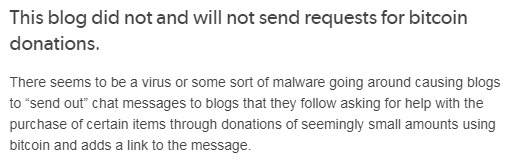
So I wanna straighten out some facts here:
The only way anyone can send a message using your tumblr account is if they have your password or if they're controlling your computer remotely (which, trust me, you’d know if they were. Remotely controlling a computer is typically pretty damn blatant, like the mouse moving or things being typed on their own).
A virus cannot extract your tumblr password from your computer passively because your password is not stored in plaintext (i.e. unencrypted) on your computer...unless you’ve saved it in a text document or something. Don’t do that.
A virus could get your password if it’s a keylogger (that is, it records the keys you type), but that’s likely not what’s going on here
More likely, what’s going on here is a combination of previously-compromised accounts getting utilized (It’s pretty dang common for hackers to build a collection of comp’d accounts and then blast from all of them at once) or, if there are indeed links in these spam messages (which I’ve yet to see despite asking for examples to check out), this is also a phishing scam to get more compromised accounts.
For the first, basic password security:
Never use a password in more than one location unless you are okay with all of those accounts getting compromised. All of them. I have a crappy password that I use on junk/temporary services when I don’t want to bother with a good password and I know for a fact that password is compromised, so any account I use that password on is compromised from the get-go. When your password is compromised on any site, hackers can add that to their dictionaries to try out on other websites.
Rotate passwords frequently and don’t reuse old passwords.
If your password is on any of these lists, change it right now.
If your password is listed on this page, please go stand in a corner and rethink your life.
Yes, you too, Equifax. In the corner you go.
Don’t write it down. But no, you don’t have to memorize it. More on that in a bit (I don’t even know any but one of my own passwords. and that’s the password to unlock my password manager).
Don’t save your password on public computers. That feature in browsers to store your password? Fine at home because it’s stored encrypted, but never use this feature on any computer that others might use.
Password complexity is your friend. The longer the password and the more complex (special characters, combinations of letters/cases, no dictionary words), the better. Longer, however, is better than complex. If a service says your password can be 6-20 characters, make it 20.
Generating a unique complex password for every service would suck if you had to do it yourself. Instead, I recommend using a password manager. Personally I use KeePass. It stores your password database, encrypted, on your computer and works on just about everything (even smart phones). I would recommend against using a password manager that’s on the cloud (that is, not installed locally on your computer)--that just moves the database into a location that’s easier for hackers to reach.
Additionally, and if you only take away one tip from this, let it be this one:
TURN ON TWO-FACTOR AUTHENTICATION.
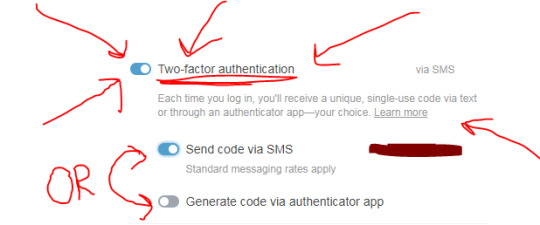
Doesn’t matter if you get the authorization code via SMS or an app, but two-factor authentication (aka 2FA) basically makes it so your account has a second password that resets every few seconds. Good frickin’ luck hacking that. Possible? Yes. Plausible? Pffft.
If given the option, use an app for 2FA rather than sms. It’s still way better than nothing, but app 2FA is more secure than sms 2FA because sms isn’t a fully secure system in itself. Google Authenticator and Authy are two free 2FA apps.
I would also like to say that this 2FA moment was one of the more satisfying things in my life and might never be topped:

Passwords get compromised typically in one of three ways: brute force, phished, or data breaches (from the common desk sticky note to lousy website security), or phished.
Brute force attacks are when a hacker spams a password form with thousands of different username/password combinations in the hopes that they find a working one. Depending on the commonness of the password or complexity, this could take anywhere from a few attempts and a couple seconds, to trillions of attempts and decades.
(As a point of trivia, in November/December 2016, thousands of Wordpress websites underwent brute force attacks to their login pages, wp-login.php. Wordpress, by default, had no way to secure against this, placing the onus on hosting companies or site owners to implement a solution.)
Data breaches happen when the hacker obtains a password, either by violating the physical security of a computer and its workspace (e.g. the sticky note or text document with the password on it) or by compromising a server storing passwords (encrypted or not). The notorious Equifax breach earlier this year was one of these, as was the good ol’ Ashley Madison hack.
Lastly, phishing. This is the other possibility for where these tumblr scams are coming from. Phishing is when a fake or hacked website pretends to be a legitimate website in order to trick users into entering their personal information. There are a million different flavors of phish, but it all boils down to getting tricked into putting info where it shouldn’t go. Phishing scams are commonly done over email (The “Nigerian Prince” scam is one) or by directing users to click a link that goes to a site that looks legit.
Like, seriously legit.
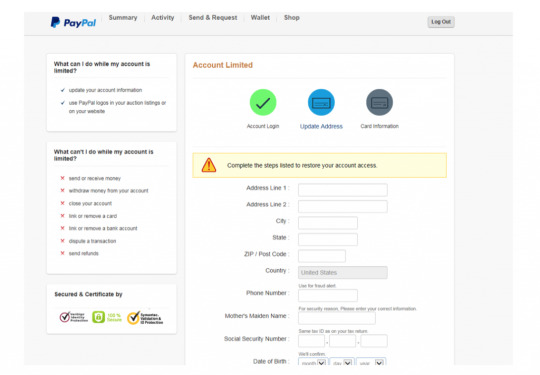
Source: https://www.welivesecurity.com/2017/01/27/paypal-users-targeted-sophisticated-new-phishing-campaign/
Phishers use a combination of disguise and panic to get users to enter information into malicious forms. The information gained can then be used to send out more phishing scams or spam from your own account, or even steal your identity.
When it comes to phishing, the best possible advice I can give you is to be vigilant. Avoid clicking suspicious links. Read the entire URL in your address bar to make sure you’re in the right place before filling in sensitive forms. Use two-factor authentication to make sure that your account is only accessible to you. If you come across a phishing scam, report it to the entity being faked and they can contact the right people to get it taken down.
Although you should be rotating your credentials frequently anyway *pointed look*, you can find out if you have accounts in any places that have been previously compromised here: https://haveibeenpwned.com/
Fun fact, tumblr was one of the pwn’d sites back in 2013!
Anyway, the tl;dr of all this is...
TURN ON TWO-FACTOR AUTHENTICATION.
#computer security#res being a nerd#tumblr scam#bitcoin#phishing#hack#funny story#i wiped my phone yesterday#but forgot that i had authy on there#and that I hadn't set up the backup code#so here i am#waiting on them to unlock my account#like waiting for a locksmith to break me into my own car#but hey#if i can't hack me no one can#don't let this dissuade you#i just pulled a derp#GO TURN ON 2FA
261 notes
·
View notes
Link
Best Social Media Automation Software 2020 (JARVEE)
A Step by step guide to setting up the best social media automation software in 2019 (JARVEE) Social media is one of the most efficient and effective platforms to grow your business . Its especially useful in increasing your brand awareness, generating more traffic and improving your engagement with your clients. This enables you to achieve overall customer satisfaction and ultimately higher conversion rates.
Social Media Automation While most critics maintain that social media automation is ‘anti-social’ and a non-organic way of growing a business, an advocate for it (like myself) feels its an essential way of steadily and rapidly reaching out to potential clientele for your business.
What exactly is Social Media Automation? Social media automation essentially is the process of automating part or ALL of your social media marketing activity. By automating social media use, you can make sure you account stays active without constantly monitoring, and manually posting. It is also an easy way to get the word out on new products and content the moment they launch. As with any social media automation tool worth its salt, JARVEE offers scheduled or auto posting for a platform like:
#Instagram Facebook Twitter YouTube Pinterest LinkedIn Tumblr Read also: Best Jarvee Twitter Settings for 2020
I haven’t personally been using all the above platforms (yet), but I have been running seamlessly my #Instagram, Facebook and Twitter accounts.
Why use Social Media Automation? 1. Consistency The greatest advantage gained with automation is consistency. JARVEE will schedule your posts and post them at such a time when your audience is online. This will not only maximize engagement with your content but will also widen your reach. The trick here is creating productive and relevant content for say a month and scheduling the tool to post them daily or periodically as may be deemed fit.
2. Saves time Automation will save you a great deal of time. The tool comes with an array of functions such as auto-follow, auto-like and so on. Once these filters and functionality are set, the user’s job is only limited to monitoring and making minor changes based on what seems to work better than the rest.
3. Content volume Automation allows you to post more content on multiple accounts, more frequently, with more ease, moreover with various monitoring tools availed to you, content can be adjusted and targeted to the precise target audience.
4. Strategic monitoring Posting voluminous amount of content alone will not grow your account. You need to keep a close eye on the extent of engagement levels and modify your strategy based on performance data obtained from the tool. This enhances the efficiency and effectiveness of your content.
Recommended: Best #Instagram unfollow app in 2019 Here’s a step by step technical tutorial on the initial set up of the tool Test JARVEE , absolutely free ( no financial details required )
Visit the homepage , scroll to the bottom and click on START YOUR FREE TRIAL NOW .
Select any package (Starter, Professional, Premium or Business). Don’t be startled yet there’s a weeks long free trial for either package.
Input and confirm your emails as below, After clicking on Start Free Trial the thank you page will appear with details of the download link (as below).
Get to your email inbox and you’ll find the email with the download link Setting up your social media account on JARVEE Once you’ve downloaded and installed JARVEE, use the login details you received in the email to log in.
To set up your social media account on JARVEE, click on SOCIAL PROFILES on the left sidebar. Now click on ADD PROFILE and select which social media platform you want to automate on. Note that JARVEE has all these social media platforms (image below).
On this screen, input your username and preferred password and click on VERIFY ACCOUNT , once this is done the status will change from pending to VALID . Now click on the TOOLS option on the left side of the menu tab. Click on the account you have created and you’ll be able to see the various features JARVEE has to offer.
Now let’s try and set up a simple #Instagram account Let’s look at the various options we have on JARVEE and the various ways we are able to customize them. We’ll start by setting up our account(as shown above). once set and validated it should appear as below.
The #Instagram account I have chosen for this demo is relatively new with only 82 followers, You’ll also see that the tool has calculated the average engagement for this account and shows it at 20.7.
click on TOOLS, to view the likes feature, located on the vertical tab on the left side. This is the screen it should show.
The information icon will display the fields (Follow Back, Like, Comment, Follow and Unfollow). Ideally, it’s highlighted in blue , if at any time its highlighted in red, You only need to place the cursor above it for the tool to tell you what the issue is.
In my example above, there are no more users to Unfollow hence the red warning.
Click on the name of the account (here: #Instagram Account 1 ) and then go to the Like tab.
The information on this interface will appear overwhelming at first glance but after some getting used to and playing around with the different settings you’ll get really comfortable making changes whenever you feel the need to.
When you’re on the Like tab, there are 3 sub-tabs for you to work with: The Settings sub-tab is where you set the Like limits, intervals, filters, and some other special actions.
The Sources sub-tab is where you choose criteria to like posts, be it by keywords ( hashtags ), location, users among others.2
For this tutorial, I want my #Instagram account to like posts of my followers and posts of users who interacted with my posts . The purpose of this is to encourage those users to give back and thereby boosting my engagement . PS: The number (10) you see beside each source is meant to set priority. Where the number is set highest, the tool will put emphasis on that source and less on the others.
Here’s my screenshot of Sources when it’s set up as desired:
Under Like posts of users that interacted with posts on target accounts, I set my username as the target account. I also set it to like posts of users who interacted with my posts within the last 1440 minutes (24hrs). You’re totally free to set your preferred minutes.
Next, we’re going to go back to the Settings sub-tab to set the filters. I’ll just share the screenshots:
Here I want the tool to like around 104 posts/day of users who follow me and users who interacted with my posts . You’ll notice that I’ve set the tool to like a maximum of 50-100 posts per day and increase that figure by 50 each day until it reaches a maximum of 500 likes/day .
This means that JARVEE will continue to like around 104 posts/day of my followers and users who interacted with my posts even after the maximum of 500 set has been reached. The remainder (500-104) will be reserved for other tools . For instance, in the Follow tab, I have JARVEE set to like posts of users immediately after following them .
In the USER FILTERS , I want JARVEE to skip non-English users. I choose so because the products I promote are only suitable for users in English speaking countries. I also want it to like only posts of users who have a profile image . This helps to weed out bot accounts (fake accounts).
Related: Who unfollowed me on Instagram? Furthermore, I want JARVEE to like only posts of users with less than 200 followers . Reason being, users with a lot of followers usually don’t like to ‘give back’ . I also don’t want to like posts of users who are following too many people as these usually tend to be bot accounts.
In the POST FILTERS, I want JARVEE to like both images and videos . Let’s limit it to posts with less than 100 likes because it’s hard to get noticed when you like posts with too many likes. I will also like random posts from the most recent user’s post . This helps to keep this automation looking natural.
I haven’t changed anything else in the AFTER LIKE ACTIONS but you’re free to change anything you want there.
Now scroll back up and start the tool as illustrated below.
You should be good to go, click on Social Media Automation Software – Social Posting & Scheduling -JARVEE to get started, should you get stuck feel free to contact us on email: [email protected]
0 notes
Link
Best Social Media Automation Software 2020 (JARVEE)
A Step by step guide to setting up the best social media automation software in 2019 (JARVEE) Social media is one of the most efficient and effective platforms to grow your business . Its especially useful in increasing your brand awareness, generating more traffic and improving your engagement with your clients. This enables you to achieve overall customer satisfaction and ultimately higher conversion rates.
Social Media Automation While most critics maintain that social media automation is ‘anti-social’ and a non-organic way of growing a business, an advocate for it (like myself) feels its an essential way of steadily and rapidly reaching out to potential clientele for your business.
What exactly is Social Media Automation? Social media automation essentially is the process of automating part or ALL of your social media marketing activity. By automating social media use, you can make sure you account stays active without constantly monitoring, and manually posting. It is also an easy way to get the word out on new products and content the moment they launch. As with any social media automation tool worth its salt, JARVEE offers scheduled or auto posting for a platform like:
#Instagram Facebook Twitter YouTube Pinterest LinkedIn Tumblr Read also: Best Jarvee Twitter Settings for 2020
I haven’t personally been using all the above platforms (yet), but I have been running seamlessly my #Instagram, Facebook and Twitter accounts.
Why use Social Media Automation? 1. Consistency The greatest advantage gained with automation is consistency. JARVEE will schedule your posts and post them at such a time when your audience is online. This will not only maximize engagement with your content but will also widen your reach. The trick here is creating productive and relevant content for say a month and scheduling the tool to post them daily or periodically as may be deemed fit.
2. Saves time Automation will save you a great deal of time. The tool comes with an array of functions such as auto-follow, auto-like and so on. Once these filters and functionality are set, the user’s job is only limited to monitoring and making minor changes based on what seems to work better than the rest.
3. Content volume Automation allows you to post more content on multiple accounts, more frequently, with more ease, moreover with various monitoring tools availed to you, content can be adjusted and targeted to the precise target audience.
4. Strategic monitoring Posting voluminous amount of content alone will not grow your account. You need to keep a close eye on the extent of engagement levels and modify your strategy based on performance data obtained from the tool. This enhances the efficiency and effectiveness of your content.
Recommended: Best #Instagram unfollow app in 2019 Here’s a step by step technical tutorial on the initial set up of the tool Test JARVEE , absolutely free ( no financial details required )
Visit the homepage , scroll to the bottom and click on START YOUR FREE TRIAL NOW .
Select any package (Starter, Professional, Premium or Business). Don’t be startled yet there’s a weeks long free trial for either package.
Input and confirm your emails as below, After clicking on Start Free Trial the thank you page will appear with details of the download link (as below).
Get to your email inbox and you’ll find the email with the download link Setting up your social media account on JARVEE Once you’ve downloaded and installed JARVEE, use the login details you received in the email to log in.
To set up your social media account on JARVEE, click on SOCIAL PROFILES on the left sidebar. Now click on ADD PROFILE and select which social media platform you want to automate on. Note that JARVEE has all these social media platforms (image below).
On this screen, input your username and preferred password and click on VERIFY ACCOUNT , once this is done the status will change from pending to VALID . Now click on the TOOLS option on the left side of the menu tab. Click on the account you have created and you’ll be able to see the various features JARVEE has to offer.
Now let’s try and set up a simple #Instagram account Let’s look at the various options we have on JARVEE and the various ways we are able to customize them. We’ll start by setting up our account(as shown above). once set and validated it should appear as below.
The #Instagram account I have chosen for this demo is relatively new with only 82 followers, You’ll also see that the tool has calculated the average engagement for this account and shows it at 20.7.
click on TOOLS, to view the likes feature, located on the vertical tab on the left side. This is the screen it should show.
The information icon will display the fields (Follow Back, Like, Comment, Follow and Unfollow). Ideally, it’s highlighted in blue , if at any time its highlighted in red, You only need to place the cursor above it for the tool to tell you what the issue is.
In my example above, there are no more users to Unfollow hence the red warning.
Click on the name of the account (here: #Instagram Account 1 ) and then go to the Like tab.
The information on this interface will appear overwhelming at first glance but after some getting used to and playing around with the different settings you’ll get really comfortable making changes whenever you feel the need to.
When you’re on the Like tab, there are 3 sub-tabs for you to work with: The Settings sub-tab is where you set the Like limits, intervals, filters, and some other special actions.
The Sources sub-tab is where you choose criteria to like posts, be it by keywords ( hashtags ), location, users among others.2
For this tutorial, I want my #Instagram account to like posts of my followers and posts of users who interacted with my posts . The purpose of this is to encourage those users to give back and thereby boosting my engagement . PS: The number (10) you see beside each source is meant to set priority. Where the number is set highest, the tool will put emphasis on that source and less on the others.
Here’s my screenshot of Sources when it’s set up as desired:
Under Like posts of users that interacted with posts on target accounts, I set my username as the target account. I also set it to like posts of users who interacted with my posts within the last 1440 minutes (24hrs). You’re totally free to set your preferred minutes.
Next, we’re going to go back to the Settings sub-tab to set the filters. I’ll just share the screenshots:
Here I want the tool to like around 104 posts/day of users who follow me and users who interacted with my posts . You’ll notice that I’ve set the tool to like a maximum of 50-100 posts per day and increase that figure by 50 each day until it reaches a maximum of 500 likes/day .
This means that JARVEE will continue to like around 104 posts/day of my followers and users who interacted with my posts even after the maximum of 500 set has been reached. The remainder (500-104) will be reserved for other tools . For instance, in the Follow tab, I have JARVEE set to like posts of users immediately after following them .
In the USER FILTERS , I want JARVEE to skip non-English users. I choose so because the products I promote are only suitable for users in English speaking countries. I also want it to like only posts of users who have a profile image . This helps to weed out bot accounts (fake accounts).
Related: Who unfollowed me on Instagram? Furthermore, I want JARVEE to like only posts of users with less than 200 followers . Reason being, users with a lot of followers usually don’t like to ‘give back’ . I also don’t want to like posts of users who are following too many people as these usually tend to be bot accounts.
In the POST FILTERS, I want JARVEE to like both images and videos . Let’s limit it to posts with less than 100 likes because it’s hard to get noticed when you like posts with too many likes. I will also like random posts from the most recent user’s post . This helps to keep this automation looking natural.
I haven’t changed anything else in the AFTER LIKE ACTIONS but you’re free to change anything you want there.
Now scroll back up and start the tool as illustrated below.
You should be good to go, click on Social Media Automation Software – Social Posting & Scheduling -JARVEE to get started, should you get stuck feel free to contact us on email: [email protected]
0 notes
Link
Best Social Media Automation Software 2020 (JARVEE)
A Step by step guide to setting up the best social media automation software in 2019 (JARVEE) Social media is one of the most efficient and effective platforms to grow your business . Its especially useful in increasing your brand awareness, generating more traffic and improving your engagement with your clients. This enables you to achieve overall customer satisfaction and ultimately higher conversion rates.
Social Media Automation While most critics maintain that social media automation is ‘anti-social’ and a non-organic way of growing a business, an advocate for it (like myself) feels its an essential way of steadily and rapidly reaching out to potential clientele for your business.
What exactly is Social Media Automation? Social media automation essentially is the process of automating part or ALL of your social media marketing activity. By automating social media use, you can make sure you account stays active without constantly monitoring, and manually posting. It is also an easy way to get the word out on new products and content the moment they launch. As with any social media automation tool worth its salt, JARVEE offers scheduled or auto posting for a platform like:
#Instagram Facebook Twitter YouTube Pinterest LinkedIn Tumblr Read also: Best Jarvee Twitter Settings for 2020
I haven’t personally been using all the above platforms (yet), but I have been running seamlessly my #Instagram, Facebook and Twitter accounts.
Why use Social Media Automation? 1. Consistency The greatest advantage gained with automation is consistency. JARVEE will schedule your posts and post them at such a time when your audience is online. This will not only maximize engagement with your content but will also widen your reach. The trick here is creating productive and relevant content for say a month and scheduling the tool to post them daily or periodically as may be deemed fit.
2. Saves time Automation will save you a great deal of time. The tool comes with an array of functions such as auto-follow, auto-like and so on. Once these filters and functionality are set, the user’s job is only limited to monitoring and making minor changes based on what seems to work better than the rest.
3. Content volume Automation allows you to post more content on multiple accounts, more frequently, with more ease, moreover with various monitoring tools availed to you, content can be adjusted and targeted to the precise target audience.
4. Strategic monitoring Posting voluminous amount of content alone will not grow your account. You need to keep a close eye on the extent of engagement levels and modify your strategy based on performance data obtained from the tool. This enhances the efficiency and effectiveness of your content.
Recommended: Best #Instagram unfollow app in 2019 Here’s a step by step technical tutorial on the initial set up of the tool Test JARVEE , absolutely free ( no financial details required )
Visit the homepage , scroll to the bottom and click on START YOUR FREE TRIAL NOW .
Select any package (Starter, Professional, Premium or Business). Don’t be startled yet there’s a weeks long free trial for either package.
Input and confirm your emails as below, After clicking on Start Free Trial the thank you page will appear with details of the download link (as below).
Get to your email inbox and you’ll find the email with the download link Setting up your social media account on JARVEE Once you’ve downloaded and installed JARVEE, use the login details you received in the email to log in.
To set up your social media account on JARVEE, click on SOCIAL PROFILES on the left sidebar. Now click on ADD PROFILE and select which social media platform you want to automate on. Note that JARVEE has all these social media platforms (image below).
On this screen, input your username and preferred password and click on VERIFY ACCOUNT , once this is done the status will change from pending to VALID . Now click on the TOOLS option on the left side of the menu tab. Click on the account you have created and you’ll be able to see the various features JARVEE has to offer.
Now let’s try and set up a simple #Instagram account Let’s look at the various options we have on JARVEE and the various ways we are able to customize them. We’ll start by setting up our account(as shown above). once set and validated it should appear as below.
The #Instagram account I have chosen for this demo is relatively new with only 82 followers, You’ll also see that the tool has calculated the average engagement for this account and shows it at 20.7.
click on TOOLS, to view the likes feature, located on the vertical tab on the left side. This is the screen it should show.
The information icon will display the fields (Follow Back, Like, Comment, Follow and Unfollow). Ideally, it’s highlighted in blue , if at any time its highlighted in red, You only need to place the cursor above it for the tool to tell you what the issue is.
In my example above, there are no more users to Unfollow hence the red warning.
Click on the name of the account (here: #Instagram Account 1 ) and then go to the Like tab.
The information on this interface will appear overwhelming at first glance but after some getting used to and playing around with the different settings you’ll get really comfortable making changes whenever you feel the need to.
When you’re on the Like tab, there are 3 sub-tabs for you to work with: The Settings sub-tab is where you set the Like limits, intervals, filters, and some other special actions.
The Sources sub-tab is where you choose criteria to like posts, be it by keywords ( hashtags ), location, users among others.2
For this tutorial, I want my #Instagram account to like posts of my followers and posts of users who interacted with my posts . The purpose of this is to encourage those users to give back and thereby boosting my engagement . PS: The number (10) you see beside each source is meant to set priority. Where the number is set highest, the tool will put emphasis on that source and less on the others.
Here’s my screenshot of Sources when it’s set up as desired:
Under Like posts of users that interacted with posts on target accounts, I set my username as the target account. I also set it to like posts of users who interacted with my posts within the last 1440 minutes (24hrs). You’re totally free to set your preferred minutes.
Next, we’re going to go back to the Settings sub-tab to set the filters. I’ll just share the screenshots:
Here I want the tool to like around 104 posts/day of users who follow me and users who interacted with my posts . You’ll notice that I’ve set the tool to like a maximum of 50-100 posts per day and increase that figure by 50 each day until it reaches a maximum of 500 likes/day .
This means that JARVEE will continue to like around 104 posts/day of my followers and users who interacted with my posts even after the maximum of 500 set has been reached. The remainder (500-104) will be reserved for other tools . For instance, in the Follow tab, I have JARVEE set to like posts of users immediately after following them .
In the USER FILTERS , I want JARVEE to skip non-English users. I choose so because the products I promote are only suitable for users in English speaking countries. I also want it to like only posts of users who have a profile image . This helps to weed out bot accounts (fake accounts).
Related: Who unfollowed me on Instagram? Furthermore, I want JARVEE to like only posts of users with less than 200 followers . Reason being, users with a lot of followers usually don’t like to ‘give back’ . I also don’t want to like posts of users who are following too many people as these usually tend to be bot accounts.
In the POST FILTERS, I want JARVEE to like both images and videos . Let’s limit it to posts with less than 100 likes because it’s hard to get noticed when you like posts with too many likes. I will also like random posts from the most recent user’s post . This helps to keep this automation looking natural.
I haven’t changed anything else in the AFTER LIKE ACTIONS but you’re free to change anything you want there.
Now scroll back up and start the tool as illustrated below.
You should be good to go, click on Social Media Automation Software – Social Posting & Scheduling -JARVEE to get started, should you get stuck feel free to contact us on email: [email protected]
0 notes
Link
Best Social Media Automation Software 2020 (JARVEE)
A Step by step guide to setting up the best social media automation software in 2019 (JARVEE) Social media is one of the most efficient and effective platforms to grow your business . Its especially useful in increasing your brand awareness, generating more traffic and improving your engagement with your clients. This enables you to achieve overall customer satisfaction and ultimately higher conversion rates.
Social Media Automation While most critics maintain that social media automation is ‘anti-social’ and a non-organic way of growing a business, an advocate for it (like myself) feels its an essential way of steadily and rapidly reaching out to potential clientele for your business.
What exactly is Social Media Automation? Social media automation essentially is the process of automating part or ALL of your social media marketing activity. By automating social media use, you can make sure you account stays active without constantly monitoring, and manually posting. It is also an easy way to get the word out on new products and content the moment they launch. As with any social media automation tool worth its salt, JARVEE offers scheduled or auto posting for a platform like:
#Instagram Facebook Twitter YouTube Pinterest LinkedIn Tumblr Read also: Best Jarvee Twitter Settings for 2020
I haven’t personally been using all the above platforms (yet), but I have been running seamlessly my #Instagram, Facebook and Twitter accounts.
Why use Social Media Automation? 1. Consistency The greatest advantage gained with automation is consistency. JARVEE will schedule your posts and post them at such a time when your audience is online. This will not only maximize engagement with your content but will also widen your reach. The trick here is creating productive and relevant content for say a month and scheduling the tool to post them daily or periodically as may be deemed fit.
2. Saves time Automation will save you a great deal of time. The tool comes with an array of functions such as auto-follow, auto-like and so on. Once these filters and functionality are set, the user’s job is only limited to monitoring and making minor changes based on what seems to work better than the rest.
3. Content volume Automation allows you to post more content on multiple accounts, more frequently, with more ease, moreover with various monitoring tools availed to you, content can be adjusted and targeted to the precise target audience.
4. Strategic monitoring Posting voluminous amount of content alone will not grow your account. You need to keep a close eye on the extent of engagement levels and modify your strategy based on performance data obtained from the tool. This enhances the efficiency and effectiveness of your content.
Recommended: Best #Instagram unfollow app in 2019 Here’s a step by step technical tutorial on the initial set up of the tool Test JARVEE , absolutely free ( no financial details required )
Visit the homepage , scroll to the bottom and click on START YOUR FREE TRIAL NOW .
Select any package (Starter, Professional, Premium or Business). Don’t be startled yet there’s a weeks long free trial for either package.
Input and confirm your emails as below, After clicking on Start Free Trial the thank you page will appear with details of the download link (as below).
Get to your email inbox and you’ll find the email with the download link Setting up your social media account on JARVEE Once you’ve downloaded and installed JARVEE, use the login details you received in the email to log in.
To set up your social media account on JARVEE, click on SOCIAL PROFILES on the left sidebar. Now click on ADD PROFILE and select which social media platform you want to automate on. Note that JARVEE has all these social media platforms (image below).
On this screen, input your username and preferred password and click on VERIFY ACCOUNT , once this is done the status will change from pending to VALID . Now click on the TOOLS option on the left side of the menu tab. Click on the account you have created and you’ll be able to see the various features JARVEE has to offer.
Now let’s try and set up a simple #Instagram account Let’s look at the various options we have on JARVEE and the various ways we are able to customize them. We’ll start by setting up our account(as shown above). once set and validated it should appear as below.
The #Instagram account I have chosen for this demo is relatively new with only 82 followers, You’ll also see that the tool has calculated the average engagement for this account and shows it at 20.7.
click on TOOLS, to view the likes feature, located on the vertical tab on the left side. This is the screen it should show.
The information icon will display the fields (Follow Back, Like, Comment, Follow and Unfollow). Ideally, it’s highlighted in blue , if at any time its highlighted in red, You only need to place the cursor above it for the tool to tell you what the issue is.
In my example above, there are no more users to Unfollow hence the red warning.
Click on the name of the account (here: #Instagram Account 1 ) and then go to the Like tab.
The information on this interface will appear overwhelming at first glance but after some getting used to and playing around with the different settings you’ll get really comfortable making changes whenever you feel the need to.
When you’re on the Like tab, there are 3 sub-tabs for you to work with: The Settings sub-tab is where you set the Like limits, intervals, filters, and some other special actions.
The Sources sub-tab is where you choose criteria to like posts, be it by keywords ( hashtags ), location, users among others.2
For this tutorial, I want my #Instagram account to like posts of my followers and posts of users who interacted with my posts . The purpose of this is to encourage those users to give back and thereby boosting my engagement . PS: The number (10) you see beside each source is meant to set priority. Where the number is set highest, the tool will put emphasis on that source and less on the others.
Here’s my screenshot of Sources when it’s set up as desired:
Under Like posts of users that interacted with posts on target accounts, I set my username as the target account. I also set it to like posts of users who interacted with my posts within the last 1440 minutes (24hrs). You’re totally free to set your preferred minutes.
Next, we’re going to go back to the Settings sub-tab to set the filters. I’ll just share the screenshots:
Here I want the tool to like around 104 posts/day of users who follow me and users who interacted with my posts . You’ll notice that I’ve set the tool to like a maximum of 50-100 posts per day and increase that figure by 50 each day until it reaches a maximum of 500 likes/day .
This means that JARVEE will continue to like around 104 posts/day of my followers and users who interacted with my posts even after the maximum of 500 set has been reached. The remainder (500-104) will be reserved for other tools . For instance, in the Follow tab, I have JARVEE set to like posts of users immediately after following them .
In the USER FILTERS , I want JARVEE to skip non-English users. I choose so because the products I promote are only suitable for users in English speaking countries. I also want it to like only posts of users who have a profile image . This helps to weed out bot accounts (fake accounts).
Related: Who unfollowed me on Instagram? Furthermore, I want JARVEE to like only posts of users with less than 200 followers . Reason being, users with a lot of followers usually don’t like to ‘give back’ . I also don’t want to like posts of users who are following too many people as these usually tend to be bot accounts.
In the POST FILTERS, I want JARVEE to like both images and videos . Let’s limit it to posts with less than 100 likes because it’s hard to get noticed when you like posts with too many likes. I will also like random posts from the most recent user’s post . This helps to keep this automation looking natural.
I haven’t changed anything else in the AFTER LIKE ACTIONS but you’re free to change anything you want there.
Now scroll back up and start the tool as illustrated below.
You should be good to go, click on Social Media Automation Software – Social Posting & Scheduling -JARVEE to get started, should you get stuck feel free to contact us on email: [email protected]
0 notes
Photo
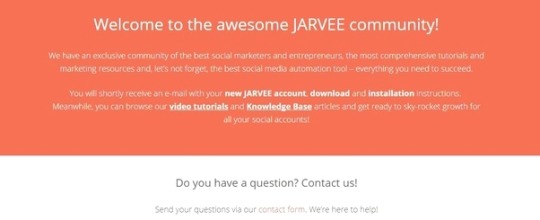
Best Social Media Automation Software 2020 (JARVEE)
A Step by step guide to setting up the best social media automation software in 2019 (JARVEE) Social media is one of the most efficient and effective platforms to grow your business . Its especially useful in increasing your brand awareness, generating more traffic and improving your engagement with your clients. This enables you to achieve overall customer satisfaction and ultimately higher conversion rates.
Social Media Automation While most critics maintain that social media automation is ‘anti-social’ and a non-organic way of growing a business, an advocate for it (like myself) feels its an essential way of steadily and rapidly reaching out to potential clientele for your business.
What exactly is Social Media Automation? Social media automation essentially is the process of automating part or ALL of your social media marketing activity. By automating social media use, you can make sure you account stays active without constantly monitoring, and manually posting. It is also an easy way to get the word out on new products and content the moment they launch. As with any social media automation tool worth its salt, JARVEE offers scheduled or auto posting for a platform like:
#Instagram Facebook Twitter YouTube Pinterest LinkedIn Tumblr Read also: Best Jarvee Twitter Settings for 2020
I haven’t personally been using all the above platforms (yet), but I have been running seamlessly my #Instagram, Facebook and Twitter accounts.
Why use Social Media Automation? 1. Consistency The greatest advantage gained with automation is consistency. JARVEE will schedule your posts and post them at such a time when your audience is online. This will not only maximize engagement with your content but will also widen your reach. The trick here is creating productive and relevant content for say a month and scheduling the tool to post them daily or periodically as may be deemed fit.
2. Saves time Automation will save you a great deal of time. The tool comes with an array of functions such as auto-follow, auto-like and so on. Once these filters and functionality are set, the user’s job is only limited to monitoring and making minor changes based on what seems to work better than the rest.
3. Content volume Automation allows you to post more content on multiple accounts, more frequently, with more ease, moreover with various monitoring tools availed to you, content can be adjusted and targeted to the precise target audience.
4. Strategic monitoring Posting voluminous amount of content alone will not grow your account. You need to keep a close eye on the extent of engagement levels and modify your strategy based on performance data obtained from the tool. This enhances the efficiency and effectiveness of your content.
Recommended: Best #Instagram unfollow app in 2019 Here’s a step by step technical tutorial on the initial set up of the tool Test JARVEE , absolutely free ( no financial details required )
Visit the homepage , scroll to the bottom and click on START YOUR FREE TRIAL NOW .
Select any package (Starter, Professional, Premium or Business). Don’t be startled yet there’s a weeks long free trial for either package.
Input and confirm your emails as below, After clicking on Start Free Trial the thank you page will appear with details of the download link (as below).
Get to your email inbox and you’ll find the email with the download link Setting up your social media account on JARVEE Once you’ve downloaded and installed JARVEE, use the login details you received in the email to log in.
To set up your social media account on JARVEE, click on SOCIAL PROFILES on the left sidebar. Now click on ADD PROFILE and select which social media platform you want to automate on. Note that JARVEE has all these social media platforms (image below).
On this screen, input your username and preferred password and click on VERIFY ACCOUNT , once this is done the status will change from pending to VALID . Now click on the TOOLS option on the left side of the menu tab. Click on the account you have created and you’ll be able to see the various features JARVEE has to offer.
Now let’s try and set up a simple #Instagram account Let’s look at the various options we have on JARVEE and the various ways we are able to customize them. We’ll start by setting up our account(as shown above). once set and validated it should appear as below.
The #Instagram account I have chosen for this demo is relatively new with only 82 followers, You’ll also see that the tool has calculated the average engagement for this account and shows it at 20.7.
click on TOOLS, to view the likes feature, located on the vertical tab on the left side. This is the screen it should show.
The information icon will display the fields (Follow Back, Like, Comment, Follow and Unfollow). Ideally, it’s highlighted in blue , if at any time its highlighted in red, You only need to place the cursor above it for the tool to tell you what the issue is.
In my example above, there are no more users to Unfollow hence the red warning.
Click on the name of the account (here: #Instagram Account 1 ) and then go to the Like tab.
The information on this interface will appear overwhelming at first glance but after some getting used to and playing around with the different settings you’ll get really comfortable making changes whenever you feel the need to.
When you’re on the Like tab, there are 3 sub-tabs for you to work with: The Settings sub-tab is where you set the Like limits, intervals, filters, and some other special actions.
The Sources sub-tab is where you choose criteria to like posts, be it by keywords ( hashtags ), location, users among others.2
For this tutorial, I want my #Instagram account to like posts of my followers and posts of users who interacted with my posts . The purpose of this is to encourage those users to give back and thereby boosting my engagement . PS: The number (10) you see beside each source is meant to set priority. Where the number is set highest, the tool will put emphasis on that source and less on the others.
Here’s my screenshot of Sources when it’s set up as desired:
Under Like posts of users that interacted with posts on target accounts, I set my username as the target account. I also set it to like posts of users who interacted with my posts within the last 1440 minutes (24hrs). You’re totally free to set your preferred minutes.
Next, we’re going to go back to the Settings sub-tab to set the filters. I’ll just share the screenshots:
Here I want the tool to like around 104 posts/day of users who follow me and users who interacted with my posts . You’ll notice that I’ve set the tool to like a maximum of 50-100 posts per day and increase that figure by 50 each day until it reaches a maximum of 500 likes/day .
This means that JARVEE will continue to like around 104 posts/day of my followers and users who interacted with my posts even after the maximum of 500 set has been reached. The remainder (500-104) will be reserved for other tools . For instance, in the Follow tab, I have JARVEE set to like posts of users immediately after following them .
In the USER FILTERS , I want JARVEE to skip non-English users. I choose so because the products I promote are only suitable for users in English speaking countries. I also want it to like only posts of users who have a profile image . This helps to weed out bot accounts (fake accounts).
Related: Who unfollowed me on Instagram? Furthermore, I want JARVEE to like only posts of users with less than 200 followers . Reason being, users with a lot of followers usually don’t like to ‘give back’ . I also don’t want to like posts of users who are following too many people as these usually tend to be bot accounts.
In the POST FILTERS, I want JARVEE to like both images and videos . Let’s limit it to posts with less than 100 likes because it’s hard to get noticed when you like posts with too many likes. I will also like random posts from the most recent user’s post . This helps to keep this automation looking natural.
I haven’t changed anything else in the AFTER LIKE ACTIONS but you’re free to change anything you want there.
Now scroll back up and start the tool as illustrated below.
You should be good to go, click on Social Media Automation Software – Social Posting & Scheduling -JARVEE to get started, should you get stuck feel free to contact us on email: [email protected]
https://socialtipster.co/best-social-media-automation-software/?utm_source=rss&utm_medium=rss&utm_campaign=best-social-media-automation-software
0 notes
Photo

Best Social Media Automation Software 2020 (JARVEE)
A Step by step guide to setting up the best social media automation software in 2019 (JARVEE) Social media is one of the most efficient and effective platforms to grow your business . Its especially useful in increasing your brand awareness, generating more traffic and improving your engagement with your clients. This enables you to achieve overall customer satisfaction and ultimately higher conversion rates.
Social Media Automation While most critics maintain that social media automation is ‘anti-social’ and a non-organic way of growing a business, an advocate for it (like myself) feels its an essential way of steadily and rapidly reaching out to potential clientele for your business.
What exactly is Social Media Automation? Social media automation essentially is the process of automating part or ALL of your social media marketing activity. By automating social media use, you can make sure you account stays active without constantly monitoring, and manually posting. It is also an easy way to get the word out on new products and content the moment they launch. As with any social media automation tool worth its salt, JARVEE offers scheduled or auto posting for a platform like:
#Instagram Facebook Twitter YouTube Pinterest LinkedIn Tumblr Read also: Best Jarvee Twitter Settings for 2020
I haven’t personally been using all the above platforms (yet), but I have been running seamlessly my #Instagram, Facebook and Twitter accounts.
Why use Social Media Automation? 1. Consistency The greatest advantage gained with automation is consistency. JARVEE will schedule your posts and post them at such a time when your audience is online. This will not only maximize engagement with your content but will also widen your reach. The trick here is creating productive and relevant content for say a month and scheduling the tool to post them daily or periodically as may be deemed fit.
2. Saves time Automation will save you a great deal of time. The tool comes with an array of functions such as auto-follow, auto-like and so on. Once these filters and functionality are set, the user’s job is only limited to monitoring and making minor changes based on what seems to work better than the rest.
3. Content volume Automation allows you to post more content on multiple accounts, more frequently, with more ease, moreover with various monitoring tools availed to you, content can be adjusted and targeted to the precise target audience.
4. Strategic monitoring Posting voluminous amount of content alone will not grow your account. You need to keep a close eye on the extent of engagement levels and modify your strategy based on performance data obtained from the tool. This enhances the efficiency and effectiveness of your content.
Recommended: Best #Instagram unfollow app in 2019 Here’s a step by step technical tutorial on the initial set up of the tool Test JARVEE , absolutely free ( no financial details required )
Visit the homepage , scroll to the bottom and click on START YOUR FREE TRIAL NOW .
Select any package (Starter, Professional, Premium or Business). Don’t be startled yet there’s a weeks long free trial for either package.
Input and confirm your emails as below, After clicking on Start Free Trial the thank you page will appear with details of the download link (as below).
Get to your email inbox and you’ll find the email with the download link Setting up your social media account on JARVEE Once you’ve downloaded and installed JARVEE, use the login details you received in the email to log in.
To set up your social media account on JARVEE, click on SOCIAL PROFILES on the left sidebar. Now click on ADD PROFILE and select which social media platform you want to automate on. Note that JARVEE has all these social media platforms (image below).
On this screen, input your username and preferred password and click on VERIFY ACCOUNT , once this is done the status will change from pending to VALID . Now click on the TOOLS option on the left side of the menu tab. Click on the account you have created and you’ll be able to see the various features JARVEE has to offer.
Now let’s try and set up a simple #Instagram account Let’s look at the various options we have on JARVEE and the various ways we are able to customize them. We’ll start by setting up our account(as shown above). once set and validated it should appear as below.
The #Instagram account I have chosen for this demo is relatively new with only 82 followers, You’ll also see that the tool has calculated the average engagement for this account and shows it at 20.7.
click on TOOLS, to view the likes feature, located on the vertical tab on the left side. This is the screen it should show.
The information icon will display the fields (Follow Back, Like, Comment, Follow and Unfollow). Ideally, it’s highlighted in blue , if at any time its highlighted in red, You only need to place the cursor above it for the tool to tell you what the issue is.
In my example above, there are no more users to Unfollow hence the red warning.
Click on the name of the account (here: #Instagram Account 1 ) and then go to the Like tab.
The information on this interface will appear overwhelming at first glance but after some getting used to and playing around with the different settings you’ll get really comfortable making changes whenever you feel the need to.
When you’re on the Like tab, there are 3 sub-tabs for you to work with: The Settings sub-tab is where you set the Like limits, intervals, filters, and some other special actions.
The Sources sub-tab is where you choose criteria to like posts, be it by keywords ( hashtags ), location, users among others.2
For this tutorial, I want my #Instagram account to like posts of my followers and posts of users who interacted with my posts . The purpose of this is to encourage those users to give back and thereby boosting my engagement . PS: The number (10) you see beside each source is meant to set priority. Where the number is set highest, the tool will put emphasis on that source and less on the others.
Here’s my screenshot of Sources when it’s set up as desired:
Under Like posts of users that interacted with posts on target accounts, I set my username as the target account. I also set it to like posts of users who interacted with my posts within the last 1440 minutes (24hrs). You’re totally free to set your preferred minutes.
Next, we’re going to go back to the Settings sub-tab to set the filters. I’ll just share the screenshots:
Here I want the tool to like around 104 posts/day of users who follow me and users who interacted with my posts . You’ll notice that I’ve set the tool to like a maximum of 50-100 posts per day and increase that figure by 50 each day until it reaches a maximum of 500 likes/day .
This means that JARVEE will continue to like around 104 posts/day of my followers and users who interacted with my posts even after the maximum of 500 set has been reached. The remainder (500-104) will be reserved for other tools . For instance, in the Follow tab, I have JARVEE set to like posts of users immediately after following them .
In the USER FILTERS , I want JARVEE to skip non-English users. I choose so because the products I promote are only suitable for users in English speaking countries. I also want it to like only posts of users who have a profile image . This helps to weed out bot accounts (fake accounts).
Related: Who unfollowed me on Instagram? Furthermore, I want JARVEE to like only posts of users with less than 200 followers . Reason being, users with a lot of followers usually don’t like to ‘give back’ . I also don’t want to like posts of users who are following too many people as these usually tend to be bot accounts.
In the POST FILTERS, I want JARVEE to like both images and videos . Let’s limit it to posts with less than 100 likes because it’s hard to get noticed when you like posts with too many likes. I will also like random posts from the most recent user’s post . This helps to keep this automation looking natural.
I haven’t changed anything else in the AFTER LIKE ACTIONS but you’re free to change anything you want there.
Now scroll back up and start the tool as illustrated below.
You should be good to go, click on Social Media Automation Software – Social Posting & Scheduling -JARVEE to get started, should you get stuck feel free to contact us on email: [email protected]
https://socialtipster.co/best-social-media-automation-software/?utm_source=rss&utm_medium=rss&utm_campaign=best-social-media-automation-software
0 notes
Photo

Best Social Media Automation Software 2020 (JARVEE)
A Step by step guide to setting up the best social media automation software in 2019 (JARVEE) Social media is one of the most efficient and effective platforms to grow your business . Its especially useful in increasing your brand awareness, generating more traffic and improving your engagement with your clients. This enables you to achieve overall customer satisfaction and ultimately higher conversion rates.
Social Media Automation While most critics maintain that social media automation is ‘anti-social’ and a non-organic way of growing a business, an advocate for it (like myself) feels its an essential way of steadily and rapidly reaching out to potential clientele for your business. ��
What exactly is Social Media Automation? Social media automation essentially is the process of automating part or ALL of your social media marketing activity. By automating social media use, you can make sure you account stays active without constantly monitoring, and manually posting. It is also an easy way to get the word out on new products and content the moment they launch. As with any social media automation tool worth its salt, JARVEE offers scheduled or auto posting for a platform like:
#Instagram Facebook Twitter YouTube Pinterest LinkedIn Tumblr Read also: Best Jarvee Twitter Settings for 2020
I haven’t personally been using all the above platforms (yet), but I have been running seamlessly my #Instagram, Facebook and Twitter accounts.
Why use Social Media Automation? 1. Consistency The greatest advantage gained with automation is consistency. JARVEE will schedule your posts and post them at such a time when your audience is online. This will not only maximize engagement with your content but will also widen your reach. The trick here is creating productive and relevant content for say a month and scheduling the tool to post them daily or periodically as may be deemed fit.
2. Saves time Automation will save you a great deal of time. The tool comes with an array of functions such as auto-follow, auto-like and so on. Once these filters and functionality are set, the user’s job is only limited to monitoring and making minor changes based on what seems to work better than the rest.
3. Content volume Automation allows you to post more content on multiple accounts, more frequently, with more ease, moreover with various monitoring tools availed to you, content can be adjusted and targeted to the precise target audience.
4. Strategic monitoring Posting voluminous amount of content alone will not grow your account. You need to keep a close eye on the extent of engagement levels and modify your strategy based on performance data obtained from the tool. This enhances the efficiency and effectiveness of your content.
Recommended: Best #Instagram unfollow app in 2019 Here’s a step by step technical tutorial on the initial set up of the tool Test JARVEE , absolutely free ( no financial details required )
Visit the homepage , scroll to the bottom and click on START YOUR FREE TRIAL NOW .
Select any package (Starter, Professional, Premium or Business). Don’t be startled yet there’s a weeks long free trial for either package.
Input and confirm your emails as below, After clicking on Start Free Trial the thank you page will appear with details of the download link (as below).
Get to your email inbox and you’ll find the email with the download link Setting up your social media account on JARVEE Once you’ve downloaded and installed JARVEE, use the login details you received in the email to log in.
To set up your social media account on JARVEE, click on SOCIAL PROFILES on the left sidebar. Now click on ADD PROFILE and select which social media platform you want to automate on. Note that JARVEE has all these social media platforms (image below).
On this screen, input your username and preferred password and click on VERIFY ACCOUNT , once this is done the status will change from pending to VALID . Now click on the TOOLS option on the left side of the menu tab. Click on the account you have created and you’ll be able to see the various features JARVEE has to offer.
Now let’s try and set up a simple #Instagram account Let’s look at the various options we have on JARVEE and the various ways we are able to customize them. We’ll start by setting up our account(as shown above). once set and validated it should appear as below.
The #Instagram account I have chosen for this demo is relatively new with only 82 followers, You’ll also see that the tool has calculated the average engagement for this account and shows it at 20.7.
click on TOOLS, to view the likes feature, located on the vertical tab on the left side. This is the screen it should show.
The information icon will display the fields (Follow Back, Like, Comment, Follow and Unfollow). Ideally, it’s highlighted in blue , if at any time its highlighted in red, You only need to place the cursor above it for the tool to tell you what the issue is.
In my example above, there are no more users to Unfollow hence the red warning.
Click on the name of the account (here: #Instagram Account 1 ) and then go to the Like tab.
The information on this interface will appear overwhelming at first glance but after some getting used to and playing around with the different settings you’ll get really comfortable making changes whenever you feel the need to.
When you’re on the Like tab, there are 3 sub-tabs for you to work with: The Settings sub-tab is where you set the Like limits, intervals, filters, and some other special actions.
The Sources sub-tab is where you choose criteria to like posts, be it by keywords ( hashtags ), location, users among others.2
For this tutorial, I want my #Instagram account to like posts of my followers and posts of users who interacted with my posts . The purpose of this is to encourage those users to give back and thereby boosting my engagement . PS: The number (10) you see beside each source is meant to set priority. Where the number is set highest, the tool will put emphasis on that source and less on the others.
Here’s my screenshot of Sources when it’s set up as desired:
Under Like posts of users that interacted with posts on target accounts, I set my username as the target account. I also set it to like posts of users who interacted with my posts within the last 1440 minutes (24hrs). You’re totally free to set your preferred minutes.
Next, we’re going to go back to the Settings sub-tab to set the filters. I’ll just share the screenshots:
Here I want the tool to like around 104 posts/day of users who follow me and users who interacted with my posts . You’ll notice that I’ve set the tool to like a maximum of 50-100 posts per day and increase that figure by 50 each day until it reaches a maximum of 500 likes/day .
This means that JARVEE will continue to like around 104 posts/day of my followers and users who interacted with my posts even after the maximum of 500 set has been reached. The remainder (500-104) will be reserved for other tools . For instance, in the Follow tab, I have JARVEE set to like posts of users immediately after following them .
In the USER FILTERS , I want JARVEE to skip non-English users. I choose so because the products I promote are only suitable for users in English speaking countries. I also want it to like only posts of users who have a profile image . This helps to weed out bot accounts (fake accounts).
Related: Who unfollowed me on Instagram? Furthermore, I want JARVEE to like only posts of users with less than 200 followers . Reason being, users with a lot of followers usually don’t like to ‘give back’ . I also don’t want to like posts of users who are following too many people as these usually tend to be bot accounts.
In the POST FILTERS, I want JARVEE to like both images and videos . Let’s limit it to posts with less than 100 likes because it’s hard to get noticed when you like posts with too many likes. I will also like random posts from the most recent user’s post . This helps to keep this automation looking natural.
I haven’t changed anything else in the AFTER LIKE ACTIONS but you’re free to change anything you want there.
Now scroll back up and start the tool as illustrated below.
You should be good to go, click on Social Media Automation Software – Social Posting & Scheduling -JARVEE to get started, should you get stuck feel free to contact us on email: [email protected]
https://socialtipster.co/best-social-media-automation-software/?utm_source=rss&utm_medium=rss&utm_campaign=best-social-media-automation-software
0 notes
Photo

Best Social Media Automation Software 2020 (JARVEE)
A Step by step guide to setting up the best social media automation software in 2019 (JARVEE) Social media is one of the most efficient and effective platforms to grow your business . Its especially useful in increasing your brand awareness, generating more traffic and improving your engagement with your clients. This enables you to achieve overall customer satisfaction and ultimately higher conversion rates.
Social Media Automation While most critics maintain that social media automation is ‘anti-social’ and a non-organic way of growing a business, an advocate for it (like myself) feels its an essential way of steadily and rapidly reaching out to potential clientele for your business.
What exactly is Social Media Automation? Social media automation essentially is the process of automating part or ALL of your social media marketing activity. By automating social media use, you can make sure you account stays active without constantly monitoring, and manually posting. It is also an easy way to get the word out on new products and content the moment they launch. As with any social media automation tool worth its salt, JARVEE offers scheduled or auto posting for a platform like:
#Instagram Facebook Twitter YouTube Pinterest LinkedIn Tumblr Read also: Best Jarvee Twitter Settings for 2020
I haven’t personally been using all the above platforms (yet), but I have been running seamlessly my #Instagram, Facebook and Twitter accounts.
Why use Social Media Automation? 1. Consistency The greatest advantage gained with automation is consistency. JARVEE will schedule your posts and post them at such a time when your audience is online. This will not only maximize engagement with your content but will also widen your reach. The trick here is creating productive and relevant content for say a month and scheduling the tool to post them daily or periodically as may be deemed fit.
2. Saves time Automation will save you a great deal of time. The tool comes with an array of functions such as auto-follow, auto-like and so on. Once these filters and functionality are set, the user’s job is only limited to monitoring and making minor changes based on what seems to work better than the rest.
3. Content volume Automation allows you to post more content on multiple accounts, more frequently, with more ease, moreover with various monitoring tools availed to you, content can be adjusted and targeted to the precise target audience.
4. Strategic monitoring Posting voluminous amount of content alone will not grow your account. You need to keep a close eye on the extent of engagement levels and modify your strategy based on performance data obtained from the tool. This enhances the efficiency and effectiveness of your content.
Recommended: Best #Instagram unfollow app in 2019 Here’s a step by step technical tutorial on the initial set up of the tool Test JARVEE , absolutely free ( no financial details required )
Visit the homepage , scroll to the bottom and click on START YOUR FREE TRIAL NOW .
Select any package (Starter, Professional, Premium or Business). Don’t be startled yet there’s a weeks long free trial for either package.
Input and confirm your emails as below, After clicking on Start Free Trial the thank you page will appear with details of the download link (as below).
Get to your email inbox and you’ll find the email with the download link Setting up your social media account on JARVEE Once you’ve downloaded and installed JARVEE, use the login details you received in the email to log in.
To set up your social media account on JARVEE, click on SOCIAL PROFILES on the left sidebar. Now click on ADD PROFILE and select which social media platform you want to automate on. Note that JARVEE has all these social media platforms (image below).
On this screen, input your username and preferred password and click on VERIFY ACCOUNT , once this is done the status will change from pending to VALID . Now click on the TOOLS option on the left side of the menu tab. Click on the account you have created and you’ll be able to see the various features JARVEE has to offer.
Now let’s try and set up a simple #Instagram account Let’s look at the various options we have on JARVEE and the various ways we are able to customize them. We’ll start by setting up our account(as shown above). once set and validated it should appear as below.
The #Instagram account I have chosen for this demo is relatively new with only 82 followers, You’ll also see that the tool has calculated the average engagement for this account and shows it at 20.7.
click on TOOLS, to view the likes feature, located on the vertical tab on the left side. This is the screen it should show.
The information icon will display the fields (Follow Back, Like, Comment, Follow and Unfollow). Ideally, it’s highlighted in blue , if at any time its highlighted in red, You only need to place the cursor above it for the tool to tell you what the issue is.
In my example above, there are no more users to Unfollow hence the red warning.
Click on the name of the account (here: #Instagram Account 1 ) and then go to the Like tab.
The information on this interface will appear overwhelming at first glance but after some getting used to and playing around with the different settings you’ll get really comfortable making changes whenever you feel the need to.
When you’re on the Like tab, there are 3 sub-tabs for you to work with: The Settings sub-tab is where you set the Like limits, intervals, filters, and some other special actions.
The Sources sub-tab is where you choose criteria to like posts, be it by keywords ( hashtags ), location, users among others.2
For this tutorial, I want my #Instagram account to like posts of my followers and posts of users who interacted with my posts . The purpose of this is to encourage those users to give back and thereby boosting my engagement . PS: The number (10) you see beside each source is meant to set priority. Where the number is set highest, the tool will put emphasis on that source and less on the others.
Here’s my screenshot of Sources when it’s set up as desired:
Under Like posts of users that interacted with posts on target accounts, I set my username as the target account. I also set it to like posts of users who interacted with my posts within the last 1440 minutes (24hrs). You’re totally free to set your preferred minutes.
Next, we’re going to go back to the Settings sub-tab to set the filters. I’ll just share the screenshots:
Here I want the tool to like around 104 posts/day of users who follow me and users who interacted with my posts . You’ll notice that I’ve set the tool to like a maximum of 50-100 posts per day and increase that figure by 50 each day until it reaches a maximum of 500 likes/day .
This means that JARVEE will continue to like around 104 posts/day of my followers and users who interacted with my posts even after the maximum of 500 set has been reached. The remainder (500-104) will be reserved for other tools . For instance, in the Follow tab, I have JARVEE set to like posts of users immediately after following them .
In the USER FILTERS , I want JARVEE to skip non-English users. I choose so because the products I promote are only suitable for users in English speaking countries. I also want it to like only posts of users who have a profile image . This helps to weed out bot accounts (fake accounts).
Related: Who unfollowed me on Instagram? Furthermore, I want JARVEE to like only posts of users with less than 200 followers . Reason being, users with a lot of followers usually don’t like to ‘give back’ . I also don’t want to like posts of users who are following too many people as these usually tend to be bot accounts.
In the POST FILTERS, I want JARVEE to like both images and videos . Let’s limit it to posts with less than 100 likes because it’s hard to get noticed when you like posts with too many likes. I will also like random posts from the most recent user’s post . This helps to keep this automation looking natural.
I haven’t changed anything else in the AFTER LIKE ACTIONS but you’re free to change anything you want there.
Now scroll back up and start the tool as illustrated below.
You should be good to go, click on Social Media Automation Software – Social Posting & Scheduling -JARVEE to get started, should you get stuck feel free to contact us on email: [email protected]
https://socialtipster.co/best-social-media-automation-software/?utm_source=rss&utm_medium=rss&utm_campaign=best-social-media-automation-software
0 notes
Photo

Best Social Media Automation Software 2020 (JARVEE)
A Step by step guide to setting up the best social media automation software in 2019 (JARVEE) Social media is one of the most efficient and effective platforms to grow your business . Its especially useful in increasing your brand awareness, generating more traffic and improving your engagement with your clients. This enables you to achieve overall customer satisfaction and ultimately higher conversion rates.
Social Media Automation While most critics maintain that social media automation is ‘anti-social’ and a non-organic way of growing a business, an advocate for it (like myself) feels its an essential way of steadily and rapidly reaching out to potential clientele for your business.
What exactly is Social Media Automation? Social media automation essentially is the process of automating part or ALL of your social media marketing activity. By automating social media use, you can make sure you account stays active without constantly monitoring, and manually posting. It is also an easy way to get the word out on new products and content the moment they launch. As with any social media automation tool worth its salt, JARVEE offers scheduled or auto posting for a platform like:
#Instagram Facebook Twitter YouTube Pinterest LinkedIn Tumblr Read also: Best Jarvee Twitter Settings for 2020
I haven’t personally been using all the above platforms (yet), but I have been running seamlessly my #Instagram, Facebook and Twitter accounts.
Why use Social Media Automation? 1. Consistency The greatest advantage gained with automation is consistency. JARVEE will schedule your posts and post them at such a time when your audience is online. This will not only maximize engagement with your content but will also widen your reach. The trick here is creating productive and relevant content for say a month and scheduling the tool to post them daily or periodically as may be deemed fit.
2. Saves time Automation will save you a great deal of time. The tool comes with an array of functions such as auto-follow, auto-like and so on. Once these filters and functionality are set, the user’s job is only limited to monitoring and making minor changes based on what seems to work better than the rest.
3. Content volume Automation allows you to post more content on multiple accounts, more frequently, with more ease, moreover with various monitoring tools availed to you, content can be adjusted and targeted to the precise target audience.
4. Strategic monitoring Posting voluminous amount of content alone will not grow your account. You need to keep a close eye on the extent of engagement levels and modify your strategy based on performance data obtained from the tool. This enhances the efficiency and effectiveness of your content.
Recommended: Best #Instagram unfollow app in 2019 Here’s a step by step technical tutorial on the initial set up of the tool Test JARVEE , absolutely free ( no financial details required )
Visit the homepage , scroll to the bottom and click on START YOUR FREE TRIAL NOW .
Select any package (Starter, Professional, Premium or Business). Don’t be startled yet there’s a weeks long free trial for either package.
Input and confirm your emails as below, After clicking on Start Free Trial the thank you page will appear with details of the download link (as below).
Get to your email inbox and you’ll find the email with the download link Setting up your social media account on JARVEE Once you’ve downloaded and installed JARVEE, use the login details you received in the email to log in.
To set up your social media account on JARVEE, click on SOCIAL PROFILES on the left sidebar. Now click on ADD PROFILE and select which social media platform you want to automate on. Note that JARVEE has all these social media platforms (image below).
On this screen, input your username and preferred password and click on VERIFY ACCOUNT , once this is done the status will change from pending to VALID . Now click on the TOOLS option on the left side of the menu tab. Click on the account you have created and you’ll be able to see the various features JARVEE has to offer.
Now let’s try and set up a simple #Instagram account Let’s look at the various options we have on JARVEE and the various ways we are able to customize them. We’ll start by setting up our account(as shown above). once set and validated it should appear as below.
The #Instagram account I have chosen for this demo is relatively new with only 82 followers, You’ll also see that the tool has calculated the average engagement for this account and shows it at 20.7.
click on TOOLS, to view the likes feature, located on the vertical tab on the left side. This is the screen it should show.
The information icon will display the fields (Follow Back, Like, Comment, Follow and Unfollow). Ideally, it’s highlighted in blue , if at any time its highlighted in red, You only need to place the cursor above it for the tool to tell you what the issue is.
In my example above, there are no more users to Unfollow hence the red warning.
Click on the name of the account (here: #Instagram Account 1 ) and then go to the Like tab.
The information on this interface will appear overwhelming at first glance but after some getting used to and playing around with the different settings you’ll get really comfortable making changes whenever you feel the need to.
When you’re on the Like tab, there are 3 sub-tabs for you to work with: The Settings sub-tab is where you set the Like limits, intervals, filters, and some other special actions.
The Sources sub-tab is where you choose criteria to like posts, be it by keywords ( hashtags ), location, users among others.2
For this tutorial, I want my #Instagram account to like posts of my followers and posts of users who interacted with my posts . The purpose of this is to encourage those users to give back and thereby boosting my engagement . PS: The number (10) you see beside each source is meant to set priority. Where the number is set highest, the tool will put emphasis on that source and less on the others.
Here’s my screenshot of Sources when it’s set up as desired:
Under Like posts of users that interacted with posts on target accounts, I set my username as the target account. I also set it to like posts of users who interacted with my posts within the last 1440 minutes (24hrs). You’re totally free to set your preferred minutes.
Next, we’re going to go back to the Settings sub-tab to set the filters. I’ll just share the screenshots:
Here I want the tool to like around 104 posts/day of users who follow me and users who interacted with my posts . You’ll notice that I’ve set the tool to like a maximum of 50-100 posts per day and increase that figure by 50 each day until it reaches a maximum of 500 likes/day .
This means that JARVEE will continue to like around 104 posts/day of my followers and users who interacted with my posts even after the maximum of 500 set has been reached. The remainder (500-104) will be reserved for other tools . For instance, in the Follow tab, I have JARVEE set to like posts of users immediately after following them .
In the USER FILTERS , I want JARVEE to skip non-English users. I choose so because the products I promote are only suitable for users in English speaking countries. I also want it to like only posts of users who have a profile image . This helps to weed out bot accounts (fake accounts).
Related: Who unfollowed me on Instagram? Furthermore, I want JARVEE to like only posts of users with less than 200 followers . Reason being, users with a lot of followers usually don’t like to ‘give back’ . I also don’t want to like posts of users who are following too many people as these usually tend to be bot accounts.
In the POST FILTERS, I want JARVEE to like both images and videos . Let’s limit it to posts with less than 100 likes because it’s hard to get noticed when you like posts with too many likes. I will also like random posts from the most recent user’s post . This helps to keep this automation looking natural.
I haven’t changed anything else in the AFTER LIKE ACTIONS but you’re free to change anything you want there.
Now scroll back up and start the tool as illustrated below.
You should be good to go, click on Social Media Automation Software – Social Posting & Scheduling -JARVEE to get started, should you get stuck feel free to contact us on email: [email protected]
https://socialtipster.co/best-social-media-automation-software/?utm_source=rss&utm_medium=rss&utm_campaign=best-social-media-automation-software
0 notes
Photo
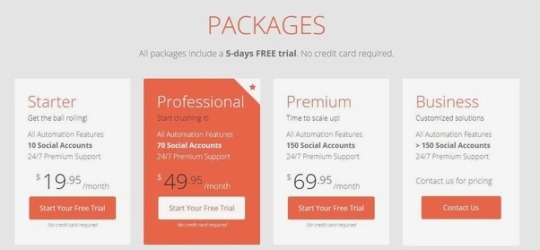
Best Social Media Automation Software 2020 (JARVEE)
A Step by step guide to setting up the best social media automation software in 2019 (JARVEE) Social media is one of the most efficient and effective platforms to grow your business . Its especially useful in increasing your brand awareness, generating more traffic and improving your engagement with your clients. This enables you to achieve overall customer satisfaction and ultimately higher conversion rates.
Social Media Automation While most critics maintain that social media automation is ‘anti-social’ and a non-organic way of growing a business, an advocate for it (like myself) feels its an essential way of steadily and rapidly reaching out to potential clientele for your business.
What exactly is Social Media Automation? Social media automation essentially is the process of automating part or ALL of your social media marketing activity. By automating social media use, you can make sure you account stays active without constantly monitoring, and manually posting. It is also an easy way to get the word out on new products and content the moment they launch. As with any social media automation tool worth its salt, JARVEE offers scheduled or auto posting for a platform like:
#Instagram Facebook Twitter YouTube Pinterest LinkedIn Tumblr Read also: Best Jarvee Twitter Settings for 2020
I haven’t personally been using all the above platforms (yet), but I have been running seamlessly my #Instagram, Facebook and Twitter accounts.
Why use Social Media Automation? 1. Consistency The greatest advantage gained with automation is consistency. JARVEE will schedule your posts and post them at such a time when your audience is online. This will not only maximize engagement with your content but will also widen your reach. The trick here is creating productive and relevant content for say a month and scheduling the tool to post them daily or periodically as may be deemed fit.
2. Saves time Automation will save you a great deal of time. The tool comes with an array of functions such as auto-follow, auto-like and so on. Once these filters and functionality are set, the user’s job is only limited to monitoring and making minor changes based on what seems to work better than the rest.
3. Content volume Automation allows you to post more content on multiple accounts, more frequently, with more ease, moreover with various monitoring tools availed to you, content can be adjusted and targeted to the precise target audience.
4. Strategic monitoring Posting voluminous amount of content alone will not grow your account. You need to keep a close eye on the extent of engagement levels and modify your strategy based on performance data obtained from the tool. This enhances the efficiency and effectiveness of your content.
Recommended: Best #Instagram unfollow app in 2019 Here’s a step by step technical tutorial on the initial set up of the tool Test JARVEE , absolutely free ( no financial details required )
Visit the homepage , scroll to the bottom and click on START YOUR FREE TRIAL NOW .
Select any package (Starter, Professional, Premium or Business). Don’t be startled yet there’s a weeks long free trial for either package.
Input and confirm your emails as below, After clicking on Start Free Trial the thank you page will appear with details of the download link (as below).
Get to your email inbox and you’ll find the email with the download link Setting up your social media account on JARVEE Once you’ve downloaded and installed JARVEE, use the login details you received in the email to log in.
To set up your social media account on JARVEE, click on SOCIAL PROFILES on the left sidebar. Now click on ADD PROFILE and select which social media platform you want to automate on. Note that JARVEE has all these social media platforms (image below).
On this screen, input your username and preferred password and click on VERIFY ACCOUNT , once this is done the status will change from pending to VALID . Now click on the TOOLS option on the left side of the menu tab. Click on the account you have created and you’ll be able to see the various features JARVEE has to offer.
Now let’s try and set up a simple #Instagram account Let’s look at the various options we have on JARVEE and the various ways we are able to customize them. We’ll start by setting up our account(as shown above). once set and validated it should appear as below.
The #Instagram account I have chosen for this demo is relatively new with only 82 followers, You’ll also see that the tool has calculated the average engagement for this account and shows it at 20.7.
click on TOOLS, to view the likes feature, located on the vertical tab on the left side. This is the screen it should show.
The information icon will display the fields (Follow Back, Like, Comment, Follow and Unfollow). Ideally, it’s highlighted in blue , if at any time its highlighted in red, You only need to place the cursor above it for the tool to tell you what the issue is.
In my example above, there are no more users to Unfollow hence the red warning.
Click on the name of the account (here: #Instagram Account 1 ) and then go to the Like tab.
The information on this interface will appear overwhelming at first glance but after some getting used to and playing around with the different settings you’ll get really comfortable making changes whenever you feel the need to.
When you’re on the Like tab, there are 3 sub-tabs for you to work with: The Settings sub-tab is where you set the Like limits, intervals, filters, and some other special actions.
The Sources sub-tab is where you choose criteria to like posts, be it by keywords ( hashtags ), location, users among others.2
For this tutorial, I want my #Instagram account to like posts of my followers and posts of users who interacted with my posts . The purpose of this is to encourage those users to give back and thereby boosting my engagement . PS: The number (10) you see beside each source is meant to set priority. Where the number is set highest, the tool will put emphasis on that source and less on the others.
Here’s my screenshot of Sources when it’s set up as desired:
Under Like posts of users that interacted with posts on target accounts, I set my username as the target account. I also set it to like posts of users who interacted with my posts within the last 1440 minutes (24hrs). You’re totally free to set your preferred minutes.
Next, we’re going to go back to the Settings sub-tab to set the filters. I’ll just share the screenshots:
Here I want the tool to like around 104 posts/day of users who follow me and users who interacted with my posts . You’ll notice that I’ve set the tool to like a maximum of 50-100 posts per day and increase that figure by 50 each day until it reaches a maximum of 500 likes/day .
This means that JARVEE will continue to like around 104 posts/day of my followers and users who interacted with my posts even after the maximum of 500 set has been reached. The remainder (500-104) will be reserved for other tools . For instance, in the Follow tab, I have JARVEE set to like posts of users immediately after following them .
In the USER FILTERS , I want JARVEE to skip non-English users. I choose so because the products I promote are only suitable for users in English speaking countries. I also want it to like only posts of users who have a profile image . This helps to weed out bot accounts (fake accounts).
Related: Who unfollowed me on Instagram? Furthermore, I want JARVEE to like only posts of users with less than 200 followers . Reason being, users with a lot of followers usually don’t like to ‘give back’ . I also don’t want to like posts of users who are following too many people as these usually tend to be bot accounts.
In the POST FILTERS, I want JARVEE to like both images and videos . Let’s limit it to posts with less than 100 likes because it’s hard to get noticed when you like posts with too many likes. I will also like random posts from the most recent user’s post . This helps to keep this automation looking natural.
I haven’t changed anything else in the AFTER LIKE ACTIONS but you’re free to change anything you want there.
Now scroll back up and start the tool as illustrated below.
You should be good to go, click on Social Media Automation Software – Social Posting & Scheduling -JARVEE to get started, should you get stuck feel free to contact us on email: [email protected]
https://socialtipster.co/best-social-media-automation-software/?utm_source=rss&utm_medium=rss&utm_campaign=best-social-media-automation-software
0 notes
Photo

Best Social Media Automation Software 2020 (JARVEE)
A Step by step guide to setting up the best social media automation software in 2019 (JARVEE) Social media is one of the most efficient and effective platforms to grow your business . Its especially useful in increasing your brand awareness, generating more traffic and improving your engagement with your clients. This enables you to achieve overall customer satisfaction and ultimately higher conversion rates.
Social Media Automation While most critics maintain that social media automation is ‘anti-social’ and a non-organic way of growing a business, an advocate for it (like myself) feels its an essential way of steadily and rapidly reaching out to potential clientele for your business.
What exactly is Social Media Automation? Social media automation essentially is the process of automating part or ALL of your social media marketing activity. By automating social media use, you can make sure you account stays active without constantly monitoring, and manually posting. It is also an easy way to get the word out on new products and content the moment they launch. As with any social media automation tool worth its salt, JARVEE offers scheduled or auto posting for a platform like:
#Instagram Facebook Twitter YouTube Pinterest LinkedIn Tumblr Read also: Best Jarvee Twitter Settings for 2020
I haven’t personally been using all the above platforms (yet), but I have been running seamlessly my #Instagram, Facebook and Twitter accounts.
Why use Social Media Automation? 1. Consistency The greatest advantage gained with automation is consistency. JARVEE will schedule your posts and post them at such a time when your audience is online. This will not only maximize engagement with your content but will also widen your reach. The trick here is creating productive and relevant content for say a month and scheduling the tool to post them daily or periodically as may be deemed fit.
2. Saves time Automation will save you a great deal of time. The tool comes with an array of functions such as auto-follow, auto-like and so on. Once these filters and functionality are set, the user’s job is only limited to monitoring and making minor changes based on what seems to work better than the rest.
3. Content volume Automation allows you to post more content on multiple accounts, more frequently, with more ease, moreover with various monitoring tools availed to you, content can be adjusted and targeted to the precise target audience.
4. Strategic monitoring Posting voluminous amount of content alone will not grow your account. You need to keep a close eye on the extent of engagement levels and modify your strategy based on performance data obtained from the tool. This enhances the efficiency and effectiveness of your content.
Recommended: Best #Instagram unfollow app in 2019 Here’s a step by step technical tutorial on the initial set up of the tool Test JARVEE , absolutely free ( no financial details required )
Visit the homepage , scroll to the bottom and click on START YOUR FREE TRIAL NOW .
Select any package (Starter, Professional, Premium or Business). Don’t be startled yet there’s a weeks long free trial for either package.
Input and confirm your emails as below, After clicking on Start Free Trial the thank you page will appear with details of the download link (as below).
Get to your email inbox and you’ll find the email with the download link Setting up your social media account on JARVEE Once you’ve downloaded and installed JARVEE, use the login details you received in the email to log in.
To set up your social media account on JARVEE, click on SOCIAL PROFILES on the left sidebar. Now click on ADD PROFILE and select which social media platform you want to automate on. Note that JARVEE has all these social media platforms (image below).
On this screen, input your username and preferred password and click on VERIFY ACCOUNT , once this is done the status will change from pending to VALID . Now click on the TOOLS option on the left side of the menu tab. Click on the account you have created and you’ll be able to see the various features JARVEE has to offer.
Now let’s try and set up a simple #Instagram account Let’s look at the various options we have on JARVEE and the various ways we are able to customize them. We’ll start by setting up our account(as shown above). once set and validated it should appear as below.
The #Instagram account I have chosen for this demo is relatively new with only 82 followers, You’ll also see that the tool has calculated the average engagement for this account and shows it at 20.7.
click on TOOLS, to view the likes feature, located on the vertical tab on the left side. This is the screen it should show.
The information icon will display the fields (Follow Back, Like, Comment, Follow and Unfollow). Ideally, it’s highlighted in blue , if at any time its highlighted in red, You only need to place the cursor above it for the tool to tell you what the issue is.
In my example above, there are no more users to Unfollow hence the red warning.
Click on the name of the account (here: #Instagram Account 1 ) and then go to the Like tab.
The information on this interface will appear overwhelming at first glance but after some getting used to and playing around with the different settings you’ll get really comfortable making changes whenever you feel the need to.
When you’re on the Like tab, there are 3 sub-tabs for you to work with: The Settings sub-tab is where you set the Like limits, intervals, filters, and some other special actions.
The Sources sub-tab is where you choose criteria to like posts, be it by keywords ( hashtags ), location, users among others.2
For this tutorial, I want my #Instagram account to like posts of my followers and posts of users who interacted with my posts . The purpose of this is to encourage those users to give back and thereby boosting my engagement . PS: The number (10) you see beside each source is meant to set priority. Where the number is set highest, the tool will put emphasis on that source and less on the others.
Here’s my screenshot of Sources when it’s set up as desired:
Under Like posts of users that interacted with posts on target accounts, I set my username as the target account. I also set it to like posts of users who interacted with my posts within the last 1440 minutes (24hrs). You’re totally free to set your preferred minutes.
Next, we’re going to go back to the Settings sub-tab to set the filters. I’ll just share the screenshots:
Here I want the tool to like around 104 posts/day of users who follow me and users who interacted with my posts . You’ll notice that I’ve set the tool to like a maximum of 50-100 posts per day and increase that figure by 50 each day until it reaches a maximum of 500 likes/day .
This means that JARVEE will continue to like around 104 posts/day of my followers and users who interacted with my posts even after the maximum of 500 set has been reached. The remainder (500-104) will be reserved for other tools . For instance, in the Follow tab, I have JARVEE set to like posts of users immediately after following them .
In the USER FILTERS , I want JARVEE to skip non-English users. I choose so because the products I promote are only suitable for users in English speaking countries. I also want it to like only posts of users who have a profile image . This helps to weed out bot accounts (fake accounts).
Related: Who unfollowed me on Instagram? Furthermore, I want JARVEE to like only posts of users with less than 200 followers . Reason being, users with a lot of followers usually don’t like to ‘give back’ . I also don’t want to like posts of users who are following too many people as these usually tend to be bot accounts.
In the POST FILTERS, I want JARVEE to like both images and videos . Let’s limit it to posts with less than 100 likes because it’s hard to get noticed when you like posts with too many likes. I will also like random posts from the most recent user’s post . This helps to keep this automation looking natural.
I haven’t changed anything else in the AFTER LIKE ACTIONS but you’re free to change anything you want there.
Now scroll back up and start the tool as illustrated below.
You should be good to go, click on Social Media Automation Software – Social Posting & Scheduling -JARVEE to get started, should you get stuck feel free to contact us on email: [email protected]
https://socialtipster.co/best-social-media-automation-software/?utm_source=rss&utm_medium=rss&utm_campaign=best-social-media-automation-software
0 notes