#TechHacks
Text

A mini USB hub to embed into projects 🔌🖥️💡🛠️🚀🔄🔧📏🎛️💻🔬🔋🤖🎮💼🧩🌐📲
If you have a project where you need to connect multiple devices to one usb port, naturally you'd use a USB hub. but if its inside a case and space is limited, or if you want to avoid having bulky cables, this breakout board with an SL2.1A chip could do the job. it only needs a few passives and a crystal and will provide 4 port outputs! we made it a nice compact 1.1"x0.8" and with a type C port it is fairly slim as well. great for use with single board linux computers or other USB host devices.
#USBHub#TechProject#Electronics#Innovation#CompactDesign#USBTypeC#EmbeddedSystems#DIY#Gadgets#SingleBoardComputer#BreakoutBoard#SpaceSaver#TechHacks#USBDevices
51 notes
·
View notes
Text
How to extend MacBook Pro 16″ M1 Silicon to 2 monitors without buying a $200 docking station. Apparently, two HDMIs connected through the same port mirror each other. You can only extend when you connect through different ports. So, I used HDMI cables that came with the Philips monitors. MacBook has a built in HDMI port. I connected one monitor directly and for the other I connected through a $42 Lasuney Docking Station I already had. Three screens working smoothly. Easy peasy!

4 notes
·
View notes
Text
5 Solutions to Fix YouTube Picture in Picture Not Working Issue
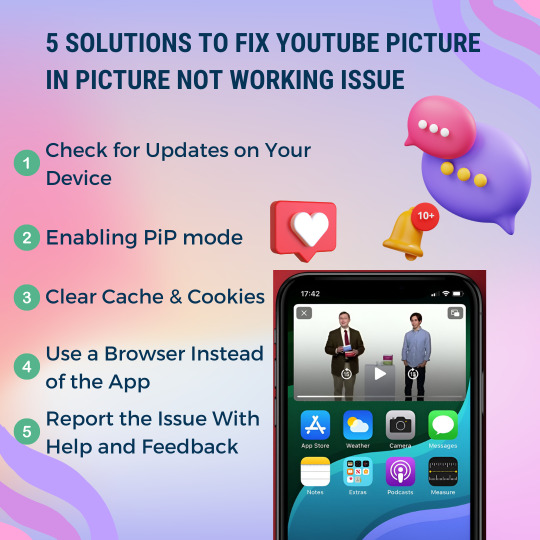
😵🤔Trouble with YouTube's Picture-in-Picture?🖼🙅♂️Don't fret!😰
➡️Here are5️⃣quick fixes to reignite that picture-perfect viewing pleasure!☺️💡🔄From clearing cache to updating your app, we've got you covered.⏳🔧
👋Say goodbye to interruptions and hello to seamless streaming!📱💻
#youtube#pictureinpicture#techtips#pip#techfixes#seamlessstreaming#problemsolved#techhacks#youtubetips#youtubetricks#howto#mobiletips#androidtips#iphonetips#pipmode#youtubepip#fixyoutubeapp#youtubeappissues#usefultips
0 notes
Text
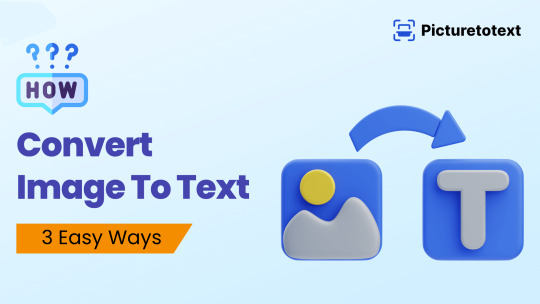
Do you have a photo with words you wish you could just copy and paste? 📸✍️ We've got the trick! In our latest blog, We'll show you how to Convert Images to Editable Text with 3 Easy Ways. So, no more typing it all out! Check it out and make life easier! 😄👍
https://picturetotext.info/blog/how-to-convert-image-to-text
#technews#Editabletext#optical character recognition#productivitytips#productivityboost#blog post#techhacks#convertimagetotext#Imagetotext
0 notes
Text
techdaddy.420
I'm Tech Daddy 💚🌈
Show me love and appreciation! 😈
OnlyFans: https://onlyfans.com/techdaddy.420
Snapchat: https://snapchat.com/add/TechDaddy42069
Cash App: https://cash.app/$nhaling
PayPal: https://www.paypal.me/nhaling
Amazon Wish List: https://www.amazon.com/hz/wishlist/ls/3AX395NT9KFDC?ref_=wl_share
0 notes
Text
#MacUninstall#AppCleanse#TechWisdom#DigitalLife#MacBookPro#ViralTech#DigitalSimplicity#TechGuru#MacBookTips#InstaTech#TechEnthusiast#FollowForUpdates#DigitalFreedom#🪄#MacMagic#TechTok#UninstallChallenge#EasyTechFix#FollowForMore#TechHacks
0 notes
Text
🎵 The Ultimate Guide to Signing Out of Spotify on Your iPhone 📱
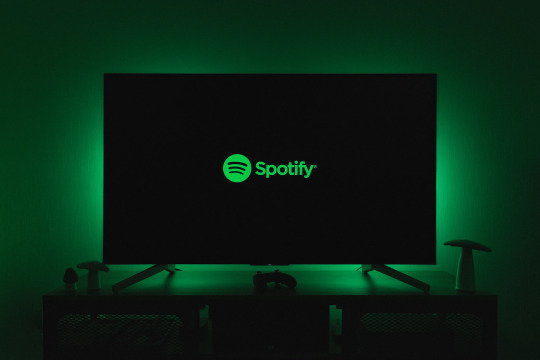
The Ultimate Guide to Signing Out of Spotify on Your iPhone
In the fast-paced world of music streaming, Spotify stands out as one of the leading platforms, offering a vast library of songs, playlists, and podcasts to users worldwide. Whether you're using Spotify on your iPhone for the first time or need to log out for some reason, this comprehensive guide will walk you through the process. Additionally, we'll explore some alternative methods to cater to different preferences. Before we dive into the steps, let's take a moment to understand why signing out of Spotify might be necessary.

Why Sign Out of Spotify on iPhone?
Privacy and Security:
Logging out ensures that your Spotify account remains secure, especially if you share your device with others.
It prevents unauthorized access to your playlists, preferences, and personal information.
Device Management:
If you use Spotify on multiple devices, logging out on one device can help you manage your active sessions better.
Now, let's explore the step-by-step process of signing out of Spotify on your iPhone.
Method 1: Guided Logout
Step 1: Open Spotify App
Launch the Spotify app on your iPhone. If you don't have the app installed, download it from the App Store.
Step 2: Navigate to Home
Tap on the "Home" icon in the bottom-left corner to access the main screen.
Step 3: Access Settings
Tap on the gear icon in the top-right corner to open the Settings menu.
Step 4: Log Out
Scroll down to find the "Log Out" option.
Confirm your decision to log out when prompted.
This method provides a straightforward way to log out of your Spotify account. However, if you prefer alternative steps, consider the following options:
Alternative 1: Logging Out with Detailed Steps
Access Account Settings:
Open the Spotify app on your iPhone and go to the Home screen.
Tap on the gear icon in the top-right corner to access Settings.
Navigate to Log Out:
Scroll down the Settings menu until you find the "Log Out" option.
Confirm Logout:
Tap on "Log Out" and confirm your decision when prompted.
Alternative 2: Streamlined Logout Process
Quick Access to Logout:
From any screen in the Spotify app, tap on the three horizontal lines in the top-left corner.
Find Logout Option:
Look for the "Log Out" option in the menu.
Logout Confirmation:
Confirm your choice to log out when prompted.
Alternative 3: Swift Logout Method
Utilize Quick Actions:
On your iPhone home screen, long-press the Spotify app icon.
Access Logout:
Tap on the "Log Out" option in the quick actions menu.
Confirm Logout:
Confirm your decision to log out.
By providing multiple alternatives, this guide ensures that users with different preferences can find a method that suits them best. Now, with your Spotify account securely logged out on your iPhone, you may be wondering what's next.
Exclusive Offer: Spotify Premium at -75% on medoeb.com!
As a special treat for our readers, we've partnered with medoeb.com to bring you an incredible offer. For a limited time, you can enjoy Spotify Premium at a whopping 75% off the regular price! Medoeb.com is your go-to platform for digital products, offering exclusive deals on various subscriptions.

Click here to explore the exclusive Spotify Premium offer and elevate your music streaming experience. Don't miss out on this fantastic deal; it's a melody of savings waiting for you!
In conclusion, signing out of Spotify on your iPhone is a simple process that ensures the security and privacy of your account. With alternative methods provided, you can choose the one that aligns with your preferences. Take advantage of the exclusive offer from medoeb.com and enjoy the premium music experience with Spotify at an unbeatable price. Happy streaming!
#SpotifyGuide#iPhoneLogout#MusicStreaming#TechTips#DigitalSecurity#SpotifyPremium#MedoebDeals#ExclusiveOffer#TechHowTo#DigitalProducts#iOS#MusicLovers#TechSolutions#PrivacyFirst#SpotifyTips#MobileSecurity#MedoebDiscount#PremiumMusic#TechHacks#iPhoneTech#DigitalDeals#StreamSmart#MusicExperience#SaveOnSpotify#MedoebSpecial#iOSGuide#OnlineMusic#TechNews#ExclusivePromo#DigitalSavings
1 note
·
View note
Text
🚀Did you know you can easily dial extensions without breaking a sweat?
Just discovered a game-changer for iPhone users! Did you know you can easily dial extensions without breaking a sweat? 💼📱 Let's make navigating calls a breeze.
Pro Tip:
Dial the main number.
When prompted for an extension, tap the "Keypad" icon.
Enter the extension and hit "Call" – Voila!
Who else finds this incredibly handy? 🙌 Share your thoughts! ⬇️ And visit our blog for more information!!
#iPhoneTips#TechHacks#CommunicationSkills#ProductivityBoost#iPhoneShortcuts#EfficiencyMatters#BusinessTalk#LifeHacks
0 notes
Text
Elevate your coding with shortcuts like 'rafce.' Follow us for daily tips and tricks! 💡 Have questions? Ask away!
#ReactJS#VSCodeMagic#CodingTips#WebDevelopment#TechInnovation#ProgrammingLife#CodeNinja#DeveloperCommunity#LearnToCode#TechGuru#DigitalTransformation#JavaScriptMasters#CodeWisdom#DevLife#CodeMagic#TechHacks#InnovationHub#CodeNewbie#WebDevJourney#ProgrammingTipsAndTricks
0 notes
Text
How to protect your phone from hackers in Tamil

#smartphones#hacking#cybersecurity#smartphonehacks#techtips#iphonehacks#techhacks#mobilehacks#phonehacks
0 notes
Text
How to Activate Your Free Government iPhone – A Lifesaver Guide 📲
Ever wonder what it feels like to set up a brand-new iPhone for free? It’s like the universe is gifting you a techy high-five! If you've snagged a government-issue iPhone and need a hand with setup, you've hit the jackpot with this guide.
Here's the lowdown on getting your iPhone from zero to hero:
Eligibility Check: First things first, are you in the club? Make sure you meet the criteria to bag a free iPhone!
Unboxing Thrill: It's not just about turning it on. It's the first hello, the start of a beautiful friendship.
The Nitty-Gritty Setup: No sweat if you’re not tech-inclined. We break it down easy-peasy - from inserting your SIM to securing your data with a touch or a glance.
Personalize It: Your iPhone should be as unique as you. Choose your language, connect to Wi-Fi, and set up that Apple ID.
Carrier Tango: Last step? Get your phone on the network, so you can start texting, calling, and, yes, even TikToking.
Got Questions? We’ve Got Answers: From keeping your old number to understanding what "free" really means – we're spilling the tea on everything.
This isn't just any setup; it's your golden ticket to the digital world. Click through to get the full scoop and transform your tech life: Free Government iPhone Setup.
#FreeiPhone#GovernmentPrograms#iPhoneGuide#TechTips#SmartphoneSetup#DigitalLife#TechHacks#Freebies#iPhoneUsers#Technology#SetupGuide#Lifeline
1 note
·
View note
Text
🚀 Are you ready to take your Node.js skills to the next level in 2024?
💡 Check out my latest blog post featuring "10 Node.js Hacks for Beginners" to supercharge your development journey! 🤩
🔗 Dive in here: https://kanhasoft.com/blog/10-node-js-hacks-for-beginners-in-2024-unlock-the-full-potential-of-node-js/
From optimizing performance to mastering async programming, these hacks will empower you to become a Node.js ninja! 🦸♂️💻
Let's make 2024 the year of Node.js excellence! 🌟
0 notes
Text
7 Best Ways To Fix the SOS Only Issue on Your iPhone

🔏🥸Unlock the secrets to resolving the SOS Only issue on your iPhone with these 7 genius hacks!🕖📱
💡🔄From resetting network settings to updating carrier settings, we've got you covered!
➡️🎯No more frantic moments - just smooth connectivity ahead.🚀✨
#iPhonefix#sosissue#techhacks#iphone#iphonetips#iphonetricks#iphonehelp#ios#sosonly#noservice#iphonenetworkissues#iphoneconnectivity#iphonelifehack#techtips#iphonecare#howto#iphoneuser#appleproblemsolved#istuckonsos#apple
1 note
·
View note
Text

3 Handy TV Brackets to Use for Dry Wall
You've taken the step to invest in a brand new TV but now something doesn't feel right. Looking on it sitting on TV stand is ok, but it does get the juices going. The wall! That's where it needs to be. You knock on the wall and hear that hollow sound that reminds you it's dry wall. You then lift the TV to remind you of its weight and your heart sinks a bit. "I wonder what TV bracket I should use for dry wall?" Click here to Read More
#TVBracketsForLife#HomeUpgrade#TechSavvyLiving#SpaceSaver#HomeEntertainmentSolutions#DIYInspiration#TopPicks#TransformYourSpace#HomeMakeover#TVBrackets#HomeImprovement#TechHacks#DIYProjects#SleekSetup#LifeHacks#TrendyHome
0 notes
Text
📱🕵️♂️ Can I Use My Old Phone as a Spy Camera? 🕵️♀️📷

Hey everyone! 👋 Have you ever wondered what to do with your old smartphone gathering dust in your drawer? 🤔 Well, here's a cool idea: Turn it into a DIY spy camera! 📹📡
It's not just a fun project but can also have some practical uses like home security or monitoring your pets. 🏡🐾 So, if you're curious about repurposing your old phone for some undercover action, here's a quick guide to get you started.
📚🔍📷Read the full tutorial on my blog to learn more about how to use your old phone as a spy camera: https://guideclever.com/can-i-use-my-old-phone-as-a-spy-camera/
1️⃣ Choose the Right App: There are plenty of spy camera apps available for both Android and iOS. Look for one that suits your needs and has good reviews. 📱📥
2️⃣ Positioning: Decide where you want to place your old phone. Make sure it has a clear view of the area you want to monitor. 📍👀
3️⃣ Connectivity: Ensure your old phone is connected to a Wi-Fi network so you can access the live feed remotely. 📶🌐
4️⃣ Power Supply: Keep your old phone plugged in or connected to a power source to avoid running out of battery during surveillance. 🔌🔋
5️⃣ Security: Don't forget to secure your camera feed with a password or PIN to prevent unauthorized access. 🔒🤐
6️⃣ Testing: Before you go full-on spy mode, test your setup to make sure everything is working as expected. 🧪✅
Remember, while this can be a fun and useful project, always respect privacy laws and the consent of those being monitored. 🚫👁️🗨️
Have you ever tried repurposing an old phone as a spy camera? Share your experiences and tips in the comments below! Let's get creative together! 🤩
0 notes