#wordpressguide
Text
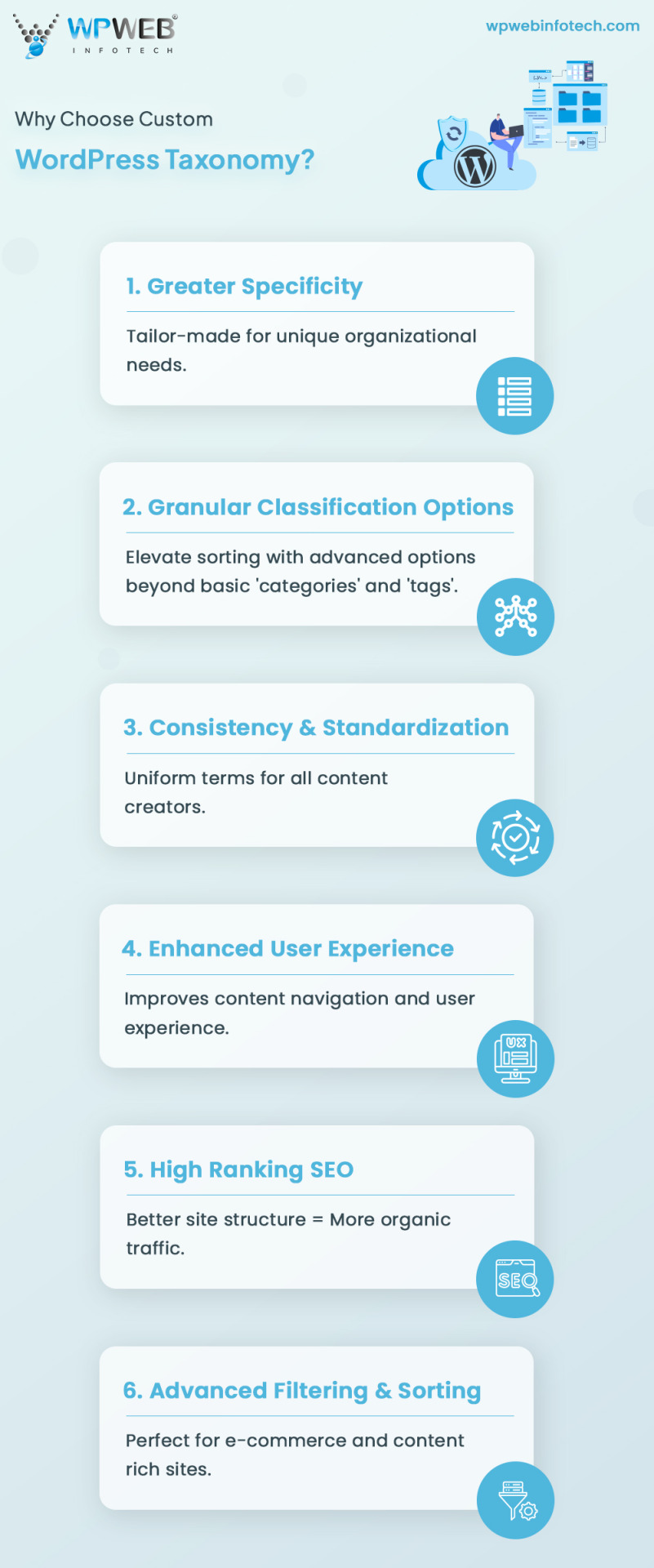
"Unlock the secrets of custom WordPress taxonomies! 🌟Read Our Ultimate Guide to simplify the complex. Dive in to enhance your WordPress skills. Get ready to transform your WordPress experience with ease and efficiency.
#WordPressGuide#CustomTaxonomy#WordPressDevelopment#WebDesign#CodingLife#WPDeveloper#WebDevelopment#PHP#TechWorld#WebsiteBuilding#DigitalSolutions#TechInnovation#WordPressTips#UserExperience#WebTech#CMS#DeveloperCommunity#wpwebinfotech
0 notes
Text
youtube
Welcome to our step-by-step guide on adding AdSense code to your WordPress website. AdSense is a popular advertising program that allows website owners to generate revenue by displaying targeted ads on their site.
First, log in to your WordPress dashboard. Then, navigate to the Appearance section and click on Editor. This will open the code editor where you can make changes to your website's theme files.
In the code editor, find the header.php file and click on it. This file is responsible for displaying the header section of your website. Scroll down until you see the closing tag.
Copy your AdSense code from the AdSense website. It should look something like this:
Return to the code editor and paste your AdSense code just above the tag. Make sure to save your changes before exiting the code editor.
Now, go back to your WordPress dashboard and navigate to the Appearance section again. This time, click on Widgets. Look for the widget area where you want your ads to appear.
Add a Text widget to that widget area and paste your AdSense code into the widget's content area. If you want to give your ad a title, you can enter it in the widget's title field.
Save your changes, and you're done! Your AdSense code is now added to your WordPress website. You should start seeing ads displayed on your site shortly.
Remember to regularly check your AdSense account to monitor your earnings and optimize your ads.
Thanks for watching this tutorial! We hope you found it helpful. Don't forget to subscribe to our channel for more useful tips and tutorials on WordPress and web development.
#wordpresswebsite#adsensecode#tutorial#stepbystepguide#monetizewebsite#wordpresshelp#websitebuilding#adsensestarting#wordpressguide#websiteearnings#adsenseincome#adsensetips#makemoneyonline#workfromhome#adsensemonetization#wordpressmonetization#wordpresscoding#websitedevelopment#websiteadvertising#Youtube
0 notes
Text
A Beginner’s Guide to Wordpress
WordPress provides the most spectacular ways of creating websites and blogs. Check out this beginner guide to WordPress to know more.
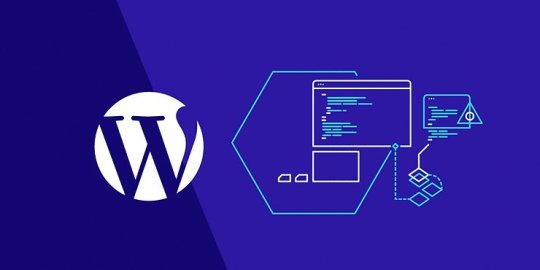
#wordpress#wordpress website#wordpress templates#wordpress blog#wordpressguide#beginnerguide#seasiainfotech#technology
0 notes
Text
Hey Tumblr fam! 👋
A Step-by-Step Guide to Starting a WordPress Blog!
Are you eager to begin your writing experience with WordPress? Follow this complete tutorial to develop an eye-catching blog! 🔍📝
Choosing the Correct Niche for Your WordPress Blog
Installing WordPress on Your Blog
Customizing Your WordPress Blog
Creating Content for Your WordPress Blog
Promotion and monetization 💰📣
🌈 Let us now spread the word around!
WordPress #BloggingTips #ContentCreation #SEO #BloggerLife #WordPressGuide #FitAndFab #BlogPromotion #MonetizeYourBlog #SocialMediaMarketing #BloggersCommunity
0 notes
Text







VISIT OUR WEBSITE
https://anantadrive.com/
FB -https://www.facebook.com/photo/?fbid=150277194708559&set=a.102346186168327
FREE Domain Name for 1st Year
One year of domain registration is included with each new plan. After the initial year.
Free SSL Certificate
An SSL provides a secure connection to your website, allows for eCommerce.
30-Day Money-Back Guarantee
If you are unhappy for any reason within the first 30 days of service, you can cancel for a full refund.
Wordpress 5.9 New features | ANANTADRIVE
#anantadrivecloud #anantadrive #codevirussecurity #wordpress #wordpressagency #wordpressalternative #wordpressarticles #awordpresscompany #awordpressworkshop #awordpresspluginjustsavedmylife #wordpresscommunity #wordpresscourse #wordpresscms #wordpressdeveloper #wordpressdesign #wordpressdesigner #wordpressdevelopment #wordpressdevelopers #wordpressexpert #wordpresselementor #wordpressexperts #wordpressfreelancer #wordpressfacts #wordpressguides #wordpressguru #wordpressindia #wordpressjobs #wordpressjob
0 notes
Text
How To Eliminate Wordpress Blog Comments Spam

One of the most serious problems with any blogging system, including WordPress, is that the comments area is wide open to that scourge of the Internet, spammers. In this case, it's comment spam.
Comment spam is created by people seeking to boost their Google rankings by having lots of links pointing to their own websites. This causes a wide variety of problems:
• When Google detects content spam, they will often block the site it's coming from because it messes up their ranking system.
• It takes up your valuable time and bandwidth to eliminate these posts.
• If the onslaught of spam is heavy enough, it may result in a denial-of-service attack, intended or not, which is a situation in which the server tries so hard to post bad information and/or deliver notification emails to you that it denies service to the legitimate requests. In at least one case, a blogger received over two thousand email notifications of comments that needed approval; as he dealt with these, he continued getting more, ultimately crashing his mail server.
As you can see, even if you have your comments set to post only upon approval, this can be a serious problem. One solution is the Akismet plugin for WordPress.
Akismet Plugin and Other Plugin Options for WordPress
Akismet is designed to help you filter out those nasty spammers, and it's not hard to get it installed into your WordPress system. Download the plugin, and upload it to the blog directory on your server in the plugins subdirectory under wp-content. Activate from the WordPress plugins menu. If you have a notice that you need the Akismet API, go to the WordPress website and look or ask for one.
Here's the magic: the only instruction in Akismet is "forget that spam was ever a problem." You don't have to do anything else at all – the spam will simply be bounced. You will not receive a notification, nor will you have to go out and delete spam.
Another plugin for eliminating spam from bots is the "Did You Pass Math" plugin. This one makes the user perform a simple math problem before submitting a comment. As most humans can handle this and most spambots can't, it's pretty likely that a comment posted through this is a legitimate comment. You should add a note of caution that your comments will be deleted if you answer the math wrong, though; a wise commenter will use an offline composition tool, not post directly to the comments area.
If This Still Doesn't Work
If you still can't eliminate spammers with these plugins, you can eliminate them by denying them access to your comments area. This does not mean you have to disable your comments section, only that you need to set up a filter.
It's not usually as simple as just blocking their IPs. Serious spammers use random IPs, while blocking IPs may get rid of them for a short time, it will ultimately prevent legitimate comments from being posted. Spammers are also notorious for hijacking other people's IP addresses. But as a short-term emergency solution, you can try it. The IP address is included in the information packet for the comment; it's similar to a traceable phone number. Look for clear patterns in your IP numbers.
Use the .htaccess file to block unwanted IPs from even seeing your blog. For instance, these lines can be added:
order allow,deny
deny from 123.123.123.123
deny from 456.456.456.*
deny from 789.789.*.*
allow from all
IPs are four-part numbers, such as 192.168.0.1. Typically, if you see a pattern with the first two sections being identical, you can block all IPs of that type by simply listing them as 192.168.*.*, as you see above. This screens out all these IP numbers. Blocked IPs will get a 403 error page; customize yours so that your contact details are listed in case you're blocking out a legitimate user. Don't use your regular email; a spammer can harvest that too, for a whole new set of problems. Instead, encode your email so that it's not automatically readable.
When you think you have your problems addressed, you can remove the block from your .htaccess file. If it still doesn't work, or if you don't see an IP pattern, it's likely that spambots are hijacking someone else's machine to attack your site. In this case, do not use the IP block.
Again, if you don't have an IP pattern of attack, this may not be worth doing. Remember, too, that with IP addresses, the first numbers affect the largest number of computers, like a reverse address: USA, California, Sacramento, X Building, Ste. 101, Joe Schmo. An IP follows roughly the same pattern, with the last of the four sections referring to the specific computer it is attached to.
Google's Nofollow Attribute
Of course, if it's a waste of their time to spam you, spammers may just skip you altogether. For this reason, you can use the Google Nofollow attribute for links: . This attribute is embedded automatically by modern versions of WordPress.
It does not eliminate links, which is what spammers are working on adding to your site. Instead, it makes those links irrelevant to Google. The end result is that it doesn't hurt your rank in Google, and it doesn't help a spammer to send data to your site. It also marks you, for spambots looking for an easy target, as a waste of time.
This is not an immediate fix. But it is a way to make your blog resistant to spammers in the future. If you're already a target, you'll have to work with it slowly, incorporating all these fixes. If you aren't a target, the very least you should do is turn on the nofollow option in your WordPress system; this will deter any hungry spambots. Upgrade your version, or look for one of the plugins that provides this service for you.
2 notes
·
View notes
Text

WordPress Tutorial – Complete WordPress Guide For Beginners
This WordPress tutorial has all the resources you need to develop a stellar webpage on the premium site-development network. Our instructions cover the entire range of requirements, from the installation part to the backups.
Visit our site for learning the full WordPress Tutorial 👇👇
#howtoinstallwordpress#wordpressblogger#wordpresswebsite#wordpresswebsitedesign#wordpress#wordpressblog#WordPressHelp#wordpressguide#wordpressguides#wordpresstools#wordpresstutorial#wordpresstutorials#WordPress#Wordpressdeveloper#WebsiteDesign#Development#WordPressWebsiteDevelopment#SearchEngineOptimization#UdaipurWebDesigner#udaipur
1 note
·
View note
Photo
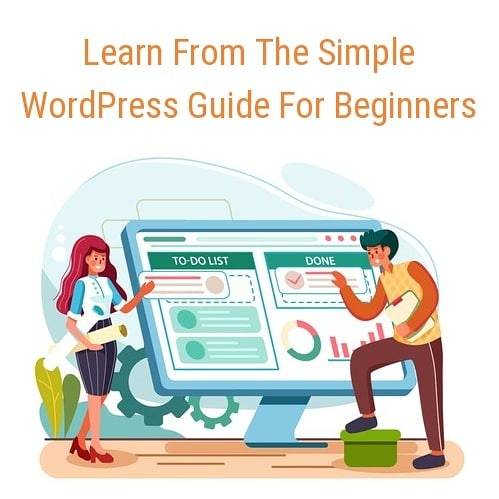
Learn From The Simple WordPress Guide For Beginners Are you interest to learn WordPress? In this article, you will learn from the simple WordPress guide for beginners. People who want to create their own blogs or websites, need to learn WordPress. It is without a doubt the most popular way for creating blogs. The user base of this platform is quite loyal and dedicated. This online tool is meant for open source website building. It is based on two programming languages – MySQL and PHP. View post at https://speedysense.com/simple-wordpress-guide-for-beginners/ #speedysense #wordpress #wp #wordpressguide #wordpressbeginners #wordpresswebsite https://www.instagram.com/p/CK8p8iqrTeX/?igshid=tq9ttucgfvcz
0 notes
Link
First impressions mean everything and in this digital age that oftentimes means your website. With hundreds of places to find free WordPress themes on the internet today, it’s important to select the right one for your business.
0 notes
Link
Planning to create a review site using WordPress? You can create a review site easily with WordPress by following the steps mentioned in this guide.
0 notes
Text
0 notes
Text
youtube
In this comprehensive step-by-step guide, we will walk you through the process of resetting your WordPress website back to its default settings. Whether you are a beginner or an experienced WordPress user, follow along and learn how to effortlessly restore your website to its initial state.
Resetting your WordPress website can be extremely useful in various scenarios, such as when you want to start fresh with a clean slate, troubleshoot issues, or experiment with different themes and plugins. By following our detailed instructions, you will be able to revert all your website's settings back to their default values without losing any important data.
To begin the process, we will explain the various methods available for resetting your WordPress website. You can choose between using a plugin specifically designed for this purpose or opting for manual reset through the WordPress database. Each method will be carefully explained, allowing you to pick the one that suits your needs and technical expertise.
As we guide you through the process, we will emphasize important points to consider before proceeding with the reset. Understanding the potential consequences and taking necessary precautions will help ensure a smooth reset without any unintended consequences.
Once you have selected your preferred method, we will provide you with detailed step-by-step instructions. From installing the reset plugin to executing the reset command or accessing the database, no aspect of the process will be left unexplained. Along the way, we will address common troubleshooting issues or potential roadblocks you might encounter and provide effective solutions.
Remember, resetting your WordPress website means restoring default settings, which includes themes, plugins, widgets, and any customized options. It is crucial to back up your website before initiating the reset procedure to ensure you can easily recover any data or settings you wish to preserve.
In conclusion, this step-by-step guide empowers you to confidently reset your WordPress website back to its default state. Follow our detailed instructions, weigh the available options, and make an informed decision before initiating the reset process. By the end, you will have a fresh, default WordPress installation, ready for your new endeavors. Don't hesitate to watch the video for a visual walkthrough of the entire process!
#wordpress#websitedesign#webdevelopment#website#wordpresswebsite#tutorial#resetting#reset#blogging#stepbystep#guide#wordpressguide#wordpressreset#websitemanagement#wordpresshelp#beginnersguide#webdesign#wordpressdesign#wordpressblog#websiteguide#Youtube
0 notes
Link
0 notes
Photo

WordPress is capable of creating any type of website in different styles, from a basic blog to a full-featured professional business website and showcases it to the millions of users online.
0 notes
Photo

WORDPRESS: The wordpress is one of the famous CMS based platform generally used by Bloggers. 🙂 THERE ARE MANY USEFUL FREE PLUGINS OF WORDPRESS: 1. 🎯 YOAST SEO: It is used to do the basic ON PAGE SEO of your wordpress website 2. 👭 WP-CLONE: It is used to copy wordpress website from one domain to another without changing its layout 3. 🎯 GOOGLE ANALYTICS: It is free plugin by google to analyse the traffic landing on your website. 4. 🤓 CLASSIC EDITOR: It is used to convert new wordpress view to old classic view. 5. 👨🔧 REV SLIDER: It is used to add attractive slider to a wordpress website. 6. 👬 ADD ANY TO SHARE: It is used to add social media sharing link to your wordpress website. 7. 👨🔧 CUSTOM CSS JS: It is used to add your own css and js code to wordpress website. 8. 🤠 WP FORM: It is used to add contact form and other useful form to your wordpress website. 9. 😎 WHATSAPP CHAT: It is used to integrate the whatsapp chat button to the wordpress website 10. 🤑 WOOCOMMERCE: It is used to convert your wordpress website to an ecommerce website. The above given all the plugins are free. Follow me for more updates: 👉 @infotechflamingo #wordpress_plugin #wordpresscourse #wordpressguides #wordpresstip #flamingoinfotech #askflamingoinfotech #iamanawesomeinfluencer #awesomeinfluencer https://www.instagram.com/p/B_akR_clg5X/?igshid=1q1ldhzf6m8dy
#wordpress_plugin#wordpresscourse#wordpressguides#wordpresstip#flamingoinfotech#askflamingoinfotech#iamanawesomeinfluencer#awesomeinfluencer
0 notes
Photo
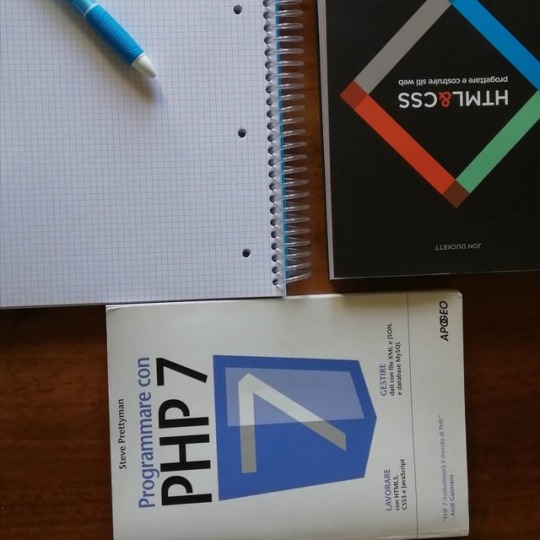
Web designer per passione. E di apprendere non si finisce mai. @giacintosettembrini.it #webdesign #webdesigner #webdesigners #webdesigntrends #webdesignerlife #webdesignagency #webdesigntips #webdesignservices #webdesignerslife #wordpress #wordpressblog #wordpresswebsite #wordpresstips #wordpresswebdesign #wordpressexpert #wordpressitalia #wordpresslover #wordpresswebsitedesign #wordpressguides #webdesigninspiration #webdesignspecialist #webdesignanddevelopment #responsivewebdesign #webdesignservice #webdesignworkshop #welovewebdesign #webdesignerhttps #wordpresswebdesign #creativewebdesign #webdesignlife (presso Pescara, Italy) https://www.instagram.com/p/B3y-pIioe-S/?igshid=6lv3c3q9hrhy
#webdesign#webdesigner#webdesigners#webdesigntrends#webdesignerlife#webdesignagency#webdesigntips#webdesignservices#webdesignerslife#wordpress#wordpressblog#wordpresswebsite#wordpresstips#wordpresswebdesign#wordpressexpert#wordpressitalia#wordpresslover#wordpresswebsitedesign#wordpressguides#webdesigninspiration#webdesignspecialist#webdesignanddevelopment#responsivewebdesign#webdesignservice#webdesignworkshop#welovewebdesign#webdesignerhttps#creativewebdesign#webdesignlife
0 notes