#if you save a poll as a draft you cant edit it
Text
planning on writing good omens meta soon, so:
#chanposting#good omens#neil gaiman#crowley#terry pratchett#aziraphale#ineffable husbands#aziracrow#good omens 2#ineffable divorce#good omens meta#poll#the philosophical one would be the longest for sure but i would go absolutely crazy on it#also feel free to suggest meta ideas#lmk if these dont make sense tbh#giving it a week because itll give me time to brainstorm anywYs#if you see typos please please ignore them ive tried to draft this like 4 times but my wifi went out and i lost it. then it turns out#if you save a poll as a draft you cant edit it
32 notes
·
View notes
Text
so you want to make a twitter (part 2)
tweeting
i’ve seen a few guides on twitter for new twitter users, which is nice, but something about having the posts being things you had to finds on twitter--a new site for the people who needed those guides--seemed unhelpful to me. so, i figured id make a small series of guides of my own here for anyone considering a move (or just making an account) who dont know how
this is a series of posts, since im going to be sort of detailed, so feel free to use just the pieces you need. ill tag them all “lews twitter tutorials” so you can find them on my blog
this is written under the assumption that youve read part 1 of this mini guide series, and dont know anything about twitter or any other social media site but tumblr
ill put it under a cut to save your space, but here’s the most important feature of twitter: tweeting!
so, tweeting. this is something you obviously have to know how to do. this is how to make a tweet, differences between tumblr and twitter, and how to interact with a tweet
so, making one! when you make a new tweet on mobile, the screen looks like this
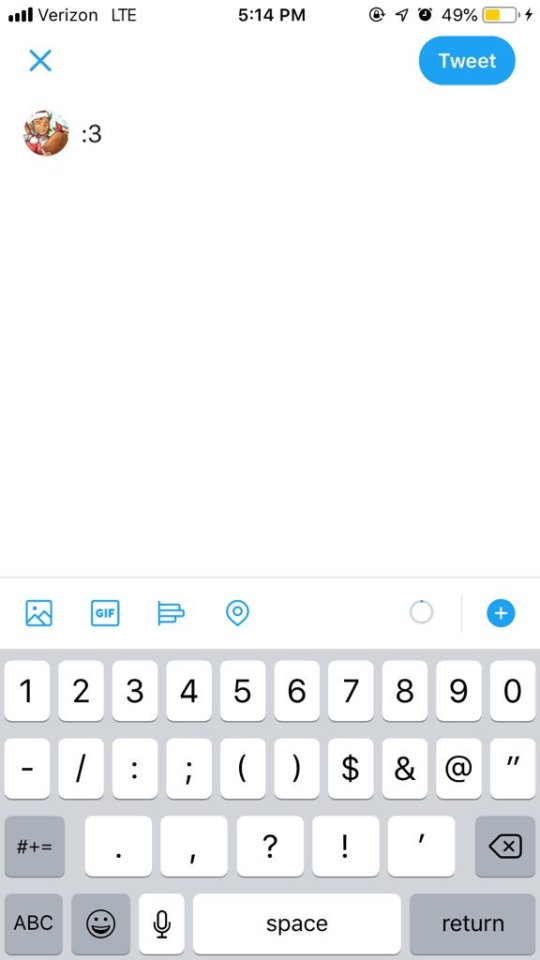
(the icons are p much the same whether you use mobile or desktop, so it doesnt matter which i use)
first, the tweet itself! tweets can only be up to 280 characters, and cant be edited once you post them. theres no feature to bold, italicize, underline, or add linked text in twitter, so its not as good as tumblr for stuff like that, unfortunately.
here’s what the icons at the bottom do, from left to right
- pictures! this is sort of straightforward: it lets you add pictures. a tweet can only contain either 4 pictures, 1 gif, or 1 video. you cant have a gif and a picture, or a picture and a video.
a note for artists! twitter is known to compress image quality when images are uploaded, BUT there is a workaround! if you have even one single transparent pixel, your image wont be compressed.
a note for everyone! you can enable image transcription captions in settings (Settings > Accessibility > compose image descriptions). this allows you to type a short image description to any image you post, if you choose to. it’s a feature i recommend you have on and try to use for your followers who might have worse vision!
- gif keyboard! this image is a search for reaction gifs, basically. i almost never use it bc i can usually never find the specific gif im looking for...
- polls! tis is a feature i like about twitter! it allows you to conduct anonymous polls with up to four options. you can set a time limit and leave it up to allow people to respond. settle arguments between you and your friends or get opinions!
you cant post an image and a poll in the same tweet, so if you want opinions on something in an image, just have the poll be a reply to your tweet
- location! you can add your current location to any tweet. ive had this disabled for so long i genuinely dont know like... anything about this.
listen, im trying my best
- the little circle at the bottom which is grey with a dot of blue is the character counter. the circle is grey when empty, and gets bluer as you tweet. it wont count out how many characters you have left until youre within 20 of being full, in which case itll let you know so you dont go over the limit.
- finally, theres the + icon, which is for making threads. it lets you edit multiple tweets at once, connected in a string. threads are helpful for a lot of reasons!
if you have information to share, then put it together in a thread! if one tweet in a thread is retweeted, it’s marked as being part of a thread. this will encourage readers to look at the rest!
if you like to livetweet series, put it in a thread! this allows you to keep all your livetweets in one place, and also allows people following you to mute the thread if they arent interested
- i also know on mobile if you close out with the X, you can save a tweet to drafts to edit and post later. i dont know if you can do this on desktop because i never use desktop, and when i have, i couldnt ever find the drafts thing. i know if you delete the app, all your drafts are deleted, too
WELL, now that youve got the basics on a tweet....
interacting with the tweets of others
okay, heres a bit on what buttons do what, and some Twitter Manners
here’s our sample tweet, posted. this isnt how it appears on the timeline, but how it appears once you click it, so i can show the full range of things you can do with a tweet.
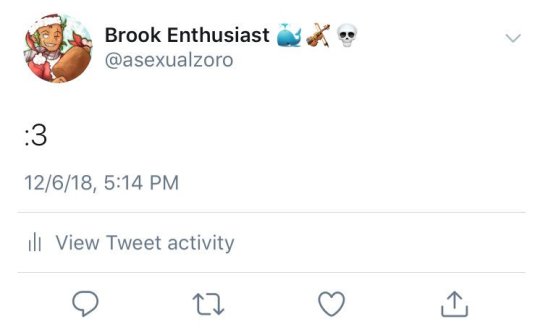
you can see the tweet, who posted it, and the date/time, and other stuff
- profile. top left. if you click the icon/display name/handle of the op, you can go to their profile!
- menu. see the little arrow in the top right corner? thats a menu.
on your own tweet, you can delete the tweet here, pin it to your profile, or mute it. muting a tweet means you no longer get notifications when someone interacts with it
on someone else’s tweet, you can follow or unfollow the op of the tweet, mute the op, block the op, or report the tweet
in the bottom row....
- theres tweet activity. it only shows up on your own tweet, and lets you see how many people have seen your tweet.
- below this would tell you how many likes and retweets your tweet got, but no one liked or retweeted my wonderful tweet for some strange reason, so i cant show you
worth noting, if your account is on private, you wont show up in the notifications of people who arent following you
now for the buttons
- the speech bubble is replies! that lets you repy to the tweet
worth saying, if you reply to a retweet or conversation, its important to be sure to un-@ the people who you arent talking to. when you reply to someone, at the top of the reply it will list everyone youre replying to. click the little names and unclick the check boxes by the names of those not involved, and youre good to go! not doing this is considered rude/annoying
- next, retweeting! retweeting is sort of like reblogging. you retweet another tweet so it shows up on your own account. you can retweet without comment, which brings the tweet as is, or with comment, which allows you to add your own sort of caption. the op of the tweet will nto be notified for any replies, likes, or retweets on a comment retweet
a note! people often do retweets with comments on stuff like news stories to add their own commentary/jokes
another note! DO NOT do this to art by artists, even if youre doing it to be nice! a lot of artists, especially international artists, find this incredibly rude, as it takes away attention and retweets from the art itself. if you want to share art, just retweet. if you want to say something nice, just tell them in replies!
its not uncommon for people to retweet something without comment, then make a tweet of their own to comment on them.these tweets generally start with LRT (last retweet)
- likes are pretty simple. you press the like button and you like the post. one thing thats different from tumblr to twitter, though, is twitter has a feature that shows your likes (and that you liked them) to your followers (if they havent disabled it).
- the share button allows you to share tweets! you can DM them to your friends, bookmark them (this is good for articles and such), or copy the link to share elsewhere.
and... that concludes tweeting!
4 notes
·
View notes