#already tried clearing cache and cookies
Text
updated my firefox ios a week or two ago and its driving me fucking crazy it no longer loads my ao3 searches. like it will load the fics but it wont load the searches if the app background refreshes. it is also not loading my gmail upon refresh
#the urls say somethitng about 'internal session restore' or whatever at the beginning not just plain ao3 url#already tried clearing cache and cookies#i can still go into history and click the right thing but rhats only really helpful for whatever i was most recently searching#not any of my older search tabs#really frustrating#mutterings
0 notes
Text
Have any of u who play Ovenbreak had any issues with lag and slow loading since the most recent update...
#💭#cookie run#cookie run ovenbreak#crob#i have an android if that makes a difference btw#a samsung#help#i already cleared the cache n stuff and it did nothing#and tried turning down the graphics quality and it kinda helped but not rlly
5 notes
·
View notes
Text
-
#they raised the prices on the mega meal at pizza 73 😭#which on its own is already sad but what's worse is that i tried to press 'repeat last order' to order last night#not knowing that it'd try to replicate the order with the old price and broke the fucking website#so now i can't even order online bc trying to open the website just runs me into error popups#idk how to fix it!! i tried clearing cookies force stopping my web browser and clearing cache logging myself out of my account#everything short of uninstalling and reinstalling firefox. which i absolutely won't do i'd sooner download chrome than do that so.#auugghfghghfhfhhhhjghhhgghhh#they speak!
1 note
·
View note
Note
i saw in your tags the website wasn't working for you either. I tried clearing my cache and my cookies, refreshed and tried a different browser even. Finally, i just opened my nordvpn and set it to US. I don't know if you've already tried any of that but hopefully one of those works?
Thank you so much! It is working now. :)
I have to figure out how to handle my financial situation in the next days but then I'll definitely join you there. Just one more person intent on helping to bring back Weird/Wonderful haha.
5 notes
·
View notes
Text
shit I can write before the title
uh, anyways
THE BIG TUMBLR ADVENTURE
wha happen
Jesus it's a story.
I created this account... god I don't remember when
Hold on, how do I check that
OKAY I found an email from May 23rd, 2021 asking me to verify my email, so I guess I've been dormant for two years huh
why did I join again
I don't know why I joined. But I am HERE! And I actually know why I did. Twitter crashing down, so my good pal COOKIE (hello cookie 👋🏻) showed me this website, with the lot of awesome things you could do with it. Including writing walls of text! Which I LOVE to do! Anyone who knows me knows I do!
The step after that was kinda funny. See Cookie (wassup cookie ✌🏻) was nice enough to welcome me in a voice call to teach me the ins-and-outs of tumblr. I do not think either of us expected what followed. I definitely remembered having an account, but the first challenge was just about to rise: remembering my PASSWORD ⛈ (it was actually okay- I remember those). The most difficult part was actually entering it in the browser. For some reason Firefox does not like showing the part that comes after entering your email address. Trying to clear the cache and tweaking settings for half an hour, I finally decided to switch browsers, but then... THEN!
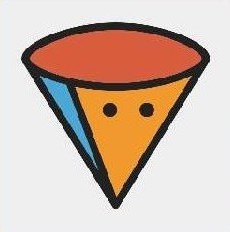
The cone of shame! And a bland background picture! These two were assigned to my profile. I tried to change them, but for some reason, tumblr wouldn't let me... Leading our investigation further in my account's settings, it appears my blog was flagged as “explicit” (reminder: I've been as useful and active as a rock for the past two years). Action had to be taken.

Much better, right? All it needed was aesthetic colours and definitely not suspicious looking titles. We actually had a lot of fun setting these. I tried to understand the basic features that Cookie (how r u cookie 🤟🏻) explained to me to the best of their ability as my account was very restrained, it took one email to user support and three weeks and VOILÀ! I'M FREE kind of a mistake but THANK YOU nonetheless tumblr support ❤
what now
oh my god I can select F.O.N.T.S. and play with sizes
I mean you've probably seen it many times in many places already but MAN this is NEW to me
And it feels really good too!! I've always loved to scribble and write down shit for no reason
note: I'm scared to swear because of the recent flagging I've been a victim of 😨 (<- scared emoji)
I have no idea what I'll write how long I'll write it if I'll write more?? You're witnessing the live production of my tumblr discovery
what's next?
I want to do many things
I want to do... everything 😩
no but for real I think trying to find a nice layout for a first could be nice. Like a theme and all. Ideally something similar to what cookie (hey cookie 👉🏻) cooked, someday :3c
I'm also gonna follow all the cool artists I saw around (like Sirope who's the one who drew my current profile pic she deserves your love (and your money)).
Tumblr feels more like a place for friend with lots of MAYHEM! while I like to use Reddit for games and communities, and Twitter for a bit of both. I like making friends and following game accounts there, but for Tumblr I wonder if that would work... I guess I'll dig deeper and see for myself!
Right now, this is the start of a NEW ADVENTURE! ⛵
Until next time,
take care and drink some water
#fucking unhinged#they broke the chains#I'M WRITING THINGS#god i wish i was playing zelda rn ...#BUT I'M. HAVING. FUN!#I was told this is how you use the hashtags in tumblrblrblr#great#now everyone will know I'm crazy... i mean it was already obvious but people just suspected it yknow? sigh....#the lifted ban will come back down
4 notes
·
View notes
Text
The mumbles start becoming more frequent.
A slight static-like white noise that prompts Katsuki’s mind to think,
“Ah, it’s somewhere nearby.”
The thing that’s watching him.
When he looks for the thing, the noise stops, something flicks out of view, and it’s all like normal again.
He doesn’t talk to anyone about it. He doesn’t think it’s worth the trouble, and if it actually tries anything against him, he’d just explode it. Troubling others wouldn’t be worth it if he could handle things himself.
Involving other people in his life...
He knows it’s perhaps melodramatic, but he really is wholeheartedly avoiding other people, since he prefers being without company. Especially in public.
It could happen so quick.
Anyway, if something’s wrong with him, which there likely is some kind of screw gone loose in his brain, then he’ll take that with him. Involving others could put them in danger if he didn’t know what was going on.
Though, whatever it was didn’t necessarily feel...well...scary.
More off-putting. Annoying, even.
When he thought it was annoying...
He started looking stuff up online about the occult.
Just little stuff. Nothing to summon anything. More, like...make it visible or something like that. It made his search history a little weird, but he knew how to clear his cache and cookies, so whatever.
He waited then. Looked for an opportune time.
It turned out to be an evening his parents went out for a romantic dinner without him on the last Valentine’s Day of his elementary school life.
They left him at home alone with good snacks and such, told him to go to bed by around 9pm, and they went out to eat.
Once he saw their car leave the house, he went to the duffle bag he’d steadily filled up with occult paraphernalia. It was mostly just wax candles, chalk, and matches.
He studied the stuff and used some allowance he’d usually use to get All Might figures and hero cards from the little gacha machines to get his supplies. However, he knew he wasn’t summoning a demon or anything like that. It was just supposed to be some sort of thing that made seeing whatever was flitting around his vision much easier.
Because, considering his annoyance, a part of him...a really stone-cold horrified, anxiously sweating, cursing, despairing part of him...was sure he already knew what it was. Or, rather, who.
He set up the candles (placed in protective glass because he wasn’t a fucking idiot) in a circle, used black chalk to draw little symbols on pieces of paper, and sat in the middle. Checking over the instructions in his pocket, he also got a glass of water sprinkled with salt. After a bit more thought, he dug into his little stash of things under his bed and took out a nail.
Not the kind of nail you hammered into wood. But a fingernail.
It had gotten stuck on his cheek back then.
...aside from that.
He had to wait until 9pm at least. Something about spirits being active most during the night.
How strange, considering whatever he saw was most active during the day when he was out and about. But whatever.
So he waited. Played on his GameBoy until he realized it was a little past 9.
He turned off the game then started lighting the candles until he was sitting in the circle of them. Katsuki dug his hand into his pocket and pulled out the piece of paper that had the instructions on what he needed to say. Something about opening his eyes, letting him see and commune with the spirit realm.
...If he could do it, he had a few things he wanted to say.
8 notes
·
View notes
Text
can't sign up for nord vpn
🔒🌍✨ Get 3 Months FREE VPN - Secure & Private Internet Access Worldwide! Click Here ✨🌍🔒
can't sign up for nord vpn
NordVPN registration issue
Experiencing registration issues with NordVPN can be frustrating, but with a bit of troubleshooting, you can often resolve them swiftly. Here are some common problems users encounter during the registration process and steps to overcome them.
Invalid Email or Password: Double-check the email address and password entered during registration. Ensure that there are no typos or errors. If you're unsure, try resetting your password or using a different email address.
Blocked IP Address: NordVPN may block certain IP addresses, especially if they are associated with suspicious activity. If you suspect this is the case, try registering from a different network or contact NordVPN support for assistance.
Payment Issues: Sometimes, registration problems can stem from payment issues. Ensure that your payment method is valid and has sufficient funds. Additionally, try using a different payment method if possible.
Technical Glitches: Occasionally, technical glitches on NordVPN's end can cause registration problems. In such cases, wait for a while and try again later. If the issue persists, reach out to NordVPN's customer support for further assistance.
Browser or Device Compatibility: Ensure that you are using a compatible browser and device for registration. Some older browsers or devices may not be supported, leading to registration issues.
VPN Restrictions: If you are already using a VPN, try disabling it during the registration process. VPNs can sometimes interfere with the registration process, so registering without one may resolve the issue.
Clear Browser Cache and Cookies: Clearing your browser's cache and cookies can often fix registration issues by eliminating any stored data that may be causing conflicts.
If you've tried these steps and are still experiencing registration issues with NordVPN, don't hesitate to reach out to their customer support team for personalized assistance. They'll be able to help troubleshoot the problem and get you set up with your VPN service as quickly as possible.
Unable to create NordVPN account
If you are experiencing difficulties creating a NordVPN account, there are several steps you can take to troubleshoot the issue. First and foremost, ensure that you are using a strong and stable internet connection. Poor connectivity can often hinder the account creation process.
Next, double-check that you are entering all required information accurately. Make sure that your chosen username is unique and meets NordVPN's criteria. Also, ensure that your password is secure and contains a mix of letters, numbers, and special characters.
If you are still unable to create an account, try clearing your browser's cache and cookies or using a different web browser altogether. Sometimes, technical glitches can occur which can be resolved by switching browsers.
If none of these steps work, reach out to NordVPN's customer support for assistance. They will be able to provide further guidance and support in troubleshooting the issue with creating your account. Remember to provide as much detail as possible about the problem you are facing to expedite the resolution process.
In conclusion, encountering issues while creating a NordVPN account can be frustrating, but by following these steps and seeking assistance when needed, you can successfully create your account and enjoy the benefits of using NordVPN to secure your online activities.
Sign up problem with NordVPN
Facing sign-up issues with NordVPN can be frustrating, especially when you're eager to secure your online activities and protect your privacy. Here are some common problems users may encounter during the sign-up process and how to troubleshoot them.
One of the primary issues users face is difficulty accessing the NordVPN website. This could be due to temporary server issues or internet connectivity problems on the user's end. To resolve this, users can try accessing the website from a different browser or device, or wait a while and try again later.
Another common problem is encountering errors during the sign-up process, such as payment processing errors or invalid information prompts. If you encounter such errors, double-check the information you've entered, including your payment details and personal information. Ensure that all fields are filled correctly and that your payment method is supported by NordVPN.
Sometimes, users may experience issues with the sign-up form not submitting properly or freezing during the process. Clearing your browser's cache and cookies can often resolve this issue. Additionally, trying a different browser or device may also help.
If you're still unable to sign up for NordVPN despite troubleshooting these common issues, it's advisable to reach out to NordVPN's customer support for assistance. They can provide personalized support and guidance to help you resolve the problem and get started with securing your internet connection.
In conclusion, sign-up problems with NordVPN can be frustrating, but they are usually solvable with some basic troubleshooting steps. By following the tips outlined above, you can overcome these issues and start enjoying the benefits of a secure and private internet browsing experience with NordVPN.
Registration error on NordVPN
Title: Troubleshooting Registration Errors on NordVPN
Facing registration errors while trying to sign up for NordVPN can be frustrating, but fortunately, there are steps you can take to resolve the issue and start enjoying secure and private internet access. Here are some common reasons for registration errors and how to troubleshoot them:
Invalid Credentials: Double-check that you're entering the correct email address and password. Sometimes, typos or forgotten passwords can lead to registration failures. If you're unsure, try resetting your password or using a different email address.
Server Issues: NordVPN servers occasionally experience high traffic or maintenance, which can affect registration processes. In such cases, wait for some time and try registering again later. Alternatively, you can contact NordVPN customer support for assistance.
Payment Problems: Registration errors can occur if there are issues with your payment method. Ensure that your payment details are entered correctly and that your payment method is supported by NordVPN. If you encounter difficulties, try using a different payment method or contacting your bank to resolve any potential issues.
Firewall or Antivirus Interference: Sometimes, firewall or antivirus software may block NordVPN's registration process, considering it as potentially suspicious activity. Temporarily disable such software and try registering again. Remember to re-enable them once the registration is complete.
Browser Compatibility: Certain browser extensions or outdated browser versions may interfere with NordVPN's registration page. Try using a different browser or disabling extensions to see if it resolves the issue.
If you've tried these troubleshooting steps and still encounter registration errors, it's advisable to reach out to NordVPN's customer support for personalized assistance. Providing them with details about the error message you're receiving can help expedite the troubleshooting process.
By following these steps, you can overcome registration errors on NordVPN and enjoy the benefits of a secure and private internet connection.
Difficulty in joining NordVPN service
Joining NordVPN service is known for its simplicity and user-friendly process, but some users may encounter difficulties during the sign-up or installation process. One common issue that users face when joining NordVPN is technical glitches during account creation. This could include issues with entering payment information, selecting a subscription plan, or trouble setting up the account on various devices.
Another challenge that users might face is with the installation and setup of the NordVPN app on their devices. Different operating systems and versions may require specific steps for installation, which can be confusing for some users. Additionally, users who are not tech-savvy may find it challenging to follow the instructions provided by NordVPN for setting up the service on their devices.
Furthermore, internet connectivity problems or firewall settings on the user's device can sometimes hinder the installation and use of NordVPN. This can be frustrating for users who are eager to secure their online activities and protect their privacy.
To address these difficulties, NordVPN offers a comprehensive support system including troubleshooting guides, FAQs, and customer support through live chat and email. Users experiencing issues when joining NordVPN should reach out to customer support for assistance in resolving any issues they may encounter.
Overall, while joining NordVPN is typically a straightforward process, it's essential for users to be aware of potential difficulties they may face and know that support is available to help navigate any challenges that arise.
0 notes
Text
can t connect to forticlient vpn
🔒🌍✨ Get 3 Months FREE VPN - Secure & Private Internet Access Worldwide! Click Here ✨🌍🔒
can t connect to forticlient vpn
FortiClient VPN troubleshooting
Title: Troubleshooting Common FortiClient VPN Issues
FortiClient VPN is a robust solution for secure remote access, but like any software, it can encounter issues that disrupt connectivity. Here are some common troubleshooting steps to resolve FortiClient VPN problems:
Check Network Connectivity: Ensure that your device has a stable internet connection. Weak or fluctuating connections can cause VPN disconnections or timeouts. Try switching between different networks or connecting via Ethernet if possible.
Verify FortiClient Configuration: Double-check your FortiClient settings to ensure they match the VPN server requirements. Pay attention to parameters like server address, authentication method, and encryption settings. Any mismatch can lead to connection failures.
Update FortiClient Software: Ensure that you are using the latest version of FortiClient software. Developers frequently release updates to address bugs and enhance performance. Updating to the latest version may resolve compatibility issues with your operating system or network environment.
Firewall and Antivirus Interference: Sometimes, firewall or antivirus software may interfere with VPN connections. Temporarily disable these security measures and attempt to connect to the VPN again. If successful, reconfigure your security software to allow FortiClient VPN traffic.
Restart FortiClient Services: Restarting the FortiClient services can often resolve minor connectivity issues. Close the FortiClient application completely and restart it. Additionally, you can restart relevant system services related to VPN functionality.
Clear Cache and Cookies: Clearing the cache and cookies of your web browser can resolve issues related to web-based VPN portals. These temporary files can sometimes conflict with VPN authentication or access controls.
Contact Support: If you have tried all the above steps and still experience problems, reach out to FortiClient support for assistance. Provide detailed information about the issue, including error messages and any troubleshooting steps you've already taken.
By following these troubleshooting steps, you can quickly identify and resolve common FortiClient VPN issues, ensuring seamless and secure remote access for your organization.
Connectivity issues with FortiClient VPN
If you are experiencing connectivity issues with FortiClient VPN, you are not alone. Many users encounter problems with establishing a stable connection through this virtual private network solution. Understanding the common causes of these issues can help you troubleshoot and resolve them effectively.
One of the primary reasons for connectivity problems with FortiClient VPN is network congestion. When the network is overloaded with traffic, it can lead to slow speeds and frequent disconnections. In such cases, switching to a less congested network or upgrading your internet connection can help improve connectivity.
Another common issue is firewall or antivirus interference. Sometimes, security software can block the VPN connection, causing connectivity issues. To resolve this, try temporarily disabling your firewall or antivirus and reconnecting to the VPN.
Misconfiguration of VPN settings can also result in connectivity problems. Ensure that your FortiClient VPN settings are correctly configured, including the server address, authentication details, and encryption settings. Any discrepancies in these settings can prevent the VPN from establishing a connection.
Lastly, outdated FortiClient software can also cause connectivity issues. Make sure you are using the latest version of the FortiClient application to benefit from bug fixes and improvements that can enhance connectivity.
By addressing these common causes of connectivity issues with FortiClient VPN, you can enjoy a more stable and reliable VPN connection for secure browsing and data transmission.
FortiClient VPN connection problems
FortiClient VPN Connection Problems
FortiClient is a popular VPN client used by many individuals and businesses to ensure secure and private internet connections. However, like any software, it can sometimes experience connection problems that can be frustrating to deal with. Here are some common FortiClient VPN connection problems and possible solutions:
Connectivity Issues: One of the most common problems users face is difficulty connecting to the VPN server. This could be due to network issues, server problems, or incorrect configuration settings. To troubleshoot this problem, check your internet connection, restart your router, and ensure that the server address and login credentials are correct.
Authentication Errors: If you are receiving authentication errors when trying to connect to the VPN, double-check your username and password for any typos or changes. Make sure that your account is active and that you have permission to access the server.
VPN Drops: Sometimes the VPN connection may drop unexpectedly, disrupting your online activities. This could be due to unstable network connections or configuration settings. Try switching to a different server, updating the FortiClient software, or contacting your network administrator for assistance.
Slow Connection Speed: A slow VPN connection can be frustrating, especially when you need to transfer large files or stream videos. To improve connection speed, choose a server closer to your physical location, reduce network congestion by limiting the number of devices using the VPN simultaneously, and check for any background software consuming bandwidth.
By troubleshooting these common FortiClient VPN connection problems proactively, you can enjoy a smoother and more reliable online experience. If the issues persist, don't hesitate to seek help from FortiClient support or your network administrator for further assistance.
Unable to establish FortiClient VPN connection
When facing issues with establishing a FortiClient VPN connection, troubleshooting the problem becomes crucial to enjoy uninterrupted access to secure networks. There could be several reasons why you are unable to establish the connection, and it is essential to identify and address them promptly.
Firstly, check your internet connectivity. A stable and reliable internet connection is a prerequisite for a successful VPN connection. Ensure that you have a strong network signal and consider switching between different networks to see if the issue persists.
Secondly, verify your login credentials. Incorrect usernames or passwords can lead to failed connection attempts. Double-check the accuracy of the information entered and ensure that there are no typos causing the login credentials to be invalid.
Thirdly, firewall or antivirus settings may be blocking the VPN connection. Temporarily disable these security measures and attempt to connect to the VPN again. If successful, adjust the settings to allow the FortiClient VPN connection while maintaining the necessary security protocols.
Lastly, ensure that the FortiClient software is up to date. Outdated versions may contain bugs or compatibility issues that hinder the connection process. Update the software to the latest version available and attempt to connect to the VPN once more.
By following these troubleshooting steps, you can address the issue of being unable to establish a FortiClient VPN connection efficiently. If the problem persists, reaching out to the IT support team or Fortinet customer service for further assistance is recommended.
Fixing FortiClient VPN connectivity errors
Title: Troubleshooting FortiClient VPN Connectivity Errors: A Comprehensive Guide
FortiClient VPN is a popular choice for secure remote access to corporate networks. However, users may encounter connectivity errors that can disrupt their workflow. Understanding and resolving these issues is essential for maintaining a seamless connection. Here's a comprehensive guide to fixing FortiClient VPN connectivity errors:
Check Network Connectivity: Before diving into troubleshooting FortiClient, ensure your device has a stable internet connection. Weak or intermittent connections can cause VPN errors.
Verify FortiClient Configuration: Double-check the VPN configuration settings in FortiClient to ensure they match the requirements of your network. Pay attention to parameters such as server address, authentication method, and encryption settings.
Update FortiClient Software: Outdated software may contain bugs or security vulnerabilities that could interfere with VPN connectivity. Update FortiClient to the latest version available to benefit from bug fixes and improvements.
Review Firewall and Antivirus Settings: Firewalls and antivirus software can sometimes block VPN connections. Configure them to allow FortiClient traffic or temporarily disable them to see if they're causing the connectivity issues.
Restart FortiClient and Reconnect: Sometimes, simply restarting FortiClient and attempting to reconnect to the VPN server can resolve transient connectivity issues.
Check VPN Server Status: Ensure that the VPN server you're trying to connect to is operational. Contact your network administrator to verify the status of the VPN server and any potential maintenance or outage issues.
Reset VPN Credentials: If you're encountering authentication errors, reset your VPN credentials and ensure they are correctly entered in FortiClient.
Contact Support: If you've exhausted all troubleshooting steps and still can't resolve the connectivity errors, contact FortiClient support for assistance. Provide detailed information about the issue, including any error messages received, to expedite the troubleshooting process.
By following these steps, you can effectively troubleshoot and resolve FortiClient VPN connectivity errors, ensuring uninterrupted access to your organization's network resources from anywhere in the world.
0 notes
Text
me emailing a tech support team
my email to them: i use your service on the website on my desktop computer. the problem is with the queue feature and only the queue feature. everything else works fine except for the queue feature. i've tried using a different browser and the problem persists. i do not have access to the app version of the service. i have already tried all the steps on the FAQ so clearing the cache and cookies, logging out and logging in, the problem still persists.
their email to me: wow we're so sorry you're experiencing that! try clearing the cache and cookies and logging out then back in! if that doesn't work, try reinstalling the app! if it's a location issue, try checking the permissions! if it's a notification issue, try-
0 notes
Note
hi there! i've been trying to use webhooks and no matter what i do, the discord notifications section will not show up on tumblr. i did what you mentioned in the post a number of times, i've actually disabled all extensions and adblockers, also my vpn, to see if any of that was the problem. i tried logging out, even attempted it on mobile, and nothing works. do you have any suggestions? i have enabled it before, but for whatever reason it never worked for me so i disabled it months ago. am ready to scream actually alskdfj if you have any suggestions please lmk!
hello !! i'm sorry it's not showing up, that's super frustrating. you have already done most of what i would suggest. a couple additional things i would try are clearing your cache and cookies, and trying a different browser and/or an incognito window. i would also recommend trying to do the set up ( or at least seeing if you can get the section to show ) on a different tumblr account if you have one to see if it seems to be an issue local to a specific tumblr account — if it's local to an account, then it's probably something tumblr support needs to help you with regardless. if the section still doesn't show up with any of these, unfortunately, i can only refer you to submit a ticket with tumblr support.
if any of my followers or people in the tags have any additional ideas, feel free to leave them in the comments.

0 notes
Note
Can you help me? I tried logging in read your fic but it kept redirecting to the last fic I had open before I logged in. So I tried directly opening your author page and going from there but it just keeps telling me I already logged in. I tried using the main kim/chay page but it also redirects me to the last fic I had open before logging in. What's happening?
Oh! That is so weird. I'm not 100% sure if it will help, but can you try clearing the cache/cookies in your web browser?
It might be different depending on the browser, but you should be able to find it in a privacy & security section/tab in the browser settings.
0 notes
Text
TCL Roku TV Keeps Restarting | Troubleshooting Guide
If your TCL Roku TV keeps freezing and restarting or stuck on logo screen. Don’t worry! Discover expert tips and troubleshooting techniques from my lab’s proven methods to fix the issue and enjoy uninterrupted entertainment.
What Causes a Roku Device to Restart
Overheating
Poor internet connection
An error with the device or apps
Outdated apps installed on your Roku TV
Loose/Faulty Cable Connections
Incompatible Update
TCL 50" Class 4-Series 4K UHD

How I Fix TCL Roku TV Keeps Restarting
Unplug the Roku Device and Let it Cool Down
- Unplug your Roku device and let it sit for 2-5 minutes.
- Check to make sure your device isn't too close to a wall, TV, computer, etc.
- Plug your device back up and let it restart.
Update Your Roku
You may have already tried this step, but it may be worth another attempt. The Roku is updated fairly regularly to add features or fix bugs. Updating also helps when Roku TCL TV does not turn on.
Reboot Your Roku
Most people tend to leave the Roku plugged in and on standby mode when not in use. Therefore, it is a good idea to reboot it regularly. Which may stop freezing or rebooting problems.
1. Go to the Settings menu and then select System.
Now, select System Restart.
3. Next, select Restart.
The rebooting steps alone may be enough to stop the issues you're having.
Remove the Headphones From the Remote
1. Update your Roku.
2. Unplug the Roku for at least 30 seconds.
3. Remove the headphones from the remote.
4. Remove the batteries from the remote and wait about 30 seconds, then reinsert them.
5. Reboot the Roku.
6. Check again for updates.
Disable Your Nintendo Switch Wi-Fi
There has been a known issue with Nintendo Switch interfering with certain Roku Devices, but only when playing Pokemon Sword and Shield.
1. Update your Roku.
2. Unplug the Roku.
3. Turn off the Nintendo Switch or set it to Airplane Mode.
4. Reboot the Roku.
5. Check again for updates.
Uninstall Non-Trusted Apps
Non-trusted apps are always a way of malfunctioning on your device because they are not approved by the TV companies but somehow thor-party developers make to benefit people and themselves by glitching the system.
I recommend you to uninstall those apps which are not trusted. Follow the main points below as well.
- Check if there is any app update available, if yes! Do it quickly.
- If there are no pending updates, then ‘Uninstall the Application’.
Check Your Network
Faulty Wi-Fi signals can affect data received on your Roku device, leading to freezes or reboots. If you use Wi-Fi, check the signal strength on your phone.
If other people in your household are using the network, make sure that there is enough bandwidth to go around. If the signal strength or quality is poor, connect your Roku via Ethernet (if possible) and retest.
What Speed Do You Need To Stream
1.5 Mbps Recommended SD Quality3 Mbps SD Quality
Check The HDMI Cable
Most Roku devices use HDMI cables to connect to your TV, so that's the next logical thing to check. Swap it for another cable and see what happens.
HDMI cables become faulty or loose sometimes which causes the connection issue and creates errors in TCL TV such as black screen of death.
Clear Cache & Cookies
Locate the home button on your remote control and access the Home Screen. Once you've found it, press the home button five times, followed by the up button four times. Then, press the rewind button twice and the fast forward button twice.
After completing these steps, you'll need to wait for a short period of time.
Within a few seconds, you'll notice your Roku TV restarting as it clears the cache and cookies. This process may take approximately two minutes. Rest assured that this is a normal part of the clearing process, and it is essential for resolving any underlying issues.
Once the clearing process is complete, you can expect your Roku TV to function smoothly again.
Factory Reset Your TCL Roku TV
i) Accessing the Settings Menu
Navigate through the settings menu using your remote control. Start by pressing the left button on your remote control, which will open a sub-menu.
ii) Selecting System Settings
Now, locate and select the "Settings" option. To do this, use the up arrow button on your remote control. This will bring you to the main settings menu.
iii) Accessing Advanced System Settings
Within the settings menu, scroll down until you find the "Advanced system settings" option. Click on it to proceed.
iv) Initiating the Factory Reset
By selecting the factory reset option, you will reset all audio, picture, downloads, and apps on your TV.
It is crucial to note that this action cannot be undone, so exercise caution and make sure you genuinely want to proceed.
v) Confirming the Factory Reset
To confirm the factory reset, press "OK" or "Enter" on your remote control. A confirmation code will be displayed on the screen, ensuring that the reset is not accidental. Enter the displayed code using your remote control, and press "OK" to proceed.
vi) Reconfiguration
Once the factory reset process is initiated, the TV will undergo a reboot. This process typically takes around a minute or a minute and a half. Afterward, your TCL Roku TV will return to its original factory default screen.
Enjoy Reading Too:
Why Is My TCL TV Screen Flickering
TCL TV Keeps Going Back To Home Screen
Frequently Asked Questions
Can a software update resolve the TCL Roku TV restarting problem
Yes, a software update can often resolve the TCL Roku TV restarting problem. Make sure your TV is connected to the internet and check for any available software updates in the settings menu. Installing the latest update can fix bugs and compatibility issues that may be causing the restarts.
What should I do if my TCL Roku TV keeps restarting after a software update?
If your TCL Roku TV continues to restart after a software update, try performing a factory reset. This will revert the TV to its default settings and can often resolve any lingering software issues. Remember to back up any important data before performing a factory reset.
Can overheating cause my TCL Roku TV to restart frequently?
Yes, overheating can cause your TCL Roku TV to restart frequently. Ensure that your TV has proper ventilation and is not blocked by any objects. Clean any dust or debris from the vents and consider using a fan or keeping the room temperature cool to prevent overheating.
Are incompatible apps or channels causing my TCL Roku TV to restart?
Yes, incompatible apps or channels can cause your TCL Roku TV to restart. If you recently installed a new app or channel and the restarts started happening, try removing or disabling it to see if the problem resolves. Check the TCL Roku Channel Store for official and compatible apps for a smoother TV experience.
Could a faulty power supply be the reason behind my TCL Roku TV's frequent restarts?
Yes, a faulty power supply can be a reason behind frequent restarts on your TCL Roku TV. Make sure the power cord is securely connected and not damaged. If the issue persists, consider contacting TCL support or a professional technician to diagnose and replace the power supply if necessary.
LG 83-inch Class OLED

About Author
Read the full article
0 notes
Text
Can't login to Citibank account? Try these tips
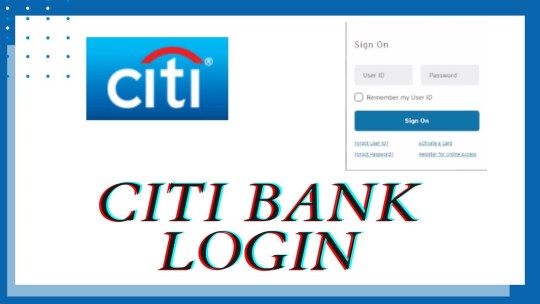
Citibank is not only a famous banking destination for individuals and businesses but is also famous for the card services that it offers to users. If you are using any of the banking or financial services offered by the bank or you are using one of its credit cards, then you might want to manage this card or account of yours by registering for their online banking services. Since you have landed here, I suppose that you are utilizing the online banking services of this bank already.
But, we know that, due to some known or unknown reasons, you are unable to access your account even after feeding the correct Citibank login credentials. Well, no matter what is the reason behind this issue, you might want to access your account at the earliest. So, if you have also become a victim of the same issue, then we are here to guide you through the complete process to come out of this issue as soon as possible.
But, before we tell you anything about the resolution techniques, we want you to be well-versed in why you are facing this issue. So, first of all, I want you to look at the common reasons why you are facing Citibank login issues.
Common causes behind the login issues
Apart from incorrect fed login credentials, there could be some other reasons why you are not able to sign into your account on the Citibank official website. In this regard, we are listing some possible factors behind the issue:
If you are logging in through the Citibank app, then the app that you are using might be outdated
In addition to that, sometimes, cache and cookies on your browser can also lead to such an issue
Additionally, in case there is some problem with your device or the internet connection that you use on it, then you will face Citibank login and other such issues
In my opinion, there is also a possibility that a Citibank login issue could also arise if someone has tried to gain unauthorized access to your account and the official platform has restricted further login attempts at your end
Ways to get rid of the login issues with Citibank
In case you are having a hard time while signing into your Citibank account online, then you can definitely try out these sure-short solutions to get rid of the issues at the earliest. Check out the tips below:
First of all, you need to make sure that you are not mistyping your Citibank login username or password
In addition to that, update the Citibank application that is installed on your device or you can also uninstall and re-install the app on your device
On the other hand, you can clear the cache and cookies of your browser, delete its history and then revisit the Citibank official website and try to access your account once again
Conclusion:
In this blog post, we have tried our best to uncover every possible aspect of coming out of the Citibank login issue. If the given resolutions do not help you out, then you can visit one of their bank branches in person and their team would input their best efforts to help you fix the issue.
1 note
·
View note
Text
is firefox not working for anyone else?
19 notes
·
View notes
Text
Why have you still been unable to access mywifiext.net login page?
Check out the following scenario:
To reset a Netgear WiFi range extender, follow the steps given:
Mywifiext is still not working at the moment:
You get an error message saying ‘mywifiext not working' and that you can't reach the website when you login into the Netgear extender admin panel.
An error message is displayed on your desktop or laptop screen whenever you try to access the Netgear extender admin panel, saying that ‘mywifiext is not working' or that the web address mywifiext.net was not accessed. Why isn't http://www.mywifiext.net accessible?
Solution: A weak physical connection between your WiFi router and Netgear WiFi extender is often to reason. Mywifiext.net is also a local address. The URL is used to visit the Netgear WiFi extender configuration page. Another scenario is that you entered mywifiext URL improperly in the web address.
1. Check the connections, if they're wired or wireless.
2. Restart your WiFi extender.
3. Look for errors in the web address.
4. Place your WiFi range extender within the signal range of your home Wifi connection.
5. Clear your web browser's cache, cookies, and junk files if you've not already. If it doesn't work, consider a better web browser.
When you're unable to visit the mywifiext setup URL, try resetting your WiFi Extender.
We usually forget to pass down the default mywifiext net login password after installing a Netgear WiFi extender. Unless the Netgear extender does not have to be updated. Right? There are a number of reasons why you might need to use the mywifiext.net setup password.
1. Maybe someone has tried to reset a Netgear extender.
2. Some WiFi extender settings may have to be adjusted or modified.
3. To install and update on your Netgear extender.
Your Netgear WiFi range extender might be reset, or you may need to reconfigure it. Whatever the reason may be, the final outcome is that you have forgotten your extender's default password. So, where do you look for it?
1. Plug your Netgear extender to a power outlet close to your home WiFi router.
2. Press the reset button with such a paper pin clip or similar object.
3. Wait a few minutes for the power LED to turn solid green.
That finishes our topic. Your Netgear extender has been reset successfully. If the previous step doesn't work for you, then should you do? As for the expert, you may reach out to us at any time by dialing our toll-free number +1-505-557-4529 or chatting with our experts online.
Is it necessary to modify my Mywifiext Password?
If you forgot your mywifiext.net login credentials, you can change it. To reset your mywifiext.net password, follow the steps given below.
1. With the device that will connect to the Netgear wifi range extender network, open a browser.
2. Now type mywifiext.net login into the address bar and pressing enter key.
3. When the admin credentials window appears, choose Forgot Password from the drop-down menu.
4. After that, you will be requested to answer two security questions that you chose during the first installation process.
5. Correctly answer both security questions.
6. Afterwards, tap the next icon.
7. The system will display your admin credentials. Please do keep them in mind.
8. To change the admin credentials, tap the change button, or click the back button to be immediately redirected to the web setup portal window.
1 note
·
View note
Text
I have finally been hit with the “Tumblr stopped showing my notifications” issue that I’ve seen so many of my mutuals endure. My computer crashed a few days ago with Tumblr open (which, might I add, has happened plenty of times before with no harm done) and ever since, I’m constantly stuck at 15 for my dash, with my messaging and notifications disappearing into the void.
I’ve tried clearing my cache and my Tumblr-specific cookies, to no avail. But despite that, it must somehow be browser-related, because when I switch to Chrome, everything works fine. Which means I should really use Chrome for Tumblr now instead of Firefox, like I already do for Google Drive (Firefox doesn’t let me download files from my drive, which is weird and I’ve never figured out why) but I don’t really like Chrome so I haven’t done it yet.
This is mostly venting, because I’ve had a terrible week and I need to let out a tiny bit of that steam about this specific issue, but also a blanket apology for missing people’s stuff, because I both haven’t been around much, and Tumblr doesn’t want to tell me things.
4 notes
·
View notes