Text
The Monitor Maze: Navigating the Wide World of Display Options
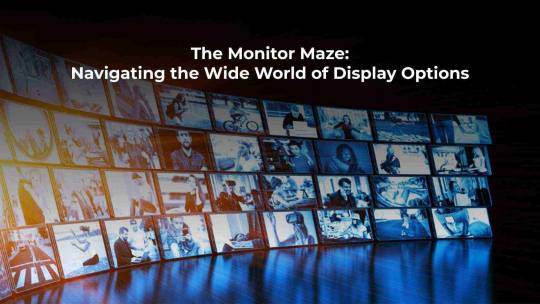
In today’s digital age, monitors have become an indispensable part of our lives. Whether you’re a gamer, a professional, or an average user, the right monitor can significantly enhance your computing experience. However, with the plethora of options available in the market, navigating the monitor maze can be overwhelming. Fear not, as we guide you through the various types of monitor displays, budget-friendly options, eco-friendly choices, maintenance tips, and feature comparisons to help you make an informed decision.
Display Options Explained
·Understanding Monitor Features
When shopping for a monitor, it’s essential to understand the various features and specifications to make an informed decision.
·Resolution and Aspect Ratio
Resolution refers to the number of pixels displayed on the screen, while aspect ratio determines the width-to-height ratio. Higher resolution and widescreen aspect ratios result in sharper images and more screen real estate.
·Refresh Rate
Refresh rate measures how many times the screen refreshes per second. Higher refresh rates result in smoother motion and reduced motion blur, making them ideal for gaming and multimedia applications.
·Panel Type
The panel type affects the overall image quality and viewing angles of the monitor. Common panel types include TN (Twisted Nematic), IPS (In-Plane Switching), and VA (Vertical Alignment), each with its unique strengths and weaknesses.
·Connectivity Options
Ensure that the monitor has the necessary ports and connectors to connect to your devices, such as HDMI, DisplayPort, and USB-C. Consider future-proofing by choosing a monitor with versatile connectivity options.
Comparing Monitor Features
·Choosing the Right Display for Your Needs
With numerous choices to consider, it can be quite difficult to narrow down your options. Here’s a comparison of different monitor features to help you find the perfect display for your needs.
·Gaming Monitors vs. Professional Monitors
Gaming monitors prioritize high refresh rates and low response times for smooth gameplay, while professional monitors focus on color accuracy and calibration for accurate image reproduction.
·Multimedia Monitors vs. Graphic Design Monitors
Multimedia monitors are designed for watching movies and streaming content, with vibrant colors and wide viewing angles, while graphic design monitors offer precise color calibration and uniformity for professional graphic work.
·Size and Ergonomics Considerations
Consider the size of the monitor and its ergonomic features such as height adjustment, tilt, and swivel capabilities. Choose a monitor that fits comfortably on your desk and allows for a comfortable viewing experience.
READ MORE- https://donicelectronics.com/the-monitor-maze-navigating-the-wide-world-of-display-options/
0 notes
Text
10 Docking Station Hacks That Will Revolutionize Your Workday

Introduction:
In today’s rapid work setting, it’s crucial to prioritize maximizing productivity and efficiency. One often-overlooked tool that can make a significant impact on your workday is a docking station. These versatile devices not only provide convenience but also offer numerous opportunities for optimization and streamlining. In this blog, we’ll explore 10 docking station hacks that have the potential to revolutionize your workday, boosting productivity and organization along the way.
Multi-Monitor Setup for Enhanced Productivity:
One of the most significant advantages of using a docking station is the ability to connect multiple monitors to your laptop or desktop. Research shows that multi-monitor setups can increase productivity by up to 30%, allowing you to work more efficiently by multitasking and organizing your workflow across different screens.
Organizing cables for a clean and tidy workspace:
Tangled cables can not only be unsightly but also lead to clutter and distractions in your workspace. Invest some time in organizing and managing your cables effectively using cable clips, ties, or a cable management box. Maintaining a clean and organized workspace can enhance focus and productivity.
Customizable Workstation Setup for Optimal Ergonomics:
Take advantage of the flexibility offered by docking stations to create a customized workstation setup that promotes optimal ergonomics. Adjust the height and angle of your monitors, keyboard, and mouse to reduce strain on your neck, shoulders, and wrists, thus enhancing comfort and productivity during long work hours.
Centralized Connectivity Hub for Seamless Workflow:
Docking stations serve as centralized connectivity hubs, allowing you to connect all your peripherals, such as monitors, keyboard, mouse, external drives, and more, with a single cable connection to your laptop or desktop. This streamlines your workflow, eliminating the hassle of constantly plugging and unplugging devices and ensuring seamless connectivity.
Quick Charging Station to Keep Devices Powered Up:
Running out of battery power can disrupt your workflow and cause unnecessary delays. Utilize the charging capabilities of your docking station to keep your devices powered up throughout the day. With quick charging support, you can replenish your device’s battery quickly and efficiently, minimizing downtime.
Personalized Workspace Organization for Enhanced Efficiency:
Every individual has unique preferences when it comes to organizing their workspace. Take the time to personalize your workstation layout to suit your workflow and preferences. Arrange your monitors, peripherals, and other accessories in a way that maximizes efficiency and minimizes distractions.
Time-Saving Shortcut Keys and Macros for Increased Speed:
Many docking stations come with software utilities that allow you to customize shortcut keys and macros for frequently performed tasks. Take advantage of these features to streamline your workflow and increase your speed and efficiency. Assign shortcuts for opening commonly used applications, navigating between windows, or executing specific commands, saving valuable time and effort.
Secure Data Transfer and Backup for Peace of Mind: Data security and backup are essential aspects of any productive work environment. Use your docking station’s high-speed data transfer capabilities to quickly and securely back up your files and documents to external drives or cloud storage solutions. Regular backups help protect your valuable data from loss or corruption and provide peace of mind.
Collaborative Work Environment with Video Conferencing Support:
In today’s interconnected world, success hinges on collaboration. Many docking stations offer built-in support for video conferencing tools, allowing you to conduct virtual meetings and collaborations with ease. Enhance your communication and collaboration capabilities by leveraging your docking station’s video conferencing features.
Portable Workstation Setup for On-the-Go Productivity:
Finally, take advantage of the portability offered by docking stations to create a portable workstation setup that allows you to work efficiently from anywhere. Whether you’re working from home, the office, or a remote location, a compact and lightweight docking station ensures that you have all the connectivity and functionality you need to stay productive on the go.
Conclusion:
In conclusion, docking stations are versatile tools that can revolutionize your workday by enhancing productivity, efficiency, organization, and optimization. By implementing the 10 hacks mentioned above, you can unlock the full potential of your docking station and transform your workspace into a hub of productivity. Embrace these tips and watch as your workday becomes more streamlined, efficient, and enjoyable.
Read More- https://donicelectronics.com/10-docking-station-hacks-that-will-revolutionize-your-workday/
0 notes
Text
Enhancing Laptop Security: The Role of Biometric Authentication and Privacy Features

In today’s digital age, ensuring robust laptop security is imperative to safeguard sensitive data from cyber threats. Traditional security measures, such as passwords, are increasingly proving insufficient in the face of sophisticated attacks. However, the integration of biometric authentication and privacy features offers a promising solution to enhance laptop security effectively. This article explores the pivotal role of biometric authentication and privacy features in fortifying laptop security, encompassing various keywords such as laptop security, biometric authentication, privacy features, cybersecurity, identity verification, passwordless authentication, data protection, biometric sensors, fingerprint recognition, facial recognition, iris scanning, user privacy, authentication methods, digital security, and cyber threats.
Laptop Security:
Laptop security is paramount in protecting devices and data from cyber threats. With the proliferation of digital technologies, ensuring robust security measures has become increasingly complex. Traditional methods like passwords are prone to hacking, phishing, and other cyberattacks. However, integrating advanced security measures is essential to mitigate these risks and safeguard sensitive information stored on laptops.
Biometric Authentication:
Biometric authentication represents a significant advancement in identity verification methods. By leveraging unique physical characteristics such as fingerprints, facial features, or iris patterns, biometric authentication offers a highly secure and personalized means of authenticating users. Unlike passwords, biometric identifiers are difficult to replicate, enhancing the overall security posture of laptops. With the integration of biometric sensors, laptops can accurately verify user identities, thereby reducing the risk of unauthorized access.
Privacy Features:
Privacy features play a crucial role in protecting user data and preserving privacy rights. Biometric authentication offers inherent privacy advantages over traditional password-based methods. Biometric data, such as fingerprints or facial scans, is stored locally on the device and encrypted, minimizing the risk of data breaches or unauthorized access. Furthermore, stringent privacy measures ensure that biometric data is securely managed and used only for authentication purposes, enhancing user trust and confidence in laptop security.
Cybersecurity:
Cybersecurity encompasses strategies and technologies aimed at protecting devices, networks, and data from cyber threats. With the increasing sophistication of cyberattacks, ensuring robust cybersecurity measures is essential to mitigate risks and safeguard sensitive information. Biometric authentication, coupled with advanced encryption techniques and proactive security measures, strengthens the overall cybersecurity posture of laptops, reducing vulnerabilities and enhancing resilience against emerging threats.
Identity Verification:
Identity verification is a critical aspect of laptop security, ensuring that only authorized users can access sensitive data and resources. Biometric authentication provides a reliable and accurate means of verifying user identities, significantly reducing the risk of identity theft or unauthorized access. By leveraging unique biometric identifiers, laptops can authenticate users with precision, enhancing security and mitigating the risk of credential-based attacks.
Passwordless Authentication:
Passwordless authentication offers a convenient and secure alternative to traditional password-based methods. By eliminating the need for passwords altogether, biometric authentication streamlines the authentication process, reducing the risk of password-related security incidents such as phishing attacks or password theft. With features like fingerprint recognition, facial recognition, and iris scanning, users can securely access their laptops without the hassle of remembering complex passwords, enhancing user experience and security simultaneously.
Data Protection:
Protecting data is crucial to prevent unauthorized access or disclosure of sensitive information. Biometric authentication, coupled with robust encryption techniques, ensures that data stored on laptops remains secure and protected from cyber threats. By incorporating data protection measures into laptop security protocols, organizations and individuals can mitigate the risk of data breaches and safeguard confidential information effectively.
Biometric Sensors:
Biometric sensors play a crucial role in capturing and processing biometric data for authentication purposes. These sensors are integrated into laptops to enable features such as fingerprint recognition, facial recognition, and iris scanning. By accurately capturing biometric information, these sensors enhance the reliability and accuracy of biometric authentication, thereby strengthening laptop security and mitigating the risk of unauthorized access.
Fingerprint Recognition:
Fingerprint recognition is one of the most widely used biometric authentication methods, offering a highly accurate and reliable means of verifying user identities. Integrated fingerprint sensors enable users to authenticate themselves by simply scanning their fingerprints, eliminating the need for passwords and enhancing security. Fingerprint recognition technology is widely adopted in laptops and other devices, offering a seamless and convenient authentication experience for users.
Facial Recognition:
Facial recognition technology enables laptops to authenticate users based on their facial features. By analyzing facial characteristics such as the shape of the face, eyes, nose, and mouth, facial recognition systems can accurately verify user identities. Facial recognition offers a convenient and secure authentication method, particularly in environments where fingerprint scanning may not be feasible. With advancements in facial recognition technology, laptops can provide robust security while ensuring user convenience.
Iris Scanning:
Iris scanning is a highly secure biometric authentication method that analyzes the unique patterns in the iris of the eye. Integrated iris scanners capture high-resolution images of the iris, which are then compared against stored biometric templates for authentication purposes. Iris scanning offers a highly accurate and reliable means of verifying user identities, making it ideal for applications where stringent security measures are required. With the integration of iris scanning technology, laptops can provide enhanced security while maintaining user privacy and convenience.
User Privacy:
User privacy is a fundamental consideration in laptop security, ensuring that personal information remains confidential and protected from unauthorized access. Biometric authentication offers inherent privacy advantages over traditional password-based methods, as biometric data is unique to each individual and difficult to replicate. By storing biometric data locally on the device and implementing stringent privacy measures, laptops can ensure that user privacy rights are upheld while maintaining robust security protocols.
Authentication Methods:
Authentication methods play a crucial role in verifying user identities and controlling access to sensitive data and resources. Biometric authentication offers a highly secure and reliable authentication method, enabling laptops to accurately verify user identities based on unique physical characteristics. With features such as fingerprint recognition, facial recognition, and iris scanning, laptops can provide multiple authentication methods to suit the preferences and requirements of users, enhancing security and usability.
Digital Security:
Digital security encompasses strategies and technologies aimed at protecting digital assets, including devices, networks, and data, from cyber threats. Biometric authentication plays a crucial role in enhancing digital security by providing a highly secure and reliable means of verifying user identities. By integrating biometric authentication and privacy features into laptop security protocols, organizations and individuals can mitigate the risk of cyberattacks and safeguard sensitive information effectively.
Cyber Threats:
Cyber threats pose significant risks to laptop security, encompassing a wide range of malicious activities such as hacking, malware, phishing, and data breaches. With the increasing sophistication of cyberattacks, ensuring robust security measures is essential to mitigate risks and protect sensitive information. Biometric authentication offers an effective defense against cyber threats by providing a highly secure and reliable means of verifying user identities, reducing vulnerabilities and enhancing resilience against emerging threats.
Conclusion,
The integration of biometric authentication and privacy features plays a crucial role in enhancing laptop security, mitigating cyber threats, and protecting sensitive information. By leveraging advanced technologies and robust security measures, laptops can provide a secure and convenient authentication experience while upholding user privacy rights. With the proliferation of cyber threats in today’s digital landscape, adopting biometric authentication and privacy features is essential to safeguarding laptop security and preserving user trust and confidence in the digital environment.
READ MORE- https://donicelectronics.com/blog-enhancing-laptop-security-the-role-of-biometric-authentication-and-privacy-features/
0 notes
Text
How Docking Stations Transform Your Portable Device into a Powerhouse
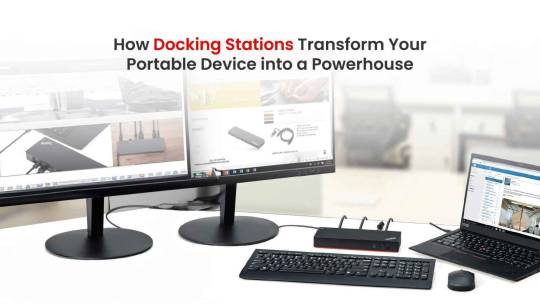
In today’s fast-paced world, where mobility and efficiency are paramount, the role of portable devices has become indispensable. Whether it’s a laptop, tablet, or smartphone, these devices serve as our digital lifelines, allowing us to work, communicate, and stay connected on the go. However, their true potential often remains untapped, limited by factors such as screen size, processing power, and connectivity options.
Enter docking stations — the unsung heroes of modern technology. These sleek, compact devices hold the key to unlocking the full capabilities of your portable device, transforming it into a powerhouse of productivity and versatility. But how exactly do docking stations achieve this remarkable feat? Let’s delve deeper into the transformative power of docking stations and how they revolutionize the way we work and play.
.Enhanced Connectivity:
One of the standout features of docking stations is their ability to expand the connectivity options of your portable device. With a multitude of ports including USB, HDMI, Ethernet, and more, docking stations enable seamless integration with peripherals such as monitors, keyboards, mice, printers, and external storage devices. This enhanced connectivity not only streamlines your workflow but also eliminates the hassle of constantly plugging and unplugging cables, saving you valuable time and effort.
.Efficiency Redefined:
By consolidating all your essential peripherals into a single docking station, you can create a clutter-free workspace that promotes focus and productivity. No more tangled wires or juggling multiple devices — with everything neatly organized and readily accessible, you can work more efficiently and effectively than ever before. Whether you’re a multitasking professional or a creative visionary, docking stations empower you to tackle tasks with unparalleled speed and precision, making every minute count.
.Seamless Integration:
Docking stations seamlessly integrate with your existing setup, ensuring a smooth transition between different environments. Whether you’re transitioning from the office to home or moving between workstations, docking stations provide a consistent user experience across multiple devices and platforms. With plug-and-play functionality and driverless installation, setting up your docking station is a breeze, allowing you to focus on what matters most — unleashing your creativity and achieving your goals.
.Versatility Unleashed:
From presentations to gaming, docking stations cater to a wide range of use cases, adapting to your ever-changing needs with ease. Need to connect multiple monitors for immersive gaming or expansive multitasking? No problem. Want to transform your portable device into a media center for streaming movies or listening to music? Consider it done. With the versatility offered by docking stations, the possibilities are endless, allowing you to explore new horizons and redefine what’s possible with your portable device.
.Productivity Boost:
Perhaps the most significant benefit of docking stations is the dramatic boost in productivity they provide. By seamlessly integrating your portable device with a docking station, you can harness the full power of desktop-grade hardware and peripherals, enabling you to work faster, smarter, and more efficiently than ever before. Whether you’re crunching numbers, editing photos, or collaborating on projects, docking stations empower you to unleash your full potential and achieve new heights of productivity.
Read More-https://donicelectronics.com/unleashing-potential-how-docking-stations-transform-your-portable-device-into-a-powerhouse/
0 notes
Text
Top 10 Laptops of 2024: Features and Performance Breakdown

In the ever-evolving landscape of technology, the quest for the perfect laptop continues to drive innovation and competition among manufacturers. As we step into 2024, the demand for laptops that offer cutting-edge features, exceptional performance, and stylish design has never been higher. In this article, we delve into the top 10 laptops of 2024, providing an in-depth analysis of their features and performance. From powerhouse workstations tailored for professionals to sleek gaming rigs designed for immersive experiences, these laptops represent the epitome of excellence in their respective categories.
Lenovo
Lenovo ThinkPad X1 Carbon Gen 10:
Renowned for its durability, lightweight construction, and top-tier performance, the X1 Carbon is a preferred choice among professionals seeking reliability and power.
Lenovo Yoga C940:
Offering versatility as a 2-in-1 laptop, the Yoga C940 boasts a sleek design, a vibrant display, and robust internal components, catering to users who demand flexibility without compromising performance.
Lenovo Legion 5:
Catering to gaming enthusiasts, the Legion 5 impresses with its exceptional performance, customisable RGB lighting, and a high refresh rate display, providing an immersive gaming experience.
Dell
Dell XPS 13:
Exemplifying excellence in portability and performance, the XPS 13 delivers a remarkable Infinity Edge display, durable build quality, and impressive processing power, making it a standout choice for professionals on the go.
Dell Inspiron 7000 Series:
Offering a balance between affordability and performance, the Inspiron 7000 Series appeals to budget-conscious users seeking reliable computing power without sacrificing quality.
Dell G5 15:
Designed for gaming enthusiasts, the G5 15 combines NVIDIA GeForce GTX graphics with a sleek design, providing a compelling gaming experience for both casual and hardcore gamers.
HP
HP Spectre x360:
Renowned for its premium craftsmanship, versatile 2-in-1 functionality, and stunning displays, the Spectre x360 caters to users who prioritise style and performance in equal measure.
HP Envy x360:
Offering another compelling 2-in-1 option, the Envy x360 stands out with its AMD Ryzen processors and sleek design, delivering power and versatility in a single package.
HP Omen 15:
Designed for serious gamers, the Omen 15 packs powerful specs and a high refresh rate display, ensuring smooth gameplay and immersive visuals for gaming enthusiasts.
Asus
Asus ZenBook 14:
Combining sleek aesthetics with exceptional performance, the ZenBook 14 appeals to users seeking a slim and stylish laptop without compromising on power or functionality.
Asus ROG Zephyrus G14:
Targeting gamers with its AMD Ryzen processors and NVIDIA RTX graphics, the ROG Zephyrus G14 delivers unparalleled gaming performance in a portable and stylish package.
Asus VivoBook S15:
Offering affordability without compromising quality, the Vivo Book S15 features a colourful design and decent performance, making it an attractive option for budget-conscious users seeking reliability and style.
Conclusion
As we conclude our exploration of the top 10 laptops of 2024, it’s evident that each model brings something unique to the table, catering to the diverse needs and preferences of users. Whether you’re a professional, a creative, or a gamer, there’s a laptop on this list that’s perfectly suited to elevating your computing experience in the year ahead.
Read More-https://donicelectronics.com/top-10-laptops-of-2024-features-and-performance-breakdown/
0 notes
Text
How to Choose a Budget-Friendly Gaming Desktop without Sacrificing Performance

In gaming, a potent desktop setup can transform your experience. Yet, balancing top-tier performance and affordability poses a challenge. Nonetheless, through thoughtful deliberation and strategic choices, achieving a budget-friendly gaming desktop with stellar performance is attainable. This guide delves into vital considerations for selecting such a desktop without compromising on performance.
Define Your Budget:
Before diving into the selection process, determine your budget range. Knowing how much you’re willing to spend will help narrow down your options and focus your search on desktops that offer the best value for your money.
Research:
Invest time exploring diverse gaming desktop options within your budget. Delve into reviews, comparisons, and user feedback to grasp the performance and reliability of different models.
Prioritize Components:
When choosing a budget-friendly gaming desktop, it’s crucial to prioritize the components that have the most significant impact on gaming performance. These include:
Graphics Card (GPU):
The GPU is arguably the most critical component for gaming performance. Look for desktops with dedicated graphics cards from reputable manufacturers like NVIDIA or AMD. Consider models with mid-range GPUs that offer a good balance between price and performance.
CPU:
A powerful CPU is essential for handling gaming tasks and ensuring smooth gameplay. While high-end CPUs can be costly, there are budget-friendly options available that provide excellent performance for gaming purposes. Look for processors with multiple cores and high clock speeds for optimal gaming performance.
RAM:
Adequate RAM is necessary for multitasking and running demanding games smoothly. Aim for a minimum of 8GB of RAM, but consider upgrading to 16GB or more if your budget allows.
Storage Options:
Opt for gaming desktops that offer both speed and storage capacity. Consider models with a combination of SSD (Solid State Drive) for faster boot times and game loading, and HDD (Hard Disk Drive) for ample storage space.
Upgradeability:
Choose a gaming desktop that allows for easy upgrades in the future. Look for models with accessible internal components and ample room for additional RAM, storage drives, and GPU upgrades.
Compare Models:
Once you’ve narrowed down your options, compare the specifications, features, and prices of different gaming desktops. Pay close attention to performance benchmarks and consider how each model aligns with your gaming preferences and requirements.
Affordable Selection:
While it’s tempting to opt for the latest and most powerful hardware, remember that there are affordable gaming desktops that offer excellent performance for their price. Don’t overlook lesser-known brands or refurbished models, as they may provide better value for your budget.
Read Reviews:
Before making a final decision, read reviews from both experts and users to gauge the real-world performance and reliability of the gaming desktops you’re considering. Pay attention to feedback regarding build quality, thermal performance, and customer support.
Consider Future Upgrades:
Keep in mind that your gaming needs may evolve over time, so choose a desktop that can grow with you. Prioritize upgradeability and compatibility with future hardware advancements to extend the lifespan of your gaming rig.
Conclusion
By following these tips and considering the key factors outlined above, you can confidently choose a budget-friendly gaming desktop that delivers impressive performance without sacrificing quality. With careful research and consideration, you’ll find the perfect balance between affordability and gaming prowess, ensuring hours of immersive gameplay without breaking the bank.
READ MORE-https://donicelectronics.com/how-to-choose-a-budget-friendly-gaming-desktop-without-sacrificing-performance/
0 notes
Text
Comparing Trackpads and External Mice for Laptops
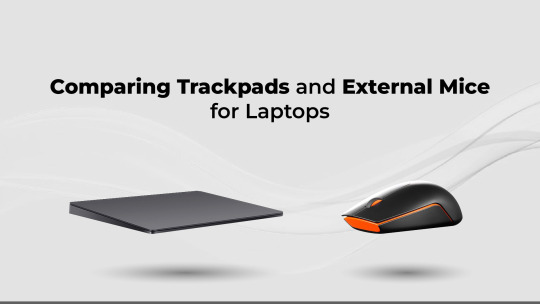
The conflict between trackpads and external mice has persisted in the field of portable computing. Whether you’re a student attending lectures, a professional working remotely, or a casual user enjoying multimedia content, the choice between these two input devices plays a crucial role in enhancing your overall laptop experience. In this comprehensive comparison, we’ll explore the dimensions of trackpads and external mice, seeking answers to the who, what, when, where, why, and how questions that often arise when making this decision.
Trackpad or Mouse: Which Suits Your Work Style?
The external mouse and trackpad serve different purposes. The trackpad offers a built-in, space-saving solution for on-the-go use, seamlessly integrated into laptops. On the other hand, an external mouse provides a tactile, ergonomic alternative for those who prefer a more traditional input method. Consider your work habits and personal preferences when deciding which device aligns better with your workflow.
Who Benefits from Trackpads?
– Trackpads are ideal for users who prioritize portability and enjoy a built-in solution. Frequent travellers and individuals always on the move find the convenience of a trackpad unmatched.
– However, users with specific needs, such as graphic designers and gamers, may lean towards external mice for precision and additional features.
What Sets Trackpads Apart?
– Trackpads are seamlessly integrated into laptops, offering a clean and uncluttered aesthetic. They are sensitive to gestures, allowing users to perform various actions with simple swipes and taps.
– The Lenovo 540 USB-C Wireless Mouse, featuring precise tracking and customizable buttons, offers an external alternative for those seeking enhanced functionality without compromising portability.
When Should You Opt for an External Mouse?
– External mice come into play when precision is paramount. Graphic designers, video editors, and gamers often require the pinpoint accuracy that a mouse provides.
– The Lenovo Wireless Mouse 300 and Lenovo Wireless Mouse 400, with their ergonomic designs and advanced optical sensors, cater to users who demand responsiveness and comfort during prolonged usage.
Where Does Comfort Lie?
– Trackpads are built directly into the laptop, ensuring a consistent user experience across various devices. They are suitable for users who don’t want to carry an extra accessory.
– Conversely, external prioritize ergonomic design, making them comfortable for extended use. The textured grips and customizable buttons contribute to a user-friendly experience.
Why Should You Consider an External Mouse?
– The precision offered by external mice is unmatched. Whether you’re editing a document, designing graphics, or engaging in gaming, the accuracy and responsiveness of a mouse can significantly enhance your efficiency.
– The Lenovo Wireless Mouse 300, equipped with a high-resolution sensor, offers precise tracking, making it a reliable companion for users who demand accuracy in every click.
How Do Trackpads and External Mice Impact Productivity?
– Trackpads are intuitive, allowing users to navigate through documents, web pages, and applications seamlessly. Multi-touch gestures enhance productivity by providing quick access to various functions.
– External mice, contribute to productivity with customizable buttons. Users can assign specific functions to these buttons, streamlining tasks and reducing reliance on keyboard shortcuts.
Does Sensitivity Matter in Trackpad Performance?
Sensitivity plays a crucial role in the performance of both trackpads and mice. High sensitivity on a trackpad can enable swift cursor movement, while mice with adjustable DPI (dots per inch) settings offer control over the cursor’s speed. The choice ultimately depends on personal preference and the type of tasks you frequently engage in.
Limitations of Laptop Trackpads? Advantages of Mice?
Laptop trackpads, while convenient, do have limitations. They can be less precise for detailed tasks, and prolonged use may cause discomfort. External mice, with their dedicated buttons and ergonomic designs, mitigate these limitations, offering a more versatile solution for various tasks.
READ MORE-https://donicelectronics.com/comparing-trackpads-and-external-mice-for-laptops/
0 notes
Text
How to Choose the Best Mouse for Your Need?
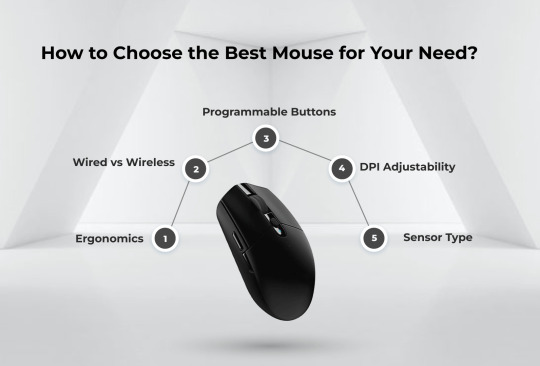
Today, desktops and laptops have become an integral part of our daily lives, and selecting the right mouse is crucial for a seamless computing experience. Whether you’re a gamer, a graphic designer, or a business professional, having the right mouse can significantly impact your productivity and comfort. In this guide, we’ll explore how to choose the best mouse for your needs, taking into consideration various professions that heavily rely on desktop and laptop usage, and delve into the importance of DPI (Dots Per Inch) in mice.
Understanding Your Needs
Before diving into the technical details of mice, it’s essential to understand your specific requirements. Different professions demand different features from a mouse, and your choice should align with your daily tasks. Let’s explore the needs of various professionals who rely on desktops and laptops:
Gamers:
Gamers require precision, speed, and programmable buttons. A gaming mouse with a high DPI range and customizable buttons can enhance gaming performance. Additionally, a comfortable grip is crucial for long gaming sessions.
Graphic Designers:
Graphic designers need accuracy and control for intricate tasks. A mouse with a high DPI and a precise sensor is essential for detailed work. Comfort is also crucial during extended design sessions.
Programmers:
Programmers often switch between tasks and need a versatile mouse. Customizable buttons, a comfortable design, and responsive tracking are key features for programmers who spend long hours coding.
Business Professionals:
Business professionals may prioritize a wireless mouse for convenience during meetings and presentations. A comfortable design and long battery life become crucial for those who spend extended hours working on reports and presentations.
What is DPI and How to Select the Best DPI Mouse?
DPI, or Dots Per Inch, is a critical factor in choosing the right mouse. It measures the sensitivity of the mouse and determines how far the cursor moves on the screen concerning physical movement. Here’s a brief overview of DPI options:
800 DPI:
Suitable for general use and basic computing tasks. This is the standard setting for many mice and works well for everyday applications.
1000 DPI:
A slightly higher sensitivity, suitable for casual gaming and graphic design tasks. This DPI range provides a good balance between precision and speed.
Example: Lenovo 300 Wireless Compact Mouse
1200 -1600 DPI:
Ideal for gaming and graphic design that requires more precise movements. It offers better control for intricate tasks without sacrificing speed.
Example: Lenovo Go USB-C Wireless Mouse
1600–2400 DPI:
Preferred by gamers and professionals who demand high precision. This range is excellent for tasks that require fine details and accuracy.
ThinkBook Wireless Media Mouse
3200 DPI:
Reserved for competitive gaming and professional design work. This high DPI setting allows for extremely precise movements, catering to those who demand the utmost accuracy.
Choosing the Right Mouse for Your Daily Use?
Now that we understand the varying needs of different professions and the significance of DPI, let’s explore key factors to consider when choosing a mouse:
Ergonomics:
A comfortable grip is essential for long hours of computer usage. Consider your hand size and preferred grip style (palm grip, claw grip, or fingertip grip) when choosing a mouse.
Wired vs. Wireless:
While wired mice offer a consistent connection, wireless mice provide more flexibility. Modern wireless technology ensures minimal input lag, making them suitable for various tasks.
DPI Adjustability:
Opt for a mouse with adjustable DPI settings if you require versatility. This feature allows you to customize the sensitivity based on your specific tasks.
Programmable Buttons:
For gamers and professionals alike, programmable buttons can be a game-changer. They provide shortcuts and quick access to frequently used functions, boosting efficiency.
Sensor Type:
The two primary types of the mouse are optical and laser sensors. Optical sensors are generally more precise, while laser sensors can perform well on a variety of surfaces.
Read More-https://donicelectronics.com/how-to-choose-the-best-mouse-for-your-need/
0 notes
Text
Laptop Bags: Fashionable or Functional? Why Not Both?
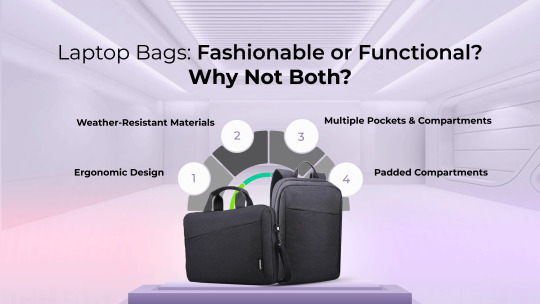
Laptop bags can definitely be both fashionable and functional. In today’s world, where technology is deeply integrated into our daily lives, many people need to carry their laptops with them wherever they go, whether it’s to work, school, or simply to a coffee shop for remote work. Therefore, functionality is crucial to ensuring that the laptop is well protected and that the bag is comfortable to carry.
However, just because a laptop bag is functional doesn’t mean it has to sacrifice style. With the increasing demand for stylish accessories, many companies now offer laptop bags that are not only practical but also fashionable. These bags come in a variety of designs, materials, and colors to suit different tastes and preferences.
Fashionable laptop bags often incorporate elements such as trendy patterns, sleek silhouettes, and high-quality materials like leather or canvas. They may also feature additional compartments for other essentials like notebooks, chargers, and pens, making them versatile for various purposes.
By combining both fashion and functionality, these bags allow individuals to express their personal style while also meeting their practical needs. Whether you prefer a minimalist, professional look or a bold, statement-making design, there are plenty of options available to suit your taste. Ultimately, a laptop bag that seamlessly blends fashion and function can enhance both your outfit and your overall experience of carrying your laptop on the go.
Read More-https://donicelectronics.com/laptop-bags-fashionable-or-functional-why-not-both/
0 notes
Text
How to Clean and Maintain Your Laptop for Optimal Performance

Cleaning and keeping up your portable workstation frequently is crucial for guaranteeing ideal execution and life span. Here’s a step-by-step direct to assist you keep your portable workstation in beat condition:
Control Off and Unplug: Some time recently beginning any cleaning handle, make beyond any doubt your tablet is powered off and unplugged from any control sources to dodge the hazard of electrical shock.
Assemble Supplies: You’ll require a number of for cleaning your tablet, counting a microfiber cloth, a compressed discuss canister, isopropyl liquor, cotton swabs, and a delicate brush.
Outside Cleaning: Utilize the microfiber cloth delicately hosed with water to wipe down the outside surfaces of your tablet, counting the top, console, and touchpad. For resolved stains or soil, you’ll be able a little sum of isopropyl liquor on the cloth, but watch out not to let any fluid leak into the laptop’s openings.
Console Cleaning: Utilize compressed discuss to blow out any flotsam and jetsam or clean from between the keys. Hold the tablet at an point to avoid the flotsam and jetsam from falling back into the keyboard. In case there are sticky spots or adamant soil, plunge a cotton swab in isopropyl liquor and gently wipe the influenced regions. Permit it to dry totally some time recently utilizing the console again.
Screen Cleaning: Utilize a microfiber cloth gently hosed with water to wipe the screen tenderly in a circular movement. Dodge utilizing any unforgiving chemicals or rough materials, as they can harm the screen’s coating. On the off chance that there are tireless smears or fingerprints, you’ll be able a screen cleaning arrangement particularly outlined for electronics.
Ventilation Cleaning: The ventilation openings of your portable workstation can gather tidy over time, driving to overheating issues. Utilize compressed discuss to blow out any tidy from the ventilation grilles and fan area. Guarantee the portable workstation is turned off and the battery expelled (in case conceivable) some time recently cleaning the ventilation areas.
Capacity and Transportation: When not in utilize, store your portable workstation in a clean, dry put to prevent tidy buildup and introduction to moisture. Utilize a cushioned portable workstation sack or sleeve when transporting your portable workstation to ensure it from bumps and scratches.
Program Maintenance: Routinely overhaul your working framework and computer program to guarantee ideal execution and security. Run antivirus looks occasionally to detect and remove any malware or infections that seem moderate down your system. By taking after these steps routinely, you’ll keep your tablet clean and well-maintained, guaranteeing ideal execution and dragging out its lifespan.
Read More-https://donicelectronics.com/how-to-clean-and-maintain-your-laptop-for-optimal-performance/
0 notes
Text
How to Fix PC and Laptop Speed and Heating Issues?

In the fast-paced digital era, a sluggish PC or laptop can be a significant hindrance to productivity and a source of frustration for users. The twin challenges of speed degradation and heating issues can lead to lag during tasks, impeding seamless operations. However, the good news is that there are effective ways to address these concerns and boost your system’s performance. In this comprehensive guide, we’ll explore the “what,” “how,” and “why” of PC and laptop speed and heating issues, offering practical solutions to enhance your device’s efficiency.
Why is my PC or Laptop Running Slow?
Understanding the root causes of sluggish performance is crucial before delving into solutions. Several factors contribute to a slow PC or laptop:
– Outdated Hardware: Aging components may struggle to keep up with modern software requirements.
– Insufficient RAM: Inadequate random-access memory (RAM) can result in slow multitasking and decreased responsiveness.
– Overloaded Storage: A nearly full hard drive can slow down your system, affecting both speed and reliability.
– Background Processes: Unnecessary programs running in the background can consume system resources.
– Malware and Viruses: Security threats can compromise your system’s performance.
How to Integrate Different Parts for Enhanced Speed?
Upgrade Hardware:
One effective way to boost speed is by upgrading key hardware components. Consider the following upgrades:
– Solid-State Drive (SSD): Replacing your traditional hard drive with an SSD can significantly improve data transfer speeds and overall system responsiveness.
– Increased RAM: Upgrading your RAM allows for smoother multitasking and better performance, especially when running memory-intensive applications.
Optimize Software:
– Regular Updates: Ensure that your operating system and software applications are up to date. Developers release updates to improve efficiency and fix bugs.
– Disable Startup Programs: Reduce startup time by disabling unnecessary programs that launch with your operating system.
– Malware Protection: Install reputable antivirus software to protect your system from malware and viruses that can slow it down.
Storage Management:
– Free Up Disk Space: Remove unnecessary files, applications, and temporary files to free up disk space and improve system performance.
– Disk Cleanup and Defragmentation: Perform regular disk cleanup and defragmentation to optimize file storage and retrieval.
Why is My PC or Laptop Overheating?

– Inadequate Cooling: Over time, dust can accumulate in the cooling system, reducing its efficiency. Additionally, outdated or malfunctioning fans may struggle to dissipate heat effectively.
– High Ambient Temperature: Working in a hot environment can exacerbate heating issues.
– Intensive Tasks: Running resource-intensive applications for extended periods can lead to overheating.
How to Reduce Heating Issues?
Proper Ventilation:
– Clean Cooling System: Regularly clean the fans and vents to remove dust and debris that can impede airflow.
– Elevate the Laptop: Place your laptop on a cooling pad or an elevated surface to enhance air circulation.
Hardware Adjustments:
– Upgraded Cooling Solutions: Consider installing more advanced cooling solutions, such as aftermarket cooling fans or liquid cooling systems for desktop PCs.
– Thermal Paste Replacement: Applying fresh thermal paste to the processor can improve heat conductivity, preventing overheating.
Optimize Performance:
– Adjust Power Settings: Modify power settings to balance performance and energy efficiency.
– Avoid Overworking the System: Refrain from running resource-intensive tasks for extended periods without breaks.
How to Eliminate Lag During Tasks?
– Graphics Settings: Adjust graphic settings to optimize performance, especially when dealing with graphic-intensive applications or games.
– Background Applications: To free up system resources, end any background apps that aren’t necessary.
– Network Optimization: Ensure a stable and high-speed internet connection to prevent lag during online activities.
READ MORE-READ MORE-https://donicelectronics.com/how-to-fix-pc-and-laptop-speed-and-heating-issues/
0 notes
Text
When Choose Desktop Over Laptop and Why?
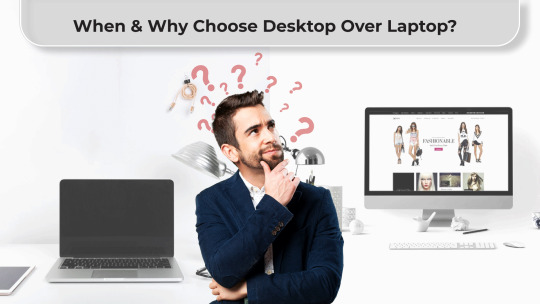
The choice between a desktop and a laptop computer remains a pivotal decision for many users. Each device comes with its own set of advantages and limitations, making the decision a matter of personal preference and specific use cases. In this blog, we will explore the key questions surrounding the decision to opt for a desktop over a laptop, delving into the scenarios where a desktop computer shines and the reasons behind such choices.
When does the need for power and performance drive the decision?
Why: Desktop computers have long been associated with superior performance and power when compared to their laptop counterparts. The primary reason for this lies in the ability to accommodate larger and more robust hardware components, including high-end processors, graphics cards, and increased RAM capacity. When tasks demand raw computational power, such as video editing, 3D rendering, or gaming, desktops often outshine laptops.
How: Consider tasks that push the limits of hardware capabilities. If you find yourself engaged in resource-intensive activities where speed and power are crucial, a desktop may be the preferable choice. Professional content creators, graphic designers, and avid gamers often lean towards desktop setups for their demanding requirements.
When is the permanence of the workspace a deciding factor?
Why: Laptops are designed for portability, enabling users to work from virtually anywhere. However, this portability comes at the cost of compromise in terms of screen size, keyboard comfort, and overall ergonomic design. A desktop setup, on the other hand, allows users to create a dedicated and comfortable workspace. The permanence of a desktop encourages the creation of an optimized and personalized environment, which can contribute to increased productivity and reduced discomfort during prolonged usage.
How: Evaluate the nature of your work and the importance of a dedicated workspace. If your tasks require consistent and focused attention, a desktop setup with a comfortable chair, dual monitors, and ergonomic peripherals might provide a more conducive environment. Jobs that involve extensive typing, coding, or design work may benefit from the enhanced comfort a desktop workstation can offer.
When is upgradeability a priority for future-proofing your system?
Why: Desktop computers are inherently more modular and upgradeable than laptops. The ability to swap out components such as graphics cards, storage drives, and memory modules allows users to keep their systems relevant and high-performing for a more extended period. This modularity can be particularly advantageous for users who wish to adapt to evolving technology without the need to replace the entire system.
How: Consider your long-term goals and the expected evolution of your computing needs. If you foresee the need for upgrades in the future, a desktop allows for a more cost-effective and efficient way to stay current. Gamers, for instance, may appreciate the ability to upgrade individual components to keep up with the latest graphics demands.
When is budget a critical factor in the decision-making process?
Why: Desktop computers often provide more bang for your buck when it comes to raw performance at a given price point. The larger form factor allows for more cost-effective manufacturing and easier integration of components, resulting in better price-to-performance ratios compared to their laptop counterparts. If budget constraints are a significant consideration, desktops may offer a more attractive solution.
How: Evaluate your budget and performance requirements. If you’re working within a tight budget but still need robust computing power, a desktop might be the more economical choice. This is especially relevant for students, small business owners, or individuals who need capable systems without breaking the bank.
When is customization and personalization a priority for your computing experience?
Why: Desktop computers offer a higher degree of customization compared to laptops. Users can choose everything from the case design and lighting to the specific components that best suit their needs. This level of personalization can lead to a more satisfying and tailored computing experience, reflecting individual preferences and aesthetics.
How: Consider the importance of customization in your computing experience. If you enjoy tinkering with hardware, choosing your components, and creating a unique system that aligns with your personality, a desktop is the ideal canvas. Content creators, streamers, and those who value a personalized computing environment may find the desktop’s customization options highly appealing.
How to select the best desktop for your needs?
Selecting the best desktop for your needs involves considering key factors such as performance requirements, intended use, budget, and future upgradeability. Begin by identifying your specific tasks — whether it’s casual browsing, professional content creation, or high-end gaming. Assess the desktop’s processor, RAM, and graphics card for optimal performance tailored to your needs. Consider storage capacity and speed, especially if dealing with large files. Evaluate the system’s upgrade potential to ensure longevity. Factor in your budget, striking a balance between performance and cost. Pay attention to the desktop’s connectivity options and any additional features that enhance your user experience. Research customer reviews and expert opinions for insights into reliability and customer support. By meticulously evaluating these aspects, you can confidently select a desktop that aligns with your computing requirements.
Read More-https://donicelectronics.com/when-choose-desktop-over-laptop-and-why/
0 notes
Text
Wireless Mouse or Wired Mouse: Which one is the best?

The world of computer peripherals has witnessed a steady evolution over the years, with the humble mouse playing a crucial role in enhancing user experience. As technology advances, the choice between a wireless mouse and a wired mouse has become a common dilemma for users. Both options have their merits and drawbacks, prompting the age-old question: which one is truly the best? In this blog, we will explore the wireless mouse vs. wired mouse debate, while discussing the key factors that influence this decision.
What Drives Your Decision?
Convenience (W):
-Wireless Mouse: The freedom a wireless mouse provides from cord restrictions is unmatched in convenience. The freedom to move without being tethered to a computer is a significant advantage, especially for those who value a clean and clutter-free workspace. Whether you’re a gamer who needs swift, unrestricted movements or a professional navigating through spreadsheets, the convenience of a wireless mouse is hard to ignore.
Wired Mouse: While wired mouse may seem less flexible due to their tethered nature, they come with their own convenience. There’s no need to worry about battery life or signal interference, making them a reliable choice for tasks that demand precision and continuous usage. Additionally, wired mouse are typically plug-and-play, eliminating the need for drivers or additional setup.
What level of convenience are you looking for in your daily computing tasks?
Performance (H):
-Wireless Mouse: Technological advancements have significantly improved the performance of wireless mice. High-end wireless models now boast impressive response times and accuracy, making them suitable for tasks that require precision, such as graphic design or gaming. However, it’s crucial to note that not all wireless mouse is created equal, and some may still lag behind their wired counterparts in terms of performance.
-Wired Mouse: Historically, wired mouse have been synonymous with low latency and consistent performance. For gamers and professionals engaged in tasks that demand split-second accuracy, a wired mouse might be the preferred choice. The direct connection ensures minimal input lag, making it an ideal option for those who prioritize performance above all else.
How critical is optimal performance in your computing activities?
Battery Life (W):
-Wireless Mouse: The Achilles’ heel of wireless mouse has often been their reliance on batteries. However, recent advancements in battery technology have led to longer-lasting options. Many wireless mouse now offer extended battery life, and some models come equipped with rechargeable batteries, mitigating the inconvenience of constantly replacing disposable ones.
-Wired Mouse: The beauty of a wired mouse lies in its perpetual connection to a power source — no need to worry about batteries running out in the middle of a crucial task. This aspect makes wired mouse an attractive choice for users who find themselves frustrated with the periodic need to replace or recharge batteries in wireless counterparts.
Do you prefer a mouse that operates seamlessly without the need for frequent battery changes?
Cost (H):
-Wireless Mouse: The cost of wireless mouse has gradually decreased over the years, making them more accessible to a broader range of users. However, high-end wireless models with advanced features may still command a premium price. It’s essential to weigh the cost against the convenience and features offered by the wireless option.
Wired Mouse: In general, wired mouse tend to be more budget-friendly than their wireless counterparts. This affordability makes them an attractive option for users who prioritize a cost-effective solution without compromising on performance.
READ MORE-https://donicelectronics.com/wireless-mouse-or-wired-mouse-which-one-is-the-best/
0 notes
Text
How to choose the best laptop for all your needs?

Fast-paced digital era, demands high performance from your laptop. Choosing the right laptop is crucial for meeting your diverse computing requirements. Whether you’re a student, a professional, a creative artist, or a gaming enthusiast, selecting the perfect laptop involves considering various factors. In this guide, we’ll go through the important questions you should ask yourself and the seller to make sure you choose the right choice and discuss laptop setups for various professions.
How to choose the best laptop for all your needs?
1. What are Your Priorities?
Before diving into the technical aspects, identify your primary needs. Are you seeking a laptop for work, study, creativity, or gaming? Knowing your priorities will help narrow down the options and find a device that suits your lifestyle.
2. What is Your Budget?
Establishing a budget is crucial in the laptop selection process. Determine how much you’re willing to invest, keeping in mind that higher prices often correlate with better performance and advanced features.
3. Which Operating System Fits Your Preferences?
Consider the operating system that aligns with your preferences and requirements. Windows, macOS, and Linux each have their strengths and weaknesses, catering to different user preferences and software compatibility.
4. What Size and Portability Do You Need?
Choose a laptop size that complements your lifestyle. Smaller, lightweight laptops are ideal for frequent travellers, while larger screens may enhance productivity for content creators and professionals.
5. What about Performance and Processing Power?
The core of the laptop’s performance is its processor. For general use, an Intel Core i5 or AMD Ryzen 5 processor may suffice, but more demanding tasks like video editing or gaming may require higher-end options.
Which Laptop Configurations We Choose?
For Students:
– Configuration: Intel Core i3/i5/Ryzen 3, 8GB RAM, 256GB SSD
– Use: Efficient for studying, web browsing, and basic productivity tasks.
For Professionals:
– Configuration: Intel Core i5/i7, 8/12/16GB RAM, 512GB SSD
– Use: Suitable for multitasking, business applications, and data processing.
For Creatives:
– Configuration: Intel Core i7/Ryzen 7, 16GB RAM, Dedicated GPU, 1TB SSD
– Use: Ideal for graphic design, video editing, and 3D rendering.
For Gamers and Streamers:
– Configuration: Intel Core i7/i9 or AMD Ryzen 7/9, 16GB RAM, Dedicated Gaming GPU, 1TB SSD
– Use: Delivers optimal performance for high-end gaming experiences.
For Media and Movie/Video Editors:
– Configuration: Intel Core i9/Ryzen 9, 32GB RAM, Dedicated GPU (NVIDIA GeForce RTX or AMD Radeon), 1TB NVMe SSD
– Use: Video editing requires substantial computing power. A high-end processor, ample RAM, and a powerful GPU are essential for smooth timeline rendering and real-time previewing. An NVMe SSD significantly improves data transfer rates during video editing.
For Software Developers:
– Configuration: Intel Core i5/i7 or AMD Ryzen 5/7, 16GB RAM, 512GB SSD
– Use: Developers benefit from a fast processor and sufficient RAM for multitasking while coding. A large SSD accelerates compilation and software development tasks.
For Architects and 3D Modelers:
– Configuration: Intel Core i7/i9 or AMD Ryzen 7/9, 32GB RAM, Dedicated GPU (NVIDIA Quadro or AMD Radeon Pro), 1TB SSD
– Use: Architectural design and 3D modelling demand both CPU and GPU power. A dedicated professional-grade GPU enhances the performance in CAD applications and 3D rendering.
For Data Scientists and Analysts:
– Configuration: Intel Core i7/i9 or AMD Ryzen 7/9, 32GB RAM, 1TB SSD
– Use: Data-intensive tasks require a powerful processor and ample RAM for handling large datasets. A spacious SSD ensures quick data access and manipulation.
6. How Important is Battery Life?
Consider your mobility needs. If you’re frequently on the move, opt for a laptop with a longer battery life. Thinkpads and laptops with energy-efficient processors often excel in this department.
7. What Connectivity Options Do You Require?
Evaluate the laptop’s connectivity features, including USB ports, HDMI, Thunderbolt, and Wi-Fi capabilities. Ensure the laptop can accommodate your peripherals and external devices.
8. Is Display Quality Crucial?
The display is your primary interface. Higher resolution, colour accuracy, and features like touchscreens or high refresh rates may be essential, especially for content creators and gamers.
9. What Additional Features Matter to You?
Consider extra features such as backlit keyboards, biometric authentication (fingerprint or facial recognition), and 2-in-1 capabilities if they align with your preferences.
Read More-https://donicelectronics.com/how-to-choose-best-laptop-for-all-your-needs/
1 note
·
View note