#wificam
Photo
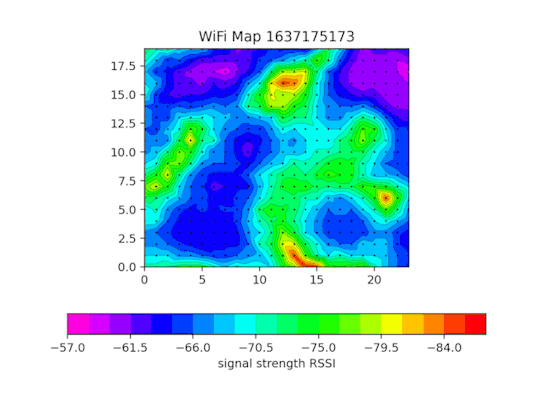

Wifi Cam 2.0 by Jan Neumann Visualizes wifi signals in a 2D plane in near real-time. "The distance between the ESP modules is currently 26mm. This is enough to capture the standing wave at 2,4Ghz with a wavelength of 12,5cm. If we need more resolution, there is the option to take multiple frames from different locations (on the same plane)."
3 notes
·
View notes
Photo

#ezviz #ezvizlife #ezvizcamera #ezvizwificam #wificamera #wificam #360camera #wirelesscamera #hikvision #hikvision_cctv #hikvisioncctv #homesecurity #homesecuritysystem #homwsecurityservices #nightvision #nightvisioncamera #ipc #ipcamera #cloudcamera #cloudrecordings https://www.instagram.com/p/Cm4YNrLyUsM/?igshid=NGJjMDIxMWI=
#ezviz#ezvizlife#ezvizcamera#ezvizwificam#wificamera#wificam#360camera#wirelesscamera#hikvision#hikvision_cctv#hikvisioncctv#homesecurity#homesecuritysystem#homwsecurityservices#nightvision#nightvisioncamera#ipc#ipcamera#cloudcamera#cloudrecordings
0 notes
Text
<br> notice caméra sentinel
<br> caméra scs sentinel
<br> installation caméra scs sentinel
<br>
<br>
<br>
<br> </p><p> </p><p> </p><p>Si l'ajout de la caméra échoue. - Vérifier que l'alimentation est bien branchée et que la LED s'allume ou clignote. - Vérifier que vous êtes bien connecté
If the camera makes no announcement, hold the Reset button down for 5 secs. 6. 193 kilo. Add day low. Doma masą,.
Le détecteur ne déclenchera pas de notification pendant la periode choisie. Réglage principal. Nom de l'appareil. IP camera. > Notification/ Alerte.
iSCS Sentinel : réglages / notice. A- PRÉCAUTIONS D'UTILISATION. B- DESCRIPTIF. Caméra avec antenne et câble d'alimentation intégrés. Notice. Carte micro SD.
Camera di sorveglianza rotante esterna. Cámara de vigilancia rotativa exterior. Page 2. Page 3. 3. FR. Ce manuel fait partie intégrante de votre produit. CesFR Notice d'utilisation et d'installation EN Installation and user manual. WifiCam 720. Caméra intérieure motorisée. Indoor motorized camera.
</p><br>, , , , .
0 notes
Text

Guide to buy the best Wireless /CCTV surveillance camera for your Home/Office
What You Need To Know About Wireless Surveillance Cameras📷
Today when some one mentions Smart Home, the first thing comes to your mind will be a security or indoor/outdoor camera with many smart functions. Even though it does not need much smartness to integrate new generation security camera to your home, we need to understand the needs or use cases of the same into a greater extend. Here I will explain 3 major scenarios which I have come across during my last 10+ years of using this.
Why you may need it !!
Main reasons to keep a home indoor surveillance camera is to monitor the movement of family members [For eg. You are away from your old Parents who stays alone or you are a person who needs to travel, while wife and kids are at home etc], both father and mother is working & children at home or you need to monitor the safety of home and surroundings and also as a backup method to communicate with anyone near camera using its built in mic and speakers [Two way Audio].
When we decide a surveillance camera at home, first we will need to decide whether it needs to be Wired or Wireless. Wired has its own advantages and disadvantages. Advantages being more stable connectivity, fixed location, less movement......
Read full article on https://binoyanto.net
0 notes
Text

BWifi CCTV Murah Semarang
CCTV simple dan elegan yang sering di cari oleh pelanggan, dengan harga yang murah dan kualitas yang hebat, C6N adalah jawabanya, dengan fitur-fitur mewah yang dimiliki dapat membantu anda mengawasi area sekitar anda.
pembelian dapat dilakukan langsung ditoko kami di
Jl. Kyai Saleh No.60B, Randusari, Kec. Semarang Sel., Kota Semarang, Jawa Tengah 50243
Atau kunjungi web kami
https://itshop.co.id/cctv-wireless-ezviz-c6n.html
0 notes
Photo

EZVIZ new offering the C6N is a Smart WiFi enabled Pan Tilt camera Available on @Khanuindia which is an above average camera both in terms of build quality and image quality. The EZVIZ C6N camera is a 1080p wireless IP camera with high resolution, smooth and clear image quality making it a perfect choice for high security of homes, offices, schools, shops and many more. C6N is equipped with a 360-degree field of view Pan & Tilt feature which helps to keep an eye on every corner in the room and ensures there are zero blind spots with just one C6N. The camera also when detects any movement in the room it automatically tracks the motion of the objects - Humans or Pets and sends a notification on EZVIZ App on your mobile device Get excited!!!. Msg us to get features & details on WhatsApp - 9952411177 Email - [email protected] . . . #wirelesscamera #wirelesscameras #wificamera #wificam #CCTV #cctvmurah #cctvcamera #cctvonline #cctvinstallation #cctvjakarta #cctvenglish #cctvbandung #cctvsemarang #cctvrumah #cctvkeamanan #cctvbekasi #cctvsurabaya #cctvjabotabek #cctvtermurah #cctvhd #cctvpromo #cctvlens #cctvkotabaru #cctvkalsel #cctvkalimantan #cctvjovision #cctvinstagram #cctvaccessories #cctvbanjarbaru #cctvbanjar #cctvbanjarmasin #cctvbatam #cctvbuilding #cctvaman https://www.instagram.com/p/COCeg-pAElu/?igshid=1mzn6ojx77vfm
#wirelesscamera#wirelesscameras#wificamera#wificam#cctv#cctvmurah#cctvcamera#cctvonline#cctvinstallation#cctvjakarta#cctvenglish#cctvbandung#cctvsemarang#cctvrumah#cctvkeamanan#cctvbekasi#cctvsurabaya#cctvjabotabek#cctvtermurah#cctvhd#cctvpromo#cctvlens#cctvkotabaru#cctvkalsel#cctvkalimantan#cctvjovision#cctvinstagram#cctvaccessories#cctvbanjarbaru#cctvbanjar
0 notes
Text
Wyze Cam v2 1080p HD Indoor WiFi Smart Home Camera with Night Vision, 2-Way Audio, Works with Alexa & the Google…

Wyze Cam v2 delivers fast, clear, live stream footage direct to your smartphone via the Wyze App (iOS and Android), day or night. You can receive an alert anytime your Wyze Cam v2 detects sound or motion and view up to 14 days of saved alert videos for free – no monthly fees or subscription required. Use the Wyze Cam v2’s new Motion Tagging feature to easily identify motion in both live stream and playback video modes. Plus, you can add an 8GB, 16GB or 32GB microSD card (sold separately) to enable continuous recording, schedule custom time lapse videos, use 2-way audio to talk, and listen through your Wyze Cam v2. Use the Wyze App to manage and view multiple cameras, share your cameras with other users, view alert videos, and record and share photos and videos directly from the app. With its small size, magnetic base, and flexible 3-axis design, the Wyze Cam v2 can go anywhere you need it. The Wyze Cam v2 must be powered to use (it does not have a battery) and is designed for indoor use (it is not weatherproof). Power Adapter Input: 110-240V (AC/DC).
Read the full article
0 notes
Photo

Want to secure your home and/or business with state-of-the-art camera technology, at an affordable price? #Think1010 When buying a CCTV or surveillance system, what are some important things to consider? 1) All camera 📷 systems are not created equal. Most systems sold by the big box stores have proprietary equipment which causes issues in the event of a malfunction or upgrade later. Having a system where the manufacturer is the only option, they will likely discontinue the parts in hopes that they can force you to buy their newest model. 2) These systems have different types of technology used to connect them (ie. DVR vs. NVR vs. WIFI). Our 1010Techs can help you understand the pros and cons of them both. 3) Cameras come with a variety of features with the most important being resolution. Not much help in recording people commiting a crime, if the image is too blurry to identify the person. Our cameras are 3MP+ which is higher than HD 1080P, as they can record at a resolution of 1536P. That means more clarity and a wider viewing angle. These are just three vital points to consider when picking a surveillance system. Our team of 1010Techs have plenty more great tips for you to consider and can help you make this process easy, fast, and affordable. Call Today for more information! Fast & Affordable Repairs For All! #1010computers #1010computersmcd #cctv #cctvcamera #ipcamera #ipcameras #ipcamerasystem #hdcamera #nightvisioncamera #nightowl #cctvinstallation #networkcamera #security #wificamera #wificam #wificctv #cctvwifi #dvr #nvr #mcdonoughga #locustgrovega #atl #atlanta #jonesboroga #hamptonga #griffinga #conyersga #smallbusiness #smallbusinessowner (at 1010Computers, LLC.) https://www.instagram.com/p/B5_ErleAzhK/?igshid=112tw6or3lqir
#think1010#1010computers#1010computersmcd#cctv#cctvcamera#ipcamera#ipcameras#ipcamerasystem#hdcamera#nightvisioncamera#nightowl#cctvinstallation#networkcamera#security#wificamera#wificam#wificctv#cctvwifi#dvr#nvr#mcdonoughga#locustgrovega#atl#atlanta#jonesboroga#hamptonga#griffinga#conyersga#smallbusiness#smallbusinessowner
0 notes
Photo

Danke ANNKE, das war nix - ANNKE HD Smart Wireless PT Camera REVIEW https://youtu.be/XHwRFnsuoJo #annke #Kamera #hd #Überwachungskamera #wificam #wlankamera #nachtsicht #dankeanke #Test #Review #meapplecat #YouTube #deutsch https://www.instagram.com/p/B3CMUCoHqNT/?igshid=1xdu533jnznvf
#annke#kamera#hd#überwachungskamera#wificam#wlankamera#nachtsicht#dankeanke#test#review#meapplecat#youtube#deutsch
0 notes
Video
Grab now while it's 50%OFF +Free shipping Order here:https://bit.ly/2qZVbOy #techno #gadgetshop #wificam #wificamera #outdoorcamera #homesecuritysystem #homesecurity #smarthometechnology #smarthomeautomation #smarthome #smarthomes #smarthometech #surveillancecameras #surveillancecamera #securitycamera #securitycamerasystem #securitycameras #securitycamerasystems #homeneeds #homesecuritycamera #homesecuritycameras https://www.instagram.com/p/B5A1DEvlOcF/?igshid=1mdk7dllmwopj
#techno#gadgetshop#wificam#wificamera#outdoorcamera#homesecuritysystem#homesecurity#smarthometechnology#smarthomeautomation#smarthome#smarthomes#smarthometech#surveillancecameras#surveillancecamera#securitycamera#securitycamerasystem#securitycameras#securitycamerasystems#homeneeds#homesecuritycamera#homesecuritycameras
0 notes
Video
VIRAL FREE WIFI Hati-hati data kamu dicuri orang saat di WiFi area #wifi #bandung #wifizone #bandungjuara #freewifi #kulinerbandung #wifie #bandungfoodies #wififree #bandunghits #wificam #bandungculinary #wifilame #explorebandung #funny #bandungbanget #wififun #bandungkuliner #nowifi #bandungfood @bruceleetags (di Wifi.id JABAR) https://www.instagram.com/p/B1qicUiAlEo/?igshid=1jo5q9zvrqgq9
#wifi#bandung#wifizone#bandungjuara#freewifi#kulinerbandung#wifie#bandungfoodies#wififree#bandunghits#wificam#bandungculinary#wifilame#explorebandung#funny#bandungbanget#wififun#bandungkuliner#nowifi#bandungfood
0 notes
Video
cctv Wifi ALDO Baby Cam AL-005 (Pantau dari HP) . . IP Camera Wireless Wifi Aplikasi IPC 360 Resolusi 2.0 MegaPixel Infrared Up to 10M Pan / Tlit Angle : Horizontal 355' & Vertical : 120' Power supply DC 5V Mudah untuk instalasi Garansi 1 Tahun Full Service & Sparepart ALDO CCTV AL-005 2.0MP, SD Card, 360 Degree merupakan CCTV yang menggunakan jaringan internet untuk menampilkan output rekaman. Dengan ini Anda dapat memantau camera dari mana saja menggunakan laptop / smartphone Anda yang terkoneksi internet. Features : HD Resolution IP Camera ini merekam dengan kualitas 1080 HD, Anda dapat dengan jelas melihat rekaman dari CCTV dan dapat berputar 360 derajad P2P Technology Dengan menggunakan jaringan internet, Anda dapat melakukan pemantauan 24 jam dimana saja. Sangat mudah melakukan pemasangan dan instalasi IP Camera ini. Night Vision Dilengkapi dengan night vision sehingga IP Camera ini dapat merekam gambar dalam keadaan gelap. Application Scenario Anda dapat menginstall aplikasi dengan mudah yaitu dengan scan barcode yang tersedia pada kotak produk. Isi Dalam Box : 1 Pcs Smart Camera ALDO 1 Pcs Cable 1 pcs Adaptor 1 Pcs Mounting Plate 2 Pcs Screw 1 Pcs Manual book . . #cctv #cctvsurabaya #cctvbergaransi #cctvcamera #wificam #wificameramurah #wificamera (di Toko Mesin Kasir)
0 notes
Photo

Big Sales........!!!!!!! Discount up to 30%.....Bro n Sis..!!! Best Seller August 2017 Wi-Fi Series Baby Monitoring Samsung CCTV #dahua #hikvision #ipdahua #wificam #ipcctv #cctvmurah #cctvhikvision #cctvdahua #cctvsamsung #1080p #paketcctvmurah #paketcctv #dvr #dvrhikvision #nvr #nvrhikvision #wdr #babycam #ptzcctv #ptzkeyboard #miniptz #rajacctv #rajasecurity #dvrdahua #nvrdahua #vivotek #nvrvivotek #antivandal #ipsamsung #kameracctv #fisheye Call Center : 0812-2174-3134 (WA/Call) 0878-8235-1099 (WA/Call) 0818-0988-1854 Head Office : 022-88883222 022-20524805 www.rajasecurity.co.id Marketing Office : Balubur Town Square/Baltos Lantai 1 Block D-35 022-84468845 www.rajacctv.co.id Service Center : Balubur Town Square/Baltos Lantai 1 Block C-08 022-88883877 022-84468871 www.rajaservice.co.id (at West Java)
#nvr#1080p#dvr#rajasecurity#nvrhikvision#paketcctv#vivotek#dahua#cctvsamsung#wdr#ptzkeyboard#rajacctv#ptzcctv#antivandal#ipcctv#ipdahua#hikvision#babycam#wificam#kameracctv#dvrdahua#paketcctvmurah#fisheye#miniptz#nvrvivotek#dvrhikvision#ipsamsung#nvrdahua#cctvdahua#cctvhikvision
0 notes
Text

Wifi CCTV Murah
CCTV simple dan elegan yang sering di cari oleh pelanggan, dengan harga yang murah dan kualitas yang hebat, C6N adalah jawabanya, dengan fitur-fitur mewah yang dimiliki dapat membantu anda mengawasi area sekitar anda.
pembelian dapat dilakukan langsung ditoko kami di
Jl. Kyai Saleh No.60B, Randusari, Kec. Semarang Sel., Kota Semarang, Jawa Tengah 50243
Atau kunjungi web kami
https://itshop.co.id/ezviz-c6n-2mp-murah.html
0 notes
Photo

EZVIZ new offering the C6N is a Smart WiFi enabled Pan Tilt camera Available on @Khanuindia which is an above average camera both in terms of build quality and image quality. C6N is equipped with a 360-degree field of view Pan & Tilt feature which helps to keep an eye on every corner in the room and ensures there are zero blind spots with just one C6N. The camera also when detects any movement in the room it automatically tracks the motion of the objects - Humans or Pets and sends a notification on EZVIZ App on your mobile device Store your data securely on the cloud. C6N uses 2 high powered infrared lamps to view upto 10m clearly in dark Upon detection of movement, C6N automatically tracks and captures motion while delivering notification and recording in real time one touch privacy shutter allows to turn on/off lens at will, whenever privacy is required Expansive field of view coverage with 340â° horizontal and 55â° vertical upward. Get excited!!!. Msg us to get features & details on WhatsApp - 9952411177 Email - [email protected] . . . . #wirelesscamera #wirelesscameras #wificamera #wificam #CCTV #cctvmurah #cctvcamera #cctvonline #cctvinstallation #cctvjakarta #cctvenglish #cctvbandung #cctvsemarang #cctvrumah #cctvkeamanan #cctvbekasi #cctvsurabaya #cctvjabotabek #cctvtermurah #cctvhd #cctvpromo #cctvlens #cctvkotabaru #cctvkalsel #cctvkalimantan #cctvjovision #cctvinstagram #cctvaccessories #cctvbanjarbaru #cctvbanjarmasin (at Tirupur, Tamilnadu) https://www.instagram.com/p/CNhumZ1HErl/?igshid=1we6fl257c9g8
#wirelesscamera#wirelesscameras#wificamera#wificam#cctv#cctvmurah#cctvcamera#cctvonline#cctvinstallation#cctvjakarta#cctvenglish#cctvbandung#cctvsemarang#cctvrumah#cctvkeamanan#cctvbekasi#cctvsurabaya#cctvjabotabek#cctvtermurah#cctvhd#cctvpromo#cctvlens#cctvkotabaru#cctvkalsel#cctvkalimantan#cctvjovision#cctvinstagram#cctvaccessories#cctvbanjarbaru#cctvbanjarmasin
0 notes
Text
Hướng dẫn cách cài đặt camera ip wifi xem trên điện thoại

Hướng dẫn cách cài camera ip wifi xem trên smartphone
Camera ip wifi đang được người sử dụng rất ưa chuộng bởi tính năng thông minh, sử dụng dễ dàng và giá trị thành vô cùng rẻ. Hôm nay 3C Telecom xin hướng dẫn những bạn cách cài để sử dụng camera ip wifi vô cùng dễ dàng mà ai cũng có thể làm được, mình xin hướng dẫn cài kết nối với smartphone sử dụng nền tảng sử dụng Android, IOS và máy tính (quý khách muốn cài cho Tablet có thể làm tương tự) .
Bài viết hướng dẫn cài camera ip wifi này có thể làm trên camera Keeper, Siepem , Webvision, Yoosee..

Camera ip wifi giá trị rẻ sử dụng cho gia đình
Hướng dẫn cài Camera IP Wifi Keeper quan sát trên smartphone
Việc cài chiếc Camera Keeper cũng khá dễ dàng thôi, Chỉ Cần tải ứng dụng về cài trên smartphone và kết nối chiếc Camera với mạng wifi là được. Để cài cho chiếc Camera Wifi Keeper bạn hãy làm theo những bước sau:
# Bước 1: Khởi động và reset camera Keeper
Mở vỏ hộp chiếc camera rồi cắm nguồi điện với Adaptor tất nhiên máy, sau lúc Camera chính thức chào hỏi xong thì bạn hãy Reset lại chiếc camera để nó xóa hết dữ liệu đã lưu, trở về mặc định của nhà sản xuất.
# Bước 2 : Tải và cài ứng dụng KeeperLive trên smartphone
Tải KeeperLive trên smartphone Android (Samsung, LG, HTC, Oppo..): Truy cập vào Google CHPlay tìm với từ khóa “KEEPERLIVE” tải về và cài. Hoăc truy cập vào đây để cài ngay.
Tải KeeperLive trên nền tảng sử dụng iOS (IPHONE, IPAD) : Truy cập vào APPSTORE tìm với từ khóa “KEEPERLIVE” tải về và cài. Truy cập tại đây để cài luôn.
# 3, Thiết lập cài Camera Keeper trên ứng dụng KeeperLive New Update (05/04/2018)
Sau lúc cài ứng dụng KeeperLive thành công thì bạn thêm Camera Keeper ở góc phải như hình dưới.
Tiếp theo lựa chọn “Suond wave connection”. Xem hình phía dưới.
Tới đây bạn cần điền password Wifi nhà bạn để kết nối chiếc Camera tới mạng Wifi. Điền password Wifi xong nhấn vào “Connect WLAN” . Xem hình dưới.
Tới đây chúng ta đợi tầm 30s nếu Camera kết nối thành công tới mạng Wifi thì sẽ hiển thị vỏ hộp thoại gồm thông tin Camera : ID, User, Pass… quý khách Chỉ Cần nhấn vào Finish là xong.
Lưu ý : Nếu Camera ko thể kết nối vào mạng wifi thì quý khách hãy Reset chiếc Camera để mọi thông số kỹ thuật về mặc định rồi cài lại những thao tác như trên là được. Lúc Reset thì vẫn để nguồn điện Camera, Lấy que Reset chọc vào lỗ Reset tới lúc Camera nói xong mới thả ra, tiếp theo khởi động xoay qua lại xong mới chính thức cài.
Hướng dẫn cài Camera Keeper K5, Y2. K10 với ứng dụng KeeperLive bằng VIDEO
# Bước 3 : Cài kết nối cho Camera Keeper bằng smartphone (thế hệ cũ)
Để chiếc Camera tự động cài mạng wifi thì bạn làm những bước theo thứ tự như sau:
Thêm Camera bằng cách nhấn vào dấu (+) và lựa chọn “Thêm thiết bị máy ghi” ở dòng sản phẩm thứ 2.
Chọn lựa “Ko kết nối với router”
Chọn lựa “Thông số kỹ thuật Wi-fi”
Chọn lựa “Hear the reset “drop” a tone”
Điền #password WIFI xong nhấn TIẾP.
Chọn lựa “Gửi âm thanh”
Đợi tới lúc camera Keeper kết nối xong sẽ hiển thị thông tin của chiếc Camera là xong.
Xem danh sách bài viết hướng dẫn cài Camera Keeper yếu tố, kèm hình ảnh từng bước.
Hướng dẫn cài Camera ip wifi Siepem kết nối với smartphone qua mạng mạng internet bằng ứng dụng “P2PWIFICAM” yếu tố (mới Update).
Ứng dụng P2PWIFICAM đã ko còn xa lạ với bạn lúc đã sử dụng camera wifi p2p nữa, mới đây nhà sản xuất mới update thế hệ mới nên hôm nay 3C sẻ hướng dẫn những bạn cách cài và thông số kỹ thuật camera ip wifi trên smartphone yếu tố nhất bằng hình ảnh. P2PWIFICAM trợ giúp cho nền tảng sử dụng Android và IOS về cơ bản thì sử lúc sử dụng trên 2 nền tảng sử dụng là hoàn toàn giống nhau.
Lưu ý : Tải ứng dụng trên Android thì bạn và CHPLAY để tải còn IOS thì vào APPSTORE (ở ô tìm kiếm gõ “P2PWIFICAM rồi tải về và cài là xong”).
Tổng quan những bước cài cho camera ip wifi
Bước 1, Cắm điện và khởi động chiếc camera ip wifi.
Bước 2, Reset lại chiếc camera ip. (Để có thể chắn rằng bạn có thể cài thành công thì hãy reset lại chiếc camera để nó về mặc định).
Bước 3, Tải và cài App (ứng dụng) quan sát camera ip wifi.
Bước 4, Thiết lập cài cho camera kết nối tới mạng wifi.
Thông số kỹ thuật camera wifi p2p bằng ứng dụng P2PWIFICAM
Sau lúc cài xong bạn khởi động ứng dụng lên và lựa chọn “Add new Camera” hoặc ấn vào dấu “+” như hình phía dưới.
Sau lúc thêm camera sẽ xuất hiện giao diện như sau:

Chức năng và ý nghĩa của từng phần:
Smartlink : Đây là phần để chúng ta vào thiết lập trực tiếp mạng wifi cho camera wifi p2p mà ko cần cắm dây mạng. (Lưu ý có một số camera ko kết nối được trực tiếp thì bạn phải cắm dây LAN để setup nhé).
Scan QRCode : Mỗi camera đều có Một ID riêng biệt. QRCode là phần trợ giúp để chúng ta điền ID dễ dàng dàng hơn ko cần đánh từng ký tự vào.
LAN Search : Lúc bạn nhấn vào Lan Search thì nó sẽ tìm những camera ip wifi đã kết nối vào mạng LAN nhà mình.
Input Camera : Nếu bạn sử dụng QRCode ko quen thì có thể tự điền thủ công thông tin của chiếc camera nhé. Giao diện xem phía dưới.

Điền thông tin của camera wifi p2p vào ứng dụng P2PWIFICAM.
Name : quý khách có thể đổi tên tùy ý để dễ dàng phân biệt.
Camera ID : Mỗi camera sẽ có Một ID không giống nhau bạn phải điền chính xác thì camera mới hoạt động được.
Username : Mặc định và luôn là “admin“
Password : Thông tin ở dưới đít camera của bạn luôn và mặc định thường là “admin” nên điền admin luôn.
Thứ tự những bước cài để Camera ip wifi hoạt động được
Bước 1 : Cài kết nối wifi cho camera.
=> Mở ứng dụng lên lựa chọn “Add camera” lựa chọn “Smartlink“, lựa chọn mạng wifi nhà bạn rồi điền password wifi rồi bấm “Next” chờ tầm 40 giây camera báo kết nối thành công là OK.
Bước 2 : Điền thông tin của Camera.
# Cách 1, Sau lúc camera ip wifi được kết nối tới mạng wifi thì sẽ hiển thị một dòng sản phẩm MÃ ID bạn nhấp lựa chọn vào MÃ ID rồi điện Pass là admin rồi bấm DONE là ok.
#Cách 2, Lúc camera đã kết nối thành công vào mạng wifi của bạn có thể làm thao tác như sau: Add New Camera => LAN SEARCH => Chọn lựa ID và điền password Camera là ok.
Cách 3, Lúc camera đã kết nối tới mạng wifi bạn có thể điền thủ công thông tin gồm : Name, ID camera, User, Pass nếu chưa hiểu thì đọc kỹ phía trên nhé. Xong nhấn “OK” phía tay phải.
Như vậy là xong với ứng dụng “P2PWIFICAM” mới update thế hệ mới. Nếu bạn cài tới đây mà vẫn ko được thì hãy Reset để chiếc camera i trở về mặc định rồi cài lại theo thứ tự những bước phía trên là được. Xem bài viết : Hướng dẫn cách reset camera ip wifi tại đây
Chúc bạn thành công!
Hướng dẫn cách cài camera wifi p2p với ứng dụng Webvision
1, Cài Webvision cho điện thoai Android
Với smartphone sử dụng nền tảng sử dụng Android thì bạn truy cập “CHPLAY” và tìm app “Webvision” rồi cài như những ứng dụng khác.
Lúc đã cài xong, mở ứng dụng và bạn làm theo một số hướng dẫn dưới đây:
Bước 1, Chọn lựa “Add new camera” sau đó sẽ xuất hiện để điền những thông tin để kết nối vào camera.

Hướng dẫn điền thông tin cài camera ip wifi
Bước 2, Điền thông tin cần thiết :
Name : Mặc định sẽ là WIFICAM (quý khách có thể đổi tên để phân biệt dễ dàng dàng hơn)
DID : Dưới mỗi camera wifi p2p đều có một mã ID riêng biệt. Để điền ID vào ứng dụng P2PWIFICAM trên smartphone bạn có thể làm theo 2 cách. ( Cách 1, Điền trực tiếp mã ID vào, mã ở dưới đít camera nhé. Cách 2 , Sử dụng công cụ Scan ID rồi).
User : Mặc định là admin
Pass: Mặc định là admin.
3, Phần kết nối mạng wifi cho camera ko dây.
Để kết nối wifi thị hãy lựa chọn vào phần “SmartLink“, lựa chọn Next rồi lựa chọn mạng wifi nhà mình đánh password wifi thế là xong. Xem hình ảnh phía dưới

Lưu ý : Nếu lần đầu bạn cài mà ko kết nối trực tiếp bằng wifi được thì hãy cắm dây mạng “RJ45” để kết nối rồi vào cài để thiết lập kết nối wifi nhé.
Xem thêm : Hướng dẫn cách thiết lập cài wifi cho camera ip ko dây
2, Hướng dẫn cài camera ip wifi ko dây cho IOS (Iphone, IPad)
Lúc cài cho nền tảng sử dụng IOS thì bạn phải truy cập vào ứng dụng “APP STORE” rồi tìm ứng dụng “Webvision” để cài. Xong bước này thì bạn làm tương tự như trên phần cài Camera ip wifi cho smartphone Android phía trên nhé.
Hướng dẫn cách cài camera ip wifi Yoosee ko dây
Để cài được chiếc camera ip Yoosee thì trước tiên cắm điện, khởi động chiếc camera và kết nối thao những bước phía dưới:
Bước 1: Kết nối nguồn điện và khởi động camera ip Yoosee.
Bước 2: Tải và cài ứng dụng Yoosee và cài trên smartphone bằng cách vào (CHPLAY hoặc APPSTORE tìm kiếm với từ khóa “YOOSEE” hoặc bạn có thể tải về trực tiếp tại đây).
Bước 3: Đăng ký tài khoản Yoosee. Xem yếu tố bài viết hướng dẫn đăng ký tài khoản Yoosee tại đây.
Bước 4 : Tiến hành cài kết nối cho camera ip wifi Yoosee. Xem bài viết hướng dẫn yếu tố cách cài camera yoosee bằng hình ảnh TẠI ĐÂY.
Như vậy là xong phần hướng dẫn cài camera ip wifi cho điện thoại smartphone rất dễ dàng phải ko ạ?
Cảm ơn những bạn đã đọc bài viết, chúc những bạn thành công!
Bài viết chi sẻ đầy đủ và yếu tố từng bước để cài chiếc camera ip wifi trên smartphone với ứng dụng P2PWIFICAM, YOOSEE và WEBVISON.
Cài camera ip
Hướng dẫn cài camera ip wifi
Cách cài camera ip xem trên smartphone
Những bước cài camera ip wifi ko dây trên smartphone
Bài tiếp theo : Hướng dẫn cách thiết lập cài wifi cho camera ip ko dây
Liên hệ tư vấn và lắp đặt
3C TELECOM – CHUYÊN THI CÔNG, BẢO TRÌ CAMERA & HỆ THỐNG MẠNG
Văn phòng: 307 Kinh Dương Vương, Liên Chiểu, Đà Nẵng
Hotline: 0905.777.955 – 0869.999.81, Email: [email protected]
Website: www.camera3c.com - www.cameraip360.com
Read the full article
#càiđặtcameraipwifi#càiđặtcameraipwifixemtrênđiệnthoại#cameraipwifi#cameraipwifixemtrênđiệnthoại#Hướngdẫncáchcàiđặtcameraipwifi
0 notes