#ntfs recovery
Link
NTFS Recovery Toolkit is an exceptionally stable and useful set of data recovery tools for analyzing and fixing problems on NTFS-formatted hard drives and partitions as well as recovering data using both manual and automatic methods.
#ntfs recovery#data recovery#ntfs#file recovery#deleted file recovery#partition recovery#recovery#hard drive recovery
0 notes
Note
lets mix it up. do all the ones that are one number higher than prime numbers
3 Do you smoke?
no
4 Do you drink?
not a lot anymore. mostly just beer occasionally now or cocktails on the rare chance i go out
6 Age you get mistaken for
people keep thinking i'm in high school
8 Want any tattoos?
not really
12 Relationship status
i am in a committed relationship
14 Biggest turn offs
idk
18 Most traumatic experience
couldn't say for sure. probably involves either my mother or the police
20 What I hate most about myself
i feel like i'm not making enough forward progress on... things in general.
24 My relationship with my parent(s)
my dad is cool. my mother seems to be in the bargaining stage of grief after i cut her off
30 What I hate the most about work/school
bad scheduling
32 What words upset me the most
idk.
38 My childhood career choice
pilot or something
42 The last thing I ate
pizza
44 A random fact about anything
linux uses a filesystem incompatible with stock windows called ext4, which means if you have a linux partition on the same machine as a windows install it's inaccessible from windows. however NTFS is accessible to linux, which among other things means it's decent for file recovery if your windows install refuses to boot
6 notes
·
View notes
Text
Windows File Recovery Software: Essential Tools for Data Retrieval
In the digital age, data loss can occur unexpectedly, whether due to accidental deletion, hardware failure, or malicious attacks. For Windows users, having reliable file recovery software is essential for safeguarding valuable data. Windows file recovery software offers various features to recover lost, deleted, or corrupted files, ensuring that important documents, photos, and other data can be restored. This article explores the key aspects of windows file recovery software , its benefits, and some of the top tools available today.

Understanding Windows File Recovery Software
Windows file recovery software is designed to retrieve lost data from hard drives, SSDs, USB drives, and other storage devices. When a file is deleted, it isn't immediately removed from the storage medium. Instead, the space it occupied is marked as available for new data. Recovery software can scan these spaces and recover the files as long as they haven’t been overwritten.
These tools vary in complexity and capability, offering features such as deep scans, preview options, and support for various file systems like NTFS, FAT, and exFAT. They can handle different types of data loss scenarios, from simple deletions to more complex issues like partition loss and file corruption.
Benefits of Using File Recovery Software
Accidental Deletion Recovery: One of the most common causes of data loss is accidental deletion. File recovery software can quickly recover files emptied from the Recycle Bin or deleted via Shift+Delete.
Formatted Drive Recovery: If a drive is accidentally formatted, recovery software can scan the formatted drive and recover the data that was present before formatting.
Partition Recovery: Sometimes, partitions can become corrupted or lost due to system errors or disk management mishaps. File recovery software can help in recovering lost partitions and the data within them.
Data Protection: Advanced recovery tools provide data protection features, such as cloning disks to create backup images, which can be used to restore data in case of future loss.
Versatility: These tools are versatile, supporting various file types including documents, images, videos, and more. They are also compatible with multiple storage devices and file systems.
Top Windows File Recovery Tools
Recuva: Developed by Piriform, Recuva is a popular choice due to its user-friendly interface and powerful recovery capabilities. It offers both a free version and a professional version with advanced features such as virtual hard drive support and automatic updates. Recuva can recover files from damaged or newly formatted drives and offers a deep scan mode for more thorough searches.
EaseUS Data Recovery Wizard: Known for its comprehensive recovery features, EaseUS Data Recovery Wizard can recover data from a wide range of scenarios, including deletion, formatting, and partition loss. It offers a clear interface and preview functionality, allowing users to see what files can be recovered before starting the process. It supports recovery from various devices and file systems.
Disk Drill: Disk Drill by CleverFiles offers a robust set of features in a user-friendly package. It supports recovery from internal and external drives, USB flash drives, and SD cards. Disk Drill includes advanced scanning algorithms that can find lost files even after serious data loss incidents. The tool also offers data protection features like Recovery Vault and Guaranteed Recovery to prevent future data loss.
Stellar Data Recovery: Stellar Data Recovery is a versatile tool that can recover lost data from multiple sources, including hard drives, SSDs, and USB drives. It offers a range of features such as deep scanning, preview options, and support for recovering data from encrypted drives. Stellar is known for its reliability and efficiency in handling various data loss scenarios.
MiniTool Power Data Recovery: MiniTool Power Data Recovery is a powerful tool that offers a range of features for both novice and advanced users. It supports recovery from damaged partitions, formatted drives, and lost partitions. The software also includes a preview function and supports recovery from a variety of storage devices.
Best Practices for Data Recovery
Stop Using the Affected Drive: To increase the chances of successful recovery, immediately stop using the drive from which you want to recover data. Continued use can overwrite the deleted files, making recovery more difficult or impossible.
Choose the Right Tool: Select a recovery tool that best fits your specific needs. Consider factors such as the type of data lost, the device from which it needs to be recovered, and the file systems involved.
Create a Backup: Regularly back up your data to prevent future loss. Use external drives or cloud storage solutions to keep copies of important files.
Follow Instructions Carefully: Carefully follow the software's instructions to maximize recovery success. Most tools offer guided wizards that make the process straightforward.
Conclusion
windows file recovery software is an indispensable tool for anyone facing data loss. With a variety of features designed to handle different data loss scenarios, these tools provide a lifeline for recovering valuable information. By choosing the right recovery software and following best practices, users can mitigate the impact of data loss and ensure their digital assets are protected.
0 notes
Text
Download iMyFone AnyRecover 5.3.1.15 Full Free Activated
May 17, 2024
iMyFone AnyRecover Crack + License Key {Latest}
iMyFone AnyRecover data recovery software Full Version helps you to recover emails, videos, documents, images and a variety of other data with its clever and superficial features.it is a best and easy Software developed to help users to recover lost or deleted files from a variety of storage systems. It supports recovery from hard drives, memory cards, USB flash drives, and other digital storage mediums. AnyRecover can be particularly useful in situations where data has been lost due to accidental deletion, formatting, device corruption, or computer virus attacks.
Additionally, iMyFone AnyRecover Activation Key can recover your valuable data from Windows, Mac (M1, M2 supported), SSD, external drive, camera, drone, dashcam, camcorder, video, music player, hard drive, USB, SD cards, etc. Overall, iMyFone AnyRecover 4.5.0 cracked is aims to provide a reliable solution for data recovery needs across various operating systems, including Windows and macOS. the software supports recovery from different file systems such as FAT, exFAT, NTFS, and more.
You Can Also Download: Undelete 360
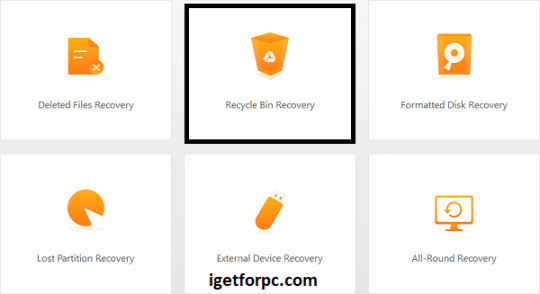
Key Features iMyFone AnyRecover:
iMyFone AnyRecover data recovery Free Download software recover delete or lost data from iOS device, iTunes, iCloud.
this software Recover any iOS data like photos, contacts, WhatsApp, call history, videos, app data, etc.
You can Save iOS data lost by accidental deletion, factory resetting etc.
Preview detailed iOS files (both deleted and existing files) before recovery.
It Support all iOS devices and iOS versions including iOS 17, iPhone 14 and iPhone 15.
Your best data recovery specialist for Windows, Mac, iOS and Android.
This software Restore deleted files from Recycle Bin, HDD, SSD, USB, SD card, etc.
Also, Recover deleted document, pictures, videos, emails and other files in 1 click.
In addition, It Can recover files from popular cloud storage services like Dropbox and Google Drive.
Allows pause, save, and resume of recovery sessions for flexible data restoration.
Recovers data from BitLocker-encrypted drives with decryption.
What’s New in Version iMyFone AnyRecover 8.5.5?
This release Comes with Optimizes the recovery quality, especially the data recovery of FAT/FAT32/NTFS
file systems, so more data can be recovered.
This new version Optimizes the scanning process and shortens the recovery time.
iMyFone AnyRecover Registration Code Supports to scan the partitioned disks.
Additionally, it now Support to recover data from BitLocker encrypted disks.
It now Support devices with APFS and HFS+ file systems.
This supports Window 12 and macOS 11.0.
iMyFone AnyRecover Supports the Following File Types:
Documents: PPT/PPTX, PDF, DOC/DOCX, XLS/XLSX, and more.
Graphics: JPG, PNG, GIF, TIFF, BMP, PSD, and various camera raw formats like CRW, CR2, NEF, ORF.
Videos: AVI, MOV, MP4, MKV, WMV, and other popular video formats.
Audio Files: MP3, WAV, WMA, AAC, M4A, and other common audio formats.
Emails: File types from various email clients, including PST, EMLX.
Archives: ZIP, RAR, ISO,
System Requirements:
For Windows:
Operating System: Windows 11,10, 8.1, 8, 7, XP
CPU/Processor: 1GHz (32 bit or 64 bit) or higher
RAM: 256 MB or more of RAM (1024MB Recommended)
Hard Disk Space: At least 200 MB of free space
For macOS:
Operating System: macOS 10.10 and later (up to the latest macOS)
CPU/Processor: 1GHz Intel or higher
RAM: 512 MB or more
Hard Disk Space: At least 200 MB of free space
How to Install iMyFone AnyRecover Crack Free Download?
Click the link below to begin the iMyFone AnyRecover Data recovery Crack Free Download. This is a complete offline installer standalone setup for the Windows Operating System. This would be compatible with both 32 and 64-bit Windows.
0 notes
Text
Runtime GetDataBack Pro 5.63 + Serial Key Free Download 2024
Runtime GetDataBack Pro 5.63 is available as a free download from our software library. This is a completely redesigned and rewritten Data Recovery solution for Windows, Mac, and Linux file systems. Our developers have combined decades of data recovery experience with the newest technologies. GetDataBack Pro runs as a native 64-bit application under 64-bit Windows. Thus, it can take full advantage of the x64 CPU. GetDataBack Pro is now faster and can handle extremely huge drives. Under 32-bit Windows, GetDataBack runs the 32-bit version.
GetDataBack ProGetDataBack Pro’s clean interface guides you to your lost data in no time. You are one click away from your files. GetDataBack Pro is the data recovery solution for professionals as well as inexperienced users. Start your data recovery now; no manual to read, no ostentatious options, no kidding.GetDataBack Pro combines recovery capabilities for NTFS, FAT, exFAT, EXT, HFS+, and APFS. You do not need to find out beforehand which system files your drive was formatted with.
GetDataBack Pro is a completely redesigned and rewritten Data Recovery solution for Windows and Linux file systems. Developers have combined decades of data recovery experience with the newest technologies. GetDataBack Pro’s clean interface guides you to your lost data in no time. You are one click away from your files. The app is the data recovery software for 99%. You can recover it now. No manual to read, no ostentatious options, no kidding.GetDataBack employs several approaches to your data, depending on the actual condition of your drive.
Runtime GetDataBack + Activation Key
Runtime GetDataBack + Activation Key combines recovery capabilities for NTFS, FAT, exFAT, and EXT. The tool comes with free updates for the lifetime of the software. Unlike competitors who require you to buy a new version every year, first customers from 2001 are still enjoying the newest versions of software!
The software is more than an undelete file recovery program or a system restore will recover your data if the hard drive’s partition table, boot record, FAT/MFT, or root directory are lost or damaged, data was lost due to a virus attack, the drive was formatted or re-partitioned, a power failure caused a System crash, files were lost due to a software failure, or files were accidentally deleted. It can even recover your data when Windows no longer recognizes the drive. It works on hard drives, SSDs, flash cards, USB sticks, etc.
Advanced algorithms make sure that all files and directories are put together as they were and that file names are reconstructed correctly. It employs several approaches to your data, depending on the actual condition of your drive. Four different escalating sophistication levels ensure your files are recovered. Runtime GetDataBack Pro 5.55 Free Download Latest Version for Windows. The program and all files are checked and installed manually before uploading; the program is working perfectly fine without any problem.
Runtime GetDataBack + License Key
Runtime GetDataBack + License Key Pro is a completely redesigned and rewritten Data Recovery solution for Windows, Mac, and Linux file systems. Our developers have combined decades of data recovery experience with the newest technologies. GetDataBack Pro runs as a native 64-bit application under 64-bit Windows. Thus, it can take full advantage of the x64 CPU. GetDataBack Pro is now faster and can handle extremely huge drives. Under 32-bit Windows, GetDataBack runs the 32-bit version. You can also download MiniTool Power Data Recovery Business Technician 8.
GetDataBack Pro’s clean interface guides you to your lost data in no time. You are one click away from your files. GetDataBack Pro is the data recovery solution for professionals as well as inexperienced users. Start your data recovery now; no manual to read, no ostentatious options, no kidding. You can also download R-Studio 8.12 Network Technician.GetDataBack Simple combines recovery capabilities for NTFS, FAT, exFAT, and EXT. You do not need to find out beforehand which files the system formatted your drive with.
This program will recover your data if the hard drive’s partition table, boot record, FAT/MFT, or root directory are lost or damaged; it lost data due to a virus attack, the drive was formatted or re-partitioned, a power failure has caused a system crash, files were lost due to a software failure, or It accidentally deleted files. GetDataBack Simple can even recover your data when Windows no longer recognizes the drive. GetDataBack Simple works on hard drives, SSDs, flashcards, USB sticks, etc. Advanced algorithms ensure that all files and directories are put together and that file names are reconstructed correctly.
Key Features:
GetDataBack Pro works on hard drives, SSDs, flash cards, USB sticks, etc.
Advanced algorithms make sure that all files and directories are put together as they were and that file names are reconstructed correctly.
GetDataBack employs several approaches to your data, depending on the actual condition of your drive.
GetDataBack is read-only, meaning the program will not attempt to “fix” or write to the drive you are about to recover.
GetDataBack Pro’s user interface is intuitive; it enables even inexperienced users to conduct their data recovery with just one click.
GetDataBack Pro not only recovers your data. It does it quickly.
The first sophistication levels recover large drives in seconds or minutes.
The speed of copying the recovered data to another medium is similar to the speed of regular file copy operations.
Recover ALL your drive’s data
Restore file names and directory structure
Safe, read-only design
Intuitive user interface
Lightning fast operation
Supports all hard drives, SSD, flash cards, USB
A native 64-bit application under 64-bit Windows
Recovery of very large drives
New, redesigned, and rewritten, using the latest technologies
What’s New?
Reworked with the latest technology.
Recover all data from your hard drives.
Restore directory structure and file names.
Although the recovery speed of GetDataBack Pro is already impressive, there is always room for improvement.
Enhancing the software’s ability to recover files quickly could save users even more time.
While the preview feature of GetDataBack Pro is useful, improving its functionality could help users identify and recover the files they need more efficiently.
As more users store their data in the cloud, adding support for cloud storage services such as Google Drive or Dropbox could make
GetDataBack Pro is even more versatile.
System Requirements:
Supported OS: Windows 10, Windows 8.1, Windows 7
RAM (Memory): 2 GB RAM (4 GB recommended)
Free Hard Disk Space: 200 MB or more
Activation Key:
1Q2W3R56U8I9O0P1Q
2W3R5Y7I9O0P1Q2WE
5T679O0PQ12W3R5Y7I
I9O0P01Q2WE5T679O0
Serial Key:
P1Q2W3R5Y7I9O0P12W
35T679O0P1Q2WE4T67
U8O90P1235Y7I9O0P12
3RT6U8I9O012457U89P
License Key:
023E46Y78O0P1Q2W3R
T6U8I9O0P1Q2WE4R56
Y7U8IP0OI64R3E0O9UT
E30PO9UTR3EWP0O9U
Registration Key:
T3EW9OI8Y4RE0PO9UY
4RE0POIY4R3EP0OIUY4
RE0O9U5RE0O9753EO9
IYTRE1Q2W34R5Y7U8I9
How To Install?
Download the program
Disable Windows Defender
Decompress
installation
Download Link
0 notes
Text
How to Convert exFAT to NTFS Without Losing Data
Are you eager to convert your exFAT drive to NTFS without risking data loss? Understanding the intricacies of each conversion method can empower you to make informed decisions and choose the approach that best fits your needs.
In this comprehensive guide, we'll delve into each conversion method, providing detailed explanations and tips to help you navigate the process successfully.

Related Post: >> NTFS Data Recovery: How to Restore Lost Data
Solution 1. Convert exFAT to NTFS Using Command Prompt
Command Prompt offers a direct and efficient method for converting file systems without the need for third-party software. Here's a closer look at how it works:
👍 Advantages: Command Prompt provides a simple and quick solution for converting exFAT to NTFS, with clear instructions and minimal user interaction.
💡 Considerations: Ensure you have administrator privileges to execute the conversion command successfully. Additionally, be prepared to confirm the conversion, as it will erase all data on the drive.
Steps to Convert exFAT to NTFS Using Command Prompt:
Open Command Prompt with administrator privileges.
Type the command CONVERT [drive letter]: /FS:NTFS, replacing "[drive letter]" with the letter assigned to your exFAT drive.
Press Enter to execute the command and follow the on-screen prompts to confirm the conversion.
Solution 2. Convert exFAT to NTFS via Disk Management Utility
Windows Disk Management utility offers a user-friendly interface for managing disk drives and partitions, including the ability to convert file systems. Here's what you need to know:
👍 Advantages: Disk Management provides a graphical interface that makes it easy to visualize and manage disk partitions. Converting file systems through Disk Management is relatively straightforward and suitable for users who prefer a graphical interface.
💡 Considerations: Similar to using Command Prompt, ensure you have administrative privileges to perform the conversion. Additionally, be cautious when formatting the drive, as it will erase all data.
Steps to Convert exFAT to NTFS via Disk Management Utility:
Press Win + X keys and select "Disk Management" from the menu.
Right-click on the exFAT drive you want to convert and select "Format."
Choose "NTFS" as the file system and click "OK" to initiate the conversion process.
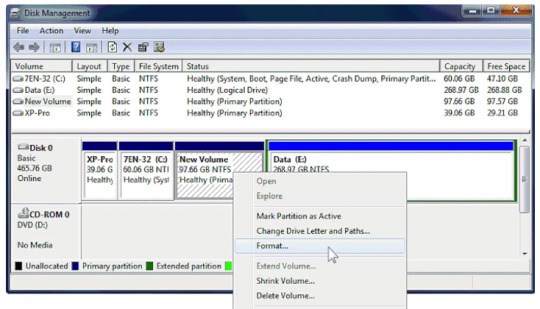
Solution 3. Convert exFAT to NTFS Using Third-Party Software
Third-party software solutions offer additional features and customization options for converting file systems. Here's why you might consider using third-party software:
👍 Advantages: Third-party software often offers more advanced features, such as partition resizing, disk cloning, and data recovery. These programs typically have intuitive interfaces and provide step-by-step guidance for converting file systems.
💡 Considerations: While third-party software may offer more features, be mindful of downloading from reputable sources to avoid malware or unwanted software. Additionally, some advanced features may require purchasing a premium version of the software.
Steps to Convert exFAT to NTFS Using Third-Party Software:
Choose and Install Software: Pick reputable third-party software. Install it on your computer.
Launch and Identify Drive: Open the software and locate your exFAT drive in its interface.
Select NTFS Conversion: Find the "Convert File System" option and choose NTFS as the new file system.
Initiate and Confirm: Start the conversion process and confirm your settings. Monitor progress and verify the conversion's success.
Solution 4. Convert exFAT to NTFS Using PowerShell
PowerShell, a command-line shell and scripting language, can also be utilized to convert file systems. Here's what you should know about using PowerShell for conversion:
👍 Advantages: PowerShell provides a powerful scripting environment for automating tasks and executing commands. Converting file systems through PowerShell offers flexibility and customization options for advanced users.
💡 Considerations: Ensure you have sufficient knowledge of PowerShell syntax and commands before attempting the conversion. Like other methods, administrative privileges are required to execute PowerShell commands.
Steps to Convert exFAT to NTFS Using PowerShell:
Open PowerShell with administrator privileges.
Type the command Format-Volume -DriveLetter [drive letter] -FileSystem NTFS and press Enter, replacing "[drive letter]" with the letter assigned to your exFAT drive.
Tips for Coverting exFAT to NTFS
Backup Data: Before initiating any conversion process, it's crucial to back up your data to prevent loss in case of unexpected issues. If you forget to backup the important files, it's necessary to find a powerful data recovery software to get them back.
Administrative Privileges: Ensure you have administrative privileges to execute conversion commands successfully, whether using Command Prompt, Disk Management, PowerShell, or third-party software.
Data Verification: After the conversion is complete, verify that all your data is intact and accessible on the newly converted NTFS drive. This step ensures that no files are missing or corrupted during the conversion process.
Conclusion
By understanding the nuances of each conversion method and considering important factors, such as ease of use, features, and customization options, you can confidently convert your exFAT drive to NTFS without compromising your valuable data.
If you encounter any difficulties or have questions, don't hesitate to seek assistance from knowledgeable individuals or consult relevant resources for guidance.
0 notes
Text
NAS data recovery: Using data recovery software to retrieve files quickly.
Network-attached storage (NAS) devices are gaining popularity for storing and retrieving data in both personal and business contexts. However, NAS devices, like any other storage system, are vulnerable to data loss caused by a variety of circumstances such as hardware failure, accidental deletion, or software corruption. In these cases, data recovery software can assist you in rapidly and successfully recovering lost data from NAS systems. This article examines the process of recovering data from NAS using data recovery software, including major methodologies and problems.
NAS Data Recovery is the process of recovering lost or inaccessible data from a network-attached storage device. This may include rescuing files, documents, images, movies, and other forms of data stored on the NAS system.
NAS devices can lose data for a variety of reasons, including:
Hardware failure: NAS devices are made up of many hard drives arranged in RAID arrays for data redundancy and performance. However, these drives can fail owing to mechanical faults, faulty sectors, or other hardware flaws.
Accidental deletion: Users may delete crucial files or folders from their NAS drive, resulting in data loss.
Software corruption: Issues with NAS firmware or software can cause data corruption or loss, rendering it inaccessible to users.
Natural disasters or physical damage: Events such as floods, fires, or physical damage to the NAS device might result in data loss if suitable backup procedures are not followed.
Data Recovery Software for NAS devices:
Nas data recovery software provides a reliable and effective method for recovering lost data from NAS systems. These software applications are intended to scan, analyze, and extract data from a variety of storage media, including NAS devices. Consider the following before choosing NAS data recovery software.
Compatibility: Confirm that the data recovery tool works with the NAS device and file system you're using, such as NTFS, FAT32, ext3, or others.
RAID support: Because NAS devices frequently use RAID configurations for data redundancy and performance, select data recovery software that supports a variety of RAID levels, such as RAID 0, RAID 1, RAID 5, RAID 6, and RAID 10.
File types: Look for data recovery software that can handle a variety of file kinds and formats, such as documents, images, videos, audio files, and more.
Simple to Use: To speed up the recovery process, go for user-friendly data recovery software with a simple interface and intuitive capabilities, especially for those with minimal technical understanding.
Data integrity: Ensure that the data recovery software maintains data integrity throughout the recovery process, reducing the possibility of additional data loss or corruption.
NAS data recovery with data recovery software typically requires the following steps:
Install and launch the data recovery software on a computer or device connected to the same network as the NAS.
Select the NAS device or its drives as the data recovery location.
Select the appropriate scan mode based on the type of data loss and the NAS device configuration. Options include quick scan, deep scan, and advanced scan.
Begin the scanning process so that the data recovery tool can examine the NAS devices and discover lost or deleted files.
Check the scan results to see which files and folders were retrieved. Some data recovery solutions may include complex filtering capabilities to narrow down search results depending on file kinds, sizes, or other criteria.
Choose the files or folders you want to recover and a safe location to save the restored data. It is recommended that you use a separate storage device or location to avoid overwriting the NAS device's deleted data.
Begin the data recovery process by instructing the software to retrieve and restore the required files from the NAS disks to the selected location.
Once the data recovery process is finished, check the recovered data to guarantee its integrity and completeness. Test the recovered files to ensure that they are accessible and functional.
To resume normal operation, carefully remove the NAS disks from the computer or device and reattach them to the NAS device.
To reduce the likelihood of future data loss on the NAS device, do frequent backups, verify RAID, and update the system.
In conclusion, NAS data recovery software provides a dependable and quick method for recovering lost or inaccessible data from networked storage devices. Users can recover crucial data from NAS systems quickly and successfully by following the steps outlined in this article and selecting the appropriate data recovery software, reducing downtime and data loss risks. However, it is critical to remember that prevention is crucial, and having strong backup and data protection procedures can help reduce the effect of data loss on NAS devices.
#recovery software#nas recovery software#nas data recovery software#nas data recovery#nas recovery#nas drive recovery#nas file recovery
1 note
·
View note
Link
Active@ UNDELETE increases your chances to recover deleted files. The latest version has been upgraded to Qt framework v5.12.5 and Platform Kit v143 to provide improved recovery of NTFS volumes formatted with large cluster size.
#undelete files#undelete software#ntfs undelete#windows undelete#undelete#data recovery software#recover deleted files#recover lost data#restore lost partitions
0 notes
Text
Windows 10 Update Error 0x80070643 (KB5034122/KB5034441)
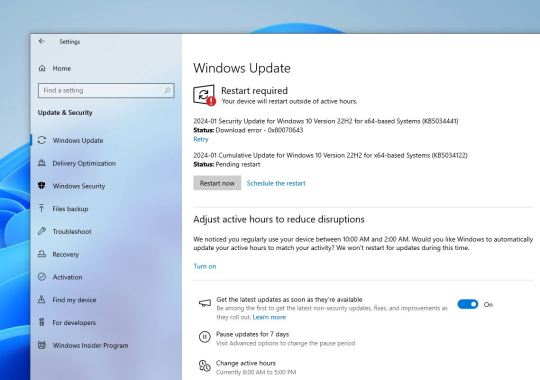
Microsoft recently rolled out new security updates for its Windows operating system. However, some users encountered difficulties during the installation of the KB5034122 update, receiving the error code 0x80070643 — ERROR_INSTALL_FAILURE. This issue seems to persist even upon retrying the installation.
Even after the system restarts, Users encounter an error message stating, "There were some problems installing updates, but we’ll try again later. If you keep seeing this and want to search the web or contact support for information, this may help: (0x80070643)."
This error code indicates a problem, and Microsoft has acknowledged it in a support article.
According to Microsoft, the update aims to address a security vulnerability that could potentially allow attackers to bypass Bitlocker encryption using the Windows Recovery Environment (WinRE).
The root cause of the error is usually because of the insufficient size of the recovery partition to complete the update. Some uses may also encounter the error message “Windows Recovery Environment servicing failed. (CBS_E_INSUFFICIENT_DISK_SPACE)” during the installation attempt.
Windows 10 creates a recovery partition, usually around 500 MB, which is not large enough to support the new Windows RE image (winre.wim) file, causing the 0x80070643 error when attempting to install the update.
Microsoft’s suggested workaround involves manually resizing the recovery partition.
Press the Windows key + S, type Disk Management, and select “Create and format hard disk partitions.” Locate the main Windows drive and check for the Recovery Partition.
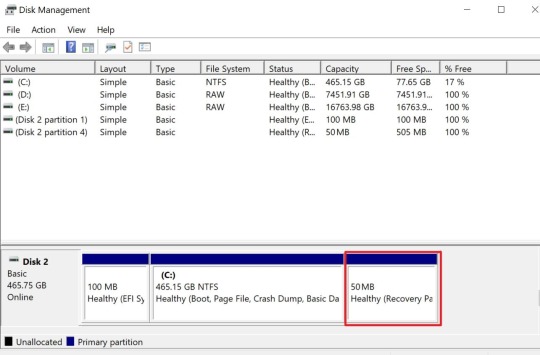
Microsoft had previously shared a support bulletin describing how to shrink the C: partition by 250 MB and create a new Recovery Partition using the reagentc.exe and dispart.exe command line utilities to accommodate WinRE security updates.
Manually resize your partition by 250 MB
Open a Command Prompt window (cmd) as admin.
To check the WinRE status, run reagentc /info. If the WinRE is installed, there should be a “Windows RE location” with a path to the WinRE directory. An example is, “Windows RE location: [file://%3f/GLOBALROOT/device/harddisk0/partition4/Recovery/WindowsRE]\\?\GLOBALROOT\device\harddisk0\partition4\Recovery\WindowsRE.” Here, the number after “harddisk” and “partition” is the index of the disk and partition WinRE is on.
To disable the WinRE, run reagentc /disable
Shrink the OS partition and prepare the disk for a new recovery partition.
To shrink the OS, run diskpart
Run list disk
To select the OS disk, run sel disk<OS disk index> This should be the same disk index as WinRE.
To check the partition under the OS disk and find the OS partition, run list part
To select the OS partition, run sel part<OS partition index>
Run shrink desired=250 minimum=250
To select the WinRE partition, run sel part<WinRE partition index>
To delete the WinRE partition, run delete partition override
Create a new recovery partition.
First, check if the disk partition style is a GUID Partition Table (GPT) or a Master Boot Record (MBR). To do that, run list disk. Check if there is an asterisk character (*) in the “Gpt” column. If there is an asterisk character (*), then the drive is GPT. Otherwise, the drive is MBR.
If your disk is GPT, run create partition primary id=de94bba4-06d1-4d40-a16a-bfd50179d6acfollowed by the commandgpt attributes =0x8000000000000001
If your disk is MBR, run create partition primary id=27
To format the partition, run format quick fs=ntfs label=”Windows RE tools”
To confirm that the WinRE partition is created, run list vol
To exit from diskpart, run exit
To re-enable WinRE, run reagentc /enable
To confirm where WinRE is installed, run reagentc /info
Note If creation failed or you do not want to extend the WinRE partition, run reagentc /enable to re-enable WinRE.
However, it’s crucial to create a system backup before making any changes, as the process involves deleting and resizing partitions.
youtube
Source 01: https://support.microsoft.com/en-us/topic/kb5028997-instructions-to-manually-resize-your-partition-to-install-the-winre-update-400faa27-9343-461c-ada9-24c8229763bf
source 02: https://www.bleepingcomputer.com/news/microsoft/windows-10-kb5034441-security-update-fails-with-0x80070643-errors/
0 notes
Text
Recognizing The Data Systems As Well As Platforms That Data Recovery Center BD Sustains

Data loss is among one of the most distressing problems that organizations and people encounter. Dropping important data can be devastating, as financial files, copyright, as well as other necessary files might vanish. Company functions might grind to a standstill as staff members problem to bounce back documents, and also individuals might experience severe anxiety and frustration.
To address this challenge, data recovery BD has become a reliable partner for recovering data from various storage media. This blog explores the types of data systems and also running systems supported through data recovery center BD and highlights why their services are actually important to associations and people.
Knowing Report Systems
A file system is a design that organizes data on storing media like hard disks, USB drives, flash memory card, as well as CDs/DVDs. File systems control how data is written, check out, as well as deleted. Distinct report systems are actually created for particular operating systems and uses. As an example, NTFS is used on Windows working systems, while HFS+ is actually made use of on Mac computer functioning systems.
The most common file systems sustained by data recovery center are NTFS, BODY FAT, exFAT, HFS+, and also APFS. NTFS is the standard data system for Windows functioning systems, as well as it delivers sturdy security functions, documents squeezing, and data security. FAT is actually a more mature file system that is actually still made use of on some exterior hard drives and also USB drives. exFAT is an improved version of FAT that supports much larger file dimensions, and also it is actually made use of on some USB disks and also SD memory cards. HFS+ is the documents system made use of on more mature Macintosh operating systems, while APFS is made use of on latest Macintosh functioning systems.
Recognizing Platforms
An operating system (OS) is actually the software that manages the hardware and software resources of a personal computer or even mobile phone. The system software regulates the execution of systems, takes care of memory, and gives an interface. There are a lot of forms of functioning systems, including Windows, Mac OS, Linux, Unix, iphone, and also Android.
Data recovery center BD focuses on data recovery services for Windows and Mac working systems. Windows operating systems consist of Windows 7, Windows 8, Windows 10, and also Windows Server, while Mac computer operating systems feature macOS 10.7 to 11.2. Data recovery center BD can easily retrieve data coming from disk drives, bust arrays, SSDs, USB disks, memory cards, and CDs/DVDs that are actually formatted for these working systems.
Data Recovery Refine
When data is actually lost as a result of sensible or even physical failings, it is important to find specialist Data Recovery Center BD. Data recovery center BD possesses a staff of data recovery specialists who use cutting edge tools and also techniques to retrieve data from different types of storage media. Data recovery is actually a sophisticated method that entails the complying with steps:
Evaluation: Data Recovery Center BD evaluates the storage media to figure out the degree of harm and also the possibilities of productive data recovery.
Diagnostics: The data recovery group utilizes concentrated software and hardware to detect the source of the data loss. This may involve mending wrecked fields, reading through uncooked data, and also bouncing back overwritten data.
Recovery: Once the cause of the data reduction is created, the data recovery group makes use of concentrated tools as well as procedures to recoup shed data. This may involve repairing the file system, restoring file pieces, as well as recovering deleted files.
Verification: After the data is retrieved, data recovery center BD confirms that the retrieved data are precise as well as total. This might involve reviewing recovered data to backup duplicates or testing documents to guarantee they are functional.
Shipment: Ultimately, data recovery center BD delivers the recovered data to the customer in a safe and secure and also personal manner. The client might choose to receive the data on a brand-new travel or by means of a safe and secure web link.
Conclusion:
Data recovery center BD is a reliable companion for people and companies facing data reduction because of numerous main reasons. The company supports various file systems and also working systems utilized on Windows as well as Mac systems. Its own crew of data recovery professionals uses enhanced tools and procedures to recover data coming from different storage space media. The data recovery method includes evaluation, diagnostics, recovery, proof, and shipping. Along with a higher success fee and a commitment to client fulfillment, data recovery center BD is a leader in the data recovery field.
Data Recover Station
House # 9 (Ground Floor), Road # 9, Rupnagar R/A(Shiyal Bari), Mirpur-2, Dhaka. Bangladesh
Phone:
+880-1758-377-110
+880-1758-377-114
1 note
·
View note
Text
Understanding The Data Systems And Also Operating Systems That Data Recovery Center BD Assists

Data loss is just one of one of the most troubling issues that associations and people face. Dropping significant files can be catastrophic, as financial reports, intellectual property, and also other vital documents may fade away. Company procedures might grind to a halt as employees problem to recover data, as well as individuals might experience severe anxiety and irritation.
To resolve this challenge, data recovery center has become a trustworthy companion for retrieving data from different storing media. This blog post explores the sorts of data systems and also functioning systems sustained through data recovery center BD and also highlights why their services are necessary to organizations and also individuals.
Comprehending Data Systems
A documents system is a structure that coordinates data on storing media like hard disks, USB disks, memory cards, as well as CDs/DVDs. Submit systems control just how data is created, read, and also deleted. Distinct file systems are actually designed for certain working systems as well as requests. For instance, NTFS is actually made use of on Windows running systems, while HFS+ is actually made use of on Macintosh operating systems.
One of the most popular data systems supported by information recovery center BD are actually NTFS, FAT, exFAT, HFS+, as well as APFS. NTFS is the conventional file system for Windows working systems, as well as it delivers durable safety components, file squeezing, and also file shield of encryption. Body fat is actually an older data system that is actually still utilized on some exterior hard disk drives and also USB drives. exFAT is actually an improved model of body fat that assists much larger data dimensions, and also it is actually utilized on some USB drives as well as SD memory cards. HFS+ is the report system utilized on much older Mac computer running systems, while APFS is actually utilized on newer Mac computer running systems.
Recognizing Operating Systems
A system software (OS) is actually the software that deals with the software and hardware sources of a personal computer or even mobile phone. The operating system manages the completion of plans, takes care of moment, and gives an interface. There are actually numerous kinds of running systems, consisting of Windows, Mac computer Operating System, Linux, Unix, iOS, and Android.
Data recovery center BD provides services for data recovery services for Windows and Mac operating systems. Windows running systems include Windows 7, Windows 8, Windows 10, as well as Windows Server, while Macintosh working systems feature macOS 10.7 to 11.2. Data recovery center BD may retrieve data coming from hard disks, bust assortments, SSDs, USB disks, memory cards, and also CDs/DVDs that are actually formatted for these working systems.
Data Recovery Process
When data is shed because of reasonable or bodily failings, it is vital to find specialist hard disk data recovery. Data recovery center BD possesses a crew of data recovery experts that make use of advanced tools and techniques to retrieve data from different types of storing media. Data recovery is actually an intricate procedure that entails the observing steps:
Assessment: Data Recovery Center BD examines the storage space media to calculate the level of harm as well as the odds of prosperous data recovery.
Diagnostics: The data recovery team uses specialized software and also hardware to detect the cause of the data reduction. This may include mending damaged industries, reading through uncooked data, as well as recuperating overwritten data.
Recovery: Once the reason for the data reduction is actually established, the data recovery crew makes use of concentrated tools and also methods to bounce back shed data. This may include fixing the data system, rebuilding data fragments, and also recovering deleted files.
Proof: After the data is actually retrieved, data recovery center BD verifies that the retrieved documents are actually exact and also complete. This may include contrasting retrieved data to backup duplicates or testing data to ensure they are actually useful.
Shipment: Lastly, data recovery center BD supplies the retrieved data to the customer in a safe and secure and also private fashion. The customer may choose to get the data on a new travel or using a safe and secure link.
Conclusion:
Data recovery center BD is actually a trusted partner for people and organizations experiencing data loss because of a variety of factors. The company assists different data systems and working systems utilized on Windows and Mac systems. Its own group of data recovery professionals utilizes advanced tools and techniques to recover data coming from different storage space media
The data recovery procedure entails analysis, diagnostics, recovery, verification, as well as shipping. With a higher effectiveness rate as well as a devotion to consumer complete satisfaction, data recovery center BD is a forerunner in the data recovery field.
Data Recover Station
House # 9 (Ground Floor), Road # 9, Rupnagar R/A(Shiyal Bari), Mirpur-2, Dhaka. Bangladesh
Phone:
+880-1758-377-110
+880-1758-377-114
0 notes
Text
Brisbane Data Recovery Centre: Your Data Recovery Experts in Coopers Plains, QLD
in our increasingly digital world, we entrust our most precious memories and vital information to electronic devices. From iPhones and iPads to MacBooks, laptops, Android devices, and hard drives, these devices play a pivotal role in our lives. However, the unexpected loss of data can be a distressing experience. This is where Brisbane Data Recovery Centre steps in as your trusted partner for data recovery services in Coopers Plains, QLD.

About Us
Brisbane Data Recovery Centre boasts a team of highly skilled technicians with extensive experience in data recovery. Our expertise spans a wide array of devices, including:
iPhone and iPad Data Recovery
MacBook, iMac, and Laptop Data Recovery
Android Phones and Tablets Data Recovery
Hard Disk Data Recovery
Our Comprehensive Services
iPhone and iPad Data Recovery
The loss of data from your iPhone or iPad can feel like losing a piece of yourself. Precious photos, critical contacts, and essential documents may be at risk. Our team employs state-of-the-art technology to recover lost or deleted data from iOS devices, ensuring your irreplaceable memories and vital information are rescued.
MacBook, iMac, and Laptop Data Recovery
Data loss on your MacBook, iMac, or laptop can disrupt both your personal and professional life. Whether it's due to hardware failure, accidental deletion, or a corrupted drive, our technicians possess the expertise to safely recover your data. We provide support for all major brands and models, delivering comprehensive data recovery solutions.
Android Phones and Tablets Data Recovery
While Android devices are known for their versatility, they are not immune to data loss. Whether it's a damaged SD card, a factory reset, or accidental data deletion, our team excels in recovering lost files, contacts, and photos from your Android phones and tablets.
Hard Disk Data Recovery
Hard disk failures can be catastrophic, especially when they contain critical data. Our advanced data recovery techniques enable us to salvage data from damaged or corrupted hard disks. We are well-versed in handling various file systems, including NTFS, FAT, HFS, and more.
Why Choose Brisbane Data Recovery Centre?
Experienced Professionals: Our technicians are experts in data recovery. They stay updated with the latest industry trends and employ cutting-edge tools to ensure successful data retrieval.
Data Security: We understand the sensitivity of your data. Your information is treated with the utmost confidentiality and security throughout the recovery process.
Quick Turnaround: We recognize the urgency of data recovery. Our efficient processes guarantee a swift turnaround, so you can regain access to your data promptly.
Affordable Rates: We offer competitive pricing for our services without compromising quality. We believe that everyone should have access to top-notch data recovery.
The Data Recovery Process
At Brisbane Data Recovery Centre, we aim to make the data recovery process as seamless as possible for you:
Assessment: Our technicians assess the extent of data loss and potential recovery options for your device.
Quotation: We provide a transparent quote outlining the cost and expected timeline for the recovery process.
Data Recovery: Upon your approval, our experts initiate the data recovery process, employing advanced techniques to retrieve your lost data.
Verification: After recovery, we verify the integrity of the retrieved data to ensure it matches your expectations.
Delivery: Once the data's integrity is confirmed, we provide you with your recovered data on a secure medium, such as an external hard drive or USB drive.
Data Security: Rest assured, your data's security is our priority. We maintain strict protocols to protect your information throughout the process.
Success Stories
Over the years, Brisbane Data Recovery Centre has played a pivotal role in helping numerous individuals and businesses recover their lost data. Here are a few success stories:
Business Data Recovery: A local business in Coopers Plains faced a severe data loss situation when their server crashed unexpectedly. The data contained critical financial records and customer information. Our team successfully recovered the data, allowing the business to resume operations without significant disruptions.
Personal Data Recovery: A Coopers Plains resident accidentally deleted years' worth of family photos from their MacBook data recovery. These precious memories seemed lost forever. However, our technicians were able to recover the photos, bringing immense relief and joy to the family.
Mobile Device Recovery: A customer dropped their Android smartphone, resulting in a damaged SD card and inaccessible data. Our team managed to recover the data, including important contacts and cherished photos, much to the customer's delight.
Contact Us
Don't let data loss leave you feeling helpless. Contact Brisbane Data Recovery Centre today for expert data recovery services that you can trust.
Address: 1048 Beaudesert Rd, Coopers Plains QLD 4108, Australia
Phone: +611300712038
Website: https://datarecoveryau.com.au/
Your data is invaluable, and we are committed to ensuring it's never lost for good. Brisbane Data Recovery Centre is your dedicated partner for all your data recovery needs in Coopers Plains, QLD, and the surrounding areas. Trust us to bring your valuable data back to life, providing you with peace of mind.
0 notes
Text
Download DMDE 4.0.6.806 Full Free Activated 2024
DMDE Full Version is a powerful software for data editing, recovery, and searching on disks. It recovers directory structure and files from FAT and NTFS disks in challenging cases where other software fails. DMDE Data Recovery uses special heuristic algorithms that are very extremely in rebuilding directory structures and retrieving files from FAT and NTFS disks, even after major issues such as data transfer failures, formatting, partition conversions, and other complex problems.
0 notes
Text
Easeus Partition Master Getintopc

EaseUS Partition Master Home is a freeware that helps you to manage disks and partitions to your Microsoft Windows PC laptop or computer. The application is filled with functions that allow you to create, clone, convert, delete, merge, format, get better, resize, and switch disk walls. The EaseUS Partition Master Free Edition is to be had for Windows 10, Windows 8, Windows 7, Windows Vista, and Windows XP running structures.
Is EaseUS Partition Manager loose?
EaseUS Partition Manager is offered as a unfastened download. The paid model gives you a loose trial length that can provide additional utilities: migrate OS to SSD, partition recovery, and many others. Free tech guide from a technician is covered. Both the unfastened and top rate packages are secure and advertisement-loose.
What does EaseUS Partition Master do?
The partition device lets you optimise your Windows gadget by setting up walls to create disk area. The overall performance of your OS might be advanced EaseUS Partition Master whilst you growth your disk capability with the software program that helps numerous file systems: EXT2, EXT3, EXT4, FAT12, FAT16, FAT32, NTFS, and ReFS.
You can convert disks and partitions to one of a kind codecs. Logical and number one partitions can be changed from side to side. MBR and GPT disks can be Getintopc Torrent converted from one type to the alternative: convert MBR to GPT, or GPT to MBR. You can rework a FAT partition to NTFS. The platform can format outside and internal tough drives: HDD, reminiscence card, SD, SSD, and USB.

0 notes
Text
5 Best Free Data Recovery Apps for MacOS

Mac OS users understand the importance of data recovery software when it comes to safeguarding crucial files. Accidental deletions, system crashes, or hardware failures can result in the loss of valuable data. Fortunately, there are numerous data recovery apps available for Mac OS that can help you retrieve lost files. By having one of these tools at your disposal, you can enhance your chances of recovering important data without breaking the bank.
1. Disk Drill :
Disk Drill is a powerful data recovery app for Mac OS that provides an array of features to help you retrieve lost or deleted files. Its user-friendly interface and advanced scanning algorithms make it an excellent choice for both beginners and experienced users. Disk Drill supports various file systems and can recover data from internal and external storage devices.
The app offers two scanning methods: Quick Scan and Deep Scan. Quick Scan is suitable for recently deleted files, while Deep Scan is more comprehensive and effective for complex data loss scenarios. Disk Drill can recover a wide range of file types, including documents, photos, videos, and even lost partitions. Additionally, it provides a preview feature that allows you to view recoverable files before initiating the recovery process.
2. PhotoRec :
PhotoRec, although primarily designed for photo recovery, is a versatile data recovery services MacOS. It supports numerous file formats and can recover data from various storage devices, including hard drives, SSDs, USB drives, and memory cards. PhotoRec operates through a command-line interface, which might be intimidating for some users, but its effectiveness outweighs the lack of a graphical user interface.
The app employs robust data carving techniques to recover files based on their underlying structures rather than relying on file system metadata. This unique approach enables PhotoRec to recover lost files even when the file system is damaged or inaccessible. While PhotoRec may lack some of the advanced features found in other apps, its focus on file recovery and compatibility with various file formats make it a valuable tool.
3. TestDisk :
TestDisk, developed by the same team behind PhotoRec, is another free data recovery app for Mac OS that focuses on disk partition and file system recovery. While it may not have a visually appealing interface, TestDisk excels in its ability to repair and recover damaged or lost partitions.
This versatile app can detect and recover lost partitions from various file systems, including FAT, NTFS, and HFS+. TestDisk is effective in situations where the partition table or boot sector is damaged, making it a valuable tool for both novice and experienced users. Additionally, TestDisk supports the creation of disk images, which can be helpful in preserving the integrity of the data during the recovery process.

4. Exif Untrasher :
Exif Untrasher is a lightweight and straightforward macOS data recovery services app specifically designed for photo recovery on Mac OS. This user-friendly tool is ideal for photographers who have accidentally deleted or lost their precious images. Exif Untrasher scans your storage device for deleted photos and presents them in a gallery-like interface, allowing you to select the images you want to recover.
One of the app's significant advantages is its speed. Exif Untrasher quickly scans your storage device, and with a few clicks, you can restore your deleted photos to their original location. While it may lack the advanced features of other data recovery apps, Exif Untrasher serves its purpose effectively and efficiently.
5. PhotoRecall :
PhotoRecall is a reliable and intuitive data recovery app that specializes in photo and video recovery on Mac OS. It supports various file formats, including RAW images, and can recover files from digital cameras, memory cards, and other storage devices.
The app's scanning process is fast and thorough, ensuring a high chance of successful recovery. PhotoRecall allows you to preview the recoverable files before restoring them, ensuring you only recover the files you need. Its simple and user-friendly interface makes it accessible to all levels of users.
Conclusion
The importance of having reliable data recovery apps for Mac OS cannot be overstated. Accidental data loss can happen to anyone, and the five free apps mentioned in this article—Disk Drill, PhotoRec, TestDisk, Exif Untrasher, and PhotoRecall—provide an excellent starting point for recovering lost files. Remember to install and use these apps as soon as possible after data loss occurs to increase the chances of successful recovery. With these tools at your disposal, you can safeguard your files and restore peace of mind, knowing that your valuable data is protected.
0 notes
Text
EFI (Extensible Firmware Interface) is a specification that replaces the traditional BIOS (Basic Input/Output System) on modern computer systems. EFI provides an interface between the operating system and the firmware, allowing the operating system to communicate with the computer's hardware:
The EFI login UI refers to the user interface displayed when a computer boots up and requires authentication to access the system. It typically presents a login screen where the user can enter their credentials, such as username and password, to log in to the operating system.
The exact appearance and features of the EFI login UI can vary depending on the specific computer manufacturer and the version of EFI firmware being used. However, it generally provides a secure and interactive way for users to authenticate themselves before accessing the operating system.
In what ways does EFI replace the traditional bios?
EFI (Extensible Firmware Interface) replaces the traditional BIOS (Basic Input/Output System) in several ways:
1. Boot process: EFI introduces a more flexible and modular boot process compared to the BIOS. It supports booting from various storage devices, such as hard drives, solid-state drives, and network booting, without relying on specific boot sector formats.
2. Partitioning and file system support: EFI supports modern partitioning schemes, such as GUID Partition Table (GPT), which allows for larger disk capacities and more efficient disk management. It also includes support for various file systems, including FAT32, NTFS, and UEFI File System (UEFI-FS).
3. User interface: EFI provides a graphical user interface (GUI) during the boot process, allowing users to interact with the firmware settings, configure hardware options, and access diagnostics and recovery tools. This graphical interface is known as the EFI Shell or EFI Boot Manager.
4. Driver support: EFI supports modular drivers that can be loaded independently, allowing better hardware compatibility and easier updates. It provides a standardized interface for hardware manufacturers to create EFI drivers, making it more efficient to add or update hardware support compared to the BIOS.
5. Security features: EFI includes enhanced security features, such as Secure Boot, which ensures that only trusted and signed firmware, operating systems, and bootloaders are allowed to run. It helps protect against malicious software or firmware tampering during the boot process.
Overall, EFI provides a more modern and extensible framework for firmware that offers improved boot capabilities, flexibility in hardware support, enhanced security, and a graphical user interface for better user interaction.
Cyber Quest
0 notes