#netcat tcp scanner hack
Link
If you're a penetration tester, there are numerous tools you can use to help you accomplish your goals.
From scanning to post-exploitation, here are ten tools you must know if you are into cybersecurity.
What is Cybersecurity?
Being a cybersecurity engineer means being responsible for an entire network. This network includes computers, routers, mobile phones, and everything that connects to the internet.
Thanks to the rise of Internet of Things, we see more and more devices connecting to the internet every day. Services like Shodan are proof of how dangerous it is to have an internet-connected device without adequate security.
We cannot rely on Antivirus software either, given how sophisticated today’s hackers are. Besides, most attacks nowadays use social engineering as their entry point. This makes it even harder for cybersecurity professionals to detect and mitigate these attacks.
Covid-19 has become another major catalyst for growing cyber-attacks. Employees working from home don’t have access to the same enterprise-level security architectures in their workplace.
The growing number of cyber-attacks have also increased the demand for cybersecurity professionals around the world. Due to this increasing demand, Cybersecurity has been attracting a lot of experts as well as beginners.
For those of you who are new to Cybersecurity, hacking is not as cool as it looks on TV. And there is a high probability that you will end up in jail.
However, being a penetration tester or a white hat hacker is different – and beneficial – since you will be playing with the same tools black hat hackers (the bad ones) play with. Except for this time, it's legal, and your goal is to help companies discover security vulnerabilities so they can fix them.
You can learn more about the types of hackers here.
It is always hard to find the right tools to get started in any domain, especially if you are a beginner. So here are 10 tools to help you get started as a cybersecurity engineer.
Top Tools for Beginner Cybersecurity Engineers
Wireshark

Having a solid foundation in Networking is essential to becoming a good penetration tester. After all, the internet is a bunch of complex networks that communicate with each other. If you are new to Networking, I recommend this playlist by Network Direction.
Wireshark is the world’s best network analyzer tool. It is an open-source software that enables you to inspect real-time data on a live network.
Wireshark can dissect packets of data into frames and segments giving you detailed information about the bits and bytes in a packet.
Wireshark supports all major network protocols and media types. Wireshark can also be used as a packet sniffing tool if you are in a public network. Wireshark will have access to the entire network connected to a router.
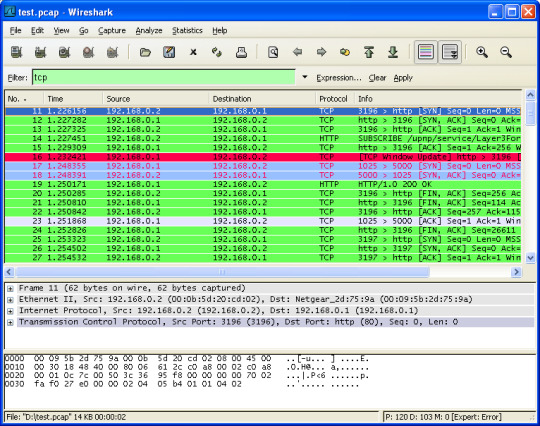
Wireshark UI
Sites like Facebook and Twitter are encrypted now, thanks to HTTPS. This means that even though you can capture packets from a victim computer in transit to Facebook, those packets will be encrypted.
Still, being able to capture data packets in realtime is an important utility for a penetration tester.
Nmap

Nmap is the first tool you will come across when you begin your career as a penetration tester. It is a fantastic network scanning tool that can give you detailed information about a target. This includes open ports, services, and the operating system running on the victim’s computer.
Nmap is popular among penetration testers for many reasons. It is simple, flexible, and extensible. It offers a simple command-line interface where you can add a few flags to choose different types of scans.
Nmap also offers simple ping scans all the way up to aggressive scans that provide detailed ports and service information.
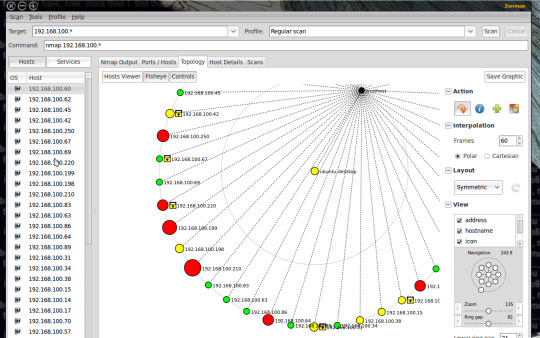
Zenmap UI
Nmap also provides a GUI tool called Zenmap with added utilities. You can build visual network maps and choose scans via dropdowns. Zenmap is a great place to start playing with Nmap commands if you are a beginner.
I recently wrote a detailed article on Nmap that you can read here.
Ncat (Previously Netcat)

Netcat is often referred to as the swiss-army knife in networking.
Netcat is a simple but powerful tool that can view and record data on a TCP or UDP network connections. Netcat functions as a back-end listener that allows for port scanning and port listening.
You can also transfer files through Netcat or use it as a backdoor to your victim machine. This makes is a popular post-exploitation tool to establish connections after successful attacks. Netcat is also extensible given its capability to add scripting for larger or redundant tasks.
In spite of the popularity of Netcat, it was not maintained actively by its community. The Nmap team built an updated version of Netcat called Ncat with features including support for SSL, IPv6, SOCKS, and HTTP proxies.
Metasploit

If there is one tool I love, its Metasploit. Metasploit is not just a tool, but a complete framework that you can use during an entire penetration testing lifecycle.
Metasploit contains exploits for most of the vulnerabilities in the Common Vulnerabilities and Exposure database. Using metasploit, you can send payloads to a target system and gain access to it though a command line interface.
Metasploit is very advanced with the ability to do tasks such as port scanning, enumeration, and scripting in addition to exploitation. You can also build and test your own exploit using the Ruby programming language.
Metasploit was open-source until 2009 after which Rapid7 acquired the product. You can still access free community edition and use all its features.
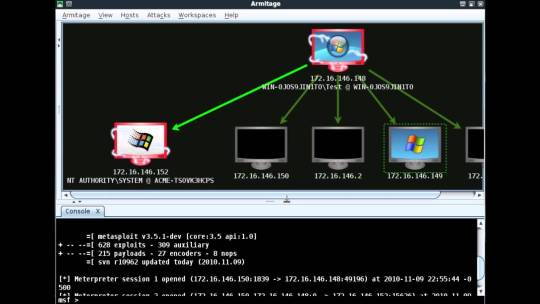
Armitage UI
Metasploit used to be a purely command-line tool. A Java-based GUI called Armitage was released in 2013.
Nikto

Nikto is an open-source tool that is capable of performing extensive web server scans. Nikto can help you scan for harmful files, misconfigurations, outdated software installations, and so on.
It also checks for the presence of multiple index files, HTTP server configurations, and the installed web server software.
Nikto is the preferred tool for general web server security audits. Nikto is fast, but not quiet. You can scan a large web server pretty quickly but intrusion detection systems will easily pick up these scans. However, there is support for anti-IDS plugins in case you want to perform stealthy scans.
Burp Suite
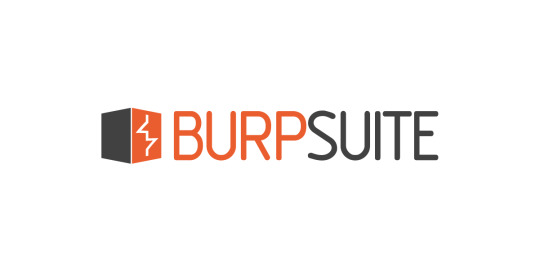
When it comes to pen-testing web applications, Burpsuite has all the answers for you. BurpSuite aims to be an all in one set of tools for a variety of web application pen-testing use cases. It is also a popular tool among professional web app security researchers and bug bounty hunters.
Burpsuite’s tools work together to support the entire web application testing lifecycle. From scanning to exploitation, Burpsuite offers all the tools you need for breaking into web applications.
One of Burp Suite’s main features is its ability to intercept HTTP requests. HTTP requests usually go from your browser to a web server and then the web server sends a response back. With Burp Suite, you can perform Man-in-the-middle operations to manipulate the request and response.
Burpusite has an excellent user interface. Burpsuite also has tools for automation to make your work faster and more efficient.
In addition to its default features, Burpsuite is extensible by adding plugins called BApps.
John the Ripper

Passwords are still the de-facto standard of authentication in most systems. Even if you successfully get into a server or a database you will have to decrypt the password to gain privilege escalation.
John the Ripper is a simple tool used for cracking passwords. It is a super-fast password cracker with support for custom wordlists. It can run against most types of encryption methods like MD5 and SHA.
Aircrack-ng

Aircrack-ng is a set of tools that help you to work with wireless networks. Aircrack comprises of tools that can capture wireless networks, crack WPA keys, inject packets, and so on.
A few tools in the Aircrack-ng suite include:
airodump — Captures packets
aireplay — Packet injection
aircrack — Crack WEP and WPA
airdecap — Decrypt WEP and WPA
Aircrack contains excellent algorithms for cracking WiFi passwords and to capture wireless traffic. It can also decrypt encrypted packets, making it a complete suite of tools for wireless penetration testing.
In short, you can use Aircrack for monitoring, attacking, and debugging all types of wireless networks.
Nessus

Nessus is a popular enterprise vulnerability scanner. Nessus is built to be a complete vulnerability analysis and reporting tool. While you can scan and find ports or services using Nmap, Nessus will tell you the list of vulnerabilities and how they can be exploited.
Nessus has an excellent user interface, tens of thousands of plugins, and supports embedded scripting. It is often favored by enterprises since it helps companies audit for various compliances like PCI and HIPPA. Nessus will also tell you the severity of the vulnerabilities so that you can focus on those threats accordingly.
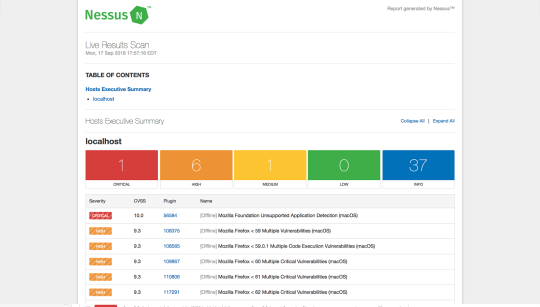
Nessus UI
Nessus is not a free software, but offers a limited free home edition. Nessus has an open-source alternative called Open-Vas that offers similar features.
Snort

Snort is an open-source software for detecting and preventing intrusions in a network. It can perform live traffic analysis and log incoming packets to detect port scans, worms, and other suspicious behavior.
Snort is used for defense compared to most of the other tools in this list. However, snort helps you understand the attacker’s methods by logging their activity. You can also build DNS sinkholes to redirect attacker traffic while finding attack vectors through Snort.
Snort also has a web-based GUI called BASE (Basic Analysis and Security Engine). BASE provides a web front-end to query and analyze the alerts coming from Snort.
Conclusion
In today’s networked world, everyone from government agencies to banks stores critical information in the cloud. Cyber-attacks even have the potential to cripple an entire nation. Hence, protecting these networks is not a choice, but an absolute necessity.
Whether you are a beginner or an experienced cybersecurity engineer, you will find these ten tools invaluable. Good luck on your journey to becoming a successful penetration tester. Learn more tools from the Security Tools Directory.
0 notes
Link
Learn Penetration Testing The Right Way! Learn All The Ethical Hacking & Penetration Testing Techniques Used By Hackers
What you’ll learn
Setup your own virtual penetration testing lab
Completely anonymize your online and hacking activity
Setup a VPN with Kali Linux
Setup Proxychains and a VPN for maximum anonymity and minimum DNS leaks
Use the Linux terminal for Ethical Hacking
Setup Terminal alternatives to boost productivity
Understand the networking fundamentals behind ethical hacking and penetration testing
Understand the OSI layer
Understand the 3 way TCP handshake
Grasp the usaage of Nmap for information gathering
Understand the Nmap syntax for a variety of scans
Use Nmap for advanced discovery
Use Nmap for advanced information gathering
Understand the Metasploit syntax for ethical hacking
Understand the Metasploit terminology used for penetration testing and ethical hacking
Perform exploitation with Metasploit
Install the Metasploit community Web GUI edition
Web server hacking with Metasploit
FTP Backdoor exploitation
Using Nikto Web vulnerability scanner
WordPress hacking
Using WPScan
Password cracking with John The Ripper
BeEF browser exploitation
Bruteforce attacks
Arimtage
Using Veil Evasion
Generating Wordlists
Using Netcat
Arp spoofing
Arp poisoning
WPA/WPA2 cracking with aircrack-ng
WPA/WPA2 cracking with airgeddon
DDoS Attacks
Network sniffing with Wireshark
Meterpreter
Generating backdoors
Using RAT’s
Requirements
This Course Requires A Computer And An Internet Connection.
No prior experience or knowledge of Ethical Hacking is required. The course will take you through everything you need to know about Ethical Hacking & Penetration Testing
Basic Knowledge of Kali Linux
Basic Knowledge of Linux
Description
The Complete Penetration Testing Course Is The Most Comprehensive And Extensive Course On Ethical Hacking & Penetration Testing With Aim Of Taking you from beginner to advanced.
This course covers every aspect of Ethical Hacking and Penetration Testing from information gathering with tools like Nmap to exploitation and privilege escalation with Metasploit.
Curious about Ethical Hacking?
Want to learn Ethical Hacking the right way?
Want to learn Ethical Hacking from beginner to advanced?
Want to learn how to setup a virtual penetration testing environment?
Want to learn how to setup proxychains and VPN’s for maximum anonymity?
Want to learn how to use Linux for Ethical Hacking?
Want to learn how the Networking fundamentals of Ethical Hacking?
Want to learn information gathering with Nmap?
Want to learn how to use Metasploit for penetration testing and Ethical Hacking?
Want to learn Web server hacking?
Want to learn advanced client side and server side exploitation?
Want to learn how to attack wired and wireless networks (WPA/WPA2)?
Want to learn how to perform network sniffing with Wireshark?
Want to learn post exploitation and privilege escalation?
Whatever you want to learn about Ethical Hacking and penetration testing. This Course Has Everything You Will Ever Need To Know About Ethical Hacking.
This Course Has Everything From Basic Terminology, Setting Up A Secure And Safe Environment to advanced exploitation with frameworks like Metasploit.
This course will show you the best frameworks and techniques used in Ethical Hacking.
This course will ensure that you grasp and understand the techniques used in Ethical Hacking
This course is targeted at anyone who wants to get started with Ethical Hacking. Even if you are a complete beginner, or someone who has a little experience. You are in the right place.
Who this course is for:
Anyone interested in learning Ethical Hacking or Penetration Testing
Anyone interested in Cyber Security
Anyone wanting to learn Metasploit
Anyone interested in becoming an Ethical Hacker
Created by Alexis Ahmed
Last updated 10/2018
English
English [Auto-generated]
Size: 6.10 GB
Download Now
https://ift.tt/2r83t3p.
The post The Complete Penetration Testing Course: Beginner To Expert appeared first on Free Course Lab.
0 notes
Text
Armor - Tool Designed To Create Encrypted macOS Payloads Capable Of Evading Antivirus Scanners
Armor - Tool Designed To Create Encrypted macOS Payloads Capable Of Evading Antivirus Scanners #MacOS #Linux #Antivirus #Payload #Hacking #netcat
Armor is a simple Bash script designed to create encrypted macOS payloads capable of evading antivirus scanners. Below is an example gif of Armor being used with a simple Netcat payload.
A Netcat listeneris started on port 4444. The “payload.txt” file is read and shown to contain a simple Bash one-liner that, when executed, will create a TCP connection between the target MacBook at the attacker’s…
View On WordPress
#Antivirus#antivirus evasion#Armor#BASH#bash script#encrypted#kali#listener#macOS#Netcat#obfuscation#Payloads#Remote#Remote Access#Script#scripts
0 notes
Text
[Udemy] The Complete Ethical Hacking Masterclass: Beginner To Expert
Learn Ethical Hacking The Right Way! Learn All The Hacking & Penetration Testing Techniques Used By Hackers What Will I Learn? Setup your own virtual penetration testing lab Completely anonymize your online and hacking activity Setup a VPN with Kali Linux Setup Proxychains and a VPN for maximum anonymity and minimum DNS leaks Use the Linux terminal for Ethical Hacking Setup Terminal alternatives to boost productivity Understand the networking fundamentals behind ethical hacking and penetration testing Understand the OSI layer Understand the 3 way TCP handshake Grasp the usaage of Nmap for information gathering Understand the Nmap syntax for a variety of scans Use Nmap for advanced discovery Use Nmap for advanced information gathering Understand the Metasploit syntax for ethical hacking Understand the Metasploit terminology used for penetration testing and ethical hacking Perform exploitation with Metasploit Install the Metasploit community Web GUI edition Web server hacking with Metasploit FTP Backdoor exploitation Using Nikto Web vulnerability scanner Wordpress hacking Using WPScan Password cracking with John The Ripper BeEF browser exploitation Bruteforce attacks Arimtage Using Veil Evasion Generating Wordlists Using Netcat Arp spoofing Arp poisoning WPA/WPA2 cracking with aircrack-ng WPA/WPA2 cracking with airgeddon DDoS Attacks Network sniffing with Wireshark Meterpreter Generating backdoors Using RAT’s Requirements This Course Requires A Computer And An Internet Connection. No prior experience or knowledge of Ethical Hacking is required. The course will take you through everything you need to know about Ethical Hacking & Penetration Testing Basic Knowledge of Kali Linux Basic Knowledge of Linux Description The Complete Ethical Hacking Masterclass Is The Most Comprehensive And Extensive Course On Ethical Hacking With The Aim Of taking you from beginner to advanced. This course covers every aspect of Ethical Hacking and Penetration Testing from information gathering with tools like Nmap to exploitation and privilege escalation with Metasploit. Curious about Ethical Hacking? Want to learn Ethical Hacking the right way? Want to learn Ethical Hacking from beginner to advanced? Want to learn how to setup a virtual penetration testing environment? Want to learn how to setup proxychains and VPN’s for maximum anonymity? Want to learn how to use Linux for Ethical Hacking? Want to learn how the Networking fundamentals of Ethical Hacking? Want to learn information gathering with Nmap? Want to learn how to use Metasploit for penetration testing and Ethical Hacking? Want to learn Web server hacking? Want to learn advanced client side and server side exploitation? Want to learn how to attack wired and wireless networks (WPA/WPA2)? Want to learn how to perform network sniffing with Wireshark? Want to learn post exploitation and privilege escalation? Whatever you want to learn about Ethical Hacking and penetration testing. This Course Has Everything You Will Ever Need To Know About Ethical Hacking. This Course Has Everything From Basic Terminology, Setting Up A Secure And Safe Environment to advanced exploitation with frameworks like Metasploit. This course will show you the best frameworks and techniques used in Ethical Hacking. This course will ensure that you grasp and understand the techniques used in Ethical Hacking This course is targeted at anyone who wants to get started with Ethical Hacking. Even if you are a complete beginner, or someone who has a little experience. You are in the right place. Why you should learn Ethical Hacking? 1. Just because you haven’t been hacked doesn’t mean you’re safe. Convincing workplace management that security is a serious concern has, at times, been difficult. It could be that the company has never experienced a security breach, so the company feels it must be pretty secure already. This is a lot like saying, “I’ve never been in a car wreck, so I don’t need auto insurance.” Several recent security breaches of major organizations have caused many to reconsider their own lax security postures. 2. It’s a worthwhile investment. It is sometimes hard to invest the dollars into security training, especially when budgets are already tight. However, the cost of learning is substantially lower than the cost of a security breach. In addition to the financial cost, it might also be difficult to invest the time required to learn about security and ethical hacking. But once again, a security breach can be very messy and destructive. Preventing a potential security breach requires much less time than fixing one. 3. All knowledge is power. Some recent hacks have actually been executed using simple hacking methods that you could learn in the Ethical Hacking Masterclass. While it’s certainly true that many hacks require skillful shellcoding know-how and experience, many other effective hacking techniques are actually quite simple. For example, in ethical hacking, you will learn how to perform attacks that allow you to abscond with user passwords, compromise web servers, take root ownership of a system, and much more — all without programming or shellcoding experience. 4. It’s ethical. It’s only unethical if you enjoy it. Just kidding! Ethical hackers agree to only test security measures on systems they have legal, contractual permission to test. Or, they can always attack their own closed systems where no other systems are affected. An ethical hacker learns what unethical hackers would do and how they would do it. This helps us to counteract unethical attacks on victims. 5. It’s fun! There’s a great feeling of satisfaction that comes from successfully compromising a system! Who is the target audience? Anyone interested in learning Ethical Hacking or Penetration Testing Anyone interested in Cyber Security Anyone wanting to learn Metasploit Anyone interested in becoming an Ethical Hacker
source https://ttorial.com/complete-ethical-hacking-masterclass-beginner-expert
source https://ttorialcom.tumblr.com/post/177405775268
0 notes
Text
[Udemy] The Complete Ethical Hacking Masterclass: Beginner To Expert
Learn Ethical Hacking The Right Way! Learn All The Hacking & Penetration Testing Techniques Used By Hackers What Will I Learn? Setup your own virtual penetration testing lab Completely anonymize your online and hacking activity Setup a VPN with Kali Linux Setup Proxychains and a VPN for maximum anonymity and minimum DNS leaks Use the Linux terminal for Ethical Hacking Setup Terminal alternatives to boost productivity Understand the networking fundamentals behind ethical hacking and penetration testing Understand the OSI layer Understand the 3 way TCP handshake Grasp the usaage of Nmap for information gathering Understand the Nmap syntax for a variety of scans Use Nmap for advanced discovery Use Nmap for advanced information gathering Understand the Metasploit syntax for ethical hacking Understand the Metasploit terminology used for penetration testing and ethical hacking Perform exploitation with Metasploit Install the Metasploit community Web GUI edition Web server hacking with Metasploit FTP Backdoor exploitation Using Nikto Web vulnerability scanner Wordpress hacking Using WPScan Password cracking with John The Ripper BeEF browser exploitation Bruteforce attacks Arimtage Using Veil Evasion Generating Wordlists Using Netcat Arp spoofing Arp poisoning WPA/WPA2 cracking with aircrack-ng WPA/WPA2 cracking with airgeddon DDoS Attacks Network sniffing with Wireshark Meterpreter Generating backdoors Using RAT's Requirements This Course Requires A Computer And An Internet Connection. No prior experience or knowledge of Ethical Hacking is required. The course will take you through everything you need to know about Ethical Hacking & Penetration Testing Basic Knowledge of Kali Linux Basic Knowledge of Linux Description The Complete Ethical Hacking Masterclass Is The Most Comprehensive And Extensive Course On Ethical Hacking With The Aim Of taking you from beginner to advanced. This course covers every aspect of Ethical Hacking and Penetration Testing from information gathering with tools like Nmap to exploitation and privilege escalation with Metasploit. Curious about Ethical Hacking? Want to learn Ethical Hacking the right way? Want to learn Ethical Hacking from beginner to advanced? Want to learn how to setup a virtual penetration testing environment? Want to learn how to setup proxychains and VPN's for maximum anonymity? Want to learn how to use Linux for Ethical Hacking? Want to learn how the Networking fundamentals of Ethical Hacking? Want to learn information gathering with Nmap? Want to learn how to use Metasploit for penetration testing and Ethical Hacking? Want to learn Web server hacking? Want to learn advanced client side and server side exploitation? Want to learn how to attack wired and wireless networks (WPA/WPA2)? Want to learn how to perform network sniffing with Wireshark? Want to learn post exploitation and privilege escalation? Whatever you want to learn about Ethical Hacking and penetration testing. This Course Has Everything You Will Ever Need To Know About Ethical Hacking. This Course Has Everything From Basic Terminology, Setting Up A Secure And Safe Environment to advanced exploitation with frameworks like Metasploit. This course will show you the best frameworks and techniques used in Ethical Hacking. This course will ensure that you grasp and understand the techniques used in Ethical Hacking This course is targeted at anyone who wants to get started with Ethical Hacking. Even if you are a complete beginner, or someone who has a little experience. You are in the right place. Why you should learn Ethical Hacking? 1. Just because you haven’t been hacked doesn’t mean you’re safe. Convincing workplace management that security is a serious concern has, at times, been difficult. It could be that the company has never experienced a security breach, so the company feels it must be pretty secure already. This is a lot like saying, “I’ve never been in a car wreck, so I don’t need auto insurance.” Several recent security breaches of major organizations have caused many to reconsider their own lax security postures. 2. It’s a worthwhile investment. It is sometimes hard to invest the dollars into security training, especially when budgets are already tight. However, the cost of learning is substantially lower than the cost of a security breach. In addition to the financial cost, it might also be difficult to invest the time required to learn about security and ethical hacking. But once again, a security breach can be very messy and destructive. Preventing a potential security breach requires much less time than fixing one. 3. All knowledge is power. Some recent hacks have actually been executed using simple hacking methods that you could learn in the Ethical Hacking Masterclass. While it’s certainly true that many hacks require skillful shellcoding know-how and experience, many other effective hacking techniques are actually quite simple. For example, in ethical hacking, you will learn how to perform attacks that allow you to abscond with user passwords, compromise web servers, take root ownership of a system, and much more — all without programming or shellcoding experience. 4. It’s ethical. It’s only unethical if you enjoy it. Just kidding! Ethical hackers agree to only test security measures on systems they have legal, contractual permission to test. Or, they can always attack their own closed systems where no other systems are affected. An ethical hacker learns what unethical hackers would do and how they would do it. This helps us to counteract unethical attacks on victims. 5. It’s fun! There’s a great feeling of satisfaction that comes from successfully compromising a system! Who is the target audience? Anyone interested in learning Ethical Hacking or Penetration Testing Anyone interested in Cyber Security Anyone wanting to learn Metasploit Anyone interested in becoming an Ethical Hacker
source https://ttorial.com/complete-ethical-hacking-masterclass-beginner-expert
0 notes
Text
The command-line, for cybersec
On Twitter I made the mistake of asking people about command-line basics for cybersec professionals. A got a lot of useful responses, which I summarize in this long (5k words) post. It’s mostly driven by the tools I use, with a bit of input from the tweets I got in response to my query.
bash
By command-line this document really means bash.
There are many types of command-line shells. Windows has two, 'cmd.exe' and 'PowerShell'. Unix started with the Bourne shell ‘sh’, and there have been many variations of this over the years, ‘csh’, ‘ksh’, ‘zsh’, ‘tcsh’, etc. When GNU rewrote Unix user-mode software independently, they called their shell “Bourne Again Shell” or “bash” (queue "JSON Bourne" shell jokes here).
Bash is the default shell for Linux and macOS. It’s also available on Windows, as part of their special “Windows Subsystem for Linux”. The windows version of ‘bash’ has become my most used shell.
For Linux IoT devices, BusyBox is the most popular shell. It’s easy to clear, as it includes feature-reduced versions of popular commands.
man
‘Man’ is the command you should not run if you want help for a command.
Man pages are designed to drive away newbies. They are only useful if you already mostly an expert with the command you desire help on. Man pages list all possible features of a program, but do not highlight examples of the most common features, or the most common way to use the commands.
Take ‘sed’ as an example. It’s used most commonly to do a search-and-replace in files, like so:
$ sed 's/rob/dave/' foo.txt
This usage is so common that many non-geeks know of it. Yet, if you type ‘man sed’ to figure out how to do a search and replace, you’ll get nearly incomprehensible gibberish, and no example of this most common usage.
I point this out because most guides on using the shell recommend ‘man’ pages to get help. This is wrong, it’ll just endlessly frustrate you. Instead, google the commands you need help on, or better yet, search StackExchange for answers.
You might try asking questions, like on Twitter or forum sites, but this requires a strategy. If you ask a basic question, self-important dickholes will respond by telling you to “rtfm” or “read the fucking manual”. A better strategy is to exploit their dickhole nature, such as saying “too bad command xxx cannot do yyy”. Helpful people will gladly explain why you are wrong, carefully explaining how xxx does yyy.
If you must use 'man', use the 'apropos' command to find the right man page. Sometimes multiple things in the system have the same or similar names, leading you to the wrong page.
apt-get install yum
Using the command-line means accessing that huge open-source ecosystem. Most of the things in this guide do no already exist on the system. You have to either compile them from source, or install via a package-manager. Linux distros ship with a small footprint, but have a massive database of precompiled software “packages” in the cloud somewhere. Use the "package manager" to install the software from the cloud.
On Debian-derived systems (like Ubuntu, Kali, Raspbian), type “apt-get install masscan” to install “masscan” (as an example). Use “apt-cache search scan” to find a bunch of scanners you might want to install.
On RedHat systems, use “yum” instead. On BSD, use the “ports” system, which you can also get working for macOS.
If no pre-compiled package exists for a program, then you’ll have to download the source code and compile it. There’s about an 80% chance this will work easy, following the instructions. There is a 20% chance you’ll experience “dependency hell”, for example, needing to install two mutually incompatible versions of Python.
Bash is a scripting language
Don’t forget that shells are really scripting languages. The bit that executes a single command is just a degenerate use of the scripting language. For example, you can do a traditional for loop like:
$ for i in $(seq 1 9); do echo $i; done
In this way, ‘bash’ is no different than any other scripting language, like Perl, Python, NodeJS, PHP CLI, etc. That’s why a lot of stuff on the system actually exists as short ‘bash’ programs, aka. shell scripts.
Few want to write bash scripts, but you are expected to be able to read them, either to tweek existing scripts on the system, or to read StackExchange help.
File system commands
The macOS “Finder” or Windows “File Explorer” are just graphical shells that help you find files, open, and save them. The first commands you learn are for the same functionality on the command-line: pwd, cd, ls, touch, rm, rmdir, mkdir, chmod, chown, find, ln, mount.
The command “rm –rf /” removes everything starting from the root directory. This will also follow mounted server directories, deleting files on the server. I point this out to give an appreciation of the raw power you have over the system from the command-line, and how easy you can disrupt things.
Of particular interest is the “mount” command. Desktop versions of Linux typically mount USB flash drives automatically, but on servers, you need to do it automatically, e.g.:
$ mkdir ~/foobar
$ mount /dev/sdb ~/foobar
You’ll also use the ‘mount’ command to connect to file servers, using the “cifs” package if they are Windows file servers:
# apt-get install cifs-utils
# mkdir /mnt/vids
# mount -t cifs -o username=robert,password=foobar123 //192.168.1.11/videos /mnt/vids
Linux system commands
The next commands you’ll learn are about syadmin the Linux system: ps, top, who, history, last, df, du, kill, killall, lsof, lsmod, uname, id, shutdown, and so on.
The first thing hackers do when hacking into a system is run “uname” (to figure out what version of the OS is running) and “id” (to figure out which account they’ve acquired, like “root” or some other user).
The Linux system command I use most is “dmesg” (or ‘tail –f /var/log/dmesg’) which shows you the raw system messages. For example, when I plug in USB drives to a server, I look in ‘dmesg’ to find out which device was added so that I can mount it. I don’t know if this is the best way, it’s just the way I do it (servers don’t automount USB drives like desktops do).
Networking commands
The permanent state of the network (what gets configured on the next bootup) is configured in text files somewhere. But there are a wealth of commands you’ll use to via the current state of networking, make temporary changes, and diagnose problems.
The ‘ifconfig’ command has long been used to via the current TCP/IP configuration and make temporary changes. Learning how TCP/IP works means playing a lot with ‘ifconfig’. Use “ifconfig –a” for even more verbose information.
Use the “route” command to see if you are sending packets to the right router.
Use ‘arp’ command to make sure you can reach the local router.
Use ‘traceroute’ to make sure packets are following the correct route to their destination. You should learn the nifty trick it’s based on (TTLs). You should also play with the TCP, UDP, and ICMP options.
Use ‘ping’ to see if you can reach the target across the Internet. Usefully measures the latency in milliseconds, and congestion (via packet loss). For example, ping NetFlix throughout the day, and notice how the ping latency increases substantially during “prime time” viewing hours.
Use ‘dig’ to make sure DNS resolution is working right. (Some use ‘nslookup’ instead). Dig is useful because it’s the raw universal DNS tool – every time they add some new standard feature to DNS, they add that feature into ‘dig’ as well.
The ‘netstat –tualn’ command views the current TCP/IP connections and which ports are listening. I forget what the various options “tualn” mean, only it’s the output I always want to see, rather than the raw “netstat” command by itself.
You’ll want to use ‘ethtool –k’ to turn off checksum and segmentation offloading. These are features that break packet-captures sometimes.
There is this new fangled ‘ip’ system for Linux networking, replacing many of the above commands, but as an old timer, I haven’t looked into that.
Some other tools for diagnosing local network issues are ‘tcpdump’, ‘nmap’, and ‘netcat’. These are described in more detail below.
ssh
In general, you’ll remotely log into a system in order to use the command-line. We use ‘ssh’ for that. It uses a protocol similar to SSL in order to encrypt the connection. There are two ways to use ‘ssh’ to login, with a password or with a client-side certificate.
When using SSH with a password, you type “ssh username@servername”. The remote system will then prompt you for a password for that account.
When using client-side certificates, use “ssh-keygen” to generate a key, then either copy the public-key of the client to the server manually, or use “ssh-copy-id” to copy it using the password method above.
How this works is basic application of public-key cryptography. When logging in with a password, you get a copy of the server’s public-key the first time you login, and if it ever changes, you get a nasty warning that somebody may be attempting a man in the middle attack.
$ ssh [email protected]
@@@@@@@@@@@@@@@@@@@@@@@@@@@@@@@@@@@@@@@@@@@@@@@@@@@@@@@@@@@
@ WARNING: REMOTE HOST IDENTIFICATION HAS CHANGED! @
@@@@@@@@@@@@@@@@@@@@@@@@@@@@@@@@@@@@@@@@@@@@@@@@@@@@@@@@@@@
IT IS POSSIBLE THAT SOMEONE IS DOING SOMETHING NASTY!
When using client-side certificates, the server trusts your public-key. This is similar to how client-side certificates work in SSL VPNs.
You can use SSH for things other than loging into a remote shell. You can script ‘ssh’ to run commands remotely on a system in a local shell script. You can use ‘scp’ (SSH copy) to transfer files to and from a remote system. You can do tricks with SSH to create tunnels, which is popular way to bypass the restrictive rules of your local firewall nazi.
openssl
This is your general cryptography toolkit, doing everything from simple encryption, to public-key certificate signing, to establishing SSL connections.
It is extraordinarily user hostile, with terrible inconsistency among options. You can only figure out how to do things by looking up examples on the net, such as on StackExchange. There are competing SSL libraries with their own command-line tools, like GnuTLS and Mozilla NSS that you might find easier to use.
The fundamental use of the ‘openssl’ tool is to create public-keys, “certificate requests”, and creating self-signed certificates. All the web-site certificates I’ve ever obtained has been using the openssl command-line tool to create CSRs.
You should practice using the ‘openssl’ tool to encrypt files, sign files, and to check signatures.
You can use openssl just like PGP for encrypted emails/messages, but following the “S/MIME” standard rather than PGP standard. You might consider learning the ‘pgp’ command-line tools, or the open-source ‘gpg’ or ‘gpg2’ tools as well.
You should learn how to use the “openssl s_client” feature to establish SSL connections, as well as the “openssl s_server” feature to create an SSL proxy for a server that doesn’t otherwise support SSL.
Learning all the ways of using the ‘openssl’ tool to do useful things will go a long way in teaching somebody about crypto and cybersecurity. I can imagine an entire class consisting of nothing but learning ‘openssl’.
netcat (nc, socat, cyptocat, ncat)
A lot of Internet protocols are based on text. That means you can create a raw TCP connection to the service and interact with them using your keyboard. The classic tool for doing this is known as “netcat”, abbreviated “nc”. For example, connect to Google’s web server at port and type the HTTP HEAD command followed by a blank line (hit [return] twice):
$ nc www.google.com 80
HEAD / HTTP/1.0
HTTP/1.0 200 OK
Date: Tue, 17 Jan 2017 01:53:28 GMT
Expires: -1
Cache-Control: private, max-age=0
Content-Type: text/html; charset=ISO-8859-1
P3P: CP="This is not a P3P policy! See https://www.google.com/support/accounts/answer/151657?hl=en for more info."
Server: gws
X-XSS-Protection: 1; mode=block
X-Frame-Options: SAMEORIGIN
Set-Cookie: NID=95=o7GT1uJCWTPhaPAefs4CcqF7h7Yd7HEqPdAJncZfWfDSnNfliWuSj3XfS5GJXGt67-QJ9nc8xFsydZKufBHLj-K242C3_Vak9Uz1TmtZwT-1zVVBhP8limZI55uXHuPrejAxyTxSCgR6MQ; expires=Wed, 19-Jul-2017 01:53:28 GMT; path=/; domain=.google.com; HttpOnly
Accept-Ranges: none
Vary: Accept-Encoding
Another classic example is to connect to port 25 on a mail server to send email, spoofing the “MAIL FROM” address.
There are several versions of ‘netcat’ that work over SSL as well. My favorite is ‘ncat’, which comes with ‘nmap’, as it’s actively maintained. In theory, “openssl s_client” should also work this way.
nmap
At some point, you’ll need to port scan. The standard program for this is ‘nmap’, and it’s the best. The classic way of using it is something like:
# nmap –A scanme.nmap.org
The ‘-A’ option means to enable all the interesting features like OS detection, version detection, and basic scripts on the most common ports that a server might have open. It takes awhile to run. The “scanme.nmap.org” is a good site to practice on.
Nmap is more than just a port scanner. It has a rich scripting system for probing more deeply into a system than just a port, and to gather more information useful for attacks. The scripting system essentially contains some attacks, such as password guessing.
Scanning the Internet, finding services identified by ‘nmap’ scripts, and interacting with them with tools like ‘ncat’ will teach you a lot about how the Internet works.
BTW, if ‘nmap’ is too slow, using ‘masscan’ instead. It’s a lot faster, though has much more limited functionality.
Packet sniffing with tcpdump and tshark
All Internet traffic consists of packets going between IP addresses. You can capture those packets and view them using “packet sniffers”. The most important packet-sniffer is “Wireshark”, a GUI. For the command-line, there is ‘tcpdump’ and ‘tshark’.
You can run tcpdump on the command-line to watch packets go in/out of the local computer. This performs a quick “decode” of packets as they are captured. It’ll reverse-lookup IP addresses into DNS names, which means its buffers can overflow, dropping new packets while it’s waiting for DNS name responses for previous packets.
# tcpdump –p –i eth0
A common task is to create a round-robin set of files, saving the last 100 files of 1-gig each. Older files are overwritten. Thus, when an attack happens, you can stop capture, and go backward in times and view the contents of the network traffic using something like Wireshark:
# tcpdump –p -i eth0 -s65535 –C 1000 –W 100 –w cap
Instead of capturing everything, you’ll often set “BPF” filters to narrow down to traffic from a specific target, or a specific port.
The above examples use the –p option to capture traffic destined to the local computer. Sometimes you may want to look at all traffic going to other machines on the local network. You’ll need to figure out how to tap into wires, or setup “monitor” ports on switches for this to work.
A more advanced command-line program is ‘tshark’. It can apply much more complex filters. It can also be used to extract the values of specific fields and dump them to a text files.
Base64/hexdump/xxd/od
These are some rather trivial commands, but you should know them.
The ‘base64’ command encodes binary data in text. The text can then be passed around, such as in email messages. Base64 encoding is often automatic in the output from programs like openssl and PGP.
In many cases, you’ll need to view a hex dump of some binary data. There are many programs to do this, such as hexdump, xxd, od, and more.
grep
Grep searches for a pattern within a file. More important, it searches for a regular expression (regex) in a file. The fu of Unix is that a lot of stuff is stored in text files, and use grep for regex patterns in order to extra stuff stored in those files.
The power of this tool really depends on your mastery of regexes. You should master enough that you can understand StackExhange posts that explain almost what you want to do, and then tweek them to make them work.
Grep, by default, shows only the matching lines. In many cases, you only want the part that matches. To do that, use the –o option. (This is not available on all versions of grep).
You’ll probably want the better, “extended” regular expressions, so use the –E option.
You’ll often want “case-insensitive” options (matching both upper and lower case), so use the –i option.
For example, to extract all MAC address from a text file, you might do something like the following. This extracts all strings that are twelve hex digits.
$ grep –Eio ‘[0-9A-F]{12}’ foo.txt
Text processing
Grep is just the first of the various “text processing filters”. Other useful ones include ‘sed’, ‘cut’, ‘sort’, and ‘uniq’.
You’ll be an expert as piping output of one to the input of the next. You’ll use “sort | uniq” as god (Dennis Ritchie) intended and not the heresy of “sort –u”.
You might want to master ‘awk’. It’s a new programming language, but once you master it, it’ll be easier than other mechanisms.
You’ll end up using ‘wc’ (word-count) a lot. All it does is count the number of lines, words, characters in a file, but you’ll find yourself wanting to do this a lot.
csvkit and jq
You get data in CSV format and JSON format a lot. The tools ‘csvkit’ and ‘jq’ respectively help you deal with those tools, to convert these files into other formats, sticking the data in databases, and so forth.
It’ll be easier using these tools that understand these text formats to extract data than trying to write ‘awk’ command or ‘grep’ regexes.
strings
Most files are binary with a few readable ASCII strings. You use the program ‘strings’ to extract those strings.
This one simple trick sounds stupid, but it’s more powerful than you’d think. For example, I knew that a program probably contained a hard-coded password. I then blindly grabbed all the strings in the program’s binary file and sent them to a password cracker to see if they could decrypt something. And indeed, one of the 100,000 strings in the file worked, thus finding the hard-coded password.
tail -f
So ‘tail’ is just a standard Linux tool for looking at the end of files. If you want to keep checking the end of a live file that’s constantly growing, then use “tail –f”. It’ll sit there waiting for something new to be added to the end of the file, then print it out. I do this a lot, so I thought it’d be worth mentioning.
tar –xvfz, gzip, xz, 7z
In prehistorical times (like the 1980s), Unix was backed up to tape drives. The tar command could be used to combine a bunch of files into a single “archive” to be sent to the tape drive, hence “tape archive” or “tar”.
These days, a lot of stuff you download will be in tar format (ending in .tar). You’ll need to learn how to extract it:
$ tar –xvf something.tar
Nobody knows what the “xvf” options mean anymore, but these letters most be specified in that order. I’m joking here, but only a little: somebody did a survey once and found that virtually nobody know how to use ‘tar’ other than the canned formulas such as this.
Along with combining files into an archive you also need to compress them. In prehistoric Unix, the “compress” command would be used, which would replace a file with a compressed version ending in ‘.z’. This would found to be encumbered with patents, so everyone switched to ‘gzip’ instead, which replaces a file with a new one ending with ‘.gz’.
$ ls foo.txt*
foo.txt
$ gzip foo.txt
$ ls foo.txt*
foo.txt.gz
Combined with tar, you get files with either the “.tar.gz” extension, or simply “.tgz”. You can untar and uncompress at the same time:
$ tar –xvfz something .tar.gz
Gzip is always good enough, but nerds gonna nerd and want to compress with slightly better compression programs. They’ll have extensions like “.bz2”, “.7z”, “.xz”, and so on. There are a ton of them. Some of them are supported directly by the ‘tar’ program:
$ tar –xvfj something.tar.bz2
Then there is the “zip/unzip” program, which supports Windows .zip file format. To create compressed archives these days, I don’t bother with tar, but just use the ZIP format. For example, this will recursively descend a directory, adding all files to a ZIP file that can easily be extracted under Windows:
$ zip –r test.zip ./test/
dd
I should include this under the system tools at the top, but it’s interesting for a number of purposes. The usage is simply to copy one file to another, the in-file to the out-file.
$ dd if=foo.txt of=foo2.txt
But that’s not interesting. What interesting is using it to write to “devices”. The disk drives in your system also exist as raw devices under the /dev directory.
For example, if you want to create a boot USB drive for your Raspberry Pi:
# dd if=rpi-ubuntu.img of=/dev/sdb
Or, you might want to hard erase an entire hard drive by overwriting random data:
# dd if=/dev/urandom of=/dev/sdc
Or, you might want to image a drive on the system, for later forensics, without stumbling on things like open files.
# dd if=/dev/sda of=/media/Lexar/infected.img
The ‘dd’ program has some additional options, like block size and so forth, that you’ll want to pay attention to.
screen and tmux
You log in remotely and start some long running tool. Unfortunately, if you log out, all the processes you started will be killed. If you want it to keep running, then you need a tool to do this.
I use ‘screen’. Before I start a long running port scan, I run the “screen” command. Then, I type [ctrl-a][ctrl-d] to disconnect from that screen, leaving it running in the background.
Then later, I type “screen –r” to reconnect to it. If there are more than one screen sessions, using ‘-r’ by itself will list them all. Use “-r pid” to reattach to the proper one. If you can’t, then use “-D pid” or “-D –RR pid” to forced the other session to detached from whoever is using it.
Tmux is an alternative to screen that many use. It’s cool for also having lots of terminal screens open at once.
curl and wget
Sometimes you want to download files from websites without opening a browser. The ‘curl’ and ‘wget’ programs do that easily. Wget is the traditional way of doing this, but curl is a bit more flexible. I use curl for everything these days, except mirroring a website, in which case I just do “wget –m website”.
The thing that makes ‘curl’ so powerful is that it’s really designed as a tool for poking and prodding all the various features of HTTP. That it’s also useful for downloading files is a happy coincidence. When playing with a target website, curl will allow you do lots of complex things, which you can then script via bash. For example, hackers often write their cross-site scripting/forgeries in bash scripts using curl.
node/php/python/perl/ruby/lua
As mentioned above, bash is its own programming language. But it’s weird, and annoying. So sometimes you want a real programming language. Here are some useful ones.
Yes, PHP is a language that runs in a web server for creating web pages. But if you know the language well, it’s also a fine command-line language for doing stuff.
Yes, JavaScript is a language that runs in the web browser. But if you know it well, it’s also a great language for doing stuff, especially with the “nodejs” version.
Then there are other good command line languages, like the Python, Ruby, Lua, and the venerable Perl.
What makes all these great is the large library support. Somebody has already written a library that nearly does what you want that can be made to work with a little bit of extra code of your own.
My general impression is that Python and NodeJS have the largest libraries likely to have what you want, but you should pick whichever language you like best, whichever makes you most productive. For me, that’s NodeJS, because of the great Visual Code IDE/debugger.
iptables, iptables-save
I shouldn’t include this in the list. Iptables isn’t a command-line tool as such. The tool is the built-in firewalling/NAT features within the Linux kernel. Iptables is just the command to configure it.
Firewalling is an important part of cybersecurity. Everyone should have some experience playing with a Linux system doing basic firewalling tasks: basic rules, NATting, and transparent proxying for mitm attacks.
Use ‘iptables-save’ in order to persistently save your changes.
MySQL
Similar to ‘iptables’, ‘mysql’ isn’t a tool in its own right, but a way of accessing a database maintained by another process on the system.
Filters acting on text files only goes so far. Sometimes you need to dump it into a database, and make queries on that database.
There is also the offensive skill needed to learn how targets store things in a database, and how attackers get the data.
Hackers often publish raw SQL data they’ve stolen in their hacks (like the Ashley-Madisan dump). Being able to stick those dumps into your own database is quite useful. Hint: disable transaction logging while importing mass data.
If you don’t like SQL, you might consider NoSQL tools like Elasticsearch, MongoDB, and Redis that can similarly be useful for arranging and searching data. You’ll probably have to learn some JSON tools for formatting the data.
Reverse engineering tools
A cybersecurity specialty is “reverse engineering”. Some want to reverse engineer the target software being hacked, to understand vulnerabilities. This is needed for commercial software and device firmware where the source code is hidden. Others use these tools to analyze viruses/malware.
The ‘file’ command uses heuristics to discover the type of a file.
There’s a whole skillset for analyzing PDF and Microsoft Office documents. I play with pdf-parser. There’s a long list at this website:
https://zeltser.com/analyzing-malicious-documents/
There’s a whole skillset for analyzing executables. Binwalk is especially useful for analyzing firmware images.
Qemu is useful is a useful virtual-machine. It can emulate full systems, such as an IoT device based on the MIPS processor. Like some other tools mentioned here, it’s more a full subsystem than a simple command-line tool.
On a live system, you can use ‘strace’ to view what system calls a process is making. Use ‘lsof’ to view which files and network connections a process is making.
Password crackers
A common cybersecurity specialty is “password cracking”. There’s two kinds: online and offline password crackers.
Typical online password crackers are ‘hydra’ and ‘medusa’. They can take files containing common passwords and attempt to log on to various protocols remotely, like HTTP, SMB, FTP, Telnet, and so on. I used ‘hydra’ recently in order to find the default/backdoor passwords to many IoT devices I’ve bought recently in my test lab.
Online password crackers must open TCP connections to the target, and try to logon. This limits their speed. They also may be stymied by systems that lock accounts, or introduce delays, after too many bad password attempts.
Typical offline password crackers are ‘hashcat’ and ‘jtr’ (John the Ripper). They work off of stolen encrypted passwords. They can attempt billions of passwords-per-second, because there’s no network interaction, nothing slowing them down.
Understanding offline password crackers means getting an appreciation for the exponential difficulty of the problem. A sufficiently long and complex encrypted password is uncrackable. Instead of brute-force attempts at all possible combinations, we must use tricks, like mutating the top million most common passwords.
I use hashcat because of the great GPU support, but John is also a great program.
WiFi hacking
A common specialty in cybersecurity is WiFi hacking. The difficulty in WiFi hacking is getting the right WiFi hardware that supports the features (monitor mode, packet injection), then the right drivers installed in your operating system. That’s why I use Kali rather than some generic Linux distribution, because it’s got the right drivers installed.
The ‘aircrack-ng’ suite is the best for doing basic hacking, such as packet injection. When the parents are letting the iPad babysit their kid with a loud movie at the otherwise quite coffeeshop, use ‘aircrack-ng’ to deauth the kid.
The ‘reaver’ tool is useful for hacking into sites that leave WPS wide open and misconfigured.
Remote exploitation
A common specialty in cybersecurity is pentesting.
Nmap, curl, and netcat (described above) above are useful tools for this.
Some useful DNS tools are ‘dig’ (described above), dnsrecon/dnsenum/fierce that try to enumerate and guess as many names as possible within a domain. These tools all have unique features, but also have a lot of overlap.
Nikto is a basic tool for probing for common vulnerabilities, out-of-date software, and so on. It’s not really a vulnerability scanner like Nessus used by defenders, but more of a tool for attack.
SQLmap is a popular tool for probing for SQL injection weaknesses.
Then there is ‘msfconsole’. It has some attack features. This is humor – it has all the attack features. Metasploit is the most popular tool for running remote attacks against targets, exploiting vulnerabilities.
Text editor
Finally, there is the decision of text editor. I use ‘vi’ variants. Others like ‘nano’ and variants. There’s no wrong answer as to which editor to use, unless that answer is ‘emacs’.
Conclusion
Obviously, not every cybersecurity professional will be familiar with every tool in this list. If you don’t do reverse-engineering, then you won’t use reverse-engineering tools.
On the other hand, regardless of your specialty, you need to know basic crypto concepts, so you should know something like the ‘openssl’ tool. You need to know basic networking, so things like ‘nmap’ and ‘tcpdump’. You need to be comfortable processing large dumps of data, manipulating it with any tool available. You shouldn’t be frightened by a little sysadmin work.
The above list is therefore a useful starting point for cybersecurity professionals. Of course, those new to the industry won’t have much familiarity with them. But it’s fair to say that I’ve used everything listed above at least once in the last year, and the year before that, and the year before that. I spend a lot of time on StackExchange and Google searching the exact options I need, so I’m not an expert, but I am familiar with the basic use of all these things.
from The command-line, for cybersec
0 notes
Text
The command-line, for cybersec
On Twitter I made the mistake of asking people about command-line basics for cybersec professionals. A got a lot of useful responses, which I summarize in this long (5k words) post. It’s mostly driven by the tools I use, with a bit of input from the tweets I got in response to my query.
bash
By command-line this document really means bash.
There are many types of command-line shells. Windows has two, 'cmd.exe' and 'PowerShell'. Unix started with the Bourne shell ‘sh’, and there have been many variations of this over the years, ‘csh’, ‘ksh’, ‘zsh’, ‘tcsh’, etc. When GNU rewrote Unix user-mode software independently, they called their shell “Bourne Again Shell” or “bash” (queue "JSON Bourne" shell jokes here).
Bash is the default shell for Linux and macOS. It’s also available on Windows, as part of their special “Windows Subsystem for Linux”. The windows version of ‘bash’ has become my most used shell.
For Linux IoT devices, BusyBox is the most popular shell. It’s easy to clear, as it includes feature-reduced versions of popular commands.
man
‘Man’ is the command you should not run if you want help for a command.
Man pages are designed to drive away newbies. They are only useful if you already mostly an expert with the command you desire help on. Man pages list all possible features of a program, but do not highlight examples of the most common features, or the most common way to use the commands.
Take ‘sed’ as an example. It’s used most commonly to do a search-and-replace in files, like so:
$ sed 's/rob/dave/' foo.txt
This usage is so common that many non-geeks know of it. Yet, if you type ‘man sed’ to figure out how to do a search and replace, you’ll get nearly incomprehensible gibberish, and no example of this most common usage.
I point this out because most guides on using the shell recommend ‘man’ pages to get help. This is wrong, it’ll just endlessly frustrate you. Instead, google the commands you need help on, or better yet, search StackExchange for answers.
You might try asking questions, like on Twitter or forum sites, but this requires a strategy. If you ask a basic question, self-important dickholes will respond by telling you to “rtfm” or “read the fucking manual”. A better strategy is to exploit their dickhole nature, such as saying “too bad command xxx cannot do yyy”. Helpful people will gladly explain why you are wrong, carefully explaining how xxx does yyy.
If you must use 'man', use the 'apropos' command to find the right man page. Sometimes multiple things in the system have the same or similar names, leading you to the wrong page.
apt-get install yum
Using the command-line means accessing that huge open-source ecosystem. Most of the things in this guide do no already exist on the system. You have to either compile them from source, or install via a package-manager. Linux distros ship with a small footprint, but have a massive database of precompiled software “packages” in the cloud somewhere. Use the "package manager" to install the software from the cloud.
On Debian-derived systems (like Ubuntu, Kali, Raspbian), type “apt-get install masscan” to install “masscan” (as an example). Use “apt-cache search scan” to find a bunch of scanners you might want to install.
On RedHat systems, use “yum” instead. On BSD, use the “ports” system, which you can also get working for macOS.
If no pre-compiled package exists for a program, then you’ll have to download the source code and compile it. There’s about an 80% chance this will work easy, following the instructions. There is a 20% chance you’ll experience “dependency hell”, for example, needing to install two mutually incompatible versions of Python.
Bash is a scripting language
Don’t forget that shells are really scripting languages. The bit that executes a single command is just a degenerate use of the scripting language. For example, you can do a traditional for loop like:
$ for i in $(seq 1 9); do echo $i; done
In this way, ‘bash’ is no different than any other scripting language, like Perl, Python, NodeJS, PHP CLI, etc. That’s why a lot of stuff on the system actually exists as short ‘bash’ programs, aka. shell scripts.
Few want to write bash scripts, but you are expected to be able to read them, either to tweek existing scripts on the system, or to read StackExchange help.
File system commands
The macOS “Finder” or Windows “File Explorer” are just graphical shells that help you find files, open, and save them. The first commands you learn are for the same functionality on the command-line: pwd, cd, ls, touch, rm, rmdir, mkdir, chmod, chown, find, ln, mount.
The command “rm –rf /” removes everything starting from the root directory. This will also follow mounted server directories, deleting files on the server. I point this out to give an appreciation of the raw power you have over the system from the command-line, and how easy you can disrupt things.
Of particular interest is the “mount” command. Desktop versions of Linux typically mount USB flash drives automatically, but on servers, you need to do it automatically, e.g.:
$ mkdir ~/foobar
$ mount /dev/sdb ~/foobar
You’ll also use the ‘mount’ command to connect to file servers, using the “cifs” package if they are Windows file servers:
# apt-get install cifs-utils
# mkdir /mnt/vids
# mount -t cifs -o username=robert,password=foobar123 //192.168.1.11/videos /mnt/vids
Linux system commands
The next commands you’ll learn are about syadmin the Linux system: ps, top, who, history, last, df, du, kill, killall, lsof, lsmod, uname, id, shutdown, and so on.
The first thing hackers do when hacking into a system is run “uname” (to figure out what version of the OS is running) and “id” (to figure out which account they’ve acquired, like “root” or some other user).
The Linux system command I use most is “dmesg” (or ‘tail –f /var/log/dmesg’) which shows you the raw system messages. For example, when I plug in USB drives to a server, I look in ‘dmesg’ to find out which device was added so that I can mount it. I don’t know if this is the best way, it’s just the way I do it (servers don’t automount USB drives like desktops do).
Networking commands
The permanent state of the network (what gets configured on the next bootup) is configured in text files somewhere. But there are a wealth of commands you’ll use to via the current state of networking, make temporary changes, and diagnose problems.
The ‘ifconfig’ command has long been used to via the current TCP/IP configuration and make temporary changes. Learning how TCP/IP works means playing a lot with ‘ifconfig’. Use “ifconfig –a” for even more verbose information.
Use the “route” command to see if you are sending packets to the right router.
Use ‘arp’ command to make sure you can reach the local router.
Use ‘traceroute’ to make sure packets are following the correct route to their destination. You should learn the nifty trick it’s based on (TTLs). You should also play with the TCP, UDP, and ICMP options.
Use ‘ping’ to see if you can reach the target across the Internet. Usefully measures the latency in milliseconds, and congestion (via packet loss). For example, ping NetFlix throughout the day, and notice how the ping latency increases substantially during “prime time” viewing hours.
Use ‘dig’ to make sure DNS resolution is working right. (Some use ‘nslookup’ instead). Dig is useful because it’s the raw universal DNS tool – every time they add some new standard feature to DNS, they add that feature into ‘dig’ as well.
The ‘netstat –tualn’ command views the current TCP/IP connections and which ports are listening. I forget what the various options “tualn” mean, only it’s the output I always want to see, rather than the raw “netstat” command by itself.
You’ll want to use ‘ethtool –k’ to turn off checksum and segmentation offloading. These are features that break packet-captures sometimes.
There is this new fangled ‘ip’ system for Linux networking, replacing many of the above commands, but as an old timer, I haven’t looked into that.
Some other tools for diagnosing local network issues are ‘tcpdump’, ‘nmap’, and ‘netcat’. These are described in more detail below.
ssh
In general, you’ll remotely log into a system in order to use the command-line. We use ‘ssh’ for that. It uses a protocol similar to SSL in order to encrypt the connection. There are two ways to use ‘ssh’ to login, with a password or with a client-side certificate.
When using SSH with a password, you type “ssh username@servername”. The remote system will then prompt you for a password for that account.
When using client-side certificates, use “ssh-keygen” to generate a key, then either copy the public-key of the client to the server manually, or use “ssh-copy-id” to copy it using the password method above.
How this works is basic application of public-key cryptography. When logging in with a password, you get a copy of the server’s public-key the first time you login, and if it ever changes, you get a nasty warning that somebody may be attempting a man in the middle attack.
$ ssh [email protected]
@@@@@@@@@@@@@@@@@@@@@@@@@@@@@@@@@@@@@@@@@@@@@@@@@@@@@@@@@@@
@ WARNING: REMOTE HOST IDENTIFICATION HAS CHANGED! @
@@@@@@@@@@@@@@@@@@@@@@@@@@@@@@@@@@@@@@@@@@@@@@@@@@@@@@@@@@@
IT IS POSSIBLE THAT SOMEONE IS DOING SOMETHING NASTY!
When using client-side certificates, the server trusts your public-key. This is similar to how client-side certificates work in SSL VPNs.
You can use SSH for things other than loging into a remote shell. You can script ‘ssh’ to run commands remotely on a system in a local shell script. You can use ‘scp’ (SSH copy) to transfer files to and from a remote system. You can do tricks with SSH to create tunnels, which is popular way to bypass the restrictive rules of your local firewall nazi.
openssl
This is your general cryptography toolkit, doing everything from simple encryption, to public-key certificate signing, to establishing SSL connections.
It is extraordinarily user hostile, with terrible inconsistency among options. You can only figure out how to do things by looking up examples on the net, such as on StackExchange. There are competing SSL libraries with their own command-line tools, like GnuTLS and Mozilla NSS that you might find easier to use.
The fundamental use of the ‘openssl’ tool is to create public-keys, “certificate requests”, and creating self-signed certificates. All the web-site certificates I’ve ever obtained has been using the openssl command-line tool to create CSRs.
You should practice using the ‘openssl’ tool to encrypt files, sign files, and to check signatures.
You can use openssl just like PGP for encrypted emails/messages, but following the “S/MIME” standard rather than PGP standard. You might consider learning the ‘pgp’ command-line tools, or the open-source ‘gpg’ or ‘gpg2’ tools as well.
You should learn how to use the “openssl s_client” feature to establish SSL connections, as well as the “openssl s_server” feature to create an SSL proxy for a server that doesn’t otherwise support SSL.
Learning all the ways of using the ‘openssl’ tool to do useful things will go a long way in teaching somebody about crypto and cybersecurity. I can imagine an entire class consisting of nothing but learning ‘openssl’.
netcat (nc, socat, cyptocat, ncat)
A lot of Internet protocols are based on text. That means you can create a raw TCP connection to the service and interact with them using your keyboard. The classic tool for doing this is known as “netcat”, abbreviated “nc”. For example, connect to Google’s web server at port and type the HTTP HEAD command followed by a blank line (hit [return] twice):
$ nc www.google.com 80
HEAD / HTTP/1.0
HTTP/1.0 200 OK
Date: Tue, 17 Jan 2017 01:53:28 GMT
Expires: -1
Cache-Control: private, max-age=0
Content-Type: text/html; charset=ISO-8859-1
P3P: CP="This is not a P3P policy! See https://www.google.com/support/accounts/answer/151657?hl=en for more info."
Server: gws
X-XSS-Protection: 1; mode=block
X-Frame-Options: SAMEORIGIN
Set-Cookie: NID=95=o7GT1uJCWTPhaPAefs4CcqF7h7Yd7HEqPdAJncZfWfDSnNfliWuSj3XfS5GJXGt67-QJ9nc8xFsydZKufBHLj-K242C3_Vak9Uz1TmtZwT-1zVVBhP8limZI55uXHuPrejAxyTxSCgR6MQ; expires=Wed, 19-Jul-2017 01:53:28 GMT; path=/; domain=.google.com; HttpOnly
Accept-Ranges: none
Vary: Accept-Encoding
Another classic example is to connect to port 25 on a mail server to send email, spoofing the “MAIL FROM” address.
There are several versions of ‘netcat’ that work over SSL as well. My favorite is ‘ncat’, which comes with ‘nmap’, as it’s actively maintained. In theory, “openssl s_client” should also work this way.
nmap
At some point, you’ll need to port scan. The standard program for this is ‘nmap’, and it’s the best. The classic way of using it is something like:
# nmap –A scanme.nmap.org
The ‘-A’ option means to enable all the interesting features like OS detection, version detection, and basic scripts on the most common ports that a server might have open. It takes awhile to run. The “scanme.nmap.org” is a good site to practice on.
Nmap is more than just a port scanner. It has a rich scripting system for probing more deeply into a system than just a port, and to gather more information useful for attacks. The scripting system essentially contains some attacks, such as password guessing.
Scanning the Internet, finding services identified by ‘nmap’ scripts, and interacting with them with tools like ‘ncat’ will teach you a lot about how the Internet works.
BTW, if ‘nmap’ is too slow, using ‘masscan’ instead. It’s a lot faster, though has much more limited functionality.
Packet sniffing with tcpdump and tshark
All Internet traffic consists of packets going between IP addresses. You can capture those packets and view them using “packet sniffers”. The most important packet-sniffer is “Wireshark”, a GUI. For the command-line, there is ‘tcpdump’ and ‘tshark’.
You can run tcpdump on the command-line to watch packets go in/out of the local computer. This performs a quick “decode” of packets as they are captured. It’ll reverse-lookup IP addresses into DNS names, which means its buffers can overflow, dropping new packets while it’s waiting for DNS name responses for previous packets.
# tcpdump –p –i eth0
A common task is to create a round-robin set of files, saving the last 100 files of 1-gig each. Older files are overwritten. Thus, when an attack happens, you can stop capture, and go backward in times and view the contents of the network traffic using something like Wireshark:
# tcpdump –p -i eth0 -s65535 –C 1000 –W 100 –w cap
Instead of capturing everything, you’ll often set “BPF” filters to narrow down to traffic from a specific target, or a specific port.
The above examples use the –p option to capture traffic destined to the local computer. Sometimes you may want to look at all traffic going to other machines on the local network. You’ll need to figure out how to tap into wires, or setup “monitor” ports on switches for this to work.
A more advanced command-line program is ‘tshark’. It can apply much more complex filters. It can also be used to extract the values of specific fields and dump them to a text files.
Base64/hexdump/xxd/od
These are some rather trivial commands, but you should know them.
The ‘base64’ command encodes binary data in text. The text can then be passed around, such as in email messages. Base64 encoding is often automatic in the output from programs like openssl and PGP.
In many cases, you’ll need to view a hex dump of some binary data. There are many programs to do this, such as hexdump, xxd, od, and more.
grep
Grep searches for a pattern within a file. More important, it searches for a regular expression (regex) in a file. The fu of Unix is that a lot of stuff is stored in text files, and use grep for regex patterns in order to extra stuff stored in those files.
The power of this tool really depends on your mastery of regexes. You should master enough that you can understand StackExhange posts that explain almost what you want to do, and then tweek them to make them work.
Grep, by default, shows only the matching lines. In many cases, you only want the part that matches. To do that, use the –o option. (This is not available on all versions of grep).
You’ll probably want the better, “extended” regular expressions, so use the –E option.
You’ll often want “case-insensitive” options (matching both upper and lower case), so use the –i option.
For example, to extract all MAC address from a text file, you might do something like the following. This extracts all strings that are twelve hex digits.
$ grep –Eio ‘[0-9A-F]{12}’ foo.txt
Text processing
Grep is just the first of the various “text processing filters”. Other useful ones include ‘sed’, ‘cut’, ‘sort’, and ‘uniq’.
You’ll be an expert as piping output of one to the input of the next. You’ll use “sort | uniq” as god (Dennis Ritchie) intended and not the heresy of “sort –u”.
You might want to master ‘awk’. It’s a new programming language, but once you master it, it’ll be easier than other mechanisms.
You’ll end up using ‘wc’ (word-count) a lot. All it does is count the number of lines, words, characters in a file, but you’ll find yourself wanting to do this a lot.
csvkit and jq
You get data in CSV format and JSON format a lot. The tools ‘csvkit’ and ‘jq’ respectively help you deal with those tools, to convert these files into other formats, sticking the data in databases, and so forth.
It’ll be easier using these tools that understand these text formats to extract data than trying to write ‘awk’ command or ‘grep’ regexes.
strings
Most files are binary with a few readable ASCII strings. You use the program ‘strings’ to extract those strings.
This one simple trick sounds stupid, but it’s more powerful than you’d think. For example, I knew that a program probably contained a hard-coded password. I then blindly grabbed all the strings in the program’s binary file and sent them to a password cracker to see if they could decrypt something. And indeed, one of the 100,000 strings in the file worked, thus finding the hard-coded password.
tail -f
So ‘tail’ is just a standard Linux tool for looking at the end of files. If you want to keep checking the end of a live file that’s constantly growing, then use “tail –f”. It’ll sit there waiting for something new to be added to the end of the file, then print it out. I do this a lot, so I thought it’d be worth mentioning.
tar –xvfz, gzip, xz, 7z
In prehistorical times (like the 1980s), Unix was backed up to tape drives. The tar command could be used to combine a bunch of files into a single “archive” to be sent to the tape drive, hence “tape archive” or “tar”.
These days, a lot of stuff you download will be in tar format (ending in .tar). You’ll need to learn how to extract it:
$ tar –xvf something.tar
Nobody knows what the “xvf” options mean anymore, but these letters most be specified in that order. I’m joking here, but only a little: somebody did a survey once and found that virtually nobody know how to use ‘tar’ other than the canned formulas such as this.
Along with combining files into an archive you also need to compress them. In prehistoric Unix, the “compress” command would be used, which would replace a file with a compressed version ending in ‘.z’. This would found to be encumbered with patents, so everyone switched to ‘gzip’ instead, which replaces a file with a new one ending with ‘.gz’.
$ ls foo.txt*
foo.txt
$ gzip foo.txt
$ ls foo.txt*
foo.txt.gz
Combined with tar, you get files with either the “.tar.gz” extension, or simply “.tgz”. You can untar and uncompress at the same time:
$ tar –xvfz something .tar.gz
Gzip is always good enough, but nerds gonna nerd and want to compress with slightly better compression programs. They’ll have extensions like “.bz2”, “.7z”, “.xz”, and so on. There are a ton of them. Some of them are supported directly by the ‘tar’ program:
$ tar –xvfj something.tar.bz2
Then there is the “zip/unzip” program, which supports Windows .zip file format. To create compressed archives these days, I don’t bother with tar, but just use the ZIP format. For example, this will recursively descend a directory, adding all files to a ZIP file that can easily be extracted under Windows:
$ zip –r test.zip ./test/
dd
I should include this under the system tools at the top, but it’s interesting for a number of purposes. The usage is simply to copy one file to another, the in-file to the out-file.
$ dd if=foo.txt of=foo2.txt
But that’s not interesting. What interesting is using it to write to “devices”. The disk drives in your system also exist as raw devices under the /dev directory.
For example, if you want to create a boot USB drive for your Raspberry Pi:
# dd if=rpi-ubuntu.img of=/dev/sdb
Or, you might want to hard erase an entire hard drive by overwriting random data:
# dd if=/dev/urandom of=/dev/sdc
Or, you might want to image a drive on the system, for later forensics, without stumbling on things like open files.
# dd if=/dev/sda of=/media/Lexar/infected.img
The ‘dd’ program has some additional options, like block size and so forth, that you’ll want to pay attention to.
screen and tmux
You log in remotely and start some long running tool. Unfortunately, if you log out, all the processes you started will be killed. If you want it to keep running, then you need a tool to do this.
I use ‘screen’. Before I start a long running port scan, I run the “screen” command. Then, I type [ctrl-a][ctrl-d] to disconnect from that screen, leaving it running in the background.
Then later, I type “screen –r” to reconnect to it. If there are more than one screen sessions, using ‘-r’ by itself will list them all. Use “-r pid” to reattach to the proper one. If you can’t, then use “-D pid” or “-D –RR pid” to forced the other session to detached from whoever is using it.
Tmux is an alternative to screen that many use. It’s cool for also having lots of terminal screens open at once.
curl and wget
Sometimes you want to download files from websites without opening a browser. The ‘curl’ and ‘wget’ programs do that easily. Wget is the traditional way of doing this, but curl is a bit more flexible. I use curl for everything these days, except mirroring a website, in which case I just do “wget –m website”.
The thing that makes ‘curl’ so powerful is that it’s really designed as a tool for poking and prodding all the various features of HTTP. That it’s also useful for downloading files is a happy coincidence. When playing with a target website, curl will allow you do lots of complex things, which you can then script via bash. For example, hackers often write their cross-site scripting/forgeries in bash scripts using curl.
node/php/python/perl/ruby/lua
As mentioned above, bash is its own programming language. But it’s weird, and annoying. So sometimes you want a real programming language. Here are some useful ones.
Yes, PHP is a language that runs in a web server for creating web pages. But if you know the language well, it’s also a fine command-line language for doing stuff.
Yes, JavaScript is a language that runs in the web browser. But if you know it well, it’s also a great language for doing stuff, especially with the “nodejs” version.
Then there are other good command line languages, like the Python, Ruby, Lua, and the venerable Perl.
What makes all these great is the large library support. Somebody has already written a library that nearly does what you want that can be made to work with a little bit of extra code of your own.
My general impression is that Python and NodeJS have the largest libraries likely to have what you want, but you should pick whichever language you like best, whichever makes you most productive. For me, that’s NodeJS, because of the great Visual Code IDE/debugger.
iptables, iptables-save
I shouldn’t include this in the list. Iptables isn’t a command-line tool as such. The tool is the built-in firewalling/NAT features within the Linux kernel. Iptables is just the command to configure it.
Firewalling is an important part of cybersecurity. Everyone should have some experience playing with a Linux system doing basic firewalling tasks: basic rules, NATting, and transparent proxying for mitm attacks.
Use ‘iptables-save’ in order to persistently save your changes.
MySQL
Similar to ‘iptables’, ‘mysql’ isn’t a tool in its own right, but a way of accessing a database maintained by another process on the system.
Filters acting on text files only goes so far. Sometimes you need to dump it into a database, and make queries on that database.
There is also the offensive skill needed to learn how targets store things in a database, and how attackers get the data.
Hackers often publish raw SQL data they’ve stolen in their hacks (like the Ashley-Madisan dump). Being able to stick those dumps into your own database is quite useful. Hint: disable transaction logging while importing mass data.
If you don’t like SQL, you might consider NoSQL tools like Elasticsearch, MongoDB, and Redis that can similarly be useful for arranging and searching data. You’ll probably have to learn some JSON tools for formatting the data.
Reverse engineering tools
A cybersecurity specialty is “reverse engineering”. Some want to reverse engineer the target software being hacked, to understand vulnerabilities. This is needed for commercial software and device firmware where the source code is hidden. Others use these tools to analyze viruses/malware.
The ‘file’ command uses heuristics to discover the type of a file.
There’s a whole skillset for analyzing PDF and Microsoft Office documents. I play with pdf-parser. There’s a long list at this website:
https://zeltser.com/analyzing-malicious-documents/
There’s a whole skillset for analyzing executables. Binwalk is especially useful for analyzing firmware images.
Qemu is useful is a useful virtual-machine. It can emulate full systems, such as an IoT device based on the MIPS processor. Like some other tools mentioned here, it’s more a full subsystem than a simple command-line tool.
On a live system, you can use ‘strace’ to view what system calls a process is making. Use ‘lsof’ to view which files and network connections a process is making.
Password crackers
A common cybersecurity specialty is “password cracking”. There’s two kinds: online and offline password crackers.
Typical online password crackers are ‘hydra’ and ‘medusa’. They can take files containing common passwords and attempt to log on to various protocols remotely, like HTTP, SMB, FTP, Telnet, and so on. I used ‘hydra’ recently in order to find the default/backdoor passwords to many IoT devices I’ve bought recently in my test lab.
Online password crackers must open TCP connections to the target, and try to logon. This limits their speed. They also may be stymied by systems that lock accounts, or introduce delays, after too many bad password attempts.
Typical offline password crackers are ‘hashcat’ and ‘jtr’ (John the Ripper). They work off of stolen encrypted passwords. They can attempt billions of passwords-per-second, because there’s no network interaction, nothing slowing them down.
Understanding offline password crackers means getting an appreciation for the exponential difficulty of the problem. A sufficiently long and complex encrypted password is uncrackable. Instead of brute-force attempts at all possible combinations, we must use tricks, like mutating the top million most common passwords.
I use hashcat because of the great GPU support, but John is also a great program.
WiFi hacking
A common specialty in cybersecurity is WiFi hacking. The difficulty in WiFi hacking is getting the right WiFi hardware that supports the features (monitor mode, packet injection), then the right drivers installed in your operating system. That’s why I use Kali rather than some generic Linux distribution, because it’s got the right drivers installed.
The ‘aircrack-ng’ suite is the best for doing basic hacking, such as packet injection. When the parents are letting the iPad babysit their kid with a loud movie at the otherwise quite coffeeshop, use ‘aircrack-ng’ to deauth the kid.
The ‘reaver’ tool is useful for hacking into sites that leave WPS wide open and misconfigured.
Remote exploitation
A common specialty in cybersecurity is pentesting.
Nmap, curl, and netcat (described above) above are useful tools for this.
Some useful DNS tools are ‘dig’ (described above), dnsrecon/dnsenum/fierce that try to enumerate and guess as many names as possible within a domain. These tools all have unique features, but also have a lot of overlap.
Nikto is a basic tool for probing for common vulnerabilities, out-of-date software, and so on. It’s not really a vulnerability scanner like Nessus used by defenders, but more of a tool for attack.
SQLmap is a popular tool for probing for SQL injection weaknesses.
Then there is ‘msfconsole’. It has some attack features. This is humor – it has all the attack features. Metasploit is the most popular tool for running remote attacks against targets, exploiting vulnerabilities.
Text editor
Finally, there is the decision of text editor. I use ‘vi’ variants. Others like ‘nano’ and variants. There’s no wrong answer as to which editor to use, unless that answer is ‘emacs’.
Conclusion
Obviously, not every cybersecurity professional will be familiar with every tool in this list. If you don’t do reverse-engineering, then you won’t use reverse-engineering tools.
On the other hand, regardless of your specialty, you need to know basic crypto concepts, so you should know something like the ‘openssl’ tool. You need to know basic networking, so things like ‘nmap’ and ‘tcpdump’. You need to be comfortable processing large dumps of data, manipulating it with any tool available. You shouldn’t be frightened by a little sysadmin work.
The above list is therefore a useful starting point for cybersecurity professionals. Of course, those new to the industry won’t have much familiarity with them. But it’s fair to say that I’ve used everything listed above at least once in the last year, and the year before that, and the year before that. I spend a lot of time on StackExchange and Google searching the exact options I need, so I’m not an expert, but I am familiar with the basic use of all these things.
from The command-line, for cybersec
0 notes