#INCLUDING USE AN OLD IPAD SO I CAN HAVE MY PHOTOSHOP MIX
Text




🦋💕🦋💕🦋
#;windy’s edit#hxh#killua#hunter x hunter#killua zoldyck#KI IS THE CUTEST ALICE PERIOD#ALICE IN WONDERLAND WHO NO ITS ALL KI#PERIOD#HE IS THE MOST PRECIOUS#ZOMG HES SO PRECIOUS MY HEART AHHHHHHHHHH#CUTEST LITTLE BABEY EVER#HES SO PRETTY#GASSSPS I JUST AHHHHHHHHHHHHHHH#GON WOULD HOLD HIS HAND OUT LIKE A PRINCE FOR KI TO TAKE AND AHHHHH#KI WOULD TAKE IT SO CUTELY AND SHYLY AND AHHHHHHH#GON WOULD BE A GENTLEMAN AHHHHH HELPING KI ACROSS BUMPY TERRAIN I JUST#SLAMS HANDS DOWN ON TABLE KIS JUST SO FUCKING CUTE AND PRECIOUS OMG#I WOULD DO ANYTHING FOR HIMMMMM#INCLUDING USE AN OLD IPAD SO I CAN HAVE MY PHOTOSHOP MIX#THEY CANNOT TAKE IT FROM ME ITS ALL I HAVE EVER KNOW I BLED AND SWEAT LEARNING TO EDIT ON THAT#Nothing will ever stop me from making these not low engagement apps breaking! Nothing! THEY MAKE ME SO HAPPY THAT IS ENOUGH and I’m really#THEY MAKE ME SO HAPPY#ITS SO HARD CHOOSING ONE ICON HES SO FRICKIN CUTEEEE#Okie it’s more like 2 BUT ANHHHHH#LOOKATHIM LOOOOK AT HIM WAS WORTH THE SOUL I PUT IN#HE IS SO CUTE I JUST#DIES HAPPILY OMG AHHHHHHHHHH HHHHHHHHHHHHHHHH#HES JUST SO PRECIOUS AND CUTE#AHHH I JUST AHHH KIS SO CUTEEEE
8 notes
·
View notes
Text
Can You Download Strava To Macbook Pro
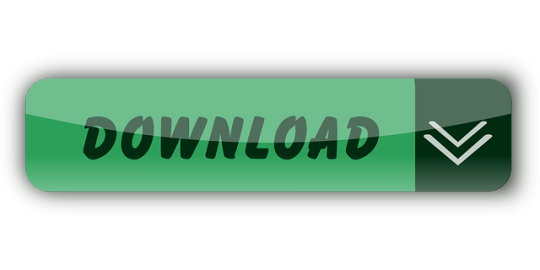
Can You Download Strava To Macbook Pro Max
Can You Download Strava To Macbook Pro 2020
Can You Download Strava To Macbook Pro 2017
Can You Download Strava To Macbook Pro Windows 10
Mar 28,2019 • Filed to: DVD to Computer • Proven solutions
Have some DVD movies and want to watch them on your MacBook (Pro), MacBook Air, etc. Why wont my iphone photos download to my macbook pro. without the disc inserted into your Mac's hard drive? Want to transfer your favorite DVD movies to MacBook and put them in your iTunes library so that you can sync them to iPhone, iPad, iPod, etc.? If it is the case, then you are in the right place now. In this article, you'll learn how to rip DVD to MacBook Pro, MacBook Air, etc. friendly MP4, MOV, etc. with ease.
Solved: How can I install my Adobe Photoshop CS6 CD software into my second Macbook Pro since it has no CD drive? Arnaldo - 4952971. If you want to change your Apple ID on Macbook with Mac OS X, you can do that when you are logged into the user account you wish to change. If by any chance you Forgot Apple ID Password you will not be able to change your Apple ID and you must first retrieve your password. For that, you can check out our other article on how to Create iCloud Email. You also get four useful ports: one HDMI out with support for 4K at 30 Hz., two USB 3.0 Type-A, and one USB Type-C (which you can use to power your MacBook). Due to the shockproof nature of an SSD, you can throw the Minix NEO in your bag without worrying about damaging your data. Strava Running and Cycling is a free download available for iPhone and iPad on the App Store. Apple introduced the first MacBook Air, MacBook Pro, and Mac mini with M1 Apple.
To convert DVD movies to MacBook, you need a Mac DVD ripping tool. Here Aimersoft OS X DVD Ripper is highly recommended to help you rip DVD files to MacBook MP4, MOV, M4V, etc. with fast conversion speed and high output video quality on Mac OS X (including Mac OS X 10.6, 10.7, 10.8 Mountain Lion and 10.9 Mavericks). In addition, the built-in editor lets you personalize your video in clicks. Now download this program and follow the steps below to copy your DVD movies to MacBook with ease.
Aimersoft DVD Ripper
Convert DVD to iTunes supported MOV, MP4, M4.
Extract DVD background music to iTunes AAC, MP3.
Automatically transfer converted videos to iTunes Library.
Embed iTunes movie metadata for easy video management.
How to convert DVD to video for MacBook
Add DVD movies
Load the DVD disc into your Mac's disc drive and launch DVD Ripper for Mac. Then click 'File' > 'Import' > 'Load DVD' to import the DVD movies. Alternatively, you can easily drag the disc icon from your desktop to the interface of the program. You can preview the loaded DVD in the right viewing window and you can also take snapshots as you like.
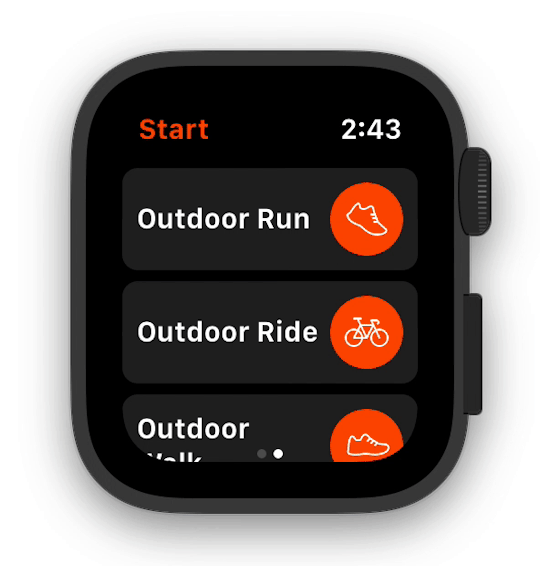
Choose output format
The following step is to choose an output format. Simply click the format icon beside each video clip and choose a format from the drop-down list. As is shown in the following picture, you are available to nearly all popular video output format. If you would like to play DVD movies on your MacBook, you can you can select MOV, MP4, M4V. Or select a format under 'Apple Devices'/'Apple Software' to get video files with optimized settings for iPhone, iPad, iPod, iMovie, Final Cut Pro, etc.
Start ripping DVD movies
When you're satisfied with all settings, click 'Start' on the main interface to start ripping your DVD to your preferred video format that is highly compatible with MacBook.
What apps should I download for My New MacBook Pro or any other Mac device? Your search ends here as we present you with the list of the best apps for Macbook Pro 2020 or other macOS based devices i.e. Mac PC, Macbook etc. Keep reading to find out the essential apps for Macbook, which will help you in the long run.
What Apps Should I Download For My New MacBook, MacBook Pro?
Well, we have characterized all the must-have applications for your MacBook Pro and any other MacOS based device, based on different categories like Productivity, Entertainment, Social & other user needs. Check them out & download the ones you find the best apps for new Mac machines.
11 Best Apps For Your New Macbook, Macbook Pro, and other Mac Devices in 2020
1. Smart Mac Care
The best app for Macbook Pro 2020 is Smart Mac Care as it provides you with a perfect solution to optimize your Mac. This all in one tool will help you keep the Mac in good health by decluttering it and providing security from malware. Smart Mac Care comes loaded with the most amazing features to clean up the unwanted junk, cache, temporary, log and trash files. The Privacy scan helps you in removing the browsing history to keep you safe from the online tracking. The Malware scan detects the infections sitting on your computer and eliminates them.
Smart Mac Care proves to be the best software for Macbook Pro with its additional tools to remove duplicates,failed downloads and login items. With its overall cleaning process your Mac will get back to its optimum performance. You can see the considerable change once you have installed the Smart Mac Care on your Mac, Macbook or Macbook Pro.

2. Dropbox or Google Drive
Both the cloud storage services are household names at this point as useful apps for Macbook. The chances are that you already know the merits of Dropbox & Google Drive. Having any cloud storage solutions, you can get quick access to all your files & folder. With Google Drive, you can work on documents, spreadsheets & presentations even without the Internet. With Dropbox, you can synchronize the data of multiple computers at once place. Both of these services are the best free apps for Macbook Pro.
Both the universal cloud storage services have their own set of merits & disadvantages. If you ask us, Google Drive is a compelling choice as it brings 15GB of space along with best-in-class web apps. At the same time, Dropbox is a good choice for users who don’t need extra web services other than 2GB cloud storage.
Download Google Drive Or Dropbox.
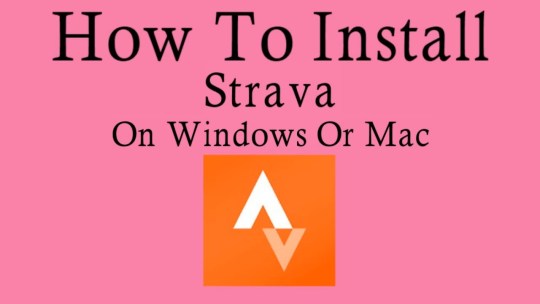
3. Duplicate Photos Fixer
Usually, it’s advised to keep at least 10% free space from your whole Mac storage to ensure smooth working. If you are on your way to transfer your old photos to your new Mac, then make sure you keep your library duplicate-free. Finding & removing identical & similar images can be a tedious & time-consuming task. But if you use a dedicated duplicate finder utility like Duplicate Photos Fixer Pro, you can organize & declutter your Mac in the easiest way possible.
4. Password
Hate trying to remember every single password for every account you’ve ever used? Well, 1Password is a must-have app for MacBook Pro when it comes to storing all your passwords at one secured location in an encrypted vault. The vault gets locked with a single master login password for maximum security. The password manager keeps track of your security questions for different sites & helps you auto-fill them for a hassle-free process.
1Password is the best MacBook Pro app to install, as it works fantastically well for randomly generating strong, unique & secure passwords by auditing your existing passwords. This ensures that you don’t reuse any of them & keep altering them for better security. 1Password offers a 30-days free trial; after that, you can spend $4 per month to continue using the service.
5. VLC Media Player
VLC is another best app for MacBook Pro to install. It works perfectly well with minimal fuss once you start using it. The media player can play almost any audio/video files you throw at it. While most users would probably only use it to watch media, it also offers a decent set of features that most of the advanced users would enjoy. Adobe after effect free download for mac full version windows 10. For instance, VLC offers lots of editing tools to help you adjust the file properties & for an enhanced watching experience.
Its interface may sound a bit intimidating to novices, but once a user gets used to it, it is easy to access its various tools. This best free app for MacBook Pro comes packed with a wide range of codecs, making it a universal player. If you are a power user with a huge media collection, VLC is absolutely the best Mac program to give a shot.
6. Time Out – Break Reminders
Several studies show that short bursts of regular movements throughout the day are better for your health than longer workout sessions. But in our busy lives, that’s not always an easy proposition to execute. Thankfully, MacBook Pro has some best apps like Time Out – Break Reminders, which help users remember when to take breaks. With Time Out, the app can strategize how long each kind of break would last & the period between each break.
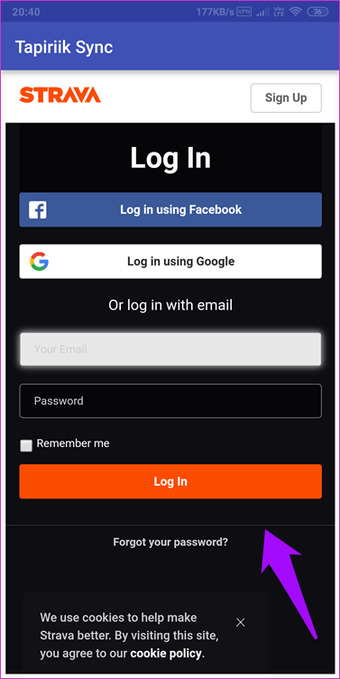
Can You Download Strava To Macbook Pro Max
While you are on a break, a progress bar is shown to evaluate how long until it is over. You have the buttons to postpone or skip the break. Additionally, you can choose to display a notification, play a sound, speak some words, or just run a script to remind it’s time for a break. This will prove to be one of the good apps for Macbook.
7. Audacity
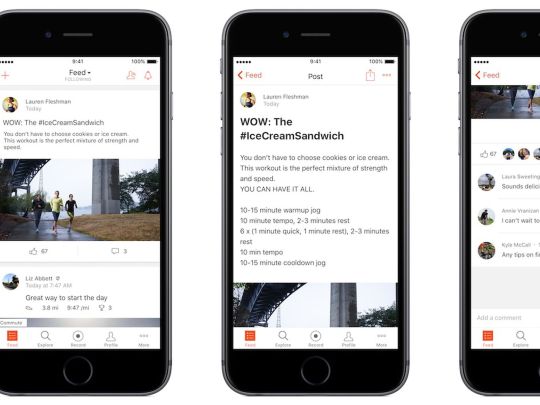
If you’re looking forward to getting started with Podcasting or music recording, then Audacity is a great option to consider. An excellent app for MacBook Pro, Audacity is a free, open-source audio editing software that helps you make your recordings, remove digital noise, chop, combine & mix clips. You can rely on the audio editor to apply special effects, alter frequencies with Equalization, Bass & Treble.
Just install this free app for MacBook Pro, start importing different file formats, and alter the audio files with multi-tracking editing options. Talking about the interface, Audacity features a huge selection of powerful tools to remove vocals for the music track, reduce noise & access other handy wizards for professional results.
8. Flume
Can’t get enough of Instagram? Then you should install Flume For Instagram on your machine. It’s an excellent app for MacBook Pro that provides a unique social experience. You can upload high-resolution images & videos in square & non-square format. Besides this, you can use it to navigate your Insta feed, like, comment & more, making it the best new Mac apps to have.
To use this best free app for MacBook Pro, just install it > log into your Instagram account & just like your smartphone, you can browse feeds easily. Besides Flume, you can try using Photo Feed, App Insta for Instagram & Uplet to help you browse Instagram directly from your Mac machine.
9. Right Backup
Can You Download Strava To Macbook Pro 2020
From irreplaceable family pictures to the presentation you’re working on, every data is needed to be protected. Without a proper backup system in place, you can lose all those files in a blink of an eye. Fortunately, there are certain top apps for MacBook Pro, like Right Backup, that come with an automatic 12-hour scheduler to update your stored data every 12 hours. Since everything is stored in a secured cloud space, you don’t need to worry about protecting your data on Mac.
Right Backup, a useful app for MacBook Pro, comes compatible with multiple platforms; hence you can access your data anytime, anywhere from any device using the same Right Backup account. To get your lost data backup with the utility, all you need to do is log in with your account & start retrieving important files, photos, videos, documents in a few clicks
10. iSkysoft PDF Editor
One of the best & widely used solutions for viewing & editing PDF files is iSkysoft PDF Editor. It’s a complete suite of PDF editing tools to help users manipulate texts, images, links & other elements without any hassles. You can use this best app for MacBook Pro to crop, rotate, extract, split, add watermarks, change background colors & do a lot more. Talking about the interface, iSkysoft has a simple & intuitive dashboard that makes editing, organizing, review, converting & protecting super-easy.
Users can download & use the free trial version to try all the features once before they spend money to get the premium version. It promises a 30-day money-back guarantee as well if a user comes unsatisfied. You can read more about this top app for MacBook Pro here!
Can You Download Strava To Macbook Pro 2017
11. Systweak Anti Malware
Systweak Anti Malware is one of the essential apps for Macbook as we all know no device is safe. One must get a security tool to monitor it at all times, and Systweak Anti Malware can do this the right way. It will easily detect the presence of malware on your computer and remove it. This is one of the best Mac programs as it has an up to date database for malware, which helps scan the latest computer virus.
Can You Download Strava To Macbook Pro Windows 10
This must-have app for Macbook Pro comes with different scanning options for convenience. You can schedule scans with this new software for Mac, which is incredibly useful for all users who often forget to scan the system from time to time. Shows you all the threats and infected files with its location in the Quarantine section. You can easily remove all the malicious elements with their help and get rid of them from your Mac.
This is just a small selection of some of the Best Apps For MacBook Pro. There are plenty of other applications & utilities out there for each work. If you’ve got any Favorites, leave us a note in the comment section below!
What Do You Think?
6 Responses
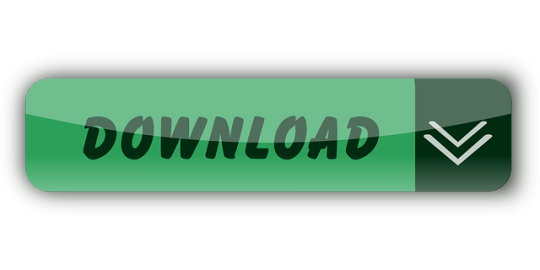
0 notes
Text
Hands On With Adobe’s Updated Photoshop and Camera Raw
Adobe has rolled out another set of incremental updates to many of its flagship applications, including Photoshop, Camera Raw, and Lightroom, as has become standard since the company moved to a subscription model. We had a chance to work with the new versions, and while the features aren’t life-changing, they do provide some great timesavers.
Smarter Subject Selection for Portraits
The headline feature for Photoshop in this update is improved subject selection for portraits. In particular, fine detail like hair is selected much more accurately than previously. From a user perspective, the Select Subject command hasn’t changed, just the results. In particular, the selection of hair has been dramatically improved. I tried the new tool on several tricky portraits like the one below, and have been quite pleased with the results. It isn’t perfect, of course, but provides a great starting point for any final tweaking:
Adobe’s new Smart Subject Selection tool does an impressive job with complex images.
Smart Selection Would be a Great Companion to PortraitPro
In parallel with testing out the new version of Photoshop, I’ve been using PortraitPro 19 from Anthropics to experiment with touching up portrait photos. I’m not going to argue whether and when it is a good or bad thing to mess with people’s faces and bodies. I’ll leave that up to each of you. But from a purely technical perspective, PortraitPro is pretty amazing. Below is an example of an old (circa 2001) portrait that I fixed up in about two minutes. The one place I’d love to see more accuracy from the tool is its automated masking. So I’m hopeful that Adobe’s new Subject masks can be used with it (I’ve asked Anthropics about this, but haven’t heard back).
Before and after of an old portrait, using Anthropics PortraitPro, from the in-camera JPEG.
Camera Raw Becomes More Like Lightroom
I was a little apprehensive when Adobe told us at the press briefing that Camera Raw was being overhauled to be more like Lightroom. I have mixed feelings about the Lightroom UI. So I was pleasantly surprised when I tried out the new ACR interface. It keeps many of the nice features of Lightroom, but without becoming overly complex.
You can have multiple edit sessions now, and the UI has a more modern look and scales nicely on high-DPI displays. The tools have been moved over to the right past the sliders so that they are closer together, but I actually find that awkward. Unfortunately, I haven’t found a way to move them back to the top. If you don’t like the new UI, you can go back to one that is similar to the old version.
Camera Raw now looks like Lightroom, with a modern UI. It also allows multiple edit panels.
There are a couple of other nice features that come along with the new ACR interface. First, you can customize the information displayed on your image filmstrip. I know that the “super-clean” look is trendy, but I find it very helpful to see some of the relevant metadata. You can also place the filmstrip on the bottom or left, depending on your preference and whether you are working with landscape or portrait images. Presets can now vary by ISO. This is a great addition. One of the biggest reasons I use DxO’s PhotoLab instead of ACR for my typical batch processing session is that PhotoLab’s defaults are “intelligent” and adapt to camera settings better than ACRs. I look forward to seeing how this new capability helps level the playing field.
Local adjustments have also been extended to include Hue. The Crop tool adds an option for a 2×2 grid overlay for times when you want to precisely position the center of the image, and the Curve tool has been updated for easy selection of Parametric and Point curves. As always, there are also a number of new cameras and lenses supported.
Merging Added to Camera Raw
For those of us who shoot a lot of panoramas and HDR sequences, one nice addition is a capability to do merges — including spherical (360-degree) panorama merges right in Camera Raw. For relatively simple cases, like a traditional HDR bracket or a carefully composed panorama shot with a DSLR, it worked quite well. However, for trickier situations such as a hemispherical scene shot from a drone, I had to wrestle quite a bit with various adjustments to get a decent result. Even then, I didn’t have all the control I get from using either Hugin (free) or PTGui (paid).
One nice feature of merging in Camera Raw is that the output can also be saved as a DNG file.
Auto-Activation of Fonts and Rotatable Patterns
There is a grab bag of smaller updates to Photoshop as well. For example, instead of getting an annoying warning message about needing a font, if it is available from Adobe Fonts, it will be automatically downloaded and loaded into Photoshop. The Match Font feature has also been extended to work with more fonts, vertical text, and multiple lines of text. Also, patterns can now be rotated when used, eliminating the need for creating separate versions just to have rotation options. iPad users will also be pleased to see that Adobe has improved the integration between Photoshop and Lightroom on the device. Users of Adobe Capture to snag patterns and colors from their surroundings can now integrate those results into the desktop version of Photoshop.
For those who remember the massive major releases of pre-subscription Photoshop and Lightroom, these rolling releases certainly seem anti-climactic. But it’s great that they allow Adobe to release new capabilities much more quickly than under the old model.
Now Read:
Hands On With Adobe Photoshop and Premiere Elements 2020
Adobe Updates Photoshop in Celebration of Its 30th Anniversary
Adobe’s Big Push: Make Lightroom Easier to Learn and Use
from ExtremeTechExtremeTech https://www.extremetech.com/computing/311817-adobe-updated-photoshop-and-camera-raw-review
from Blogger http://componentplanet.blogspot.com/2020/06/hands-on-with-adobes-updated-photoshop.html
0 notes
Text
Adobe Spark — All-purpose Desktop Publishing Tool for the Classroom
Adobe Spark is a free graphic design app that allows students and teachers with no design experience to create impactful graphics, web stories, and animated videos. With a goal of encouraging creativity and meaningful communication without requiring a degree in graphic design, Adobe Spark allows users to integrate text, photos, original fonts, video, audio, professional themes, and icons into simple but professional projects that communicate ideas cohesively and quickly. Project templates include social memes, mini websites, narrated tutorials, presentations, reports, posters, how-to videos, and more. You can access files in Dropbox, Google Photos, YouTube, Vimeo, or upload them from your local computer.
Spark, Adobe’s replacement for Adobe Slate and Adobe Voice, is actually three apps in one — Spark Page, Post, and Video — providing three ways to tell a story. Just pick the one best suited to your communication style. The desktop app gives access to all three in one spot while a mobile device requires the download of three different free apps. It works equally well on your desktop, laptop, Chromebook, Mac, iOS device, and mobile device and syncs between all with ease. That means, you can start a project at school, work on it while waiting for a sibling (or a child) at soccer practice, and finish it at home. Projects can require as little or much typing as you want, making this app perfect for youngers as well as high schoolers. Because it plays well with the many other Adobe products (once you log into your universal Adobe account), you can access your personal collections in applications such as Creative Cloud, Photoshop, and Lightroom.
If you’re struggling to move away from Microsoft Publisher because of cost or accessibility, this may be exactly what you’re looking for.
How to get started
Set up an Adobe account. In this way, your work will be automatically saved to your file and synced across all of your digital devices. Adobe accounts cannot be created by children under the age of 13. To use it with K-8, the account is created and supervised by a teacher or parent. Older students can log in via Facebook, Google, or with Gmail credentials.
If you’re working on a desktop or Chromebook, simply access Spark.Adobe.com, log in via Facebook, Google, or email, and get started. There’s nothing to download or install, no fees to pay. If you’re using iOS like an iPad, download the three Adobe Spark apps from the App Store.
Select whether you want to create a Page, Post, or Video. These are three different project options that align with either the three options on your desktop Adobe Spark website or the three different apps you downloaded to your mobile device.
Once you’re logged in, access My Projects and either continue work on a project or start a new one. If you’re starting from scratch, there are helpful templates that address a wide variety of projects such as fliers, explainers, photo journals, teach a lesson, and more.
When you finish your project, it can be directly uploaded to Twitter and Facebook (for olders), downloaded as a JPG, accessed via link (for Spark Video), or downloaded as an MP4 (for Spark Video).
Pros
Where lots of programs differ significantly depending upon whether you access them via the desktop or an app, that’s not true for Adobe Spark. It looks and acts the same (for the most part) however you get there.
Spark includes a variety of beautiful fonts, many more than the traditional choices included in most word processing applications.
Adobe Spark videos can be downloaded to an iOS Camera Roll or saved as an MP4.
Spark provides tactical tips for increasing the impact of your creations on Twitter, Facebook, Instagram, Pinterest, and other social media sites with training hints from experts to help you learn as you work. Spark also offers professional development resources so you can teach colleagues how to use it. Just access the free Spark PD Kit for ideas.
I like that Spark focuses on image sites like Flikr and Pixabay where access requires Creative Commons licensing. This is an authentic application of digital citizenship rights and responsibilities and reminds students that these legalities are an integrated part of their education workflow.
I am becoming jaded by the amazing webtools that are free just long enough to get me committed and then they charge for those same free services (I have one in mind that starts with a V, but I won’t name names). Spark at present has no premium options to confuse what you get for free and no charge for hosting content. I’ve used Adobe products for decades and believe if I can trust anyone to be “forever free”, it’ll be them.
Cautions
While all types of projects can be completed on the desktop version of Spark, you must have three separate apps to do the same variety of work on mobile devices. This means I need to be organized enough to know whether I want to create a website or video, a poster or an explainer video. OK, I can do that. I just need to do a bit more planning at the beginning!
Spark Post is intended for students old enough for a presence on social media. That’s fine.
I didn’t find any shortkeys. I rely on these to speed up the production process. I miss them.
I also didn’t find options for collaborating on a project. You can share folders and libraries and according to Adobe, “Collaborators can view, edit, rename, move, or delete contents…” But, this doesn’t include multiple students working together on a project in real-time.
8 Ways to use Spark in your classroom
Here are eight ways to energize your use of Spark in the classroom:
Quick annotated photos
Pick a photo and add quick text. Then, publish to your social media or save it as a file or a screenshot. Easy.
Background for a presentation
Switch from PowerPoint to a quick-to-create, professional-looking, all-inclusive Spark video. Pick a goal (such as “explain a concept”), add a background, follow the prompts for what is included in a successful presentation, add your voice, video, text, icons, and more. When done, save it as a video (not a slideshow file) that can be played anywhere.
Web stories
Collect images from a field trip or class event into one scrolling slideshow-like file. Add text, videos, icons, and more to each slide. Then, publish.
Animated videos
Start with a photo. Add your voice, icons, a professional soundtrack (included in the Spark library), and turn your pictures into an inspiring video.
Book report
Instead of the boring conventional word processor-based book report, mix visual pieces with narrative, images, icons, videos, and other multimedia to better communicate knowledge and excite other students about reading the book.
Student portfolios
Replace uninviting file folders that you click-click-click through with one Spark document that displays all student work for a grading period or a year. Students select a theme, add a Table of Contents that they update with each new project, provide a brief Author Bio, and then display each project on a separate page. These are fun to view, reflect the pride students have in their work, and are easily shared with teachers and classmates.
Class newsletter
Where these used to take hours to create, now you can build one quickly from a Spark Page. Create a cover, add as many slides as you need mixing text, images, video, and more. Before publishing and sharing (as a link or QR code), try out different easy-to-use themes to see what fits your topic best.
Fliers for class events
These are colorful one-page posters that share important information in a highly consumable, visual way. Select a template and a theme, add the pieces you want to communicate your message (text, images, icons, videos, and more), and then distribute digitally.
***
If you use a boatload of different webtools to create videos, posters, explainers, infographics, cover pages, and more, you’ll be excited about this one-stop-shop tool. Next time, just open Spark and start. You won’t be sorry.
–published first on TeachHUB
More on Adobe Spark
How-tos for Spark Video, Page, and Post
Adobe Spark overview by a teacher
Jacqui Murray has been teaching K-8 technology for 20 years. She is the editor/author of over a hundred tech ed resources including a K-8 technology curriculum, K-8 keyboard curriculum, K-8 Digital Citizenship curriculum. She is an adjunct professor in tech ed, CSG Master Teacher, webmaster for four blogs, an Amazon Vine Voice reviewer, CAEP reviewer, CSTA presentation reviewer, freelance journalist on tech ed topics, and a weekly contributor to TeachHUB. You can find her resources at Structured Learning. Read Jacqui’s tech thriller series, To Hunt a Sub and Twenty-four Days.
Adobe Spark — All-purpose Desktop Publishing Tool for the Classroom published first on http://ift.tt/2xZuhEK
0 notes
Text
Adobe Spark — All-purpose Desktop Publishing Tool for the Classroom
Adobe Spark is a free graphic design app that allows students and teachers with no design experience to create impactful graphics, web stories, and animated videos. With a goal of encouraging creativity and meaningful communication without requiring a degree in graphic design, Adobe Spark allows users to integrate text, photos, original fonts, video, audio, professional themes, and icons into simple but professional projects that communicate ideas cohesively and quickly. Project templates include social memes, mini websites, narrated tutorials, presentations, reports, posters, how-to videos, and more. You can access files in Dropbox, Google Photos, YouTube, Vimeo, or upload them from your local computer.
Spark, Adobe’s replacement for Adobe Slate and Adobe Voice, is actually three apps in one — Spark Page, Post, and Video — providing three ways to tell a story. Just pick the one best suited to your communication style. The desktop app gives access to all three in one spot while a mobile device requires the download of three different free apps. It works equally well on your desktop, laptop, Chromebook, Mac, iOS device, and mobile device and syncs between all with ease. That means, you can start a project at school, work on it while waiting for a sibling (or a child) at soccer practice, and finish it at home. Projects can require as little or much typing as you want, making this app perfect for youngers as well as high schoolers. Because it plays well with the many other Adobe products (once you log into your universal Adobe account), you can access your personal collections in applications such as Creative Cloud, Photoshop, and Lightroom.
If you’re struggling to move away from Microsoft Publisher because of cost or accessibility, this may be exactly what you’re looking for.
How to get started
Set up an Adobe account. In this way, your work will be automatically saved to your file and synced across all of your digital devices. Adobe accounts cannot be created by children under the age of 13. To use it with K-8, the account is created and supervised by a teacher or parent. Older students can log in via Facebook, Google, or with Gmail credentials.
If you’re working on a desktop or Chromebook, simply access Spark.Adobe.com, log in via Facebook, Google, or email, and get started. There’s nothing to download or install, no fees to pay. If you’re using iOS like an iPad, download the three Adobe Spark apps from the App Store.
Select whether you want to create a Page, Post, or Video. These are three different project options that align with either the three options on your desktop Adobe Spark website or the three different apps you downloaded to your mobile device.
Once you’re logged in, access My Projects and either continue work on a project or start a new one. If you’re starting from scratch, there are helpful templates that address a wide variety of projects such as fliers, explainers, photo journals, teach a lesson, and more.
When you finish your project, it can be directly uploaded to Twitter and Facebook (for olders), downloaded as a JPG, accessed via link (for Spark Video), or downloaded as an MP4 (for Spark Video).
Pros
Where lots of programs differ significantly depending upon whether you access them via the desktop or an app, that’s not true for Adobe Spark. It looks and acts the same (for the most part) however you get there.
Spark includes a variety of beautiful fonts, many more than the traditional choices included in most word processing applications.
Adobe Spark videos can be downloaded to an iOS Camera Roll or saved as an MP4.
Spark provides tactical tips for increasing the impact of your creations on Twitter, Facebook, Instagram, Pinterest, and other social media sites with training hints from experts to help you learn as you work. Spark also offers professional development resources so you can teach colleagues how to use it. Just access the free Spark PD Kit for ideas.
I like that Spark focuses on image sites like Flikr and Pixabay where access requires Creative Commons licensing. This is an authentic application of digital citizenship rights and responsibilities and reminds students that these legalities are an integrated part of their education workflow.
I am becoming jaded by the amazing webtools that are free just long enough to get me committed and then they charge for those same free services (I have one in mind that starts with a V, but I won’t name names). Spark at present has no premium options to confuse what you get for free and no charge for hosting content. I’ve used Adobe products for decades and believe if I can trust anyone to be “forever free”, it’ll be them.
Cautions
While all types of projects can be completed on the desktop version of Spark, you must have three separate apps to do the same variety of work on mobile devices. This means I need to be organized enough to know whether I want to create a website or video, a poster or an explainer video. OK, I can do that. I just need to do a bit more planning at the beginning!
Spark Post is intended for students old enough for a presence on social media. That’s fine.
I didn’t find any shortkeys. I rely on these to speed up the production process. I miss them.
I also didn’t find options for collaborating on a project. You can share folders and libraries and according to Adobe, “Collaborators can view, edit, rename, move, or delete contents…” But, this doesn’t include multiple students working together on a project in real-time.
8 Ways to use Spark in your classroom
Here are eight ways to energize your use of Spark in the classroom:
Quick annotated photos
Pick a photo and add quick text. Then, publish to your social media or save it as a file or a screenshot. Easy.
Background for a presentation
Switch from PowerPoint to a quick-to-create, professional-looking, all-inclusive Spark video. Pick a goal (such as “explain a concept”), add a background, follow the prompts for what is included in a successful presentation, add your voice, video, text, icons, and more. When done, save it as a video (not a slideshow file) that can be played anywhere.
Web stories
Collect images from a field trip or class event into one scrolling slideshow-like file. Add text, videos, icons, and more to each slide. Then, publish.
Animated videos
Start with a photo. Add your voice, icons, a professional soundtrack (included in the Spark library), and turn your pictures into an inspiring video.
Book report
Instead of the boring conventional word processor-based book report, mix visual pieces with narrative, images, icons, videos, and other multimedia to better communicate knowledge and excite other students about reading the book.
Student portfolios
Replace uninviting file folders that you click-click-click through with one Spark document that displays all student work for a grading period or a year. Students select a theme, add a Table of Contents that they update with each new project, provide a brief Author Bio, and then display each project on a separate page. These are fun to view, reflect the pride students have in their work, and are easily shared with teachers and classmates.
Class newsletter
Where these used to take hours to create, now you can build one quickly from a Spark Page. Create a cover, add as many slides as you need mixing text, images, video, and more. Before publishing and sharing (as a link or QR code), try out different easy-to-use themes to see what fits your topic best.
Fliers for class events
These are colorful one-page posters that share important information in a highly consumable, visual way. Select a template and a theme, add the pieces you want to communicate your message (text, images, icons, videos, and more), and then distribute digitally.
***
If you use a boatload of different webtools to create videos, posters, explainers, infographics, cover pages, and more, you’ll be excited about this one-stop-shop tool. Next time, just open Spark and start. You won’t be sorry.
–published first on TeachHUB
More on Adobe Spark
How-tos for Spark Video, Page, and Post
Adobe Spark overview by a teacher
Jacqui Murray has been teaching K-8 technology for 20 years. She is the editor/author of over a hundred tech ed resources including a K-8 technology curriculum, K-8 keyboard curriculum, K-8 Digital Citizenship curriculum. She is an adjunct professor in tech ed, CSG Master Teacher, webmaster for four blogs, an Amazon Vine Voice reviewer, CAEP reviewer, CSTA presentation reviewer, freelance journalist on tech ed topics, and a weekly contributor to TeachHUB. You can find her resources at Structured Learning. Read Jacqui’s tech thriller series, To Hunt a Sub and Twenty-four Days.
Adobe Spark — All-purpose Desktop Publishing Tool for the Classroom published first on http://ift.tt/2x0Vr0e
0 notes
Text
Adobe Spark — All-purpose Desktop Publishing Tool for the Classroom
Adobe Spark is a free graphic design app that allows students and teachers with no design experience to create impactful graphics, web stories, and animated videos. With a goal of encouraging creativity and meaningful communication without requiring a degree in graphic design, Adobe Spark allows users to integrate text, photos, original fonts, video, audio, professional themes, and icons into simple but professional projects that communicate ideas cohesively and quickly. Project templates include social memes, mini websites, narrated tutorials, presentations, reports, posters, how-to videos, and more. You can access files in Dropbox, Google Photos, YouTube, Vimeo, or upload them from your local computer.
Spark, Adobe’s replacement for Adobe Slate and Adobe Voice, is actually three apps in one — Spark Page, Post, and Video — providing three ways to tell a story. Just pick the one best suited to your communication style. The desktop app gives access to all three in one spot while a mobile device requires the download of three different free apps. It works equally well on your desktop, laptop, Chromebook, Mac, iOS device, and mobile device and syncs between all with ease. That means, you can start a project at school, work on it while waiting for a sibling (or a child) at soccer practice, and finish it at home. Projects can require as little or much typing as you want, making this app perfect for youngers as well as high schoolers. Because it plays well with the many other Adobe products (once you log into your universal Adobe account), you can access your personal collections in applications such as Creative Cloud, Photoshop, and Lightroom.
If you’re struggling to move away from Microsoft Publisher because of cost or accessibility, this may be exactly what you’re looking for.
How to get started
Set up an Adobe account. In this way, your work will be automatically saved to your file and synced across all of your digital devices. Adobe accounts cannot be created by children under the age of 13. To use it with K-8, the account is created and supervised by a teacher or parent. Older students can log in via Facebook, Google, or with Gmail credentials.
If you’re working on a desktop or Chromebook, simply access Spark.Adobe.com, log in via Facebook, Google, or email, and get started. There’s nothing to download or install, no fees to pay. If you’re using iOS like an iPad, download the three Adobe Spark apps from the App Store.
Select whether you want to create a Page, Post, or Video. These are three different project options that align with either the three options on your desktop Adobe Spark website or the three different apps you downloaded to your mobile device.
Once you’re logged in, access My Projects and either continue work on a project or start a new one. If you’re starting from scratch, there are helpful templates that address a wide variety of projects such as fliers, explainers, photo journals, teach a lesson, and more.
When you finish your project, it can be directly uploaded to Twitter and Facebook (for olders), downloaded as a JPG, accessed via link (for Spark Video), or downloaded as an MP4 (for Spark Video).
Pros
Where lots of programs differ significantly depending upon whether you access them via the desktop or an app, that’s not true for Adobe Spark. It looks and acts the same (for the most part) however you get there.
Spark includes a variety of beautiful fonts, many more than the traditional choices included in most word processing applications.
Adobe Spark videos can be downloaded to an iOS Camera Roll or saved as an MP4.
Spark provides tactical tips for increasing the impact of your creations on Twitter, Facebook, Instagram, Pinterest, and other social media sites with training hints from experts to help you learn as you work. Spark also offers professional development resources so you can teach colleagues how to use it. Just access the free Spark PD Kit for ideas.
I like that Spark focuses on image sites like Flikr and Pixabay where access requires Creative Commons licensing. This is an authentic application of digital citizenship rights and responsibilities and reminds students that these legalities are an integrated part of their education workflow.
I am becoming jaded by the amazing webtools that are free just long enough to get me committed and then they charge for those same free services (I have one in mind that starts with a V, but I won’t name names). Spark at present has no premium options to confuse what you get for free and no charge for hosting content. I’ve used Adobe products for decades and believe if I can trust anyone to be “forever free”, it’ll be them.
Cautions
While all types of projects can be completed on the desktop version of Spark, you must have three separate apps to do the same variety of work on mobile devices. This means I need to be organized enough to know whether I want to create a website or video, a poster or an explainer video. OK, I can do that. I just need to do a bit more planning at the beginning!
Spark Post is intended for students old enough for a presence on social media. That’s fine.
I didn’t find any shortkeys. I rely on these to speed up the production process. I miss them.
I also didn’t find options for collaborating on a project. You can share folders and libraries and according to Adobe, “Collaborators can view, edit, rename, move, or delete contents…” But, this doesn’t include multiple students working together on a project in real-time.
8 Ways to use Spark in your classroom
Here are eight ways to energize your use of Spark in the classroom:
Quick annotated photos
Pick a photo and add quick text. Then, publish to your social media or save it as a file or a screenshot. Easy.
Background for a presentation
Switch from PowerPoint to a quick-to-create, professional-looking, all-inclusive Spark video. Pick a goal (such as “explain a concept”), add a background, follow the prompts for what is included in a successful presentation, add your voice, video, text, icons, and more. When done, save it as a video (not a slideshow file) that can be played anywhere.
Web stories
Collect images from a field trip or class event into one scrolling slideshow-like file. Add text, videos, icons, and more to each slide. Then, publish.
Animated videos
Start with a photo. Add your voice, icons, a professional soundtrack (included in the Spark library), and turn your pictures into an inspiring video.
Book report
Instead of the boring conventional word processor-based book report, mix visual pieces with narrative, images, icons, videos, and other multimedia to better communicate knowledge and excite other students about reading the book.
Student portfolios
Replace uninviting file folders that you click-click-click through with one Spark document that displays all student work for a grading period or a year. Students select a theme, add a Table of Contents that they update with each new project, provide a brief Author Bio, and then display each project on a separate page. These are fun to view, reflect the pride students have in their work, and are easily shared with teachers and classmates.
Class newsletter
Where these used to take hours to create, now you can build one quickly from a Spark Page. Create a cover, add as many slides as you need mixing text, images, video, and more. Before publishing and sharing (as a link or QR code), try out different easy-to-use themes to see what fits your topic best.
Fliers for class events
These are colorful one-page posters that share important information in a highly consumable, visual way. Select a template and a theme, add the pieces you want to communicate your message (text, images, icons, videos, and more), and then distribute digitally.
***
If you use a boatload of different webtools to create videos, posters, explainers, infographics, cover pages, and more, you’ll be excited about this one-stop-shop tool. Next time, just open Spark and start. You won’t be sorry.
–published first on TeachHUB
More on Adobe Spark
How-tos for Spark Video, Page, and Post
Adobe Spark overview by a teacher
Jacqui Murray has been teaching K-8 technology for 20 years. She is the editor/author of over a hundred tech ed resources including a K-8 technology curriculum, K-8 keyboard curriculum, K-8 Digital Citizenship curriculum. She is an adjunct professor in tech ed, CSG Master Teacher, webmaster for four blogs, an Amazon Vine Voice reviewer, CAEP reviewer, CSTA presentation reviewer, freelance journalist on tech ed topics, and a weekly contributor to TeachHUB. You can find her resources at Structured Learning. Read Jacqui’s tech thriller series, To Hunt a Sub and Twenty-four Days.
Adobe Spark — All-purpose Desktop Publishing Tool for the Classroom published first on http://ift.tt/2gZRS4X
0 notes