Text
5 Best WooCommerce Extra Product Options Plugins( Free and Paid)

Although WooCommerce is renowned for its adaptability and abundance of capabilities, users occasionally need more specialized or customized choices for their items than what WooCommerce offers as standard. Fortunately, this hole is filled by the "Extra Product Options Builder" plugin.
It enables store managers to designate and oversee extra product fields that can record different kinds of data and choices made by customers when they are making purchases. We've compiled a list of the top 5 top-notch Woocommerce Extra Product Options Plugins for your website in today's blog. Now, let's check them out.
What are the advantages of installing Woocommerce Extra Product Options Plugin?
As you know, Woocommerce only provides you with some product options by default. Therefore, if you want to add additional product option and custom fields to your Woocommerce products, you should use the assistance of Woocommerce Extra Product Options plugin. This tool will bring you plenty of significant advantages.
First of all, it allows you to add additional product options and custom fields to your WooCommerce products. This means you can offer more choices and customization to your customers, enhancing their shopping experience and increasing the likelihood of making a purchase.
Besides that, you can easily create and edit fields such as dropdown menus, text areas, radio buttons, checkboxes, etc. This flexibility allows you to tailor the options to match your specific products and business needs.
Some plugins supports conditional logic, thanks to that, you can create dynamic product options that appear or change based on the customer's previous selections.
List of 5 Best Woocommerce Extra Product Option Plugins (Free and Paid)
Extra Product Sorting Options for WooCommerce
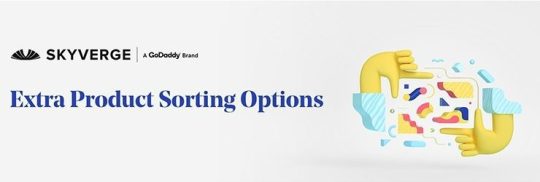
With choices on the store page, the Extra Product Sorting options for Woocommerce plugin may help you improve the default Woocommerce order. Titles A through Z allow you to give your list of items a new name using the normal sorting choices. In addition, you have the ability to completely remove the sorting dropdown and basic sorting choices, in which case it will be buried on your shop pages.
Main features:
- Enable sorting by inventory / availability
- Enable sorting by review count
- Remove core sorting options
- Rename default product sorting
- Enable alphabetical product sorting
- Enable reverse alphabetical sorting
- Enable on sale sorting
Extra Product Options & Add-Ons for WooCommerce
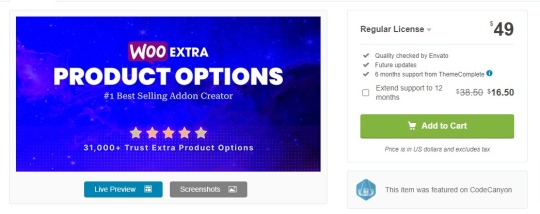
Your items can have customized product choices and fields thanks to the Extra Product Options & Add-ons for Woocommerce plugin. Moreover, numerous fields kinds are available to you, including text inputs, drop-down fields, radio buttons, checkboxes, range pickers, and much more.
Additionally, you can use it to apply conditional conditions inside the form and convert attribute variations dropdown choices into radio buttons, picture swatches, and other formats. You have control over where your new fields are located by using Form Builder. It is also compatible with a wide range of essential plugins that help you extend the functionality of your website.
Main features:
- Support a lot of types of options
- Enable extra options in shop and category view
- Calculate element prices using math formula
- Calculate element prices using a lookup table
- Control the placement of the elements and totals box
- Enable or disable a floating totals box to show the selected elements
- And much more
Extra product options For WooCommerce

The next free Woocommerce Extra Product Options plugin that you should use is Extra Product Options for Woocommerce. This plugin can be used to customize your product page by adding sections and 19 different sorts of custom product fields.
You have the right to decide once a field or section should be showcased on your product page thanks to the Conditionally Display Fields & Sections: "Display Rules" feature. This feature is also useful for those who want to display/hide fields and sections for particular products, product tags and categories.
Moreover, this plugin allows you to customize the appearance of the fields to match your store by associating a CSS class with your stylesheets.
Main features:
- Style the fields to match your store
- Manage the display of custom field values in different pages
- Edit the add to cart button text for simple products
- Add advanced fields to the product page (19 custom product fields)
- Group similar fields on a product page
- Offer conditionally Display Fields & Sections
YayExtra – WooCommerce Extra Product Options Pro

Another remarkable Woocommerce Additional Product Options plugin that offers tons of useful fields, including text fields, file uploads, time pickers, picture swatches, colors, and much more for your consumers to customize your product items. Furthermore, adding custom fields to the product page in bulk is a simple process.
It also lets you show or hide parts or fields for customized products. Prior to being live, you may also examine and interact with the product page. You may connect to relevant goods or services on your product page to improve upselling and cross-selling. Hence, your customers can buy an additional product as a choice.
Main features:
- Create a group of product options
- Add advanced product custom fields
- Customize the fields to fit your website design
- Assign to product pages in bulk
WooCommerce Custom Fields
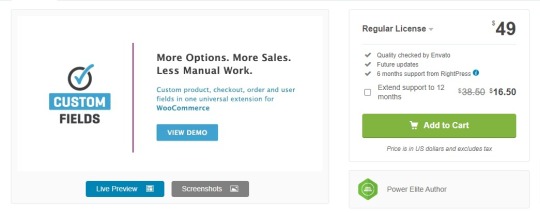
With the assistance of Woocommerce Custom Fields plugin, you can easily add and customize more options for your users, checkout process, orders, etc. This plugins enables you to sell a wide array of customized products and deliver better organized information.
Similar to other Woocommerce Extra Product Options plugin, this tool also offers a lot of useful fields including password, number, email, text, multi-select, checkboxes, file upload, radio buttons, etc. In particular, you are fully able to alter the field's location on the checkout page.
Main features:
- Gather additional order information on checkout
- Gather additional user information by using user fields
- Manage orders more efficiently with custom order fields
- Upload and link files to products and orders
- Accept files from customers on product page or checkout
- Set allowed file types and file sizes
- Support multiple types of options
- Sell configurable and customizable products
- Sell WooCommerce product add-ons and extra product options
- Use product properties to display additional information about products
The final thoughts
In conclusion, you may expand Woocommerce's functionality by giving your consumers more customized and adaptable product options with the help of the Woocommerce additional product options plugin. With any luck, you'll be able to select the finest plugin to enhance the in-store purchasing experience and boost consumer contentment.
In addition, don't overlook our website's selection of exquisite free Woocommerce WordPress themes that are tailored especially for woocommerce stores.
Read the full article
0 notes
Text
5+ Best Woocommerce Waitlist Plugins Should Use
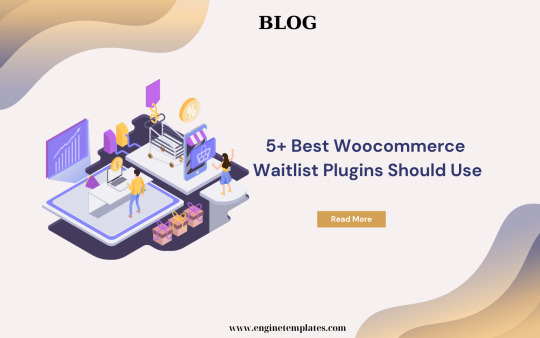
If unluckily your products are out of stock, you might be at risk of losing your potential customers who tend to shop elsewhere. Nevertheless, don't worry, because there is a useful solution-the Woocommerce Waitlist plugin. This tool will enable customers to express their interest in your product and receive a notification via email as soon as it becomes available again.
In this blog, we will showcase a collection of top-notch plugins that will help you make your customers happy once shopping in your store. Now, let's check them out.
What is the necessity of using Woocommerce Waitlist Plugin for your store?
In fact, installing the Woocommerce Waitlist plugin is essential for most online stores due to the following reasons.
First of all, by providing a convenient way for customers to join a waitlist, you can keep them engaged and informed about product availability. This builds anticipation and helps retain potential customers who might have otherwise moved on to other options.
Secondly, when your product is out of stock, it can lead to missed sales opportunities. However, with the assistance of this plugin, your customers are able to be notified when the product is back in stock. As a result, you will have more chances of converting interested customers into actual buyers.
Another significant reason is that a waitlist plugin provides valuable insights into customer demand for specific products. By monitoring the number of customers on the waitlist, you can make informed decisions about restocking inventory and managing your product offerings effectively. This helps prevent overstocking or understocking, optimizing your inventory management process.
Moreover, you can take advantage of a ready-made list of customers to send targeted promotions, discounts, or exclusive offers to them. From that, you can increase the livelihood of conversion and driving sales.
For those reasons, why don't you install a Woocommerce Waitlist Plugin for your e-commerce store? Now, let's read the following options.
5 Best Woocommerce Waitlist Plugins You Should Try
Waitlist Woocommerce

The first free Woocommerce Waitlist plugin that you should consider is Waitlist Woocommerce. This plugin allows you to track demand for out-of-stock and back-ordered items. Thanks to that, you can ensure your customers feel informed and then your customers will like be likely to make a purchase.
Additionally, this plugin helps you simplify the process of building a waiting list of customers wanting the unavailable items. If you upgrade to the pro version, you can unlock more advanced features such as sending an email to the user & admin on joining a waitlist, adding custom content to the email footer, auto send back-in-stock email on stock updates, etc.
Main features:
- Notifies customers when they can purchase an item
- Track user list and quantity
- Popup & inline design
- Email Log
- Enable/Disable guest users
- Customizable form
- Works for all types of products
YITH WooCommerce Waitlist

With the assistance of Yith Woocommerce Waitlist, you can address a lot of promotional campaigns for a product or service. You are able to enable a "waitlist" option and provide your subscribers with a discount or a special promotion.
Moreover, it lets you display a custom notice on the product page to inform users regarding the product stock. Plus, you can customize the button text, the error message or the subscription confirmation message. If you want to stop spam subscriptions, then you can enable Google reCapTCHA. Last but not least, you can require your users to confirm their subscriptions to the waitlists.
Main features:
- Send automatic back-in-stock notifications
- Choose the products on which you want to activate the waiting list option
- Customize the text and the form to show on the product page
- Enable the Privacy Policy checkbox to be GDPR compliant
- Enable Google reCAPTCHA to prevent spam subscriptions
- Require your users to confirm their subscriptions to the waitlists
Back In Stock Notifier

Another great Woocommerce Waitlist plugin is the Back In Stock Notifier plugin. By using this tool, you are able to display an Email Subscription form on the front end whenever a product goes out of stock. Additionally, it also ensures that your customers effortlessly subscribe to receive notifications once their desired products are back in stock. This boosts customer satisfaction and increases the chances of successful conversions.
To sum up, with its background process approach, it eliminates the risk of email failures or timeouts, allowing you to effortlessly transform subscribers into satisfied customers.
Main features:
- Shows the Email Subscription Form
- Automatically notify by email when product comes back in stock
- Apply Google reCAPTCHA for Subscribe Field
- Works for both Guests and Members
- Option to Show Waitlist Subscribe Form on Back Orders
- Error Message customization options
Wishlist and Waitlist for WooCommerce
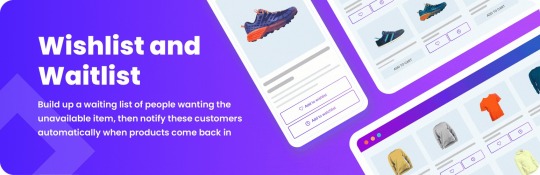
Wishlist and Waitlist for Woocommerce is a free plugin that enables your customers to generate and add products to a waitlist. Thanks to this plugin, you have the ability to build up a waiting list without difficulties, and then the plugin will automatically remind your customers once your products are available.
Main features:
- Wish List for Users
- Wait List for Users
- Wish and Wait Buttons Under Products
- Customization for Buttons
- Custom Text On Wish/Wait Page
- Only One List or Both Lists
- Customization for wish/wait list
Advance Waitlist
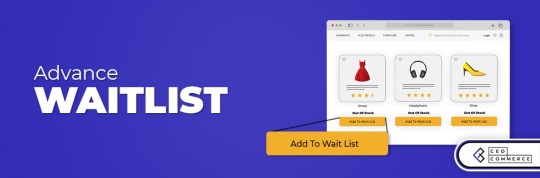
As its name implies, this plugin is specially designed to help your customers easily add "out-of-stock products to the waitlist. In addition, it automatically sends an email notification when the products are in stock. As a result, merchants can effectively manage the waitlisted products. Another useful feature is that you can customize the appearance of the "Add to waitlist" button and the successful registration message.
Main features:
- User-friendly interface
- Add out of stock product to the waitlist
- Get notified when the product arrives in stock
- Merchant can Easily manage waitlists
- Easy customization of frontend waitlist buttons and messages
- Enable/disable the feature for data saving mode
- A section is also created on the dashboard page
The final thoughts
Here are all the best Woocommerce waitlist plugins among numerous ones in the market. Hopefully, you can choose your favourite plugin that allows your customers to sign up for product notifications and get notified once your products become available.
Besides that, if you are going to change the appearance of your e-commerce, let's refer to a collection of e-commerce WordPress Themes on our website.
Read the full article
0 notes
Text
6+ Best Ecommerce Platforms For SEO

Are you looking to take your ecommerce business to the next level? If so, then you need to pay attention to SEO. Search engine optimization can help you get your products and services in front of the right people, and the right ecommerce platform can make it easier to optimize your website. In this blog post, we'll take a look at the best ecommerce platforms for SEO. Read on to find out which platform is right for you!
How to choose the best Ecommerce platform for SEO?
When it comes to running an ecommerce business, having a strong search engine optimization (SEO) strategy is essential for success. SEO helps to make sure that your website is visible to potential customers, and it can be a powerful way to increase your sales. But to get the most out of SEO, you need to make sure you’re using the right e-commerce platform. Here are some factors that you need to consider to choose the best e-commerce platform for your SEO needs.
- SEO features: Choosing the right platform is key to success. Make sure you select one that has all the SEO features you need to get your products in front of potential customers. It's essential for your business to get the visibility it deserves.
- The ability to scale: Let’s important to select a platform that will help you reach your SEO goals and that can grow with you as your business expands.
- Price: The best e-commerce platform for SEO is the one that meets your needs and fits your budget.
- The ability to convert traffic: Once you've got people on your site, you'll want to turn them into customers with pages that convert. Make sure the platform you pick has the features to make that happen.
Now, it's time to discover a list of top-rated seo platform for e-commerce.
6 Best Ecommerce Platforms for SEO Ranking
Shopify

Shopify is regarded as one of the top-notch platforms for ecommerce businesses of all sizes. Currently, over 4.36 websites are using Shopify. Since it comes with plenty of useful built-in SEO tools, such as the ability to add meta titles and descriptions, generate XML site maps, avoid duplicate content and abandoned cart recovery system, etc. Additionally, most Shopify themes are responsive, which means that your website looks perfect on any device.
Although Shopify doesn't offer a lot of advanced SEO features, its support team is always willing to help you handle a lot of issues. Notably, there is a wide range of SEO apps available on the Shopify store, which help you further optimize your store for search engines. However, the disadvantage of Shopify is its transaction fees which can add up quickly.
Main features:
- E-commerce automation features
- Out-of-the-box SEO tools
- Shopify Dropshipping available
- Provide multiple analytics tools
- 70+ storefront themes
- Free SSL certificate
- Abandoned cart recovery emails
- Customer segmentation options
- Automated email marketing workflows and templates
Pricing plans:
- Free
- Basic: $25/month
- Shopify: $65/month
- Advanced: $399/month
Pros
Cons
- Easy to use
- Available customer support
- Plenty of built-in SEO features
- Fast loading speed
- Integrate with Google Analytics
- A lot of beautiful themes
- A huge collection of 1,200 apps
- A fully hosted platform
- Limited customization
- No email hosting
- High transaction fee
- Doesn't allow you to edit the robots.txt file
Woocommerce
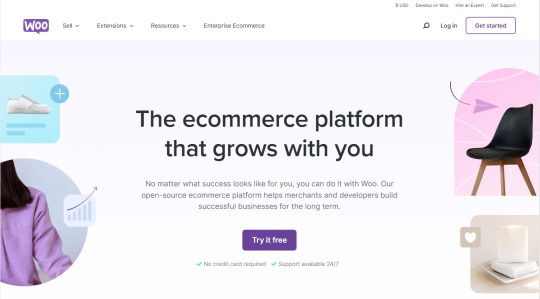
It is obvious that Woocommerce is the go-to e-commerce platform for millions of online stores. This platform not only is easy to use, but it's also great for SEO. There is a built-in sitemap feature that assists Google in indexing your products quickly. Additionally, it allows you to edit your title tags, meta descriptions, and URLs to target specific keywords.
WooCommerce is always being updated with new features and improvements that make it even better for SEO. Plus, you have the ability to integrate it with your existing WordPress site by utilizing the Woocommerce plugin. So if you're ready to take your store to the next level, WooCommerce is the way to go!
Main features:
- Flexible and open-source
Come with a library of extensions
A bunch of product variations and product bundle options
Compatible with a lot of free WordPress plugins and themes
Subscription options for digital product
Allow you to access to robots.txt file
Offer marketing options using Google Shopping, Facebook promotions and email marketing
Automatic sitemap generation
Built-in support for Google Rich Snippets
Pricing plans:
- Completely free to install, but you still need to pay for hosting a domain name, an SSL certificate and advanced extensions.
Pros
Cons
- Free to use
- Highly customizable
- Integrate with unlimited free plugins and themes
- No free on transactions beyond that of a payment service provider
- Developer-friendly site builder that uses a REST API
- Not as secure as some other e-commerce solutions
- May be slow due to a large store with unlimited products
- Require a bit of technical knowledge
- It costs you a lot of money when adding multiple premium plugins
Bigcommerce

Bigcommerce which is the most e-commerce platform for SEO has been trusted by a lot of businesses to create an online store and manage their inventory, orders, payments, and more. It is packed with many powerful features for optimising SEO and improving your site's ranking, such as meta tags, sitemaps, product recommendations, and abandoned cart recovery.
Moreover, it is viewed as the most reliable B2B and B2C e-commerce solution by IDC, Forrester. Bigcommerce also offers integrations with some prevalent SEO tools such as Google Analytics, and Google Search Console, so you and easily track your website's performance and optimize your site for search engines.
Further, Bigcommerce offers a variety of SEO-friendly features that make it easier to get your website noticed. For example, it has an automated SEO tool that can help you optimize your website's content for search engines.
To sum up, although Bigcommerce has more expensive prices than other e-commerce platforms, if you are looking for a highly-quality platform for SEO, then Bigcommerce is the perfect choice.
Main features:
- A lot of built-in SEO features
- A highly customization platform
- Support a variety of third-party payment services
- Have a visual page builder
- Have a gallery of fully-customizable themes
- Automated in-store sales tracking with POS systems
- Automatic 301 redirects and URL rewrites
- Multi-storefront and cross-channel selling
Pricing plans:
- Standard: $29/month
- Plus: $79/month
- Pro: $299/month
- Enterprise: custom pricing
Pros
Cons
- No transaction fees are applied by BigCommerce
- Easy to create custom fields
- Have strong search engine optimization features
- Come with a built-in blog
- Offer a set of reporting tools on all plans
- 24/7 support via phone, chat, and ticket
- Integrate with WordPress
- More expensive than other ecommerce platforms
- Limits on annual sales
Squarespace

Squarespace is the perfect choice for e-commerce since it's got all the features you need to get your online store up and running quickly and easily. You can add products in a flash, set up payment processing, and track your sales data.
Besides that, by using Squarespace, you not only sell physical products but also build businesses such as restaurants, salons, and clinics that allow you to make appointments or sell subscription-based services.
Plus, this platform comes with a lot of built-in SEO tools to assist you in optimizing your website for search engines. Last but not least, there are a wide array of stunning templates available, so you can take advantage of these templates to create a beautiful online store without touching code.
Main features:
- A collection of plenty of templates for online stores
- Easy to customize and control
- Allow you to set up on-brand email campaigns and use social tools
- Offer complete customization with CSS and JaveScript
- Automatically generated SEO‑friendly pages with static URLs
- Provide advanced website tracking metrics
- A gallery of useful extentions
- Allow you to accept different payments form Stripe, Paypal, Credit cards
Pricing plans:
- Personal: $16/month
- Business: $23/month
- Commerce Basic: $26/month
- Commerce Advanced: $40/month
Pros
Cons
- Free custom domain
- Fully-managed cloud hosting
- Powerful security
- A lot of built-in SEO features
- 24/7 support
- Google Ads credits
- Limited customization options
- Difficulties in navigation and finding features
- Lack of customer support options
Opencart
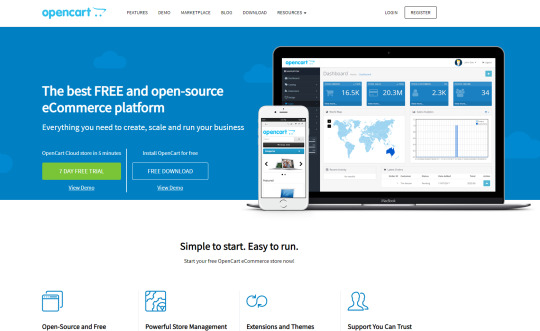
OpenCart is a great choice if you're looking to create an SEO-friendly e-commerce store. Its Bootstrap framework provides you with a solid base to build on, and its comprehensive documentation makes it easy to get up and running quickly.
Additionally, OpenCart lets you customize almost every aspect of your website for SEO purposes, from the URL structure to title tags and meta descriptions. Opencart also offers a range of extensions that can help you optimize your store even further. These extensions include tools for keyword research, link building, and more.
In addition to its SEO-friendly features, Opencart also offers a range of other benefits. It is easy to customize and offers a wide range of themes and extensions. It also has a wide range of payment options, making it easy to accept payments from customers.
Main features:
- 13000+ add-ons and themes
- Integrations with prevalent payment gateways and shipping methods
- Admin dashboard with user management
- Multi-store management
- Provide a lot of product variables additional options
- Have a built-in affiliate system
- Update and bulk edit products, categories, and more
Pricing plans:
- No monthly fees
Pros
Cons
- Being an open source
- Plenty of helpful integrations
- It is free to install
- Does not come with large ongoing development costs
- Limited built-in marketing features
- May need to pay for some necessary plugins
Wix

Another great e-commerce platform for SEO is WIX. This is a familiar and reliable platform for many businesses. It allows you to design a stunning website and effectively optimize for search engines. Also, it gives you the ability to edit your website's title and meta tags. There is a built-in keyword research tool that supports you in searching for the best keywords for your website.
In addition, you are able to create custom URLs for your site's page and blogs. Thanks to that, you can boost your website's SEO efficiently. It has a free plan that comes with unlimited storage and bandwidth, and many helpful features for optimizing your site for SEO.
Main features:
- 500+ free professional online store templates
- Have a built-in keyword research tool
- Allow you to edit custom URLs, titles, and meta descriptions
- Subscription model for recurring revenue
- Include structured data markup
- Order management and fulfilment
- Come with abandoned cart recovery
Pricing plans:
- Business Basic: $17/month
- Business Unlimited: $25/month
- Business VIP: $35/month
Pros
Cons
- Intuitive and drag-and-drop interface
- Lots of help and support
- 200+ App integrations available
- Unlimited storage and bandwidth
- 24/7 support
- Automated Facebook and Instagram Ad campaigns
- Free domain for one year
- Get an actionable SEO setup plan
- Templates not interchangeable
- Premium Plans are single-site only
- Ads on Free Plan
- Depends on Wix as it is a hosted platform
- Scalability limitations
Summary
Overall, the best e-commerce platforms for SEO are Shopify, BigCommerce, WooCommerce, Squarespace, Opencart and Wix. Each platform has its own unique features and capabilities that make it the ideal choice for SEO. Hopefully, you can choose the right platform to create a successful online website and maximize your SEO efforts.
Besides that, there is a wide range of stunning, free ecommerce WordPress Themes on our website. You can give them a look.
Read the full article
0 notes
Text
6 Free WordPress Auto Post To Social Media Plugins

If you have a personal blog or a business website, integrating your WordPress site with social media platforms is crucial for reaching a wider audience and increasing engagement. One way to simplify the process of sharing your content on social media is by using auto-post plugins. These plugins automatically publish new blog posts to your social media accounts, saving you time and effort.
For those reasons, in today's blog, we will provide you with a collection of 6 remarkable WordPress Auto Post to Social Media Plugins to help you easily share your post to different social media platforms.
Why should you install WordPress Auto Post To Social Media Plugins for your site?
It is obvious that the introduction of the WordPress Auto Post to Social Media plugin brings you plenty of benefits including:
- Time-saving: Auto-post plugins eliminate the need to manually share your blog posts on social media platforms. They automatically publish your content as soon as it is published on your WordPress site.
- Consistency: With auto-post plugins, you can maintain a consistent posting schedule on social media. Your blog posts will be shared on various platforms without any delay, ensuring that your audience stays engaged.
- Increased reach: By automatically sharing your content on social media, you can reach a larger audience. This can lead to increased website traffic and exposure for your blog or business.
List of best WordPress Auto Post To Social Media Plugins
Revive Old Posts

Revive Old Posts is one of the top-notch WordPress Auto Post to Social Media Plugins. This has helped plenty of website owners automatically share their blog posts on various social media platforms. Additionally, this plugin allows you to easily schedule and customize the sharing of your old blogs to increase their visibility and reach a broader audience.
Further, Revive Old Posts lets you share your posts to different social platforms such as Facebook pages, Twitter, Instagram, Linkedln, Tumblr, Vk profiles, Vk Communities, and much more. Especially, this plugin has the ability to create hashtags for posts that share from tags, categories, or from custom fields.
Outstanding features:
- Automatically share old and new posts to social media on autopilot
- Auto post to social media on blog post publish
- Choose the time between social media post shares
- Choose the number of posts that the plugin share on social media
- Choose the maximum and minimum age of posts eligible for sharing
- Create common hashtags for post shares
- Automatically generate hashtags for post shares from tags, categories or from custom fields
FS Poster

Instead of sharing your Wordpress posts to social media platforms manually, using FS Poster you can automatically share your blogs on 20 different social media platforms. You can create a bulk schedule for multiple posts and directly share individual posts on your favourite social networks.
Another benefit is that it lets you share blog photos, infographics, or videos on visual sharing platforms from WordPress. You can also share stories on all Facebook pages or groups with cookie method.
Outstanding features:
- Integrate with 20 social networks and services
- Shorten your URLs with this self-hosted URL shortener
- Share stories on all Facebook pages with the cookie method
- Create custom text for the read more button on Telegram
- Share up to 10 photos on Pinterest
- Share multiple images from direct share
- Auto-post your content to Youtube community from WordPress
- Create and schedule carousel Instagram posts directly
- Add custom images to your blogs while scheduling for social media
SchedulePress
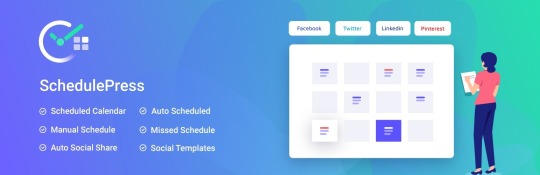
SchedulePress is another effective WordPress Auto Post to Social Media Plugin, allowing users to automatically publish their content on multiple social media platforms. It offers a user-friendly interface and a variety of customization choices to enhance your social media marketing endeavours.
Using SchedulePress allows you to conveniently plan and automate your social media posts, giving you more time to focus on other important duties. This plugin is compatible with well-known social media platforms like Facebook, Twitter, LinkedIn, and Instagram, making it a versatile and helpful tool for both businesses and individuals.
Outstanding features:
- Automatically post on Facebook, Twitter, LinkedIn, and Pinterest
- Plan and arrange numerous posts via the editorial calendar
- Manage multiple authors from one place
- The optimization of queries aims to decrease loading time and speed up performance
- Notify authors via email about the status of the blog
- Modify pre-set social media sharing designs to automatically schedule posts
- Share instantly without any notifications or prompts
- Auto publish missed schedule posts
- Regularly, share on selected dates automatically
Blog2Social
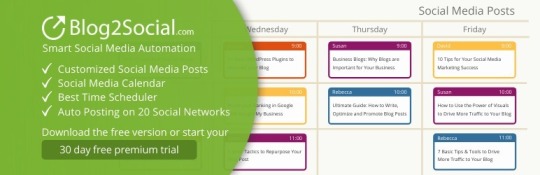
Blog2Social provides you with an easy and convenient way to auto-share your old post on 20 social networks. Additionally, you can schedule your posts easily, which helps you build content regularly when you don't have much time.
Moreover, you can create and share dynamic content such as texts, links, images or videos from different sources. Notably, this plugin allows you to add UTM parameters to URLs so that you can track your social media campaigns via Google Analytics effectively.
Outstanding features:
- Share your post on 13 platforms such as Facebook, Twitter, Linkedln, Xing, Instagram, Pinterest, Flickr, and Reddit,..
- Customize your social media posts easily
- Edit the complete HTML markup
- Manage all users posts and pages and share them on your channels
- Share links and post from other sources
- Automatically generate hashtags from the tags of your posts
- Re-post old posts
- Save your social media posts as drafts
WP to Buffer

With the assistance of the WP to Buffer plugin, you can automatically share your content to your Facebook, Twitter, LinkedIn, Google Business and much more. Further, you can take advantage of the scheduling post feature to set your own media scheduling with the specific days and times you want.
Further, you can separate statuses per post type and social network. This plugin also provides you with a bulk publish option to manually re-share or revive your old post. To sum up, SchedulePress is a valuable tool for businesses, bloggers, and content creators who want to streamline their social media presence and maximize their reach. With its range of features and ease of use, SchedulePress is a top choice for automating your social media postings.
Outstanding features:
- Automatically share Posts, Pages and Custom Post Types to social media
- Offer multiple, customisable status messages
- Conditionally send status messages
- Provide more scheduling options
- Separate statuses per social network
- Bulk publish old posts
- WooCommerce Integration
Social Media Auto Publish

The Social Media Auto Publish plugin is an effective tool designed for WordPress users who wish to simplify their social media marketing. This plugin enables you to automatically post your WordPress articles on multiple social media platforms, reducing the need to handle multiple accounts and saving you precious time and effort.
By utilizing Social Media Auto Publish, you can conveniently schedule the sharing of your content on platforms like Facebook, Twitter, LinkedIn, and more. This ensures that your content is seen by a larger audience, resulting in increased website traffic.
Main features:
- Publish message to Facebook with image
- Attach post or share link to Facebook
- Publish to Twitter with image
- Publish to LinkedIn with image
- Publish to Instagram with image
- Publish to Tumblr with image
- Attach post to LinkedIn
- Attach post to Tumblr
- Filter items to be published based on categories
The final thoughts:
To sum up, using these plugins, you can streamline your social media posting process and ensure that your WordPress content reaches a wider audience. Whether you want to revive old posts, schedule future posts, or automate social media sharing, there's a plugin on this list that can help you achieve your goals.
Hopefully, our blog will be valuable for your website. If you have any questions, don't hesitate to leave a comment below. Further, if you are looking for a beautiful theme for your website, don't miss a collection of bewitching, responsive, SEO-friendly, free WordPress themes on our website.
Read the full article
0 notes
Text
7 Best Hostinger Competitors & Alternatives

We have to admit that Hostinger has established itself as a popular choice with its affordable plans and feature-rich offerings. However, it's always beneficial to explore alternatives and competitors to ensure you find the best hosting provider for your specific needs.
In this comprehensive blog, we will dive into a range of Hostinger Competitors & Alternatives, highlighting their pros and cons. By the end, you'll have a well-rounded understanding of the options available in the web hosting market. Now, let's check them out.
How to choose the right hosting provider?
In order to choose the right hosting provider, you should consider the following factors:
- Performance and Speed: A fast-loading website is crucial for user experience and search engine optimization. Choosing a web hosting provider that offers excellent performance and speed ensures that your website loads quickly and smoothly.
- Reliability and Uptime: Downtime can be detrimental to your website's success. A reliable web hosting provider will guarantee a high uptime percentage, ensuring that your website is accessible to users at all times.
- Security: Website security is of utmost importance, especially if you handle sensitive information or process online transactions. Choosing a web hosting provider that prioritizes security measures will help protect your website and its data from potential threats.
- Scalability: As your website grows, you may need additional resources and features. A web hosting provider that allows easy scalability ensures that you can upgrade your hosting plan and accommodate increasing traffic and demands.
List of best Hostinger Competitors and Alternatives
A2 Hosting

A2 Hosting is regarded as one of the leading hosting providers in the market. It was established in 2003 to deliver high-speed hosting solutions to its customers. This provider offers a wide range of hosting services including Shared hosting, VPS hosting, Dedicated servers and Reseller hosting.
One of A2 hosting's strengths is its Turbo Server option which uses its SwiftServer platform to provide up to 20 times faster loads compared to traditional hosting. Besides that, it has a user-friendly interface and plenty of powerful features. A2 hosting is compatible with various prevalent CMS like WordPress, Joomla, and Drupal. Also, it has excellent customer support that is always willing to support you anytime.
Pros:
- A2 Hosting typically offers faster speeds than Hostinger
- A2 Hosting offers a wide range of features than Hostinger such as a free SSL certificate, a free CDN, etc with all of its hosting plans
- A2 hosting support is faster compared to Hostinger
Cons:
- More expensive than Hostinger
Namecheap
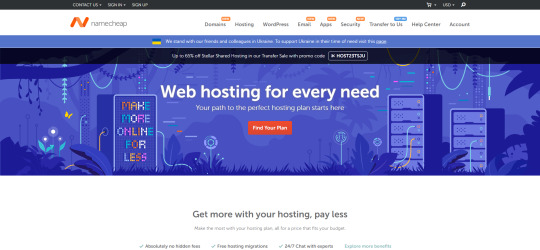
Similar to Hostinger, Namecheap also offers plenty of competitive hosting plans with affordable pricing options. It provides you with a reliable hosting solution with a strong focus on security and performance. Each hosting plan has a list of robust features such as free website migration, SSD storage, and a user-friendly control panel.
Although Namecheap primarily gained recognition as a domain registrar, it has expanded its services to include shared hosting, VPS hosting, dedicated servers, reseller hosting and WordPress hosting. Additionally, the price of Namecheap is slightly more expensive than Hostinger's price. If you are looking for a reputable hosting provider and have a rich budget, let's try NameCheap.
Pros:
- Offer more server resources than Hostinger
- Offer more features than Hostinger
- Have a better reputation for customer support than Hostinger
- The domain name included in first-year pricing
- 24/7 live support
Cons:
- No phone support
- Lack of data centers
- Low storage for basic plans
Fastcomet

Another Hosting competitor is FastComet. This hosting provider also offers different types of hosting to cater to different users' needs. It was founded in 2013 and has obtained recognition for its trusted hosting solutions and commitment to customer satisfaction.
This provider uses advanced technology including SSD storage, Cloudflare CDN integration, and a global network of data centers, so it ensures your website has fast and optimized website loading speeds. Plus, FastComet has enthusiastic customer support via live chat, ticketing system, and phones so that users can receive assistance whenever they need it. What's more, FastComet also provides a user-friendly interface with a custom control panel that simplifies the management of hosting accounts.
Pros:
- Offer 11 server locations around the world
- Offer free site migration for first-time users
- Excellent server speed test results
- Reliable 24/7/365 Support
Cons:
- Poor Uptime
- High Renewal Rates
- Variability in Server Response Time
Inmotion hosting

The next top-notch Hostinger alternative is InMotion Hosting. This company has been providing hosting services since 2001. This provider is well-known for its trusted and fast services. Inmotion hosting offers tons of powerful features and tools that can assist businesses of all sizes to grow their online presence.
Additionally, it has a user-friendly control panel, so it is easy for you to use and navigate. Especially, Inmotion Hosting offers free website migration from other hosting providers. Thanks to that, you can save a lot of time and money and ensure your website is migrated smoothly without downtime.
Pros:
- Incredibly fast server
- Free SSL, Automatic Backup & Hack Protections
- 90-Day Money Back Guarantee & Free Website Migration
- Free website builder included
Cons:
- No Asian Datacenter
- No NGINX
- Slow support
Bluehost

It is obvious that Bluehost is also a great candidate for the Hostinger alternative. Bluehost provides different types of hosting services including Shared hosting, VPS hosting, dedicated hosting, and WordPress hosting. Especially, its shared hosting has unlimited bandwidth and storage and offers a free domain name and SSL certificate.
Bluehost presently owns a robust staff consisting of more than 750 individuals who are committed to assisting their customers at all times, operating round the clock. Their objective is to enable customers to fully utilize the internet.
Pros:
- High uptime and fast loading speed
- Seamless WordPress integration
- Offer a free domain name for the first year and a free SSL certificate
- Offer reliable security
Cons:
- High renewal rates
- No free website migrations
Dreamhost

DreamHost which is also one of the most prominent web hosting companies was introduced in 1997. With a strong reputation in the industry, DreamHost offers a variety of hosting solutions, including shared hosting, managed WordPress hosting, cloud hosting, and dedicated servers.
At present, it provides hosting for more than 1.5 million websites, including 750,000 WordPress sites. Irrespective of the hosting service you opt for among its five options, you will be entitled to various complimentary offerings such as free SSL certificates, a free domain, and free WHOIS Privacy protection.
DreamHost is also known for its strong focus on security. They offer features such as free Let's Encrypt SSL certificates, automated daily backups, and robust server monitoring to help protect websites and data. Last but not least, its user-friendly interface and custom control panel helps you simplify the process of managing all your tasks.
Pros:
- 97-day money-back guarantee for shared hosting
- Free domain for first-year
- Free WHOIS Privacy protection
- Unmetered bandwidth on all plans
- Free SSL certificate
Cons:
- No customer support phone number
- No money-back guarantee for VPS and dedicated plans
SiteGround
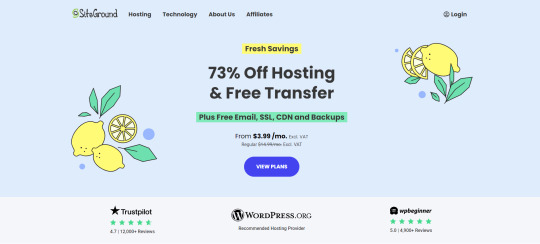
SiteGround stands out among other shared hosting providers for its exceptional features. Despite being slightly pricier, it offers cutting-edge technology such as Google Cloud infrastructure and LiteSpeed web servers, guaranteeing remarkable performance. Moreover, SiteGround provides in-house security solutions, including a firewall.
Another notable aspect of SiteGround is its fast customer support. They offer 24/7 support through multiple channels, including live chat, phone, and ticket-based systems. SiteGround's support team is also famous for its expertise, responsiveness, and assisting customers with any hosting-related queries or issues they may encounter.
Pros:
- Free daily backups
- Offer server locations in 4 continents
- Amazing page loading time
- Strong in-house security tools
Cons:
- Complex pricing structure
- Free domain is not included
- More expensive than Hostinger
Summary
After exploring all Hosting competitors and alternatives above, which hosting provider do you think is the best one? You can carefully consider the following factors such as pricing, features, performance, and customer support to select the right hosting provider that meets your goals.
By the way, you can visit our website and discover tons of stunning, free WordPress Themes for your website.
Read the full article
0 notes
Text
List of best Wordpress Hosting Providers
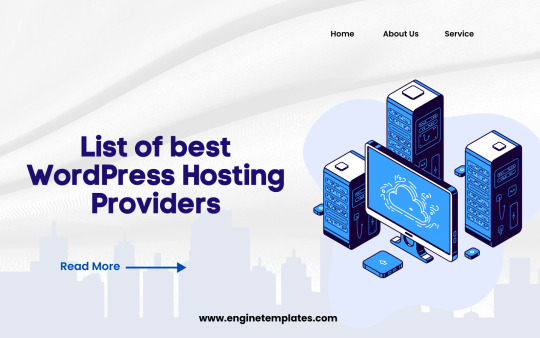
Are you seeking the best WordPress Hosting Providers for your website? Look no further, our blog is the right place where you can get plenty of high-quality WordPress Hosting Providers for your site. Now, let's check them out.
The necessity of using Hosting Provider for WordPress sites
Using WordPress hosting providers offer a range of benefits that can make it easier and more cost-effective to set up and manage a WordPress website. With features like one-click installation, automatic updates, and pre-installed WordPress themes and plugins, these providers offer WordPress-specific tools that can help streamline the website-building process.
Additionally, WordPress hosting providers often provide enhanced security measures, technical support, and scalable hosting plans that can accommodate the growth of your website. Overall, using a WordPress hosting provider can help ensure that your website is optimized for performance, secure, and supported by a team of experts, making it a great option for businesses of all sizes.
Factors to Consider when Choosing a WordPress Hosting Provider
When choosing a WordPress hosting provider, there are several factors to consider to ensure that your website runs smoothly and achieves its goals.
- Performance: A fast-loading website is crucial for user experience and SEO. Look for a hosting provider that offers fast loading speeds and good uptime guarantees.
- Security: WordPress is a popular target for hackers, so look for a hosting provider that offers robust security measures like firewalls, malware scanning, and regular backups.
- Ease of use: Look for a hosting provider that offers an easy-to-use control panel and one-click installation of WordPress.
- Customer support: Choose a hosting provider with reliable and responsive customer support, ideally available 24/7 via multiple channels like phone, email, and live chat.
- Pricing and plans: Consider the hosting provider's pricing structure and whether it offers plans that fit your budget and website needs. Be aware of any hidden fees or renewal costs.
- Scalability: As your website grows, you may need to upgrade to a higher hosting plan. Look for a provider that offers scalable plans that can accommodate your website's growth.
List of WordPress Hosting Providers
A2 Hosting
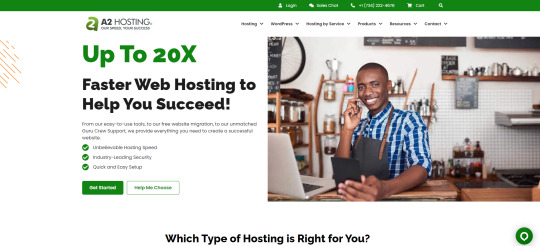
A Hosting is a popular and affordable choice for WordPress hosting. They offer a variety of options, including shared, VPS, reseller, and dedicated hosting. All of their plans come with unlimited storage and bandwidth, as well as free SSL certificates. A2 Hosting also offers a free site migration service, making it easy for users to switch to their platform. One of the unique features of A2 hosting is its Turbo Server option, which provides up to 20X faster page loads than traditional hosting.
In addition, A2 Hosting has a knowledgeable support team available 24/7 via phone, live chat, and email. They also have an extensive knowledge base with tutorials and useful articles to help users handle multiple issues that they may encounter.
Pricing plans:
- Shared Hosting: $2.99/month
- WordPress Hosting:$11.99/month
- VPS Hosting: $39.99/month
- Dedicated Hosting: $155.99/month
Hostinger
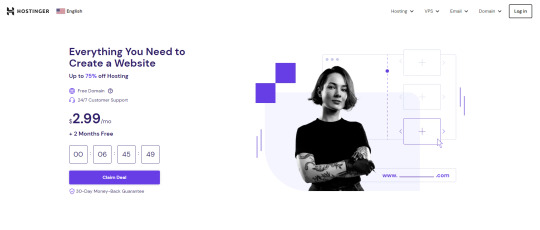
Hostinger is one of the leading web hosting providers for WordPress websites. With over 29 million users in 178 countries, Hostinger offers affordable and reliable hosting solutions. They have servers located in seven different countries and use state-of-the-art technology to ensure fast and efficient website performance. Hostinger offers a variety of WordPress hosting plans, including shared hosting, cloud hosting, and VPS hosting.
Their plans come with features such as free SSL certificates, daily backups, and 24/7 customer support. Hostinger also offers a user-friendly control panel and easy installation of WordPress with just one click. In addition, Hostinger provides a 30-day money-back guarantee and a 99.9% uptime guarantee. With their affordable prices, high-quality services, and excellent customer support, Hostinger is an excellent choice for any WordPress website owner.
Pricing plans:
- Premium Web Hosting: $2.99/month
- Business Web Hosting: $3.99/month
- Cloud Startup: $9.99/month
Bluehost
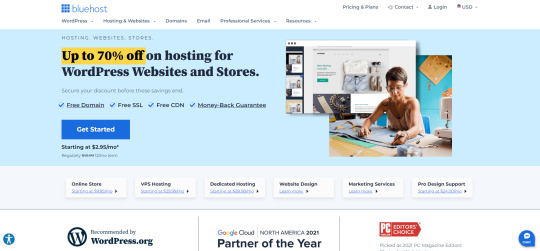
Another excellent WordPress hosting provider that you should purchase is Bluehost. It offers an affordable and reliable solution for WordPress users. With over 2 million websites hosted, Bluehost has established a reputation as one of the top WordPress hosting providers in the industry. It offers a variety of hosting options such as shared hosting, VPS, and dedicated plans.
Each plan of Bluehost comes with a lot of useful features including one-click installation, automatic updates, a user-friendly control panel, and much more. Moreover, Bluehost has dedicated team support and robust knowledge to assist you with any technical issues or questions.
Pricing plans:
- Shared hosting plans: Start at $2.95/month
- VPS hosting plans: Start at $29.99/month
- Dedicated hosting plans: Start at $109.97/month
NameCheap

The next hosting provider that we would like to recommend is Namecheap. This hosting provider is famous for its affordable and well-performance solution. It provides you with different hosting plans including shared hosting, VPS, and Dedicated Servers. Moreover, they also offer website migration services that are fast and easy, enabling users to switch to their hosting platform without effort.
Further, the provider specializes in domain-based email and offers a range of tools that maximize productivity. When using Namecheap, you can get 24/7 technical support, online privacy, and security. To sum up, Namecheap is a suitable choice for those who are looking for quality services.
Pricing plans:
- Stellar: Starting at $1.44 per month
- Stellar Plus: Starts at $2.44 per month (with a one-year commitment) and includes unlimited SSD storage, unlimited bandwidth, and the ability to host an unlimited number of websites.
- Stellar Business: This plan starts at $4.44 per month (with a one-year commitment) and includes all the features of the Stellar Plus plan, as well as a free domain name, twice the processing power and memory, and an SSL certificate.
Inmotionhosting

It is undeniable that Inmotionhosting is a perfect hosting solution for most WordPress users due to its features and excellent customer support. This hosting gives you various hosting plans that cater to different levels of your websites from the basic shared hosting to the advanced VPS hosting plans.
Additionally, it comes with free domain registration, unlimited bandwidth, and free SSL certificates. They have an exclusive partnership with BoldGrid, a website builder that makes it easy to design and launch a professional-looking website quickly. Inmotionhosting's customer support is available 24/7 via phone, live chat, and email and their knowledgeable support team is always ready to help you handle different problems.
Pricing plans:
- WP Core: $4.49/month
- WP Launch: $8.99/month
- WP Power: $8.99/month
- WP Pro: $16.99/month
SiteGround
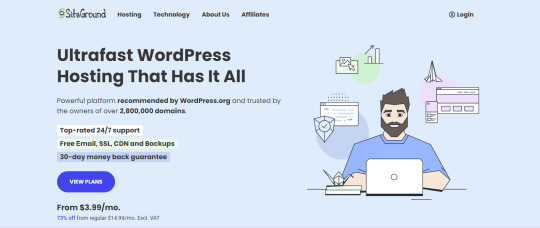
SiteGround is a great candidate for the best WordPress hosting provider. There are over 2 million domain names under management. It is packed with plenty of features including free website migration, daily backups, and SuperCacher technology which speeds up your site's performance.
What's more, SiteGround has three data centers located in the USA, Europe, and Asia, so you can choose the one closest to your target audience. Moreover, they also offer a free SSL certificate to ensure your website's security. This provider offers different customer support solutions via phone, email, and live chat. Thanks to that, you can refer to their tutorials and article to manage your website.
Pricing plans:
- StartUp: Starts at $6.99 per month
- GrowBig: Starts at $9.99 per month
- GoGeek: Starts at $14.99 per month
The bottom line
Choosing the best WordPress hosting provider is crucial for the success of your website. It's important to take into consideration your specific needs such as speed, security, and reliability before making a decision. Hopefully, our blog gives you a lot of useful hosting provider options. If you are pleased with any hosting company, please leave a comment below.
Moreover, it is necessary to create a beautiful appearance for your website, so you can visit our website to discover tons of stunning, free WordPress Themes.
Read the full article
0 notes
Text
7+ Recommended WordPress Table Plugins
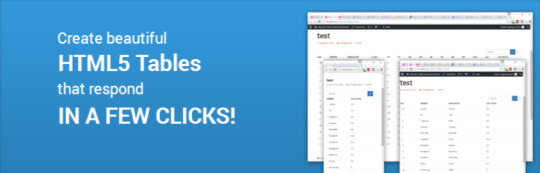
If you're looking to add tables to your WordPress website, there are plenty of plugins available that make it easy to do so. Whether you need a simple table for displaying information or a more complex table for sorting and filtering data, there's a WordPress table plugin out there that can help. In this blog, we've compiled a list of some of the best WordPress table plugins in the market. Now, let's read our blog.
Introduction
WordPress table plugins are essential tools for creating and managing tables on your WordPress website. Tables can be used to display data in an organized and easy-to-read format, making them ideal for presenting pricing information, product comparisons, and other types of data.
In this blog post, we will discuss some of the best WordPress table plugins available. Each plugin offers unique features and functionality that can help you create and manage tables on your website.
We will provide an overview of each plugin, its key features, and the benefits it offers. This information will help you choose the right WordPress table plugin for your website and streamline your content management process. Now, let's check them out.
7+ Recommended WordPress Table Plugins
TablePress

TablePress is one of the most popular and highly-rated WordPress table plugins available. This plugin has had over 800.000 active installations and received a lot of good reviews for its excellent performance. In addition, its user-friendly interface allows for the easy creation and management of beautiful tables on your website.
Further, TablePress allows for the import and export of tables as CSV or XML files, making it a versatile option for website creators. Hence, when considering the various table plugins available for WordPress, TablePress stands out as a strong option for those in need of a reliable and efficient table creation tool.
Main features:
- Easy Table Creation
- Customization Options
- Data Import and Export
- Responsive Tables
- Extension Support
- Shortcode Support
- Access Control
JetEngine – Dynamic Tables Builder for WordPress

Another significant WordPress table plugin that we highly recommended is JetEngine- Dynamic Tables Builder for WordPress. This plugin allows you to create dynamic data tables showcasing posts, products, users, terms, comments, and SQL data.
Additionally, it gives you the ability to display WordPress Custom Fields data/listing templates in the cells. Also, this plugin allows your visitor an option to narrow down the data displayed in dynamic tables. Your visitors can filter by several parameters and add pagination to get neat results.
Main features:
- Enable users to create custom data tables and display them on their WordPress sites
- Allow users to create custom post types and manage them efficiently
- Add custom meta fields to post types, pages, and taxonomies, enhancing website functionality
- Offers a range of widgets, including search, filters, and pagination
Ninja Tables

Ninja Tables is a great WordPress Table plugin that can be used to build tables in a matter of minutes. The plugin allows users to create beautiful and responsive tables quickly and easily, without any coding knowledge required. With Ninja Tables, you can create tables for various purposes, including pricing tables, product comparison tables, and more. and more.
Plus, the plugin comes with a variety of customization options, allowing users to customize the look and feel of tables to match their website's design. It also includes advanced features such as table sorting, filtering, and pagination, making it easy for users to navigate and find the information they need.
Main features:
- Unlimited data tables
- Pricing tables
- Comparison tables
- Employee tables
- Schedule tables
- Mobile responsive tables
- Product specification table
- Amazon affiliate product table
- Amazon product comparison table
- League Points Table
- Image Gallery
- Charts
wpDataTables

wpDataTables is undoubtedly among the most popular table plugins used by over 70,000 companies and individuals. It offers a range of features that make data management and table chart creation a breeze. The plugin is available as a freemium version, with the Lite being offered on WordPress.org.
However, the premium version has more advanced features and capabilities. wpDataTables stands out from the rest of its competitors due to its modern features and elegant design, making it an ideal option for professionals. Generally, the usage of WordPress table plugins is essential for data management, and selecting the right one will depend on the individual's needs and budget.
Main features:
- Create responsive table easily
- Create database from excel
- Make table from CSV
- Generate table from XML
- Build WordPress table from JSON
- Create a table from nested JSON
JSON authentication
- Auto update table cache from source file
WP Table Builder

WP Table Builder is a powerful and easy-to-use drag-and-drop table builder plugin for WordPress. In comparison to other WordPress table plugins, WP Table Builder offers both a free and premium version with great features to help you create responsive and visually appealing tables on your website.
With its customizable elements and user-friendly interface, WP Table Builder makes it easy to create tables for a variety of purposes such as pricing tables, comparison tables, and even restaurant schedules. When deciding on the best WordPress table plugin, WP Table Builder should definitely be on your list of considerations.
Main features:
- Drag and Drop Table Builder
- Prebuilt Table Templates
- Responsive Mobile Friendly
- Import/Export Tables
- Advanced Elements
- Gutenberg Integration
- Search Option For Tables
- Pagination For Tables
- Auto-migrate from TablePress
Data Tables Generator by Supsystic
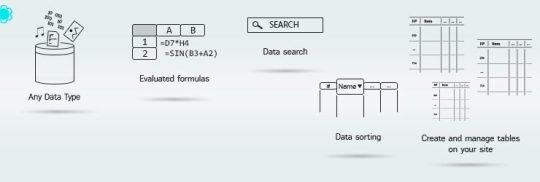
It can not be denied that Data Tables Generator by Supsystic is a reliable and feature-rich WordPress plugin that allows users to create and manage beautiful data tables and charts with a custom design. It also provides custom navigation, searching, and ordering functions, making it easy for website owners to offer a superior user experience.
Another great feature of this plugin is that it allows you to export tables to PDF, CSV, or print, as well as support for Excel spreadsheets. This plugin is a great choice for businesses, online stores, or anyone who wants to display complex data in an elegant and user-friendly way.
Main features:
- Responsive Modes and Large Tables support
- Diagrams, Charts and Graphs
- Formulas and HTML support
- Filters, Search, Sorting and Pagination
- FrontEnd Table Editing
- Table export and import from CSV, Excel, PDF, Google Sheets
- Images, Links & Video support
- WooCommerce Product Table
- Database Source
JTRT Responsive Tables
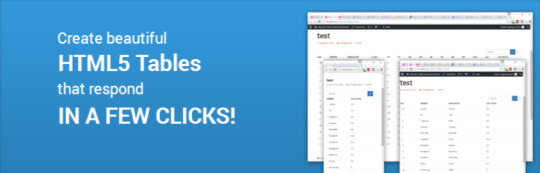
JTRT Responsive Tables is the last WordPress table plugin that you shouldn't miss. It allows website owners to create stunning, responsive tables without any coding skills required. It's a great option for those wanting to add visual appeal to their site's tables.
Additionally, the plugin offers numerous features, including three different responsive options, custom hover highlight colors, and a simple WYSIWYG backend table editor. Additionally, users can convert their Excel CSV files to responsive HTML with just a few clicks.
Main features:
- Simple WYSIWYG backend table editor
- Formulas List of usable formuals
- Covert your excel CSV files to responsive html with a few clicks
- 5 Custom responsive breakpoint sizes (XS SM MD LG XL)
- Edit table cells within the backend
- Easily add links/images to your table
- Custom breakpoints for each table
- Support for multiple tables on one page
- Custom shortcode, easy to use
- 3 Different responsive types
Wrap up
Which plugin do you like best? With the help of this informative list, you can make an informed decision to pick the best WordPress table plugin that will help you showcase your data in the most effective manner possible. If you know any similar plugins, don't forget to mention them in the comment below.
Moreover, you can visit our website to get a wide range of stunning, eye-catching, free WordPress Themes.
Read the full article
0 notes
Text
A quick method to Save Changes Without Publishing WordPress post/page
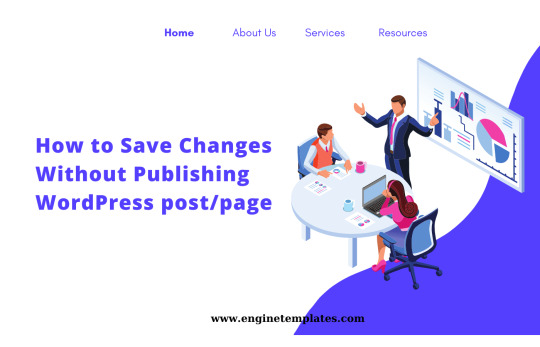
Do you want to save changes without publishing WordPress post/page? This blog will provide you with a simple solution to tackle this task without effort. Now, let's read our blog.
Why do you need to save changes without publishing WordPress posts/pages?
In fact, it is easy for you to save your post as a draft and access it later to continue editing it if you are working on new content. After you can publish your post anytime once you are ready with your changes.
Nevertheless, for a published post/page, if you make changes to it, your changes will be updated to the live site and overwrite the content that you published.
By default, you can still save your published post as a draft and then republish it again once you are ready with your changes. However, once you set the status of your published post to a draft, it causes a 404 error which make negative effects on your SEO.
Luckily, there is still a simple method to help you can a duplicate version of your post/page and save it as a draft. You will have the freedom to make changes to this version. Once you are done, you can group the changes and update the published post. In today's blog, we will give you a step-by-step guide to handling this post easily. Now, let's check them out.
How to save changes without publishing WordPress posts/pages?
The easiest method to save changes without publishing WordPress posts/pages that we highly recommend is using the Yoast Duplicate Post plugin. This tool allows you to clone your post, and page to a draft without publishing them. Thanks to that, you have the freedom to tweak, edit, and experiment with your content.
To use this tool, first of all, you need to install the Yoast Duplicate Post plugin. For more details, you can follow our guides below.
- Step 1: Go to Plugins > Add New from your WordPress admin
- Step 2: Let's use the search bar to find the plugin
- Step 3: Click on the "Install now" button and "Activate" it
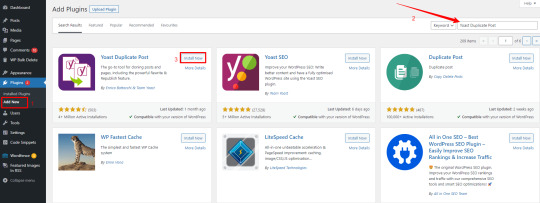
Once the plugin is activated. Now, you need to navigate to the Posts > All posts page to see all blogs that you have published.
From there, you can find any post that you want to edit. Simply hover over that post and you will see three options including "Clone", "New Draft" and "Rewrite & Republish". Now, you need to click on the "Rewrite & Republish" link.

Immediately, the plugin will generate a duplicate post that is opened in the post editor. Now, you can edit this post without affecting your live article on your website.
Once you edited it, you can save it as a draft by clicking on the "Save draft" link on the right-hand side. In addition, your post also is automatically saved whenever you make changes.

After your post is saved as a draft, you can access it later from your WordPress dashboard. You can see the "Draft, Rewrite & Republish of your previous post"
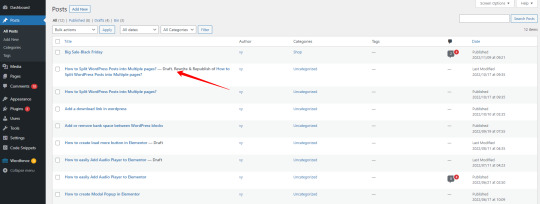
Once you are pleased with your changes and you want to publish your post, simply click on the "Republish" button. The plugin will ask whether you are ready to republish your post. If you are ready, you can continue clicking on the "Republish" button.
On the other hand, you can click on the "Save changes and compare" button to review your changes before publishing your post.

This will take you to another screen where you can see the whole changes that you have made to your posts. Once you are satisfied with all your changes, let's click on the "Return to editor" link at the top of the screen.
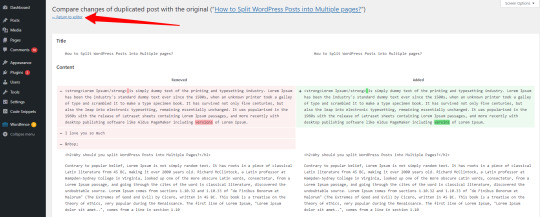
Moreover, you can schedule the date when you want your edited post to be replaced with your previous post. Then, your post will be published in the future. To do that, you need to click the "Republish" option and adjust the date and the time that you want.

In contrast, you can click on the "Republish" button at the top right-hand side, if you want your post to go live immediately.
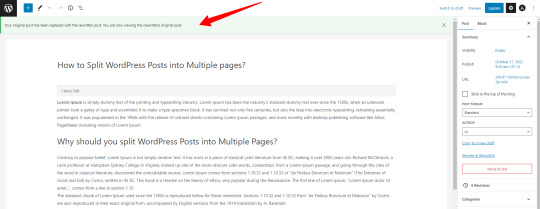
Now, you will see a notification at top of the editor which informs you that the original post has been replaced with the rewritten post. It means that your original post will be removed.
The bottom line
You have learned a simple method to save changes without publishing WordPress post/page. Hopefully, you can apply this method to your problem without dealing with any difficulties. If you need our assistance, please leave a comment below. We will support you at the earliest opportunity.
Moreover, you can drop by our website to discover a wide range of stunning, responsive, free WordPress Themes. They can help you easily change your website's appearance easily.
Read the full article
0 notes
Text
How to Add Dark Mode to Your WordPress site
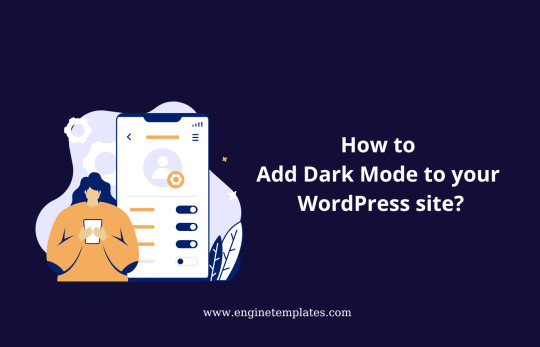
Are you looking for an easy way to add dark mode to your WordPress site? Adding dark background to your website is an amazing idea to provide your website's visitors with a comfortable experience on your website. Therefore, we will give you a step-by-step tutorial to handle this task. Now, let's check them out.
Why do you need to add Dark Mode to your WordPress site?
Many studies show that using dark mode on your website will make it easier and healthier for your website's visitors to read text that has color against a dark background. Additionally, it also helps reduce eye strain and the amount of white light from the screen that is harmful to visitors' eyes.
It is a reason why you should add dark mode to your WordPress site that helps your users easily switch to dark mode if they want. In today's blog, we will guide you to add dark mode to both WordPress front and backend in the following detailed instructions below.
How to Add Dark Mode to your WordPress site?
Add Dark Mode to your WordPress Front End
In order to add dark mode to your WordPress front end, you need the support of a WordPress plugin. In today's blog, we would like to introduce the WP Dark Mode Plugin. This tool will help you make an attractive dark version of your website without implementing any complex settings.
To use this plugin, first of all, you need to install and activate the plugin by following our instructions below.
- Go to Plugins > Add New
- Type the plugin's name on the search bar to find the plugin
- Next, click on the Install Now button and activate it

Once the plugin is activated, let's go to the WP Dark Mode > Settings menu from your WordPress dashboard and select the General Setting tab.
By default, the plugin will automatically enable Frontend Dark mode, OS-aware Dark mode, and Block editor Dark mode. You can optionally choose to turn on or turn off these features.
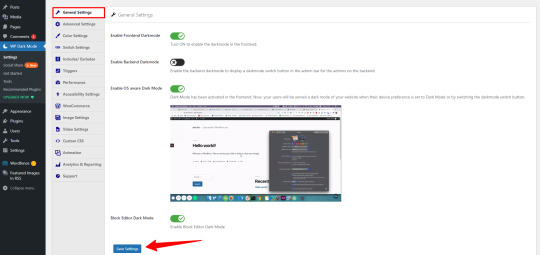
As a result, your users can experience the dark mode on your website and they can switch their view of the site to dark mode as they want.
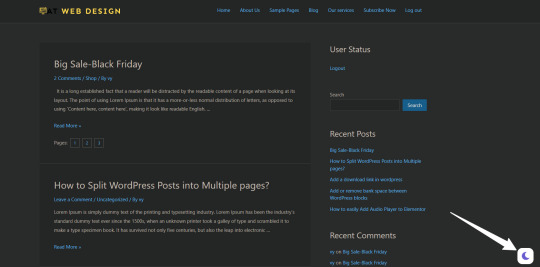
In addition, you can also navigate to the Switch Settings tab and turn off the Show floating switch function. In contrast, there are a lot of useful customization options that allow you to change the appearance of the floating switch.
For example, you can choose the style for your floating switch style and switch size.

Further, you can customize the dark mode color by using the color preset. To do that, you need to navigate to the "Color Settings" tab and switch the toggle displaying "Want to use color preset" to "Yes". This will display a list of eye-catching dark mode color presets for you to choose from.
Don't forget to click on the "Save settings" after choosing your favorite color preset.
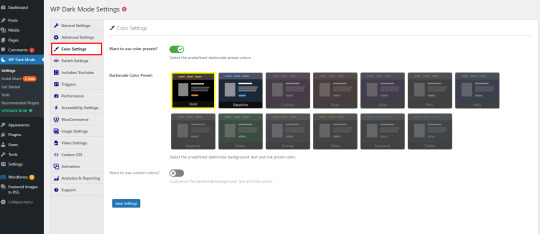
Additionally, if you unlock more advanced features like plenty of design options and the ability to turn on dark mode at a specific time, it is necessary for you to update to the pro version of WP Dark Mode.
Add Dark Mode to your WordPress Admin
If you want to add dark mode, you simply navigate to the General settings tab and toggle the "Enable Backend Dark mode" to "On". Remember to click on the "Save settings" button at the bottom of the page to save your changes.
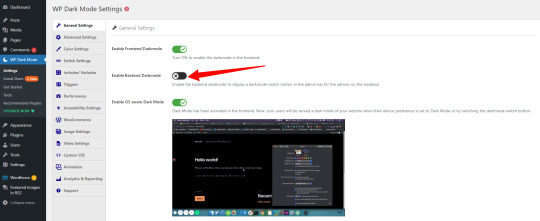
After saving, immediately you will notice that the backend are will be in dark mode. Besides that, there is a new switch in the admin bar of the WordPress backend. You can easily switch the toggle to light mode or dark mode as you want.

Although Dark mode is not an admin color scheme, you can still utilize it with the available WordPress admin color scheme. To customize the color of the dark mode, you need to go to the User > Profile or click on the avatar at the top right corner and choose the "Edit Profile" option from the drop-down menu.
At the "Admin color scheme" section, you can choose your favored add color scheme option, and don't forget to click on the "Update profile" button.
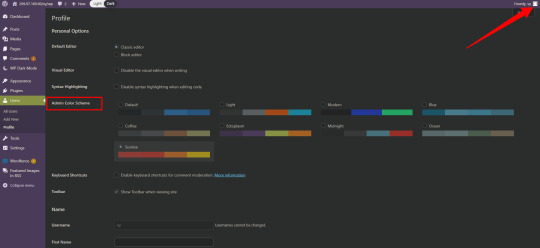
Especially, you can switch to dark mode while you are editing in the block editor. To do that, you simply click on the circle color icon on the top right and choose the mode you want to apply.

The bottom line
Now, you can edit your website in the dark mode without negatively affecting your eyes. Hopefully, this blog helped you add dark mode to your WordPress site easily. If you get into any trouble, don't hesitate to mention them in the comment box below.
By the way, you can drop by our website to discover a wide range of eye-catching, well-organized free WordPress Themes.
Read the full article
0 notes
Text
How to Remove or Add Blank Space Between WordPress Blocks
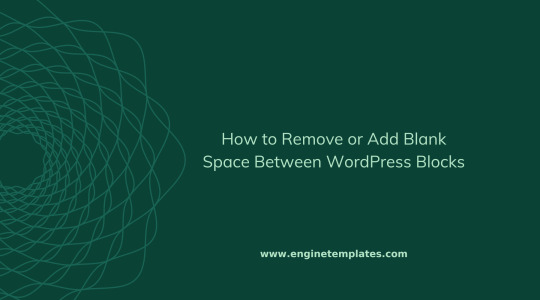
Do you want to remove or add blank space between WordPress blocks to make your content look neat and organized? Don't miss our blog.
In this blog, we give you 2 easy methods to achieve this task. Let's check them out.
Why do you need to remove or add blank space between WordPress blocks?
If you are using modern page builders such as Gutenberg, Elementor, etc, using blocks will help you easily create dynamic content. However, sometimes you will see that the spacing between the blocks on your page is too close. If you want to make your website look neat and well-organized, it is necessary to add blank space between your blocks.
In contrast, if the spacing of your blocks is too far, you can still change the spacing between them to make your website's content more visual. In addition, adding or deleting blank space between WordPress blocks is also a great way to help you generate custom page layouts exactly as you desire.
Now, let's get started with the following methods to remove or add blank space between Wordpress blocks.
How to Add or Move Blank Space Between WordPress Blocks
Solution 1: Add blank space between WordPress Blocks by using the Gutenberg editor
By default, the Gutenberg editor provides you with the Spacer block that allows you to add blank space with a few clicks.
To use this block, you first need to open any post/page that you want to add space between WordPress blocks.
Next, in the block editor, you simply click on the "Plus" icon at the top left corner of the screen to expand a list of available blocks. Then, let's use the search bar to find the "Spacer" block and add it between these blocks where you want to add space between them.

Simply drag the block up or down to make it bigger or smaller.
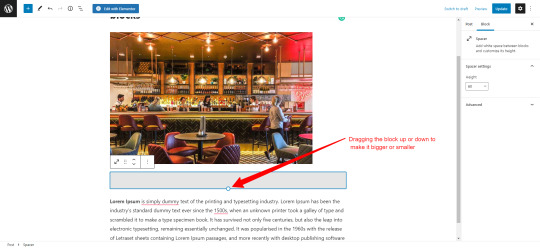
Alternatively, you are able to change the height of the spacer by increasing or decreasing its value from the block settings in the right sidebar.
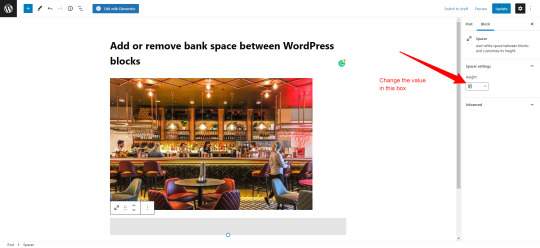
Once you are done, don't forget to click on the "Update" or "Publish" button to save your changes.
There is a disadvantage that this method only allows you to add space between blocks. To remove space, you can refer to the following method.
Solution 2: Remove or add blank space between WordPress blocks by using SeedProd
SeedProd is one of the most remarkable WordPress landing page plugins in the market. This plugin comes with plenty of handy blocks to help you build professional and dynamic content without touching any line of code. Additionally, it gives you dozen of beautiful templates to help you quickly create any kind of page such as sales pages, landing pages, and much more.
And of course, this is also an excellent page builder, so you can completely control your website's design. Moreover, it allows you easily remove or add spacing to any elements and blocks.
Let's follow our instructions below to remove or add blank space between Wordpress blocks with this plugin.
Initially, you also need to open the page that you want to edit.
Then, you use the search bar to find the "Spacer" block and add it to the area where you want to add more space between blocks.

Next, you simply adjust the height of the block from the block settings in the left sidebar.
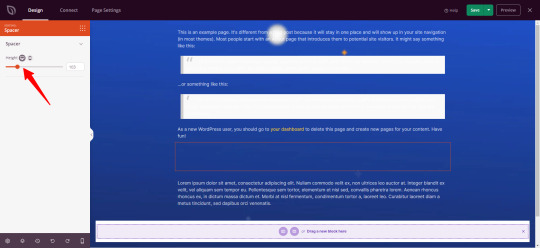
Moreover, SeedProd offers a lot of advanced options for each block that help you easily control the spacing of any block.
To do so, first and foremost, you need to choose the block that you want to add or remove the spacing.
Next, let's click on the "Advanced" tab from the options panel on the left. Then, click on the "arrow" icon to expand the "Spacing" section.
From there, you are able to adjust the "Margin" and "Padding" of your block by using the up or down arrow to increase or decrease the value in the top margin box to add space or remove blank space.
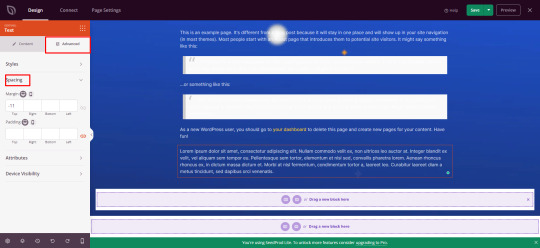
Once you are pleased with your changes, don't forget to click on the "Save" button and choose the "Publish" button to save your changes.
The bottom line
Hopefully, this blog gives you simple ways to help you easily control your website's design as well as remove or add blank space between WordPress blocks without difficulties. If you get into any trouble, don't hesitate to mention them in the comment section below. We will support you as soon as possible.
Moreover, you can drop by our website to discover a wide range of stunning, professional, free WordPress themes. They are SEO-friendly, fully responsive, and suitable for various topics.
Read the full article
0 notes
Text
How to Disable RSS Feeds in WordPress (2 easy ways)

Are you looking for a simple way to disable RSS feeds in WordPress? Our blog is just for you. We will give you a detailed guideline to help you tackle this task effectively with 2 handy methods. Let's dive into it.
What are RSS Feeds?
RSS stands for Really Simple Syndication or Rich Site Summary. In fact, RSS is a type of web feed that plays a crucial role in helping users stay up to date with the latest content from their favorite websites without directly visiting that website. Readers are automatically able to update new content via email newsletters, RSS feed readers, and other devices.
Why do you need to disable RSS Feeds?
There is no denying that RSS feeds bring your website a lot of benefits such as helping readers timely keep up with updates from your website directly and helping you create a loyal audience around your website/blog.
However, WordPress enables all types of RSS feeds by default. But, there are a lot of RSS feeds that are unnecessary for your website such as the taxonomy feed, author feeds, individual post and page feeds, and much more.
You should disable these RSS feeds so that you can prevent search engines like Google from exhausting your website crawl quota. Thanks to that, search engine bots will not crawl feeds that are not related to your WordPress site and will index other vital pages instead.
Moreover, in some cases, you may want to disable the RSS feeds since your website is static and doesn't have a blog page.
How to Disable RSS Feeds in WordPress
Method 1: Disable RSS Feeds by using AIOSEO plugin
Currently, there are a lot of handy plugins that allow you to disable dispensable RSS feeds. However, in today's blog, we highly recommend using AIOSEO plugin for your website. Since this is one of the most high-quality WordPress SEO plugins for your website.
This plugin has had over 3 million active installations and helped a lot of websites get higher rankings on Google search engines. In addition, it is also packed with a list of advanced SEO features to help you disable RSS feeds in WordPress.
To use this plugin, you need to follow our instructions below.
First of all, you need to install and activate the plugin by going to Plugins > Add New from your WordPress admin panel. Then, let's use the search bar to find the AIOSEO plugin. Next, click on the Install Now button and Activate it.
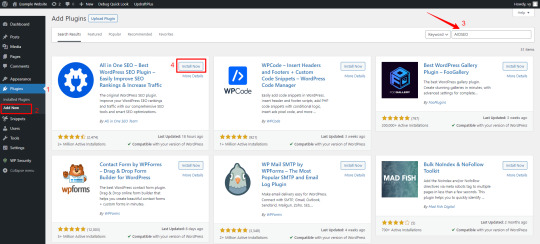
Once the plugin is activated, now you need to enable the "Crawl Cleanup feature" feature.
To do so, you need to navigate to All in One SEO > Search Appearance from your WordPress dashboard and select the "Advanced" tab in the All in One SEO menu.

Next, let's scroll down the page to the "Crawl Cleanup" option and enable it.

This will open up a section that allows you to manage RSS feeds. From here, you can disable the ones you don't need.

We advise that you should not disable "Global RSS Feed" since it helps your subscribed users to catch up with the latest updates. On the other hand, we highly recommend disabling other RSS feeds that cause negative effects on your WordPress site such as RSS feeds for author, search, attachments, taxonomy, much more.
Once you are pleased with your selections, don't forget to click on the "Save Changes" button to finalize the process of disabling the RSS feeds.

Method 2: Disable RSS feeds in WordPress by using code
In addition to using the AIO SEO plugin to disable RSS feeds, you can still add code to your theme's functions.php file to disable RSS feeds.
However, if you are not a professional, we advise that you should not use this method. Because editing your theme's functions.php file can break your WordPress site if it goes wrong.
Fortunately, you can still use the support of another plugin to insert the code snippets into your WordPress site.
The plugin that we would like to recommend is WPCode. This plugin will make it easy for you to add code snippets in WordPress without having to edit your theme's functions.php file.
First and foremost, you need to install and activate the WP Code plugin. The process of installing this plugin is also similar to what we did with the AIO SEO plugin above.
Once the plugin is activated, let's go to Code Snippets > Add Snippet from your WordPress admin panel.
Then, click on the RSS feeds tab and hover over the "Disable RSS Feeds" settings on the right side that will display the "Use snippet" option. Simply click on this option.

Next, this will take you to the next page where you can see the snippet itself. One of the best benefits is that WPcode has already set all options for you. Therefore, all you need to do is switch on the Toggle at the top right corner to Active mode and click on the "Update" button.
In addition, you can optionally change the placeholder text on line 10 to your own custom message.
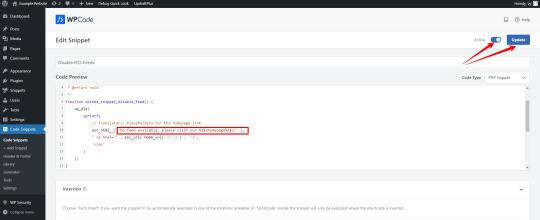
The bottom line
We have just given you a step-by-step tutorial to help you disable RSS feeds in WordPress. Hopefully, with the support of our guidelines, you will not get into any trouble once handling this task.
If you have any difficult tasks related to WordPress, don't hesitate to mention them in the comment below. We will support you as soon as possible.
Moreover, you can visit our website to explore a wide range of impressive, SEO-friendly, free WordPress themes for your website.
Read the full article
0 notes
Text
How to properly Rollback WordPress Plugins and Themes to previous version

Is the new version of a WordPress plugin/theme breaking your website? It is a serious problem for your website. After updating your WordPress plugin/theme, you realize that the new version of your plugin is not compatible with your current WordPress version. As a result, this may cause unwanted issues for your website.
Therefore, in today's blog, we will give you a step-by-step guide to help you easily rollback WordPress plugin and theme to the previous version. Now, let's check them out.
Should you roll back WordPress plugins and themes to the previous version?
Although it will be better to update the latest version of the plugin/theme, in rare circumstances using the new version can break your website because of having conflict with another plugin/theme or your WordPress version.
To deal with this situation, you can use WordPress backup plugins to restore your entire WordPress site from backup files. However, this process will take you a lot of time to execute. Whereas, you only need to use a few clicks to rollback the previous version of the plugin/theme directly from your WordPress dashboard. Therefore, why don't you roll back your WordPress plugin/theme right now?
How to Rollback Plugins and Themes to previous versions in WordPress
In this blog, we will demonstrate a detailed guide to help you rollback plugins and themes by using a simple WordPress plugin - WP Rollback. By using this plugin, you are quickly able to rollback any theme or plugin from WordPress.org without any trouble.
To do that, first and foremost, you need to install and activate the plugin by tracking the following instructions.
- Go to Plugins > Add New from your WordPress dashboard.
- Type the plugin's name on the search bar to find the plugin.
- Next, click on the Install Now button and Activate it.
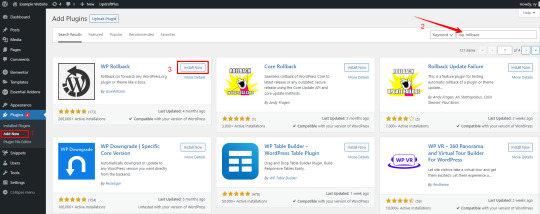
Now, let's see individual scenarios below to rollback WordPress plugin or theme.
Rollback WordPress Plugins
Once the plugin is activated. Now, let's navigate the Plugins > Installed plugins page and you will see the "Rollback" link below each plugin. Simply click on it to roll back your plugin.

This will take you to a page where there are all previous versions of the plugin. You can choose the version that you want to rollback by clicking on the radio button on the left. Then, click on the Rollback button.
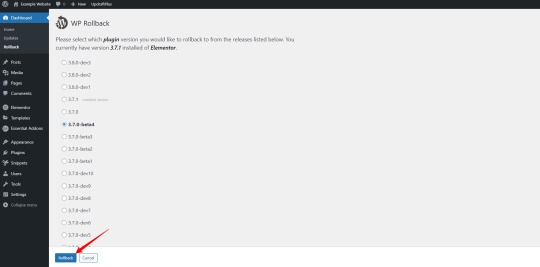
After clicking on the rollback button. Immediately, this will show a popup window displaying a warning message. This message strongly suggests that you should create an entire backup of your WordPress site before implementing. Because the plugin will not be responsible for any issues resulting from the use of this plugin.
If you have already created a backup of your website, let's keep clicking on the RollBack button.

Now, the current version of your plugin is replaced with the version you chose before. Let's click on the "Activate Plugin" to revert back to the earlier layout of your plugin.

Rollback WordPress Themes
The process of rolling back WordPress themes is also similar to what you did to plugins.
All you need to do is go to Appearance > Themes and click on the theme you want to rollback to the previous version.

Next, click on the Rollback button at the bottom right corner of the popup window.

You will see a list of all available versions of your theme on the next page. Similarly, let's choose a version that you want to rollback and click on the "Rollback" button.
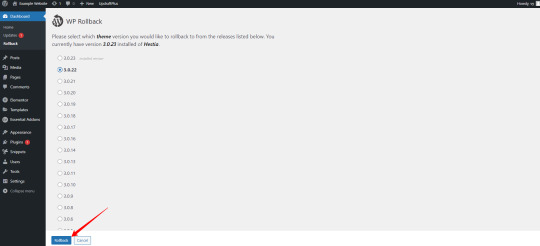
And a warning message will be shown to remind you to create a backup before downgrading the version of your theme. If you make sure that your website has been backed up regularly, you can simply click on the "Rollback" button.
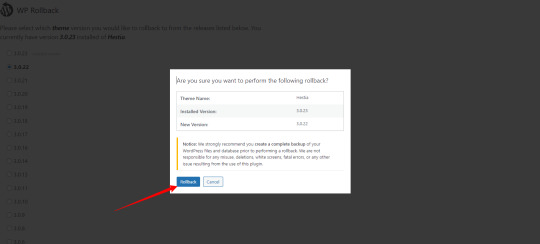
Now, your theme is returned to the earlier version. If this is your currently activated theme, you can click on to "Customize" button to edit it without activating it again.

In contrast, if it is not your currently activated theme, you need to click on the "Activate" link to use it.
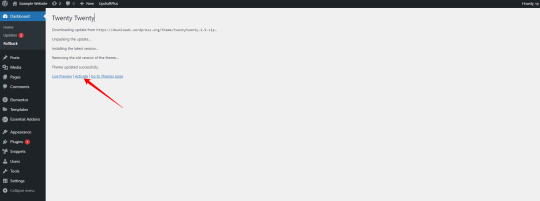
Summary
Is this process quite simple, right? Hopefully, we have just provided you with the most effective method to help you properly rollback WordPress plugins and themes to previous versions. If you have any questions or need our assistance, don't hesitate to mention them below. We are very happy to receive your point of view about our blog.
Moreover, it's time for you to visit our website and discover a collection of stunning, responsive free WordPress Themes.
Read the full article
0 notes
Text
List of 6 Recommended WordPress Google Review Plugins in 2022
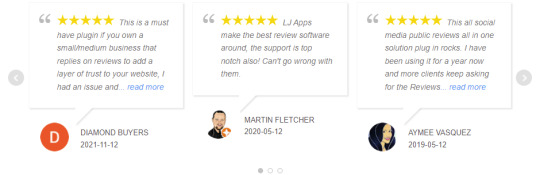
Are you planning to display Google Reviews on your WordPress site? This blog is the right solution for your website. In this article, we will give you a list of excellent WordPress Google Review Plugins that will help you manage, and display reviews from your customers effectively. Now, let's check them out and explore many powerful features.
Why should you display Google Reviews on your WordPress website?
Regularly, customers tend to consider google reviews about your products before making a purchase. Therefore, to boost your online reputation as well as confirm the quality of your product, it is necessary to display Google Reviews on your WordPress site. Your customers will not need to waste much time searching for reviews about your products elsewhere, they can easily see business reviews right on your website instead. As a result, your website will have more chances to increase trust and sales.
Top 6 best WP Plugin Google Reviews
Plugin for Google Reviews

The first WordPress google review plugin in today's blog is Plugin for Google Reviews. This tool allows you to showcase Google Business Reviews on your WordPress site via a public and approved Google API without crawling. By using this plugin, you can sharpen your website reputation as well as improve your website's ranking on Google search engines. Moreover, it gives you the ability to display a list of google reviews in different layouts as you want by adding additional CSS.
Key features:
- Multiple widgets and Google places
- All connected Google ratings and reviews are automatically updated
- Display the reviews through a shortcode
- Upload your own Google business photo
- Use Pagination to hide some of the reviews
- Works on dark websites
- Multi-language support
Widgets for Google Reviews

Widgets for Google Reviews is specially released to help you display your Google Reviews by using responsive widgets. In addition, it allows you to generate and showcase your own widgets to display satisfactory reviews of your clients, which helps build customers' trust and increase SEO.
Plus, this plugin has plenty of stunning styles and designs, you can customize and choose the best design that suits your business style. Further, the plugin allows you to present reviews from plenty of prevalent websites such as Tripadvisor, Airbnb, Yelp and much more.
Key features:
- 25+ Pre-designed widget styles
- 1 Review widget
- Review filtering
- Language support
- Shortcode integration
- Keep all reviews in a WordPress database
- SEO boost
- Dark website support
- Zero loading time
Social Reviews & Recommendations
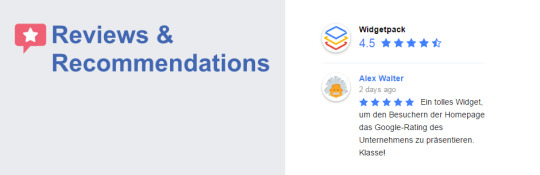
Social Reviews & Recommendations is a great solution for your WordPress site. With the support of this plugin, you are able to present Facebook Rating and Reviews on your website to increase your customer's trust as well as improve sales effectively.
Another advantage is that it permits you to use the float badge directly on your website to boost the prestige of your website. Further, there are a lot of advanced features such as hiding empty reviews, sorting, hiding & show any elements, and much more.
Key features:
- Auto refresh reviews
- Display ALL Facebook reviews
- Trim long reviews with “read more” link
- Support many common page builders
- Shows real reviews from Facebook users
- Easy get of Facebook pages and instantly show reviews
- Review list theme
WP Google Review Slider
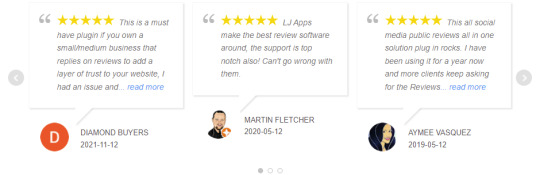
It is definitely an effective WP plugin google reviews for your website. One of the most notable advantages is that this plugin allows you to display your google reviews in a slider or responsive grid layout, so it makes a list of your reviews more eye-catching. The biggest difference between this plugin and other similar plugins is that it allows you to create a variety of Google review slider templates as you want and show them in various locations on your website.
Besides that, if you upgrade to the pro version, you have access to 8 beautiful review template styles. Moreover, you are able to download your reviews from 65+ reviews sites including Yelp, TripAdvisor, Facebook, Airbnb, and much more. Especially, you have the ability to generate floating summary badges and review badges.
Key features:
- Create a really cool slider
- Choose to display only high-rating reviews
- Create multiple templates to use on your Posts, Pages, & Widget areas
- Display the Google reviews using a shortcode
- Sort them by date or show them randomly
- Hide Google reviews that do not include text
Reviews and Rating
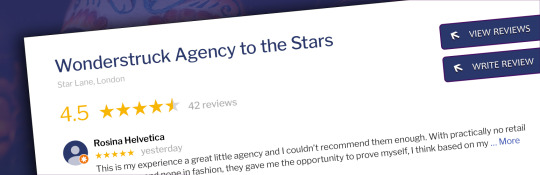
This useful WordPress Google Review Plugin help you effectively collect reviews from your customers and display them in multiple columns. In addition, it comes with a shortcode and widget, thanks to that, you are able easily to add and manage your customers' reviews. Also, it offers a list of handy customization options such as review length range, rating range, offset sorting, limit, etc.
The most outstanding feature is that it is packed with SVG vector graphics, so your customers' reviews will look bewitching on any device.
Key features:
- Shortcode and Widget
- Insert your customers’ reviews with rating range, review length range, offset, etc
- Easily customize the appearance of your customers' reviews
- 250 designs/themes
- Carousel/Slider capabilities
- Structured Data
- Manage all retrieved reviews
- Retrieves reviews in the background
Reviews Block for Google
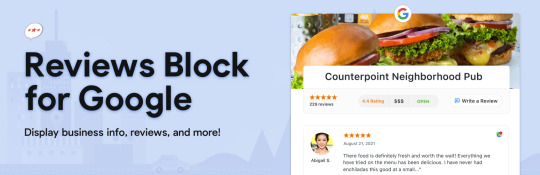
Reviews Block for Google is an excellent WordPress Google Review Plugin that you should not miss. By using this plugin, you automatically display news reviews on your WordPress website after collecting feedback from your customers on platforms such as Google Facebook, and Yelp.
You can also display a list of customers' reviews in a stunning layout and filter negative reviews to promote the trust of your website. The most robust functionality is that it supports plenty of popular review platforms such as Facebook, Yelp, Zomato, Yellow pages, and much more.
Key features:
- Add Your Own Custom Reviews
- Filter Negative Reviews
- Tag Your Best Reviews for Display
- Craft the Perfect Presentation
- Build Your Collection of Reviews
- Automatically Add New Reviews Over Time
Conclusion: Which is the best WordPress Google Review plugin?
To conclude, displaying reviews from your customers on your WordPress site is a great way to improve the trustworthiness of your website. We hope that you can have your satisfactory selection. In addition, don't forget to follow our website to update a lot of valuable WordPress blogs for your website.
Besides that, our website contains plenty of free WordPress themes that have well-structured, stunning designs, so you can take advantage of them to make a new appearance for your website.
Read the full article
0 notes
Text
ET Recipe - Free Cooking Class WordPress Theme
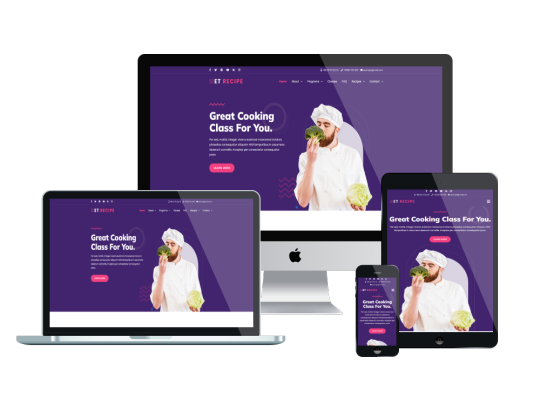
Nowadays, more and more cooking centers appear which makes your cooking classes less attractive. If you need to have an effective solution to deal with this issue, why don't you build a cooking website with the ET Recipe WordPress theme? That is to say, this theme comes with a user-friendly layout based on Bootstrap CSS, bringing you a perfect interface on all kinds of devices. That is the reason why your cooking learners can visit your site by using their smartphones or tablets smoothly. Besides that, because ET Recipe is developed with a powerful Elementor Page Builder as well as LearnPress, WPForms, Smart Slider 3, and more useful plugins, it's time for you to set up and design your site in your own way. Therefore, you are able to build a professional cooking website containing a lot of information about your cooking classes, special recipes, or relevant programs to attract more learners. What are you waiting for? Don't hesitate to check out the demo and get the best theme now!
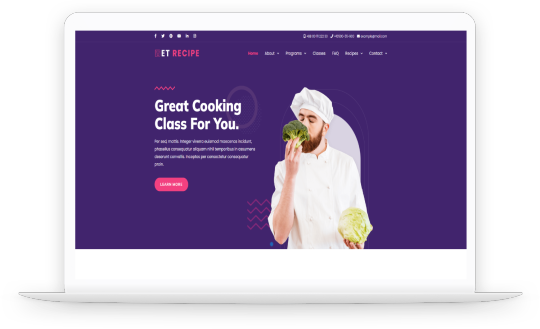
Read the full article
0 notes
Text
List of 6 Useful Elementor Advanced Map Addons in 2022
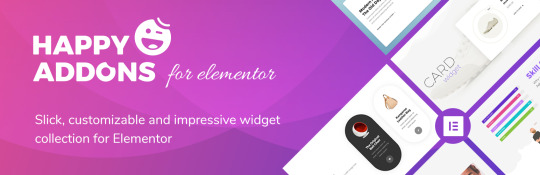
Are you getting bored with the traditional Google Map? Do you want to create an advanced map in Elementor Page builder? If yes, don't ignore our blog. In today's collection, we will bring you a list of top-notch Elementor advanced map addons that will help you easily create a beautiful map as you desire.
Why should you use Elementor Advanced Map Addons?
Although Elementor page builder also offers a free google map widget, it has a lot of limitations. Therefore, you can only create a simple map with this widget. Luckily, there are various add-ons that come with the google map widget allowing you to create an advanced map without effort.
In addition, the google map widget of these plugins also comes with a wide array of useful customization options. Thanks to that, you can customize your desired map. For example, you can add multiple locations, add titles, labels, and much more. Further, you can even choose from map type and map theme and then design it to fit your current theme.
Now, it's time for you to explore a list of remarkable Elementor Advanced Map addons below.
Top 6 Elementor Advanced Map Addons
Essential Addons for Elementor
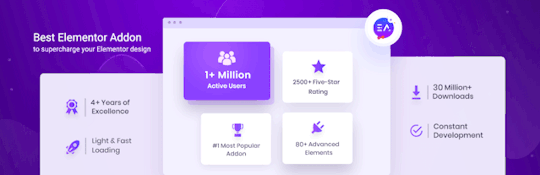
This is one of the famous add-ons for Elementor. It is specially designed to enhance the functionality of the Elementor page builder with plenty of amazing elements and extensions. Notably, it comes with an advanced Google Map widget that gives you full control over the configuration. In addition, it allows you to easily choose map type, and your desired theme, and style it to make your website more eye-catching.
Pros:
- Offer 8 map types
- Offer 6 map themes
- The ability to create a 360-degree virtual tour
PowerPack Addons for Elementor
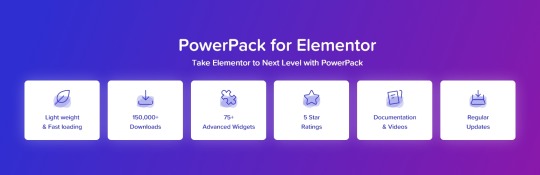
Powerpack Addons for Elementor is packed with a wide range of amazing widgets and extensions. One of the significant widgets that you can use to show a beautiful Google Map on your website is the Google Map widget. This widget allows you to add plenty of multiple locations with a custom marker and customized address infobox. Moreover, you are able to style your Google Maps with many useful options so that the Google map will perfectly match your brand and style.
Besides that, your site visitors can also increase and decrease the zoom level of the map thanks to a user interface with default controls.
Pros:
- Style map theme
- Allow adding multiple locations
- Style Google Maps With Snazzy Maps
- Map With Street View & Zoom Control
The Plus Addons for Elementor

Another perfect Elementor advanced map addon for your website is the Plus Addons for Elementor. In addition to free widgets and extensions, the plugin also offers you a lot of advanced ones such as audio player, dark mode, Instagram feed, login/signup, and much more. Especially, with the support of the Google Maps widget, you can easily create a beautiful map with multiple styles.
Plus, there are tons of advanced customization options, so you can customize your google map as you want. You can also select various zoom values and manage all controls. Last but not least, it allows you to add multiple pin points and details.
Pros:
- 7+ Map Styles
- Advanced customisation Options
- Multiple Location Pinpoints
- Map Overlay with Responsive Features
ElementsKit Elementor addons
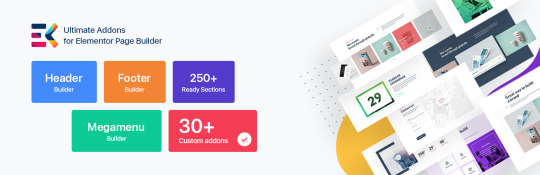
This useful Elementor advanced map addon will make your Google map more professional with Google Map. However, you can only unlock this widget when purchasing the Pro version of the ElementsKit Elementor Addons.
Google Map widget provides you with a wide array of map types such as basic, multiple markers, static, polyline, overlay, polygon, routs, and panorama. It allows you to choose the address type, zoom level, latitude, and longitude. Further, you have the ability to customize the title and content label from the market settings.
Pros:
- Multiple map types
- Highly customizable
- Various map themes
Happy Addons for Elementor
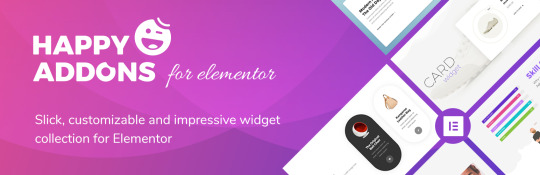
Are you looking for an effective plugin that allows you to add Google Map to your Elementor website? Don't miss the Advanced Google Map widget of Happy Addons.
This innovative widget allows you to choose different types of Google Maps to display on your website. Moreover, you can customize the appearance of your Elementor Google map widget according to your theme style. One of the great points is that it lets you to add your custom label, map market, legend, and more.
Pros:
- Support for custom JSON
- Easy to customize
- A lot of helpful customization options
Premium Addons for Elementor

Premium Addons for Elementor provides you with over 60 necessary addons and widgets for your Elementor website. Remarkably, Google Map is one of the free widgets that you can use to create a professional map matching your theme color. Also, it allows you to add multiple markers, custom skin, locations, and many more useful options.
Pros:
- Many custom map styles
- Plenty of amazing customization options
- A free widget
The bottom line
Which is the best Elementor advanced map addon for your website? If you want to save a lot of money, we recommend that you should use the Premium Addons for Elementor. In contrast, if you have a rich budget, don't hesitate to try other options that we mentioned above. Let's share your option with us by leaving a comment below.
By the way, our website has loads of stunning, free Elementor Wordpress themes that are suitable for various topics. If you are looking for a beautiful design, don't miss our website.
Read the full article
0 notes
Text
How to properly Add Alt Tags to Images in WordPress
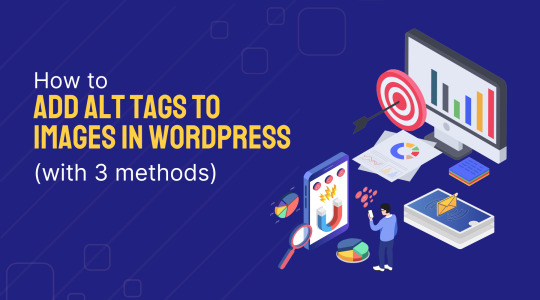
Do you want to add alt tags to images in WordPress to improve your image SEO? If yes, don't miss our blog. In today's tutorial, we will share with you 3 ways to help you add alt tags to your images in WordPress. This will assist your website rank higher as well as get more visitors from Google. Now, give it a look.
What is an image alt tag?
The alt tag is defined as an alt description or alt text. These attributes allow you to add a description of your image or video if it is not showcased on the screen. Thanks to that, it is easy for search engine spiders to get this information to understand the context and purpose of your provided images.
What is the role of the image alt tag in WordPress?
As we mentioned above, using alt tags to images in WordPress is a great method to assist search engine spiders to recognize your provided images easier, so they can better categorize your content and display them on search engine results.
Additionally, screen readers that are used for blind or visually impaired users easily use the textual description of your image to provide information about each image to users. Hence, it can boost both SEO and accessibility for your website.
Generally, adding alt text brings you various benefits, so there is no reason why you should not add alt tags to images in your WordPress.
Below, we will provide you with the 3 easiest methods to help you easily add an image alt tag. Let's check them out.
How to add an alt tag to images in WordPress
Method 1: Add alt tags to an image in your post/page
Now, in order to add alt tags to images in WordPress directly in your post/page, you need to track the following steps.
Step 1: Simply open any post/page that contains images
Step 2: Select the image you would like to add an alt tag and then click on the Edit button on the toolbar.
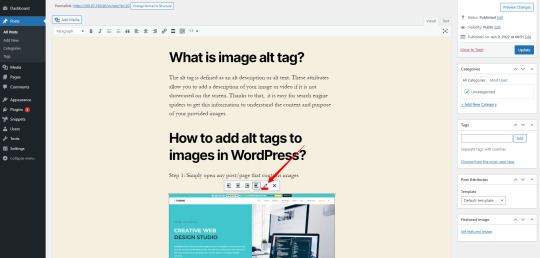
Step 3: After that, it immediately displays the image details window where you can add an alt tag, caption, change image sizes, and add links to.
Let's provide the alt text for your image in the given space.

Step 4: Click on the Update button to apply the new alt text
Similarly, you can implement these steps with other images in your post/page.
Step 5: Don't forget to click on the Update button to save your changes.

Method 2: Add alt tags to images in WordPress's media library
This is an alternative method that allows you to add alt tags to images in WordPress without opening any page/post. In addition, this way helps you save much time by implementing the work just once.
To do that, first of all, you need to go to Media > Library from your WordPress Dashboard.

Next, you can choose any image from your media library or click on the Select Files button to upload a new one.

Then, it will display a window popup where you can fill out some descriptive text on the alt text box on the right-hand side. This alt text will describe what your image presents.
What's more, there are additional fields that allow you to add an image description and caption. This will help give more details than alt tags, so your users will learn more about the message you want to convey via your image.
Once you have provided the alt text to the image, let's click on the close icon to save your changes.
Likewise, you can apply this method to other images.
You should notice that this method will not change the new alt text for any case that you have already inserted that image into posts or pages before. In contrast, if now you add the image to any post/page, the new alt tag will be included.
Method 3: Add alt tags to the image in the page code
If you are using the Classic WordPress editor, this method allows you to add alt tags to the image by overwriting the alt tag in the HTML code for each image.
Initially, you need to open your blog post or page and find the image that you want to add the alt tags. Then click on it to select the image.
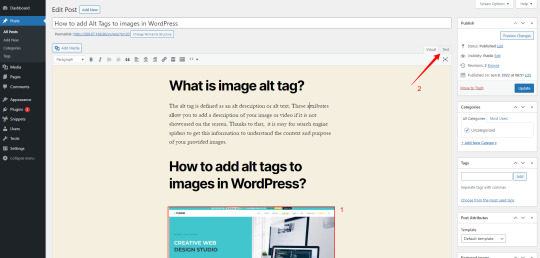
Now, switch to the "Text editor" by clicking on the Text tab in the top-right corner of the WordPress editor.
In the Text Editor, you will notice that the line of code displaying your selected image is being highlighted.
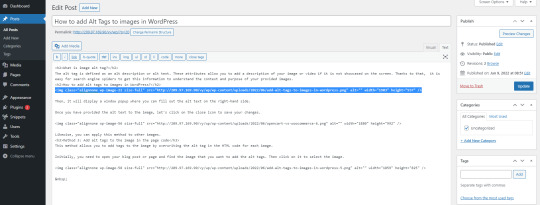
Now, you need to add the values of the attribute alt= " the alt text to your image here" in the line of code starting with the HTML "
Read the full article
0 notes
Text
List of 10 Amazing Joomla Contact Form Extensions in 2022
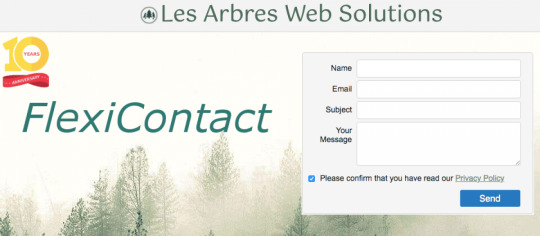
Are you looking for the best Joomla Contact Form Extension for your page? Here we have for you the finest collection of the 10 best Joomla contact form extensions for collecting feedback from your visitors. Let’s check them out!
Why should we use Joomla Contact Form Extension?
Its significance cannot be overstated, which is why Joomla contact form plugins have been created. In addition to allowing customers to send you an email without wasting time, this plugin will be able to process your messages quickly. Additionally, these contact forms fight spam for you ensuring that your contacts with clients are as efficient as possible.
Top 10 Great Joomla Contact Form Extensions
Rapid Contact Ex

Rapid Contact is considered one of the best Joomla contact form plugins for giving quick contact support to your clients. This extension enables you to construct whatever type of form you require, ranging from simple contact forms to large business contact forms with numerous email recipients.
Provided features:
- Anti-spam question-answer
- Thank you page Redirection
- Custom Texts everywhere
- Joomla 4 Ready
Flexi Contact Plus

FlexiContactPlus is an enhanced version of our popular free contact page component (FlexiContact). It has all of the functionality of FlexiContact as well as the extras you requested. Furthermore, this is a flexible Joomla 3 contact form that is incredibly quick and simple to set up. In addition, this extension also comes with a variety of languages and users can also get detailed instructions on how to add their own languages.
Provided Features:
- Require agreement of a statement and/or linked article
- Responsive CSS-based layout
- All fields can be optional, mandatory, or not shown
- Compatible with Joomla 3.x and PHP 7
- User-defined list field
- Optional auto-fill of the email address
- Show or not show “Email a copy of this message to your address”
- And more
Rapid Contact
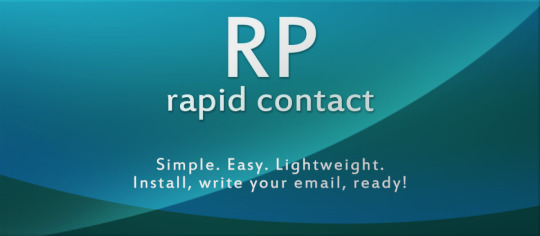
Rapid Contact is also one of the top lightweight and quick Joomla contact form components. There are three fields: Email, Subject, and Message in this extension. When a user submits data, you will receive an email right away.
Provided features:
- Anti-spam question-answer
- Thank you page Redirection
- Custom Texts everywhere
- Joomla 4 Ready
Flexi Contact
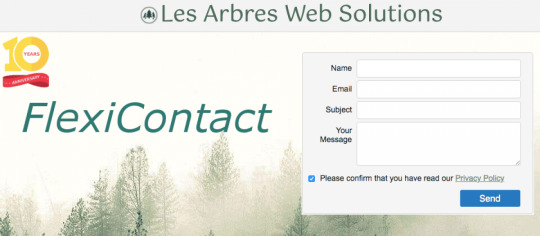
FlexiContact is a free contact form that is very easy to set up but has enough features for most websites. Even without a captcha, it's entirely spam-proof when correctly configured. How to do so is explained in the free user guide.
Provided Features:
- Require agreement of a statement and/or linked article
- Responsive CSS-based layout
- All fields can be optional, mandatory, or not shown
- Compatible with Joomla 3.x and PHP 7
- User-defined list field
- Optional auto-fill of the email address
- Show or not show “Email a copy of this message to your address”
- And more
Balbooa Forms Builder
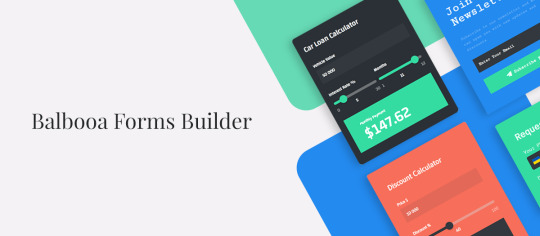
Would you like to create modern and nice-looking Joomla Forms? If yes, Balbooa Joomla Forms is suitable for you. This is an Advanced Joomla Form Builder that helps you to easily create Joomla contact forms, feedback forms, online surveys, or any other types of forms. Besides, this extension allows you to quickly and easily build modern and beautiful Joomla forms without touching a line of code.
Provided Features:
- Easily create Multi-column form layouts
- Display forms anywhere
- No coding required
- Unlimited colors
Convert Forms
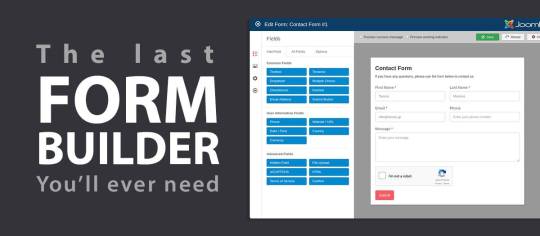
Convert Forms is a Joomla Forms Extension Builder that focuses on easy and strong growth. By using Convert Forms, you can generate leads for your marketing initiatives without any difficulties.
Provided Features:
- Form Builder
- Front-end Submissions Display
- Conditional Fields
- Field Calculations
- Form Fields
- Pre-made Forms Templates
- Email Services Addons / Forms Integrations
- Email Notifications
Jx Ajax Contact

This is a fantastic free Joomla plugin for managing contacts. On the website, both contact forms and contact information can be shown. This is an extension package including a plugin and a module. When you will install the package, both extensions will be installed. Especially, there are several color themes so that you can choose any according to your liking.
Provided Features:
- Email sending by Ajax
- Address Display Channel
- Fully Responsive
- Light Weight
Helpdesk Pro

Another Joomla Contact Form Extension in this collection is Helpdesk Pro. This is a professional Joomla 3.x, Joomla 4.x helpdesk/support tickets extension developed by Ossolution Team. Building on the top Joomla framework and Twitter Bootstrap, Helpdesk Pro not only gives you an easy-to-use, feature-rich, effective support tickets system but also a modern interface for end-users.
Provided Features:
- Manage tickets from both front-end and back-end
- Nested Categories
- Different ticket filter options
- Powerful custom fields feature
PrivacyCheckbox

Is it appealing to you to have a form builder integrated into a page builder? If you answered yes, PrivacyCheckbox is looking for you. This extension allows you to create a single checkbox field in any form that supports custom fields.
Provided Features:
- Creates a single checkbox field in any form
- Checkbox Note
- Email Text
- Implement multilanguage
- Using a language string
Super Contact Form

Super Contact Form module is a powerful and lightweight tool for Joomla that generates contact forms using modern technologies like Ajax / Jquery / HTML5 /Bootstrap. With this extension, you can build any type of form with dropdowns, file attachments, date fields, and more.
Provided Features:
- Email send via AJAX
- Multiple forms on the same page
- Unlimited fields
- Easy grid arrangement based on bootstrap
- ReCaptcha Support
Summary
The contact form is not simply a form, it also establishes your legitimacy as a business and allows you to communicate with your consumers. You are openly talking with people, which could lead to a transaction or a new reader. If you have any further opinions on contact form plugins, please share them in the comments section below.
Furthermore, you can use free Joomla templates to construct a fantastic Joomla website.
Read the full article
0 notes