Photo






🌻"TAMORI COMIC - Flower Crown" 🌹
-
Aahhh.. Finally my comic it’s done, i need 2 weeks for doing this, and finally done now i really so happy af aahhkk// 😘😘 hope y'all like it
8K notes
·
View notes
Photo









what if i never accomplish anything?
what if the world disappears?
will anyone know i was ever here?
[ Evan Hansen moodboard ]
8 notes
·
View notes
Photo

Okay, so recently, I discovered that quite a few people have resorted to using the pen tool to fill in their lineart neatly, which takes EXCRUCIATINGLY long . Some people use a masking tool, others just hastily fill in the lineart with the brush tool, which usually ends up with colors poking out the side of the piece that you have to go back and erase.
Well I’m going to show you a quicker, easier way to do it, using the wand tool [or selection tool in sai). Some people have problems using the wand tool, as it leaves a blank space between the lineart and the actual fill space, but this tutorial tells you how to avoid this!
First, let’s start out with our lineart.
Now, you’ll need to select this tool, the wand tool
Now, this is important. you need to select OUTSIDE the lines, not inside. You also have to be on the same layer as your lineart. Make sure your lines are closed so that you don’t end up selecting inside the lines! (If you have intentional gaps in your lineart, I will tell you how to use this same method later in the tutorial)
NOW INVERSE!! (select -> inverse)
Your selection is now inside the lineart! BUT WAIT!! Do not fill behind the lineart just yet, or this will happen!
You will get white around the outside of the line! We certainly don’t want this! before you fill it in with the bucket or fill tool, you have to go to Select -> Modify -> Contract
you will get this, and you will will have to change the number depending on how thick your lineart is and what dpi you’re working in. Normally I just do 3 or 4 since i work in 300 dpi.
So now your selection will go from this:
To this!
NOW you can fill/use the bucket tool underneath your lineart.
Now you may have to do a little erasing in the corners, since the selection tool normally can’t get into little crevices.
Also, if you select INSIDE your lineart to fill in certain areas, such as the eyes, all you have to do is go to “select -> modify -> expand” instead of “contract”.
NOW FOR LINEART WITH INTENTIONAL GAPS.
normally, if you do the selection tool, it will do this, right?
It selects inside the lines as well. Here’s how you fix that. go underneath your lineart and make lines as if you’re connecting the lines together.
Now go back to your wand tool. At the top, you will see a box that will say “Sample all layers”. You need to check this box.
Now select outside your lineart and…
Viola! Now just go to the layer that you used to close the gaps, repeat all steps above, and fill it in. (if you’re using the bucket tool, you’ll have to click twice to fill it in completely)
ta da! Now just do your cleanup, and you’re good to go! Don’t forget to lock your layers, as well as use clipping masks so you don’t paint outside your lines!
I hope this has helped c:
2K notes
·
View notes
Photo
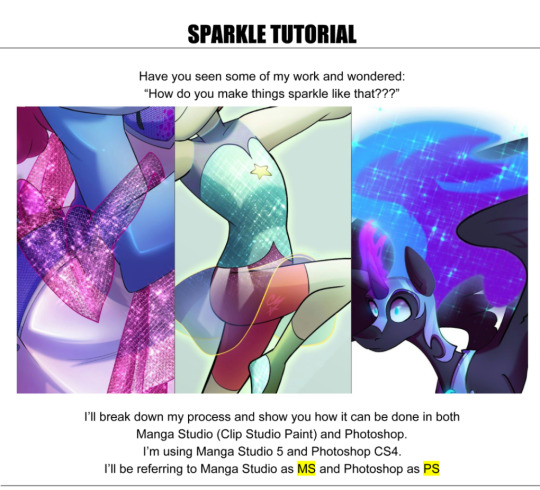
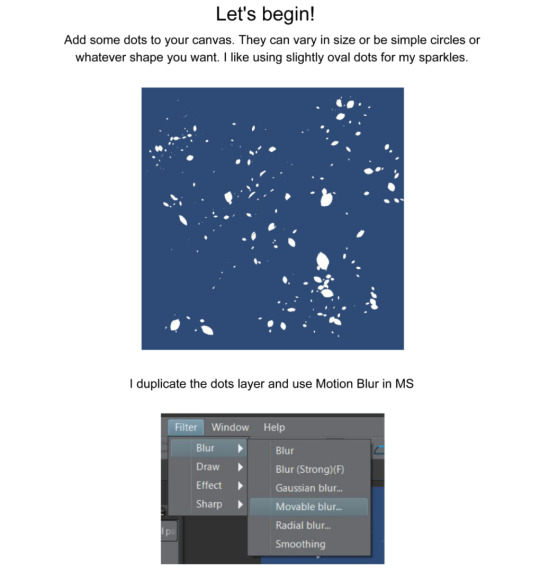
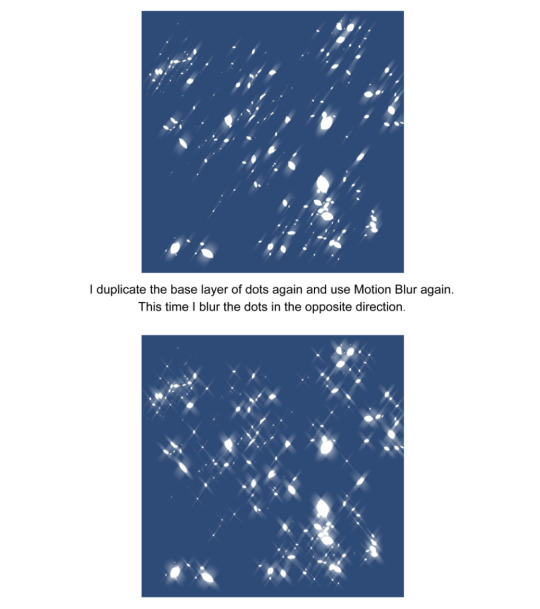
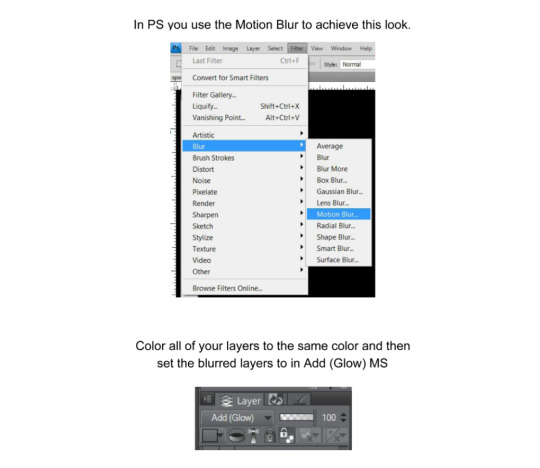
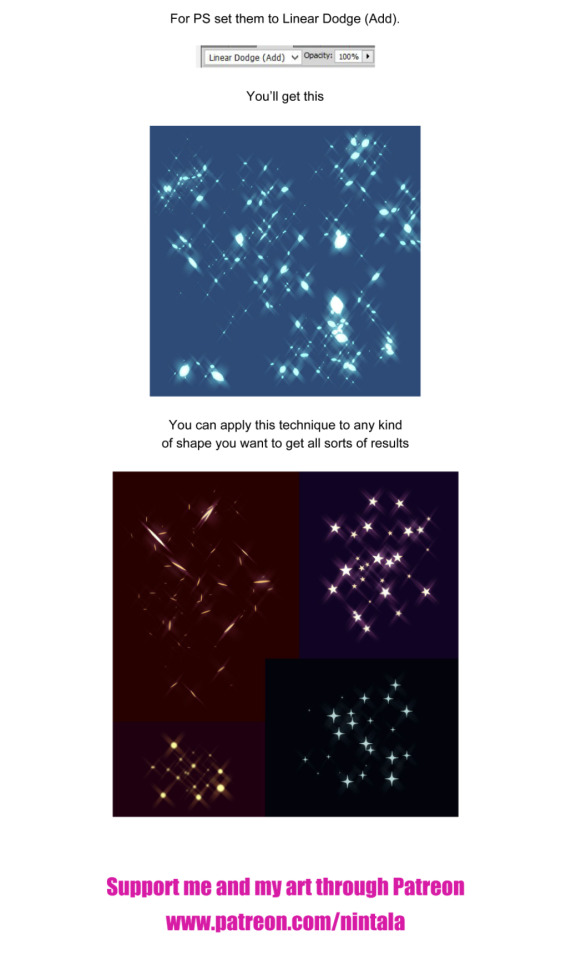
First tutorial posted up for Patreon Supporters is now available for everyone!
Please read the tutorial carefully. If you have a question that is not in the tutorial I’ll be happy to answer it.
Want me to make more tutorials and even video walkthroughs? Support me on Patreon!
Deviantart || Twitter || Webcomic || Commissions
46K notes
·
View notes














