#why are there 3 different organizational systems used in these screenshots? well you see. i forgor
Text
me: wow i wonder why i can never find anything in my files
my files:
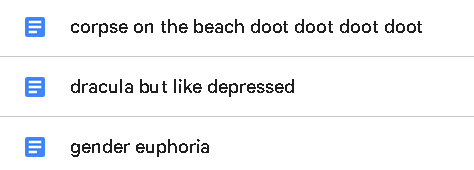




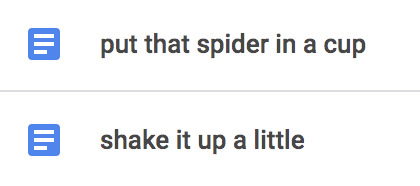
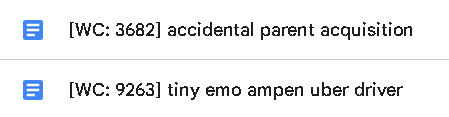
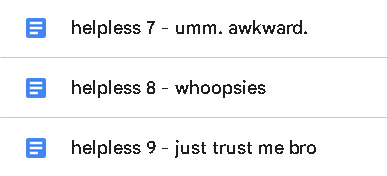
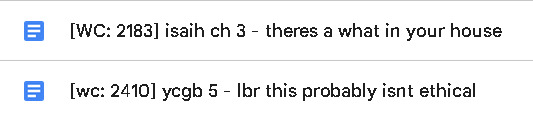
#this is my own fault and yet.#*as i title another doc incomprehensibly* i will never learn my lesson i will never change#can you tell i've been going through my google drive?#why are there 3 different organizational systems used in these screenshots? well you see. i forgor#lime.txt#queue
266 notes
·
View notes
Text
Reverse-Outlining Revision Method with Plottr
So in my editing guide, I give a step-by-step method for structural editing that I find really useful, and I wanted to do a visual follow-up to kind of show what that process looks like. I’m using Plottr for this, because I was gifted a copy of the software in exchange for them using my horror-writing beat-sheet as one of the templates, but you could just as easily do this with Scrivener, scrap paper, or any other organizational system you like.
Whether you’re a fellow pantser who struggles with story structure (hi!) or you’re an outliner who needs to make sure your draft matches up to your vision (or the second draft has a good structure), this will work for you!
Step One: Write a one-sentence log-line of the story + jot down the major themes

There’s space for this in Plottr. I’m doing Neverest.
Premise: A woman’s search for her missing husband’s body on Mount Everest sends her into the grip of ancient forces that don’t want her to leave.
Themes: Putting your name on something doesn't make it yours; colonialism and the urge to conquer and codify; relationships as a form of control and change vs understanding
You’ll also want to write a one-page overview summary of the story, similar to what you’d put in a query letter. Here’s mine:
One year ago, Sean Miller -- journalist and mountain climbing enthusiast -- reached the summit of Mt. Everest, and was never seen again. Unable to move on without knowing the truth of what happened, his wife Carrie flies to Nepal to meet with Sean’s best friend and former climbing partner, Tom. They assemble a small crew and begin an expedition up the peak in search of Sean’s body and a better understanding of what might have happened in his final days.
Guided by a travel journal left behind from her husband's expedition, Carrie ventures into the frozen, open-air graveyard of the world's tallest peak. But as Sean’s diary and Carrie’s experiences reveal, climbing the mountain is more than a test of endurance; it’s a battle of wills with an ancient and hostile force protecting the mountain — and the dead do not rest easy at the summit.
Doing this helps you to identify the core elements of your story -- the characters, the conflict, and the stakes. You should be able to answer the questions: who is the main character, what do they want, what’s stopping them, what happens if they succeed/fail.
In this case:
The main character is Carrie, the wife of a journalist who disappeared while summiting Mt. Everest (character)
She wants to find his body and get closure about his death/understand how and why he died (what does she want)
But there are supernatural forces at work that led to his death and now have the same in store for her (conflict/stakes)
Step Two: List out every scene in the book
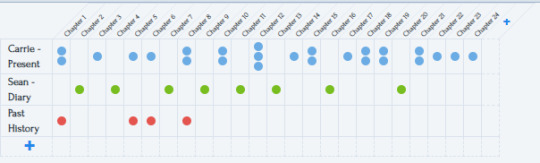
Plottr is an outlining software, so it makes this step really easy (and conveniently color-codes things for me at the same time!). There are multiple views this can take, but this one screenshots well so I used this one for the example.
Basically what you want to do is write down everything that happens, scene by scene. You can color-code them however you want -- in my case, I have three narrative threads, so I made a timeline for each one. Then I just mapped out all the scenes -- across 24 chapters, each dot is a scene, and you can see that some chapters have multiple scenes and also that the primary and secondary plot alternate chapters.
When you look at it this way, you can tell really clearly that the tertiary plot needs some work -- it’s only there for four scenes in the first third of the story. I either need to cut it completely and incorporate any essential information into the other plots, or I need to expand it.
In this particular case, I decided to expand because 1.) my word count is low, and I’d like to fill in more story and 2.) a big theme I want to explore in the story is what it’s like to love someone who’s deeply passionate about something you don’t understand -- so this tertiary plot is a great place to explore that and fill in more characterization that should add some depth to the primary and secondary stories.
I can also see at a glance that I have a variable number of scenes in each chapter. Sometimes that makes sense (the green ones are diary entries, so it’s logical that one chapter = one entry) but sometimes it hints that those chapters could be a little thin and need more content. If I’m looking to add additional conflict, I should do it in those blue chapters that only have one dot as opposed to the ones with multiple dots!
Step Three: Look at the overall shape and adjust for pacing and genre
Plottr has a bunch of templates pre-loaded into it that make this easy, but you can also just google various different story structures and beat sheets such as Save the Cat or the 3 Act Structure etc. But just look at the overall map of story beats and see how they line up with the outline you’ve made:
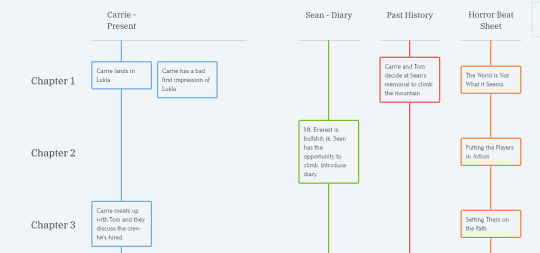
This is just a small snapshot view, but you get the idea -- when you look at the scenes side-by-side with the beat sheet, you can see some things. For example, it sure would make more sense if the flashback scene where Carrie decides to embark on this journey got its own chapter and lined up better with the “putting the players in action” plot point rather than being smooshed into the first chapter with the introduction to the world! The fact that I’ve got it smashed into that first chapter is probably a sign that my opening scenes/chapter itself is a bit thin and needs to be fleshed out a little more.
Step Four: Figure out what you need to adjust and make the changes accordingly
So after looking at everything mapped out this way, I’ve got a little list of things I need to do:
Come up with more scenes for that red plotline
Rearrange some things a little bit to better fit the structure I want
Figure out some more blue scenes to fill in the gaps caused by rearranging things and smooth over the pacing/amp up the conflict/alleviate some areas where critique partners hae expressed confusion
I also moved around the categories in Plottr (you can drag-and-drop storylines and chapters) to make it a bit easier to see everything all at once. Basically you can edit the story’s outline first, to save you the confusion of manually moving around whole paragraphs/chapters in your actual story document.
Now, I haven’t finished that step yet for this particular project (there’s a lot of brainstorming to do re: filling in those gaps!) BUT I did want to skip ahead to show you the next step (let’s pretend this is a TV cooking show where the finished pie is pulled right out of the oven).
Step Five: Re-Type everything based on your new scene list
This is a really neat thing about Plottr. If you swap from the “Timeline” view to the “Outline” view, you get these editable text windows where you can type whatever you want, and it’ll keep it organized into chapters and scenes.
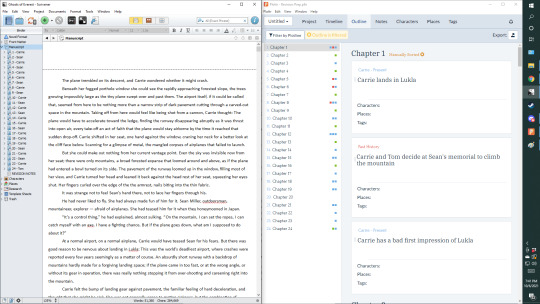
So, just pull up your original in one window, and the Plottr screen (or other outlining/drafting device) in another. Dual monitors are great for this but we make due. Now, retype the original document into the new document, making changes as you go to fit the new outline and also cleaning up language and so forth as you go. For example, this time around I’ll be changing Carrie’s blue timeline scenes to present-tense instead of past, so I’ll rewrite them in present tense in the new window.
Once all that is said and done, in Plottr you can export the file directly into Scrivener or Word. (If you’re not using Plottr, you’ll have to figure out for your own self how to transfer the final product into a final document -- I trust you can sort through that). From there you’ve got a fresh clean copy of a second draft all ready to go for the final copy-edit/proofread/polish/formatting and then you’re off to the races!
I hope this was helpful for you! I talk more about editing in my Gumroad guide here: https://tlbodine.gumroad.com/l/jkLpr
If you’d like to receive all of my existing + future guides and support me in making more content like this, consider subscribing to my Patreon: https://www.patreon.com/tlbodine
And you can pick up a copy of Plottr here: https://plottr.com/
This post isn’t sponsored or anything, but I did get a free copy of the software from the developer and I think it’s pretty neat. It’s still in beta so new features keep getting added, and the team that makes it are very nice and responsive to feedback.
#writing advice#writing tips#outlining#editing#how to edit#editing advice#writeblr#writing#share to save a writer
22 notes
·
View notes
Text
CC Creator Question Tag
I was on a CC bender and saw the talented @murfeelee doing this, and of course, I think it’s bloody fantastic, so here are my answers. It was actually pretty fun to do, all things considered.
Under a read-me so I don’t bomb some dashboards with long paragraphs.
1. What was the hardest project you’ve worked on so far?
Honestly, the Wrench CC I released a while back. This was mainly because no pre-ripped models from Watch_Dogs 2 exist, which meant I had to export models from my own copy of the game. Now, normally, this isn’t an awful fate or particularly hard for me to have to do, but for the love of God, Ubisoft makes it HARD to sift through their game files. That was probably the hardest part of making that set, mainly because I couldn’t find the poor guy’s textures and spent way too long having to blindly search through W_D2′s files.
2. How long have you been creating cc?
Eh, I don’t know, 2016? 2015? I did private recolours and such earlier but I really got into the heavy stuff when The Witcher 3 came out and I wanted to start converting clothing, which is how my earlier abominations came about when I started heavily experimenting with meshes and rigging. I’ve done stuff in Garry’s Mod previously -- Damn it, Valve, I want to learn how to rig for Source but it’s TOO HARD -- involving .obj files and the like so I had some prior knowledge of modelling programs, but little knowledge of how to apply it to the Sims 3. A lot of my education was trial and error.
3. What’s your most favourite thing you’ve created?
GARRUS.
Call me the staples button because that was easy to determine. I don’t even know why I decided to start working on that project, I think it was a mix of fascination and hard-on for Mass Effect at the time, and also to see if it was possible with how I understood the Sims 3′s functions. And, well, it was! It was also so different than other CC I had seen coming out, and involved a beloved character... Perfect storm for me to be proud.
4. What’s your most hated thing you’ve created?
As cliche as it sounds, I really don’t like the job I did on Triss’ outfit from the Witcher 3, which was my first piece of CC on this Tumblr. I am 100% going to go back and re-do that (And more) just to make up for how trash I think I handled that outfit, to bring it up to my current standard of quality. In fact, I might start on that now.
5. What inspires you to create?
Honestly? Lack of what I wanted. Unless I’ve received a request for something, 100% of the time, when I release something, it’s because I wanted it in my game. Also that I want my fandom OCs to be dressed properly in clothes from their universes, damn it.
6. What gets you unmotivated to do anything or to delete your project?
When I hit a roadblock I can’t overcome no matter what I try. I generally have ‘systems’ I can run myself through when making CC, especially conversions -- ‘Oh, that doesn’t work? Cool, I’ll just try this..’. -- But when that fails too that’s when I’m like ‘Welp, time for a work-around to the work-around!’ and by that, I usually mean finding an alternative means of getting the effect I want.
7. What’s one thing you wish you knew how to do/do better?
Making actual sims. Most of the time I’m pretty insecure/worried about how my Sims stack up to others, and tend to overcompensate for that by decking them out in custom CC that makes them speshul.
8. How long does it usually take you to make something?
That sort of depends. If I want it, and I want it now? I can have an outfit in-game in 3 or so hours, and that’s working nonstop on it. That doesn’t necessarily guarantee it being perfect the first time around, but I’ve streamlined my outfit conversion process down to the point it takes me no time at all.
9. Is there a certain schedule you stick to when publishing?
Seeing as this blog was literally dead for half a year because I didn’t want to put anything out... No, not really. Whenever it’s done.
10. Your favorite programs to work with?
I would be lost without Blender. Seriously. Without Blender I’d be screwed. Milkshape and Photoshop take a close second as I use all three at once in my creation process.
11. Who do you look up to (creator wise)?
@kurasoberina was always an inspiration, but I think a lot of people can say that :^)
12. How many projects do you have at the moment?
Good joke, kid. Uhhhh. Currently, I would classify my crusade to convert Assassin’s Creed: Syndicate objects and clothing to be my project, and there are various subprojects under that -- Assassin attire, Victorian-era attire/props & then the attire and props from the hidden WW1 segment of the game. Right now, focused more on the Assassin attire and the WW1 objects because that’s where my OC is, lmao.
13. Screenshot your wips folder (if you have one)
Take me out to dinner, first.
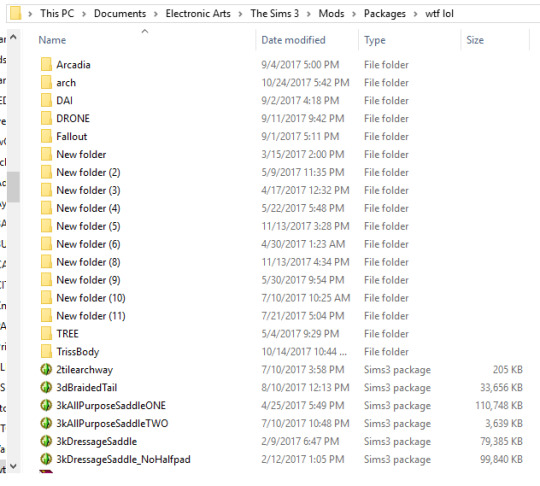
Yes, the New Folder thing is real. Yes, I actually use that as an organizational system. Yes, it works for me. It’s best not to ask how or why. The name of my WIP folder is funnier, tbh.
14. Do you plan on creating for a long time or is there a certain period you know you’ll stop?
I don’t see myself stopping until it becomes completely unviable to do, I.E. TS3 becomes too outdated or something. Maybe my public releases will slow down -- Hell, they already have, but I still want nice clothes in my game.
15. What helps you keep focus during your creating process?
I have Spotify character playlists that I listen to when I’m doing conversions for a particular character -- I.E. I listened to Ayessa’s playlist whilst doing her outfit. Or I throw on Netflix. Actually, weird as it sounds, when I really want to focus I put an episode of Ghost Adventures on, because watching 3 surfer dudes yell at the Devil is surprisingly helpful.
Not sure how many CC creators follow me, but I’d love to see any of you guys give this a try too. Could be fun.
7 notes
·
View notes
Text
0351: Collaboration - Why It's Essential To Your Construction Company
This Podcast Is Episode Number 0351, And It's About Collaboration - Why It's Essential To Your Construction Company
Many elements are vital to a growing construction business. A financially-astute leader is one. A confident and motivated sales team well-versed in your construction company's service line is another. But starting and growing a business requires more than employees with extensive functional skills and appropriate personal characteristics.
Growing a construction business requires collaboration - the deployment of employees in a way that allows them to work together to problem-solve and act with a shared sense of urgency.
When this occurs, group members come to leverage the strengths of one another as they work to achieve shared objectives vital to the construction company's growth. Also, mutual learning takes place, which increases the probability that each employee's performance will evolve from good to better and then best. In turn, a company's performance improves as well.
As collaboration occurs, teams leverage individual differences to produce exceptional outcomes. This knowledge sharing creates a learning enterprise in which construction employees more readily identify solutions to problems. As a consequence, the company may become more operationally and financially successful.
There are many reasons that collaboration has these positive effects.
Makes The Best Use Of Available Skills
A collaborative environment makes a range of disciplines accessible on an as-needed basis, which leads to the efficient use of employee talent in a way that isn't possible otherwise. Collaboration allows multiple individuals to participate in the completion of a task at hand, which makes it more likely that the right talent is available at the right time. With collaboration, tasks are completed more efficiently, leaving more time for staff to concentrate on activities that contribute to your construction company growth.
Facilitates Problem Solving
Collaboration allows a company to throw the most skilled resources at a problem, which may mean a solution is identified more quickly and more cost-effectively than might be possible otherwise. Leveraging the most appropriate resources means a team's overall functional breadth and depth increase, which can improve the quality of a project's processes and result.
Besides, diverse and complementary talent may enhance individual work processes as each employee becomes a part of a greater whole, which can positively affect a construction company's culture. It's the change in culture that contributes to new thinking, which may lead to new ways to perform, which helps the company to grow.
Leverages Individual Differences
Asking employees with very different skills to collaborate to accomplish an objective leverages individual knowledge, strengths and capabilities and maximizes organizational potential. A team succeeds or fails according to the combined capabilities and commitment of the individuals involved.
Deploying a variety of unique strengths and skills advances a team's understanding of a problem, which can lead to faster problem scoping and solution formulation, and more effective solutions.
Builds Company Knowledge
A group brings different perspectives to a problem at hand. As individuals share their views, each team member considers issues from multiple viewpoints, and the person begins to think like the group.
Likewise, as each individual demonstrates a particular skill, other team members may learn these skills, which will be helpful when attempting to accomplish new goals. In effect, team interaction allows team knowledge to build up, like compound interest. In this way, a construction company leverages individual perspectives across the enterprise.
Creates a Learning Enterprise
Collaboration provides an opportunity to move beyond learning management systems and content to learning in context, which can be empowering to an entire team.
When two people work together, they inevitably share knowledge, which contributes to a culture that supports ongoing learning. Consequently, collaboration creates a safety net that protects a company from a lack of appropriate expertise.
As an individual collaborates with others, his knowledge expands as does the reach of his skills. When this occurs throughout the organization, its knowledge boundaries extend, leading to new opportunities and new ways of doing things.
One way to improve and encourage collaboration in your workplace is by developing your communication skills, whether you are a construction business owner, project manager, or staff. Here are a few ways to improve it:
1. Always maintain control of your emotions in stressful situations
Leaders are often called upon to make difficult decisions under circumstances that are not ideal. If you can keep a cool head and calmly make decisions in a crisis, the people around you will begin to recognize you as the go-to leader when new or challenging situations arise.
2. Remain focused on the conversation at hand
When you are in the middle of working on a project, it is easy to get tunnel vision that prevents you from focusing on what is happening around you. When someone engages you in conversation, always make an effort to stay focused on what they are saying. Occasionally repeat back your understanding of what the other person just told you. Not only will this behavior make them feel you value their input enough to listen, but it will also increase the level of respect they have for you as a leader/coworker.
3. Pay attention to your body language
It is important to remember that your body language can be just as essential as what you say. If you are in the middle of a conversation with someone and they see you furrowing your brows or not making eye contact, they could walk away with the impression that you are disinterested or angry with them. Try to maintain a neutral expression when conversing with your staff or coworkers.
4. Do not interrupt
When you are a leader, people will often approach you because you have the answers. However, it can be easy to speak without a full understanding of what is being asked and provide someone with incorrect information. Always allow the other person to finish their thought and ask their question in its entirety so you can give a thoughtful, helpful answer.
5. Do not make snap judgments when speaking to someone
Occasionally, leaders are sought out when someone has made a mistake or poor business decision. If someone you are leading comes to you and admits they have done something wrong, try your best to withhold judgment. Sometimes this will require you to listen to their side of the story and reschedule a meeting later in the day or week to discuss a more productive course of action. Other times, it may be as simple as asking them what their solution to the issue would be and addressing it from that angle.
6. Be consistent with your feedback
When you are leading people, ensure that you look for opportunities to offer positive and negative feedback consistently. Many issues in building sites can be prevented by merely mentioning positive behavior when you see it and constructively pointing out negative behaviors as they occur in hopes of it ending there.
Final thoughts
If you are looking for ways to lead and collaborate more effectively, communicating better is one of the easiest and most valuable skills you can learn. Effective communication will help you to gain the trust and respect of individuals around you, which is one of the most valuable assets you can acquire.
Collaboration supports a company's efforts to act with a shared sense of urgency by deploying employees with particular skills in a variety of ways. Collaboration is also an effective means of problem-solving because it allows a construction business to leverage individual employee differences, evaluate employee efforts in the aggregate, and create a learning enterprise. When problems are solved more readily, resources become available to achieve other construction company objectives, including business growth.
P.S.
We are excited and honored that Randal is nominated as the 2020 Small Business Person Of The Year in our city. If you are on Alignable, I would appreciate it if you can connect with us and "like" our recommendation.

Screenshot of Alignable nomination
About The Author:

Sharie DeHart, QPA is the co-founder of Business Consulting And Accounting in Lynnwood, Washington. She is the leading expert in managing outsourced construction bookkeeping and accounting services companies and cash management accounting for small construction companies across the USA. She encourages Contractors and Construction Company Owners to stay current on their tax obligations and offers insights on how to manage the remaining cash flow to operate and grow their construction company sales and profits so they can put more money in the bank. Call 1-800-361-1770 or [email protected]
Check out this episode about Contractors Marketing - Accounting - Production (M.A.P.)!
0 notes
Text
How to Sort in Excel: A Simple Guide to Organizing Data
When it comes to Excel, here's a good rule to live by: If you find yourself doing something manually, there's probably an easier way.
Whether you're trying to remove duplicates, do simple calculations, or sort your data, you can almost always find a workaround that'll help you get it done with just a click (or two) of a button.
But if you're not a power user, it's easy to overlook these shortcuts. And before you know it, something as simple as organizing a list of names in alphabetical order can suck up a ton of your time.
Luckily, there is a workaround for that. In fact, there are a few different ways to use Excel's sorting feature that you may not know about. Let's check them out below, starting with the basics.
How to Sort in Excel
Highlight the rows and/or columns you want sorted.
Navigate to "Data" along the top and select "Sort."
If sorting by column, select the column you want to order your sheet by.
If sorting by row, click "Options" and select "Sort left to right."
Choose what you'd like sorted.
Choose how you'd like to order your sheet.
Click "OK."
For this first set of instructions, we'll be using Microsoft Excel 2017 for Mac. But don't worry -- while the location of certain buttons might be different, the icons and selections you have to make are the same across most earlier versions of Excel.
1. Highlight the rows and/or columns you want sorted.
To sort a range of cells in Excel, first click and drag your cursor across your spreadsheet to highlight all of the cells you want to sort -- even those rows and columns whose values you're not actually sorting by.
For example, if you want to sort column A, but there's data associated with column A in columns B and C, it's important to highlight all three columns to ensure the values in Columns B and C move along with the cells you're sorting in Column A.
In the screenshot below, we're going to sort this sheet by the last name of Harry Potter characters. But the first name and house of each person needs to go with each last name that gets sorted, or each column will become mismatched when we finish sorting.
2. Navigate to 'Data' along the top and select 'Sort.'
Once all the data you want to sort is highlighted, select the "Data" tab along the top navigation bar (you can see this button on the top-right of the screenshot in the first step, above). This tab will expand a new set of options beneath it, where you can select the "Sort" button. The icon has an "A-Z" graphic on it, as you can see below, but you'll be able to sort in more ways than just alphabetically.
3. If sorting by column, select the column you want to order your sheet by.
When you hit the "Sort" button, shown above, a window of settings will appear. This is where you can configure what you'd like sorted and how you'd like to sort it.
If you're sorting by a specific column, click "Column" -- the leftmost dropdown menu, shown below -- and select the column whose values you want to be your sorting criteria. In our case, it'll be "Last Name."
4. If sorting by row, click 'Options' and select 'Sort left to right.'
If you'd rather sort by a specific row, rather than a column, click "Options" on the bottom of the window and select "Sort left to right." Once you do this, the Sort settings window will reset and ask you to choose the specific "Row" you'd like to sort by in the leftmost dropdown (where it currently says "Column").
This sorting system doesn't quite make sense for our example, so we'll stick with sorting by the "Last Name" column.
5. Choose what you'd like sorted.
You don't just have to sort by the value of each cell. In the middle column of your Sort settings window, you'll see a dropdown menu called "Sort On." Click it, and you can choose to sort your sheet by different characteristics of each cell in the column/row you're sorting by. These options include cell color, font color, or any icon included in the cell.
6. Choose how you'd like to order your sheet.
In the third section of your Sort settings' window, you'll see a dropdown bar called "Order." Click it to select how you'd like to order your spreadsheet.
By default, your Sort settings window will suggest sorting alphabetically (which we'll show you shortcuts for in the next process below). But you can also sort from Z to A, as well as by a custom list. While you can create your own custom list, there are a few preset lists you can sort your data by right away. We'll talk more about how and why you might sort by custom list in a few minutes.
To Sort by Number
If your spreadsheet includes a column of numbers, rather than letter-based values, you can also sort your sheet by these numbers. To do that, you'll select this column in the leftmost "Columns" dropdown menu. This will change the options in the "Order" dropdown bar so that you can sort from "Smallest to Largest" or "Largest to Smallest."
7. Click 'OK.'
Click "OK," in your Sort settings window, and you should see your list successfully sorted according to your desired criteria. Here's what our Harry Potter list now looks like, organized by last name in alphabetical order:
How to Alphabetize in Excel
To alphabetize in Excel, highlight a cell in the column you want to sort by. Click the Data tab along the top navigation, and you'll see buttons for sorting in forward or reverse alphabetical order. Clicking either button will order your sheet according to the column of the cell you first highlighted.
Sometimes you may have a list of data that has no organization whatsoever. Maybe you exported a list of your marketing contacts or blog posts. Whatever the case may be, you might want to start by alphabetizing the list -- and there's an easy way to do this that doesn't require you to follow each step outlined above.
To Alphabetize on a Mac
Select a cell in the column you want to sort.
Click on the "Data" tab in your toolbar and look for the "Sort" option on the left.
If the "A" is on top of the "Z," you can just click on that button once. If the "Z" is on top of the "A," click on the button twice. Note: When the "A" is on top of the "Z," that means your list will be sorted in alphabetical order. However, when the "Z" is on top of the "A," that means your list will be sorted in reverse alphabetical order.
To Alphabetize on a PC
Select a cell in the column you want to sort.
Click on the "Data" tab in your toolbar. You will see Sort options in the middle.
Click on the icon above the word "Sort." A pop-up will appear: If you have headers, make sure "My list has headers" is checked. If it is, click "Cancel."
Click on the button that has the "A" on top and the "Z" on the bottom with an arrow pointing down. That will sort your list alphabetically from "A" to "Z." If you want to sort your list in reverse alphabetical order, click on the button that has the "Z" on top and the "A" on the bottom.
Sorting Multiple Columns
Sometimes you don't just want to sort one column, but you want to sort two. Let's say you want to organize all of your blog posts that you have in a list by the month they were published. First, you'd want to organize them by date, and then by the blog post title or URL.
In this example, I want to sort my list first by house, and then by last name. This would give me a list organized by each house, but also alphabetized within each house.
To Sort Multiple Columns on a Mac
Click on the data in the column you want to sort.
Click on the "Data" tab in your toolbar and look for the "Sort" option on the left.
Click on the small arrow to the left of the "A to Z" Sort icon. Then, select "Custom Sort" from the menu.
A pop-up will appear: If you have headers, make sure "My list has headers" is checked.
You will see five columns. Under "Column" select the first column you want to sort from the dropdown menu. (In this case, it is "House.")
Then, click on the "+" sign at the bottom left of the pop-up. Under where it says "Column," select "Last Name" from the dropdown.
Check the "Order" column to make sure it says A to Z. Then click "OK."
Marvel at your beautiful organized list.
To Sort Multiple Columns on a PC
Click on the data in the column you want to sort.
Click on the "Data" tab in your toolbar. You will see "Sort" options in the middle.
Click on the icon above the word "Sort." You will see a pop-up appear. Make sure "My data has headers" is checked if you have column headers.
You will see three columns. Under "Column" select the first column you want to sort from the dropdown menu. (In this case, it is "House.")
Then click on "Add Level" at the top left of the pop-up. Under where it says "Column" select "Last Name" from the dropdown.
Check the "Order" column to make sure it says A to Z. Then click "OK."
Marvel at your beautiful organized list.
Sorting in Custom Order
Sometimes you don't want to sort by A to Z or Z to A. Sometimes you want to sort by something else, such as months, days of the week, or some other organizational system.
In situations like this, you can create your own custom order to specify exactly the order you want the sort. (It follows a similar path to multiple columns but is slightly different.)
Let's say we have everyone's birthday month at Hogwarts, and we want everyone to be sorted first by Birthday Month, then by House, and then by Last Name.
To Sort in Custom Order on a Mac
Click on the data in the column you want to sort.
Click on the "Data" tab in your toolbar. You will see "Sort" all the way to the left.
Click on the small arrow to the left of the "A to Z" Sort icon. Then, select "Custom Sort" from the menu.
A pop-up will appear: If you have headers, make sure "My list has headers" is checked.
You will see five columns. Under "Column," select the first column in your spreadsheet you want to sort from the dropdown menu. In this case, it is "Birthday Month."
Under the "Order" column, click on the dropdown next to "A to Z." Select the option for "Custom List."
You will see a couple of options (month and day). Select the month list where the months are spelled out, as that matches the data. Click "OK."
Then click on the "+" sign at the bottom left of the pop-up. Under "Column," select "House" from the dropdown.
Click on the "+" sign at the bottom left again. Under "Column," select "Last Name" from the dropdown.
Check the "Order" column to make sure "House" and "Last Name" say A to Z. Then click "OK."
Marvel at your beautiful organized list.
To Sort in Custom Order on a PC
Click on the data in the column you want to sort.
Click on the "Data" tab in your toolbar. You will see "Sort" options in the middle.
Click on the icon above the word "Sort." You will see a pop-up appear: If you have headers, make sure "My list has headers" is checked.
You will see three columns. Under "Column," select the first column you want to sort from the dropdown. In this case, it is "Birthday Month."
Under the "Order" column, click on the dropdown next to "A to Z." Select the option for "Custom List."
You will see a couple of options (month and day), as well as the option to create your own custom order. Select the month list where the months are spelled out, as that matches the data. Click "OK."
Then, click on "Add Level" at the top left of the pop-up. Under "Column," select "House" from the dropdown.
Click on the "Add Level" button at the top left of the pop-up again. Under "Column," select "Last Name" from the dropdown.
Check the "Order" column to make sure "House" and "Last Name" say A to Z. Then click "OK."
Marvel at your beautiful organized list.
Sorting a Row
Sometimes your data may appear in rows instead of columns. When that happens you are still able to sort your data with a slightly different step.
To Sort a Row on a Mac
Click on the data in the row you want to sort.
Click on the "Data" tab in your toolbar. You will see "Sort" all the way to the left.
Click on the small arrow to the left of the "A to Z" Sort icon. Then, select "Custom Sort" from the menu.
A pop-up will appear: Click on "Options" at the bottom.
Under "Orientation" select "Sort left to right." Then, click "OK."
You will see five columns. Under "Row," select the row number that you want to sort from the dropdown. (In this case, it is Row 1.) When you are done, click "OK."
To Sort a Row on a PC
Click on the data in the row you want to sort.
Click on the "Data" tab in your toolbar. You will see "Sort" options in the middle.
Click on the icon above the word "Sort." You will see a pop-up appear.
Click on "Options" at the bottom.
Under "Orientation" select "Sort left to right." Then, click "OK."
You will see three columns. Under "Row," select the row number that you want to sort from the dropdown. (In this case, it is Row 1.) When you are done, click "OK."
Sort Your Conditional Formatting
If you use conditional formatting to change the color of a cell, add an icon, or change the color of a font, you can actually sort by that, too.
In the example below, I've used colors to signify different grade ranges: If they have a 90 or above, the cell appears green. Between 80-90 is yellow. Below 80 is red. Here's how you'd sort that information to put the top performers at the top of the list. I want to sort this information so that the top performers are at the top of the list.
To Sort Conditional Formatting on a Mac
Click on the data in the row you want to sort.
Click on the "Data" tab in your toolbar. You will see "Sort" all the way to the left.
Click on the small arrow to the left of the "A to Z" Sort icon. Then, select "Custom Sort" from the menu.
A pop-up will appear: If you have headers, make sure "My list has headers" is checked.
You will see five columns. Under "Column," select the first column you want to sort from the dropdown. In this case, it is "Grades."
Under the column that says "Sort On," select "Cell Color".
In the last column that says "Color/Icon," select the green bar.
Then click on the "+" sign at the bottom left of the pop-up. Repeat steps 5-6. Instead of selecting green under "Color/Icon," select the yellow bar.
Then click on the "+" sign at the bottom left of the pop-up. Repeat steps 5-6. Instead of selecting green under "Color/Icon," select the red bar.
Click "OK."
To Sort Conditional Formatting on a PC
Click on the data in the row you want to sort.
Click on the "Data" tab in your toolbar. You will see "Sort" options in the middle.
Click on the icon above the word "Sort." A pop-up will appear: If you have headers, make sure "My list has headers" is checked.
You will see three columns. Under "Column" select the first column you want to sort from the dropdown. In this case, it is "Grades."
Under the column that says "Sort On," select "Cell Color".
In the last column that says "Order," select the green bar.
Click on "Add Level." Repeat steps 4-5. Instead of selecting green under "Order," select the yellow bar.
Click on "Add Level" again. Repeat steps 4-5. Instead of selecting yellow under "Order," select the red bar.
Click "OK."
There you have it -- all the possible ways to sort in Excel. Ready to sort your next spreadsheet? Start by grabbing nine different Excel templates below, then use Excel's sorting function to organize your data as you see fit.
0 notes
Text
Analytics of IT Systems: My Favorite Data-Driven Thoughts
As we come to the end of this series on data analytics on infrastructure and applications, I thought I'd share my favorite quotes, thoughts and images from the past few weeks of posts leading up to the PerfStack release.
SomeClown leads the way in The One Where We Abstract a Thing...
"Mean time to innocence (MTTI) is a somewhat tongue-in-cheek metric in IT shops these days, referring to the amount of time it takes an engineer to prove that the domain for which they have responsibility is not, in fact, the cause of whatever problem is being investigated. In order to quantify an assessment of innocence you need information, documentation that the problem is not yours, even if you cannot say with any certainty who does own the problem. To do this, you need a tool which can generate impersonal, authoritative proof you can stand on, and which other engineers will respect. This is certainly helped if a system-wide tool, trusted by all parties, is a major contributor to this documentation."
Karen: Mean Time To Innocence! I'm so stealing that. I wrote a bit about this effect in my post Improving your Diagnostic and Troubleshooting Skills When there's a major problem the first thing most of us think is "PLEASE DON'T LET IT BE ME!". So I love this thought.
demitassenz wrote in PerfStack for Multi-dimensional Performance Troubleshooting
"My favorite part was adding multiple different performance counters from the different layers of infrastructure to a single screen. This is where I had the Excel flashback, only here the consolidation is done programmatically. No need for me to make sure the time series match up. I loved that the performance graphs were re-drawing in real- time as new counters were added. Even better was that the re-draw was fast enough that counters could be added on the off chance that they were relevant. When they are not relevant, they can simply be removed. The hours I wasted building Excel graphs translate into minutes of building a PerfStack workspace."
Karen: OMG! I had completely forgotten my days of downloading CSVs or other outputs of tools and trying to correlate them in Excel. As a data professional, I'm happy that we now have a way to quickly and dynamically bring metrics together to make data tell the story it wants to tell.
cobrien NPM 12.1 Sneak Peek - Using Perfstack for Networks
"I was exploring some of the data the other day. It’s like the scientific method in real time. Observe some data, come up with a hypothesis, drag on related data to prove or disprove your hypothesis, rinse and repeat."
Karen: Data + Science. What's not to love?
SomeClown mentioned in Perfstack Changes the Game
"PerfStack can now create dashboards on the fly, filled with all of the pertinent pieces of data needed to remediate a problem. More than that, however, they can give another user that same dashboard, who can then add their own bits and bobs. You are effectively building up a grouping of monitoring inputs consisting of cross-platform data points, making troubleshooting across silos seamless in a way that it has never been before."
Karen: In my posts, I focused a lot on the importance of collaboration for troubleshooting. Here Teren gets right to the point. We can collaboratively build analytics based on our own expertise to get right to the point of what we are trying to resolve. And we have data to back it up.
aLTeReGo in a post demo-ing how it works, Drag & Drop Answers to Your Toughest IT Questions
"Sharing is Caring. The most powerful PerfStack feature of all is the ability to collaborate with others within your IT organization; breaking down the silo walls and allowing teams to triage and troubleshoot problems across functional areas. Anything built in PerfStack is sharable. The only requirement is that the individual you're sharing with has the ability to login to the Orion web interface. Sharing is as simple as copying the URL in your browser and pasting it into email, IM, or even a helpdesk ticket."
Karen: Yes! I also wrote about how important collaboration is to getting problems solved fast.
demitassenz shared in Passing the Blame Like a Boss
"One thing to keep in mind is that collaborative troubleshooting is more productive than playing helpdesk ticket ping-pong. It definitely helps the process to have experts across the disciplines working together in real time. It helps both with resolving the problem at hand and with future problems. Often each team can learn a little of the other team’s specialization to better understand the overall environment. Another underappreciated aspect is that it helps people to understand that the other teams are not complete idiots. To understand that each specialization has its own issues and complexity.
Karen: Helpdesk ticket ping-pong. If you've ever suffered through this, especially when someone passes the tick back to you right before the emergency "why haven't we fixed this yet" meeting with the CEO, you'll know the pain of it all.
SomeClown observed in More PerfStack - Screenshot Edition
"In a nutshell, what it allows you to do is to find all sorts of bits of information that you're already monitoring, and view it all in one place for easy consumption. Rather than going from this page to that, one IT discipline-domain to another, or ticket to ticket, PerfStack gives you more freedom to mix and match, to see only the bits pertinent to the problem at hand, whether those are in the VOIP systems, wireless, applications, or network. Who would have thought that would be useful, and why haven't we thought of that before?"
Karen: "Why haven't we thought of that before?" That last bit hit home for me. I remember working on a project for a client to do a data model about IT systems. This was at least 20 years ago. We were going to build an integrated IT management systems so that admins could break through the silo-based systems and approaches to solve a major SLA issue for our end users. We did a lot of work until the project was deferred when a legislative change meant that all resources needed to be redirected to meet those requirements. But I still remember how difficult it was going to be to pull all this data together. With PerfStack, we aren't building a new collection system. We are applying analytics on top of what we are already collecting with specialized tools.
DataChick's Thoughts
This next part is cheating a bit, because the quotes are from my own posts. But hey, I also like them and want to focus on them again.
datachick in Better Metrics. Better Data. Better Analytics. Better IT.
"As a data professional, I'm biased, but I believe that data is the key to successful collaboration in managing complex systems. We can't manage by "feelings," and we can't manage by looking at silo-ed data. With PerfStack, we have an analytics system, with data visualizations, to help us get to the cause faster, with less pain-and-blame. This makes us all look better to the business. They become more confident in us because, as one CEO told me, "you all look like you know what you are doing." That helped when we went to ask for more resources."
Karen: we should all look good to the CEO, right?
datachick ranted in 5 Anti-Patterns to IT Collaboration: Data Will Save You
"These anti-patterns don't just increase costs, decrease team function, increase risk, and decrease organizational confidence, they also lead to employee dissatisfaction and morale. That leads to higher turnover (see above) and more pressure on good employees. Having the right data, at the right time, in the right format, will allow you to get to the root cause of issues, and better collaborate with others faster, cheaper, and easier. Also, it will let you enjoy your 3:00 ams better."
I enjoyed sharing my thoughts on these topics and reading other people's posts as well. It seems bloggers here shared the same underlying theme of collaboration and teamwork. That made this Canadian Data Chick happy. Go, everyone, solve problems together. Do IT better. And don't let me catch you trying to do any of that without data to back you up. Be part of #TeamData.
The post Analytics of IT Systems: My Favorite Data-Driven Thoughts appeared first on Computer Systems Design.
from Computer Systems Design http://ift.tt/2nJegNJ
0 notes