#kindle troubleshooting
Note
What would you recommend for self publishing?
There are definitely alternative answers out there but I find working directly with KDP (Kindle Direct Publishing) to be the easiest! It’s free upfront, the royalties are good, they have templates for everything, and it has a big community of users so you can usually troubleshoot issues pretty easily.
21 notes
·
View notes
Text
If your Kindle Paperwhite won't connect to wifi, learn possible fixes to help you get connected again. This guide will explain the kindle won't connect to wifi problem and offer a few troubleshooting tips to help you solve the issue.
2 notes
·
View notes
Text
Dyslexia
I know many people have dyslexia. I too struggle with reading and retaining information. Before sentences would blur & wobble, my eyes would water and by the time I got to the end of a sentence what I'd read at the beginning had evaporated. I left school prematurely without qualifications. I find reading on my Kindle, helps more than I'd ever have imagined. Now it is webpages and troubleshooting lists I struggle to focus on. It's half a cure, perhaps it can help others. My Kindle is now 11yo.
I'm not sure if people know of the potential regarding these electronic reading devices. Share.
PS: I've also written four books.
0 notes
Text
can't connect kindle to express vpn from china
🔒🌍✨ Get 3 Months FREE VPN - Secure & Private Internet Access Worldwide! Click Here ✨🌍🔒
can't connect kindle to express vpn from china
Kindle VPN troubleshooting
Title: Troubleshooting Kindle VPN Connection Issues: A Comprehensive Guide
Using a Virtual Private Network (VPN) on your Kindle can enhance your privacy and security while accessing the internet. However, encountering connection issues can be frustrating. Below are common troubleshooting steps to resolve Kindle VPN connectivity problems:
Check Internet Connection: Ensure your Kindle is connected to a stable Wi-Fi network. VPNs require an internet connection to function properly.
Restart Kindle and VPN App: Sometimes, a simple restart can fix connectivity issues. Restart your Kindle device and the VPN app you're using.
Update VPN App: Ensure your VPN app is up to date. Developers often release updates to address bugs and improve performance.
Switch VPN Servers: If you're unable to connect to a specific server, try switching to another server location offered by your VPN provider.
Check VPN Settings: Double-check your VPN settings to ensure they are configured correctly. Ensure you've entered the correct login credentials and selected the desired protocol.
Clear VPN App Cache: Clearing the cache of your VPN app can resolve various connectivity issues. Navigate to the app settings on your Kindle and clear the cache.
Disable Battery Saving Mode: Battery saving modes on your Kindle may interfere with VPN connections. Disable any power-saving features that could be affecting VPN performance.
Restart Router: If all else fails, restart your router. Sometimes, router issues can disrupt VPN connections.
Contact VPN Support: If you've exhausted all troubleshooting steps and still can't connect to the VPN, contact your VPN provider's support team for further assistance. They may be able to diagnose and resolve the issue.
By following these troubleshooting steps, you can resolve Kindle VPN connection issues and enjoy a secure internet browsing experience on your device. Remember to prioritize your online privacy and security by using a reliable VPN service.
ExpressVPN Kindle connection issue
If you're experiencing connection issues when trying to use ExpressVPN on your Kindle device, you're not alone. Many users have reported facing similar obstacles, but there are steps you can take to troubleshoot and resolve the problem.
First and foremost, ensure that your ExpressVPN app is updated to the latest version available on the Amazon Appstore. Outdated versions may have bugs or compatibility issues that could be causing the connection problem.
Next, check your internet connection. A stable and strong internet connection is crucial for VPN services to work seamlessly. If your Kindle is having trouble staying connected to Wi-Fi, try moving closer to the router or resetting your network settings.
Another common issue could be related to server connectivity. Try switching to a different VPN server within the app to see if that resolves the problem. Sometimes, certain servers may be overloaded or experiencing maintenance, causing connection disruptions.
If you're still facing problems, consider restarting your Kindle device. A simple reboot can often fix minor software glitches that could be hindering the VPN connection.
If none of these steps work, reach out to ExpressVPN's customer support for further assistance. They may be able to provide specific troubleshooting steps based on your device and account settings.
By following these tips and steps, you can hopefully resolve the ExpressVPN connection issue on your Kindle device and get back to browsing the internet securely and privately.
VPN setup for Kindle in China
Title: How to Set Up a VPN for Kindle in China: A Step-by-Step Guide
In China, accessing certain websites and online services can be challenging due to the country's internet censorship policies. However, by using a Virtual Private Network (VPN), Kindle users can bypass these restrictions and enjoy unrestricted access to the internet. Setting up a VPN on your Kindle in China is a relatively straightforward process, and this guide will walk you through it step by step.
Choose a Reliable VPN Service: Selecting a reputable VPN provider is crucial for ensuring a secure and reliable connection. Look for a VPN service that offers strong encryption, a wide range of server locations, and good customer support.
Download and Install the VPN App: Once you've chosen a VPN provider, download and install their app onto your Kindle device. You can usually find the app on the Amazon Appstore or directly from the VPN provider's website.
Log In or Sign Up: Open the VPN app and either log in with your existing account credentials or sign up for a new account if you haven't already done so.
Choose a Server Location: After logging in, you'll typically be presented with a list of server locations to choose from. Select a server outside of China to bypass censorship and access geo-restricted content.
Connect to the VPN: Once you've chosen a server location, simply tap the "Connect" button within the VPN app to establish a secure connection. Depending on the VPN provider, this process may take a few seconds to complete.
Verify Connection: After connecting to the VPN, verify that your Kindle's internet traffic is now routed through the VPN by visiting a geo-restricted website or app. If you can access previously blocked content, then your VPN setup is successful.
By following these steps, Kindle users in China can enjoy unrestricted access to the internet and bypass censorship with ease. Keep in mind that while VPNs are effective tools for bypassing censorship, it's essential to use them responsibly and respect local laws and regulations.
Kindle not connecting to ExpressVPN
If you're experiencing issues with your Kindle not connecting to ExpressVPN, you're not alone. This problem can be frustrating, but there are steps you can take to troubleshoot and resolve the issue.
First, ensure that your Kindle device is running on the latest software version. Sometimes, outdated software can cause compatibility issues with VPN services like ExpressVPN. You can check for updates by going to the settings menu on your Kindle and selecting "Device Options" or "Device Settings." From there, choose "System Updates" and follow the prompts to install any available updates.
Next, verify that your ExpressVPN subscription is active and that you're using the correct login credentials. If you recently changed your password or subscription plan, make sure to update this information on your Kindle device.
If you're still having trouble connecting, try restarting both your Kindle device and your router. Sometimes, a simple restart can resolve connectivity issues by refreshing the network connection.
Additionally, double-check your network settings to ensure that your Kindle is connected to a compatible Wi-Fi network. ExpressVPN may have specific requirements for network configurations, so refer to their support documentation for guidance on compatible networks.
If none of these steps resolve the issue, reach out to ExpressVPN's customer support for further assistance. They may be able to provide troubleshooting steps tailored to your specific device and network setup.
By following these tips, you can hopefully get your Kindle connected to ExpressVPN and enjoy a secure and private browsing experience on your device.
China Kindle VPN configuration
Title: Setting Up a VPN on Kindle for Accessing Content in China
In China, accessing certain websites and online content can be restricted due to government censorship. However, with the help of a Virtual Private Network (VPN), users can bypass these restrictions and access a wider range of content, including ebooks on Kindle devices. Setting up a VPN on your Kindle in China is a straightforward process, and it can greatly enhance your online experience.
Here's how to configure a VPN on your Kindle device in China:
Choose a Reliable VPN Service: First, you need to select a VPN service provider that offers reliable service and has servers located outside of China. Look for a provider with a good track record of bypassing censorship and providing fast and secure connections.
Download and Install the VPN App: Once you've chosen a VPN provider, download and install their app on your Kindle device. You can usually find the app in the Amazon Appstore or download it directly from the provider's website.
Launch the VPN App and Connect: After installing the VPN app, launch it and log in using your account credentials. Once logged in, select a server location outside of China, such as the United States or Europe, and initiate the connection.
Verify Connection: Once connected, verify that your Kindle device is now using the VPN connection by checking its IP address. You can do this by visiting a website like whatismyip.com using the Kindle's web browser.
Access Content: With the VPN active on your Kindle device, you should now be able to access content that may be restricted in China. This includes ebooks, websites, and other online services that were previously inaccessible.
By following these steps, you can effectively configure a VPN on your Kindle device in China, allowing you to enjoy a broader range of online content without restrictions. However, it's essential to remember that using a VPN to bypass censorship laws may not be legal in all jurisdictions, so proceed with caution and respect local regulations.
0 notes
Text
can't access amazon with vpn pia
🔒🌍✨ Get 3 Months FREE VPN - Secure & Private Internet Access Worldwide! Click Here ✨🌍🔒
can't access amazon with vpn pia
Amazon VPN block
Amazon, one of the world's largest online marketplaces, has recently implemented stronger measures to block VPN usage on its platform. VPNs, or Virtual Private Networks, are commonly used to enhance online privacy and security by masking users' IP addresses and encrypting their internet connection. However, some users have been using VPNs to bypass geographic restrictions and access content that is not available in their region on Amazon.
The Amazon VPN block is aimed at preventing users from circumventing these restrictions and ensuring that all users have fair and equal access to the platform. By detecting and blocking VPN traffic, Amazon aims to uphold licensing agreements with content creators and distributors, as well as protect the integrity of its platform.
While the Amazon VPN block may inconvenience some users who rely on VPNs for legitimate reasons, such as enhancing their online security while shopping or streaming, it is a necessary step for Amazon to maintain compliance with regional laws and regulations. Additionally, blocking VPNs can help prevent fraudulent activities such as fake reviews and unauthorized account access, which can undermine the trust and credibility of the platform.
In response to the Amazon VPN block, users are advised to comply with Amazon's terms of service and refrain from using VPNs to bypass geographic restrictions. Instead, users can explore alternative methods to access region-locked content, such as utilizing legitimate streaming services or purchasing content through authorized channels. By respecting Amazon's policies and regulations, users can continue to enjoy a secure and seamless shopping experience on the platform.
Private Internet Access VPN Amazon access
Title: Unlocking Access: Private Internet Access VPN for Amazon Users
In today's digital age, protecting our online privacy and security is paramount. With the surge in cyber threats and surveillance, internet users are turning to Virtual Private Networks (VPNs) to safeguard their online activities. Private Internet Access (PIA) VPN emerges as a trusted solution, offering not only security but also access to geo-restricted content, including Amazon services.
Amazon, the e-commerce giant, provides a plethora of services, from shopping to streaming entertainment. However, certain content on Amazon Prime Video, Kindle Store, or even regional Amazon marketplaces may be inaccessible based on your location. This is where Private Internet Access VPN comes into play.
By connecting to one of PIA's numerous servers worldwide, users can mask their IP address and appear as though they are browsing from a different location. This allows Amazon users to bypass geo-restrictions and access content that may be otherwise unavailable in their region. Whether it's streaming a specific TV show, purchasing an e-book, or accessing exclusive deals on Amazon, PIA VPN ensures a seamless and unrestricted browsing experience.
Moreover, PIA VPN prioritizes user privacy with features like AES-256 encryption, DNS leak protection, and a strict no-logs policy. This means that not only can users access Amazon content from anywhere securely, but they can also do so without compromising their sensitive data to prying eyes.
In conclusion, Private Internet Access VPN offers Amazon users not only enhanced security but also the freedom to explore and enjoy the full range of Amazon services without limitations. With PIA VPN, unlock a world of possibilities and ensure your online activities remain private and unrestricted.
VPN troubleshooting for Amazon
When using a VPN for Amazon, certain issues may arise that can hinder your browsing or shopping experience. Here are some common troubleshooting tips to help you resolve VPN-related issues on Amazon:
Check VPN Connection: Ensure that your VPN connection is stable and active. Sometimes connectivity issues can disrupt your access to Amazon while using a VPN.
Change Servers: If you are facing difficulties accessing Amazon with your current VPN server, try switching to a different server location. This can help resolve any server-specific issues.
Clear Browser Cache: Clearing your browser's cache and cookies can often fix loading or display problems on Amazon. This helps in loading the most up-to-date information from the website.
Disable Browser Extensions: Certain browser extensions or add-ons may conflict with your VPN connection and cause Amazon to malfunction. Disable them temporarily to see if that resolves the issue.
Update VPN Software: Ensure that your VPN software is up to date. Outdated versions can have compatibility issues with websites like Amazon.
Contact VPN Support: If you have tried the above steps and are still facing issues, reach out to your VPN provider's customer support for further assistance. They may offer specific troubleshooting steps tailored to your situation.
By following these troubleshooting tips, you can enhance your Amazon shopping experience while using a VPN. Remember to prioritize your online security and privacy while browsing the web through a VPN connection.
Circumventing Amazon VPN restrictions
Circumventing Amazon VPN Restrictions: Tips and Strategies
Amazon, the global e-commerce giant, has implemented strict measures to prevent users from accessing its platform via Virtual Private Networks (VPNs). While VPNs are commonly used to enhance online privacy and security, Amazon's geo-restrictions and anti-VPN mechanisms can pose challenges for users trying to access content from restricted regions or bypass price discrimination.
Here are some strategies to circumvent Amazon VPN restrictions:
Use a Reliable VPN Service: Invest in a reputable VPN service with advanced encryption protocols and a large server network. Look for VPN providers that regularly update their IP addresses to stay ahead of Amazon's detection methods.
Switch Servers: If you encounter VPN detection while accessing Amazon, try switching to a different server location. Opt for servers in countries where Amazon services are widely available to minimize the risk of detection.
Enable Stealth Mode: Some VPNs offer a stealth mode feature that disguises VPN traffic as regular HTTPS traffic, making it harder for Amazon to detect and block VPN usage.
Clear Browser Cookies and Cache: Amazon may use browser cookies and cache data to track user activity and detect VPN usage. Clearing cookies and cache regularly can help minimize detection risks.
Use a Dedicated IP Address: Consider using a VPN service that offers dedicated IP addresses. Dedicated IPs are less likely to be flagged as VPN traffic since they are not shared among multiple users.
Employ Split Tunneling: Split tunneling allows users to route only specific traffic through the VPN while accessing other websites directly. By excluding Amazon from the VPN tunnel, users can evade detection while still enjoying the benefits of VPN protection for other online activities.
It's important to note that while these strategies may help circumvent Amazon VPN restrictions, users should be aware of the terms of service and legal implications associated with bypassing geo-restrictions. Additionally, Amazon's detection methods are continually evolving, so staying informed about updates and adapting your VPN usage accordingly is crucial for maintaining access to Amazon's services from anywhere in the world.
VPN not working on Amazon
Having trouble with your VPN not working on Amazon? Don't worry, you're not alone. Many users encounter issues when trying to access Amazon while connected to a VPN (Virtual Private Network). Here are some common reasons why your VPN might not be working on Amazon and how to troubleshoot them:
IP Blacklisting: Amazon may block access from certain IP addresses associated with VPN servers to prevent unauthorized access or fraudulent activities. Try switching to a different VPN server or provider to get a new IP address that hasn't been blacklisted by Amazon.
VPN Detection: Amazon employs advanced techniques to detect and block VPN traffic. Some VPNs offer obfuscation or stealth features to disguise VPN traffic as regular internet traffic, bypassing Amazon's detection methods.
Geolocation Restrictions: Amazon's content and services may be geographically restricted, and using a VPN server located in a different country might trigger access issues. Ensure that your VPN is connected to a server in a location where Amazon services are available.
VPN Configuration: Double-check your VPN settings to ensure they are configured correctly. Make sure that your VPN software is up-to-date and compatible with Amazon's platform.
Internet Connection: Sometimes, the issue might not be with the VPN itself but with your internet connection. Check if your internet connection is stable and functioning properly.
Clear Cookies and Cache: Clearing your browser's cookies and cache can sometimes resolve connectivity issues with Amazon while using a VPN.
If you've tried the above troubleshooting steps and still encounter problems, reach out to your VPN provider's customer support for further assistance. They may be able to provide specific recommendations or solutions tailored to your situation. Remember to prioritize your online privacy and security by using a reputable VPN service that offers reliable support and performance.
0 notes
Text
Thorough Analysis On The Power Conversion Module
In the ever-evolving panorama of modern illumination, the dynamics of light have undergone a transformative odyssey, marked by the advent of Light Emitting Diodes (LEDs). These unassuming yet remarkably potent sources of energy have not just reshaped our perception of lighting in homes and public spaces but have catalyzed groundbreaking advancements in the realm of electronics. The brilliance of LEDs, those beacons of energy efficiency, owes much of its splendor to the electronics power that orchestrates their radiant glow. Unlike traditional lighting devices, LEDs boast power conversion modules that not just optimize energy consumption but also establish them as eco-friendly alternatives. This power conversion module, often unsung, emerges as a silent hero, ensuring LEDs function seamlessly with minimal energy input, thereby significantly adding to the reduced amount of electricity bills and fostering a sustainable approach to energy consumption. Enthusiasts and hobbyists, fueled by a passion for exploration, often find solace and boundless opportunities within the versatile realm of Arduino boards.

These programmable devices act as the veritable backbone for numerous electronic projects, supplying a fertile ground for innovation and experimentation. With the surge in digital innovation, the demand for Arduino-compatible boards has soared, empowering enthusiasts to seamlessly integrate LED-powered projects into their electronic pursuits. Initiating your electronic journey never been more accessible – merely a look for "Arduino board buy online" opens up a vast realm of possibilities at your fingertips. Envision this: a captivating array of LED lights harmoniously synchronized with Arduino-compatible boards, orchestrating a symphony of light and motion. The power conversion module integrates seamlessly with Arduino setups, ensuring a synergistic collaboration that brings creative visions to life. This dynamic partnership extends beyond mere illumination; it unveils avenues for interactive installations, rendering them perfect for events, parties, and gatherings where technology converges with art to produce an immersive experience.
For anyone venturing into the expansive world of electronics and yearning to explore beyond the normal, an oscilloscope emerges being an indispensable tool. The oscilloscope, often referred to simply as "oscilloscope 1013d" for the versatility, assumes a pivotal role in visualizing and troubleshooting electronic signals. Whether fine-tuning the pulse width of one's LED array or scrutinizing the power waveform, the oscilloscope complements the LED power supply and Arduino-compatible boards, elevating electronic experimentation to unprecedented heights. The seamless integration of LED technology, electronics power, Arduino-compatible boards, and the oscilloscope unveils a boundless realm of possibilities for enthusiasts and professionals alike. As you attempt your electronic ventures, ponder the harmonious synergy between these elements, forging a distinctive and efficient lighting experience. This transcendent journey not just saves energy but also kindles the flames of creativity in the ever-evolving world of electronics. Illuminate your space, unbridle your creativity, and embark on a trip that not merely defies boundaries but heralds a new era of technological marvels. Welcome to the future of illumination – where brilliance and innovation converge to illuminate the trail forward.
0 notes
Text
How do I connect my Kindle tablet to WiFi?
Struggling with Kindle Won't Connect to WiFi, and wondering how to fix it. Well, there is no need to stress, as we have got you covered. Here we will provide you with some easy and effective troubleshooting methods.
Kindle is a movable wireless reading device for e-readers. It lets users read ebooks, that they bought on Amazon, library ebooks, and personal documents available.
To read e-books on the Amazon Kindle, you should have an active and working internet connection. You can do many things when it is not connected to the internet.
But with a sturdy internet connection, your experience can be more impressive. But there are many users who don’t know How do I connect my Kindle tablet to WiFi.
If you are one of those, then no need to get upset. The following guide will assist you in how to connect the Amazon Fire tablet to the WiFi network.
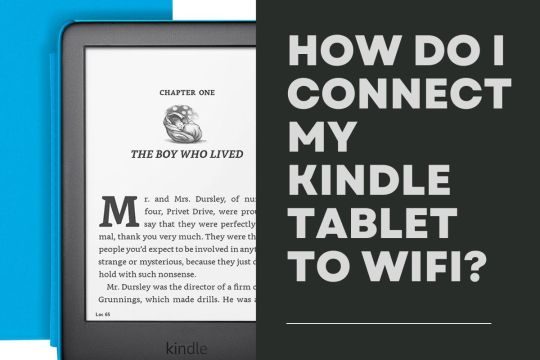
Methods to Connect Kindle to the WiFi
Connecting the Amazon Fire tablet to the WiFi network is not a problematic job, it is more detailed than you think. Go through the following instructions to connect your device to the WiFi.
Visit “Settings” of your Amazon Fire tablet, and scroll down to launch “Quick Menu.”
Then choose the gear icon and below the settings click on “Wireless Network” or another internet network.
After this, switch on the toggle of “WiFi Mode” and choose the WiFi network you want to connect.
Now you have to fill in the WiFi password, and choose the option “Connect.”
Once it gets linked, the wireless icon will appear on the top of the menu bar.
Why does Kindle Won't Connect to WiFi?
While using the Kindle, sometimes, users encounter problems like it is not connecting to the WiFi network. As with other digital devices, experiencing problems with Kindle is quite common.
The Kindle Won't Connect to WiFi can occur, if the Airplane mode is on, software or data conflict, slow and weak internet connection, and outdated software.
Facing issues is quite frustrating. But the good thing about this is, that the Kindle Won't Connect to WiFi is curable and can be fixed in some simple steps.
Go through the following simple and effective problem-solving methods to rectify the not connecting to WiFi problem.
Steps to Troubleshoot the Kindle Won't Connect to WiFi
If you having trouble connecting your device to the WiFi network, then no need to worry. Thoroughly follow the given troubleshooting steps.
1. Turn Off the Airplane Mode
At moments, users turn on the airplane mode to prolong the battery life, as occasionally it takes a day or weeks to read books. So, you need to ensure that the airplane mode is off.
If it is not, then visit the “Quick Menu” and click on the “Plane” icon to turn it off. To do the same, you can visit your device “Settings, and click on “Wireless.” Then find the airplane mode option and turn it off.
2. Update the Kindle
If after turning off the Airplane mode, you still facing the same problem, then try to update your Amazon Kindle. Here is how to update the Kindle.
First, go to the “Home” screen, and click on the downward-facing arrow icon, to launch the control panel.
From the control panel, visit “All Settings” and click on the “Device” option.
After this, select the option “Advance”, and then “Update.”
Then restart your device, once the update gets completely done.
Now if the “Update” option turns grey, then your Kindle device is running on its latest version.
Sum up
Certainly, the above comprehensive guide will assist you with How do I connect my Kindle tablet to WiFi. So, to rectify the Kindle Won't Connect to WiFi issues, follow the above methods as provided.
0 notes
Text
Rescuing Your Kindle Fire from Wi-Fi Connection Hurdles
Kindle Fire Wi-Fi Issues common Pitfalls and How to Avoid Them
Kindle Fire is a popular device that revolutionized the way we read and consume digital content. With its sleek design, vibrant display, and user-friendly interface, it has become an indispensable companion for bookworms, students, and anyone who loves e-books, streaming content, and more.
However, like any technological marvel, it is not without its fair share of issues. One of the most common and frustrating problems users encounter is Kindle Fire's connectivity to Wi-Fi networks.
In this comprehensive guide, we will explore the various Wi-Fi issues users encounter when trying to connect their Kindle Fire to a network. Whether it's a "Kindle Fire won't connect to Wi-Fi" or "Kindle won't connect to Wi-Fi" scenario, we will dissect the common pitfalls, provide practical troubleshooting tips, and offer preventative measures to help you avoid these issues in the future.
Understanding Kindle Fire Wi-Fi Connectivity
Kindle wont connect to wifi offers a gateway to a world of e-books, apps, and multimedia content, making it an indispensable tool for readers and tech enthusiasts. However, one common frustration among Kindle Fire users is Wi-Fi connectivity issues. Whether it's the dreaded "Kindle Fire won't connect to Wi-Fi" error or similar problems, these issues can be incredibly frustrating. In this comprehensive guide, we will explore the common pitfalls that lead to Kindle Fire Wi-Fi issues and provide practical solutions to avoid and resolve them. By the end of this article, you'll have a better understanding of Wi-Fi connectivity problems and the knowledge to keep your Kindle Fire connected seamlessly.
To tackle Wi-Fi issues effectively, it's crucial to understand the various elements of Kindle Fire's Wi-Fi connectivity. In this section, we'll delve into the basics, including:
1.1. How Kindle Fire Connects to Wi-Fi
- An overview of the technology behind Kindle Fire's Wi-Fi connectivity.
- The importance of a strong Wi-Fi signal for optimal performance.
1.2. Common Wi-Fi Problems
- An introduction to the common issues users face when trying to connect their Kindle Fire to a Wi-Fi network.
- The frustration and inconvenience caused by Wi-Fi connectivity problems.
Section 2: Common Pitfalls
In this section, we will explore some of the most prevalent Wi-Fi issues Kindle Fire users encounter. We will discuss the reasons behind these problems and provide insights into why they occur.
2.1. Kindle Fire Won't Connect to Wi-Fi
- An in-depth analysis of the "Kindle Fire won't connect to Wi-Fi" issue.
- Possible reasons for this problem, such as incorrect Wi-Fi settings or network issues.
- Real-life user experiences and their solutions.
2.2. Kindle Won't Connect to Wi-Fi
- An examination of the "Kindle won't connect to Wi-Fi" issue.
- Detailed troubleshooting steps to resolve this problem, including router and device-related solutions.
- Tips for assessing if the issue lies with your Kindle Fire or the Wi-Fi network.
Section 3: Troubleshooting Kindle Fire Wi-Fi Issues
Now that we have explored the common pitfalls, it's time to roll up our sleeves and get to work. In this section, we will provide a step-by-step guide for troubleshooting Kindle Fire Wi-Fi issues, covering the following topics:
3.1. Wi-Fi Network Configuration
- How to check and adjust your Wi-Fi network settings to ensure they are compatible with your Kindle Fire.
- Configuring SSID, security settings, and more.
3.2. Device-Specific Troubleshooting
- Specific steps to resolve Wi-Fi issues that might be related to your Kindle Fire device.
- Checking for software updates and optimizing device settings.
3.3. Router and Network Troubleshooting
- Diagnosing and resolving issues with your Wi-Fi router and network.
- Tips for improving Wi-Fi signal strength and stability.
- Troubleshooting DNS, IP address conflicts, and other common router-related issues.
Section 4: Avoiding Future Wi-Fi Issues
Prevention is often the best solution to recurring Wi-Fi problems. In this section, we will discuss proactive steps to take in order to minimize the chances of encountering Wi-Fi issues with your Kindle Fire in the future:
4.1. Wi-Fi Security Best Practices
- How to protect your Wi-Fi network from external threats and unauthorized access.
- The importance of strong and unique Wi-Fi passwords.
- Guidelines for setting up a guest network for added security.
4.2. Regular Maintenance
- The significance of keeping your Kindle Fire and Wi-Fi network up to date.
- Scheduled maintenance tasks to keep your devices running smoothly.
4.3. Choosing the Right Wi-Fi Network
- How to select a Wi-Fi network that best suits your Kindle Fire's needs.
- Factors to consider when choosing between public, home, and mobile hotspot networks.
Section 5: Real-Life Case Studies
In this section, we will share real-life case studies of Kindle Fire users who encountered Wi-Fi issues, along with the solutions they implemented. These stories will help readers relate to the problems they may face and inspire confidence in troubleshooting their own issues.
5.1. "Solving the Mystery of Inconsistent Wi-Fi Connectivity"
- A user's struggle with sporadic Wi-Fi connections on their Kindle Fire.
- The diagnostic process and eventual solution.
5.2. "Kindle Fire: A Reliable Travel Companion"
- A traveler's account of using Kindle Fire on the road and dealing with various Wi-Fi networks.
- Tips for seamless Wi-Fi connectivity during travel.
Section 6: Additional Resources and Support
To wrap up this comprehensive guide, we'll provide additional resources and support options for Kindle Fire users who need further assistance with Wi-Fi issues. These resources may include links to official support pages, forums, or contact information for customer support.
I. The Importance of Kindle Fire Wi-Fi Connectivity
A. How Wi-Fi Powers Your Kindle Fire
Before we delve into the common pitfalls of Kindle Fire Wi-Fi connectivity, it's essential to understand why a stable Wi-Fi connection is so crucial for your Kindle Fire. Wi-Fi is the lifeblood of your device, enabling you to access e-books, browse the web, stream videos, and download apps. Without a dependable connection, your Kindle Fire becomes a mere digital brick.
B. The Impact of Connectivity Issues
Connectivity issues can range from a simple inconvenience to a significant hindrance in your daily activities. When your Kindle Fire won't connect to Wi-Fi, you're unable to download new content, sync your reading progress, or access online features. In severe cases, it may render your device practically useless. Recognizing the significance of a reliable Wi-Fi connection is the first step in understanding why addressing connectivity issues is paramount.
II. Common Pitfalls in Kindle Fire Wi-Fi Connectivity
A. Router Problems
Outdated Firmware: One of the most common issues is an outdated router firmware. Your router's firmware may need an update to work seamlessly with your Kindle Fire. If you've been experiencing connectivity problems, consider checking for firmware updates from your router's manufacturer.
Signal Strength and Range: Weak or fluctuating Wi-Fi signals can result from router placement, obstructions, or interference from other devices. Signal strength is crucial for maintaining a stable connection, so assess the router's position and consider range extenders or signal boosters if necessary.
B. Kindle Software and Firmware Issues
Software Updates: Kindle Fire software updates often include bug fixes and improvements that can address Wi-Fi connectivity issues. Ensure your device is running the latest software version.
Factory Resets: As a last resort, a factory reset can solve persistent problems related to Kindle Fire software. However, this should only be attempted after you've exhausted all other troubleshooting options, as it will erase your device's data.
C. Interference from Other Devices
Device Overload: Too many devices connected to the same Wi-Fi network can lead to congestion and interference. Make sure to limit the number of connected devices, especially during activities that require high bandwidth.
Microwaves and Other Electronics: Microwave ovens and other electronic devices emitting radio frequencies can disrupt Wi-Fi signals. Avoid placing your router near these devices to minimize interference.
D. Network Settings and Password Confusion
Incorrect Wi-Fi Password: Sometimes, connectivity issues may arise from an incorrect Wi-Fi password. Double-check that you are entering the correct password and that it is case-sensitive.
DHCP Settings: Dynamic Host Configuration Protocol (DHCP) settings can affect connectivity. Ensure that DHCP is enabled on your router for automatic IP assignment.
E. Physical and Environmental Factors
Device Damage: Physical damage or hardware issues with your Kindle Fire, such as a faulty Wi-Fi antenna, can be the root cause of connectivity problems. Inspect your device for visible damage.
Environmental Factors: Wi-Fi signals can be affected by your device's surroundings. Walls, floors, and other obstructions can block or weaken signals. Consider moving your router or Kindle Fire to a more favorable location.
III. Troubleshooting Kindle Fire Wi-Fi Issues
A. Restarting Your Kindle Fire
Sometimes, a simple restart can resolve minor connectivity issues. To restart your Kindle Fire, press and hold the power button until the "Power off" prompt appears. Power off the device, wait for a few seconds, then turn it back on.
B. Restarting Your Router
Unplug your router's power cable.
Wait for 30 seconds.
Reconnect the power cable.
Allow the router to reboot completely.
C. Forget and Reconnect to Wi-Fi Network
Navigate to your Kindle Fire's Wi-Fi settings.
Find and tap the network you are trying to connect to.
Select "Forget" to remove the network from your device.
Reconnect to the network and enter the password.
D. Check for Kindle Software Updates
Go to "Settings" on your Kindle Fire.
Select "Device Options."
Tap "System Updates" to check for available updates.
E. Network Settings and Password Management
Double-check your Wi-Fi password for accuracy.
Examine your router's settings, including DHCP settings, to ensure they are correctly configured.
F. Wi-Fi Range Extenders and Signal Boosters
If you frequently experience weak Wi-Fi signals in certain areas of your home, consider investing in Wi-Fi range extenders or signal boosters. These devices can enhance your Wi-Fi network's coverage and improve signal strength.
G. Contacting techservicesus Customer Support
If all else fails, don't hesitate to contact Amazon's customer support. They can provide personalized assistance and guidance for resolving Kindle Fire Wi-Fi issues.
Kindle Fire's Wi-Fi issues can be a frustrating roadblock for users, but with the right knowledge and troubleshooting skills, they are problems that can be overcome. In this guide, we have explored the common pitfalls, provided detailed troubleshooting steps, and discussed preventative measures to ensure a smoother Wi-Fi experience with your Kindle Fire. By understanding the fundamentals of Kindle Fire's Wi-Fi connectivity and taking proactive steps to avoid future issues, you can make the most of this incredible device and enjoy uninterrupted access to your digital content.
Remember, you are not alone in facing these issues, and the solutions are within reach. With the help of this guide, you can transform your Kindle Fire into a seamless gateway to the digital world.
1 note
·
View note
Text
Expertly Installing Christmas Lights on Trees, Bushes, and Hedges
Introduction : As the holiday season approaches, there's a special kind of magic that comes with decking the halls and turning our homes into festive wonderlands. While the interior of your home may receive a lot of attention, don't underestimate the enchantment that can be created outdoors. Expertly installing Christmas lights on your trees, bushes, and hedges can transform your outdoor space into a dazzling spectacle that captures the spirit of the season.
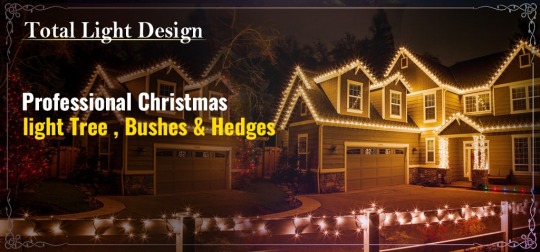
The Artistry of Christmas Light Installation
Professional Christmas light installation is an art form in itself. It goes beyond simply draping lights on branches; it's about creating a harmonious and visually stunning display. The true beauty of this art lies in the way each light is strategically placed to enhance the natural features of your landscape.
Embracing the Beauty of Nature : Trees, bushes, and hedges are not just static elements in your outdoor space; they're living, breathing components of your landscape. Professional installers understand how to work with the unique shapes and sizes of these plants to create a mesmerizing effect. They accentuate the curves of your bushes and the branches of your trees, ensuring that the display harmonizes with the natural beauty of your surroundings.
A Symphony of Lights : The choice of lights is another aspect where professionals shine. From the classic warm white lights to vibrant multicolor displays, they have an array of options to choose from. What sets them apart is their ability to create a symphony of lights that dances in perfect harmony. It's not just about illumination; it's about evoking emotions and kindling the holiday spirit.
Safety and Peace of Mind : Hanging Christmas lights, especially on tall trees, can be a risky endeavor. Professionals are well-equipped with the knowledge, tools, and safety measures to carry out the installation securely. This ensures that you can enjoy your outdoor display without worrying about accidents or electrical mishaps.
Bringing Your Vision to Life : Every homeowner has a unique vision for their holiday lighting. Whether you dream of a traditional and timeless look or something modern and artistic, professional installers work closely with you to bring your vision to life. They take your ideas and turn them into a breathtaking reality.
Maintenance and Support : Once your outdoor wonderland is set aglow, professionals are there to ensure it stays that way throughout the holiday season. They handle maintenance and troubleshooting, addressing any issues promptly. This means you can bask in the brilliance of your display without the hassle of managing technical glitches.
Making Lasting Memories :
Ultimately, expertly installing Christmas lights is about creating lasting memories. It's about the gasps of delight from family and friends as they behold the transformed landscape. It's about the sense of wonder it instills in passersby. It's about the warm glow of your outdoor display becoming a cherished part of your holiday traditions.
So, as you prepare to celebrate the holidays, consider the magic that professional Christmas light installation can bring to your trees, bushes, and hedges. It's not just about lights; it's about crafting an enchanting experience that makes your home a beacon of festive delight. With experts at the helm, your outdoor space can become a mesmerizing wonderland, a testament to the joy and wonder of the holiday season.
For more Information to visit the site : https://totallightdesign.com
#Christmas lights installation Washington#Christmas lights installation Vancouver#Holiday lights installer Portland#Holiday lights installation Vancouver#Professional holiday lights installation#Professional Christmas lights installers#Custom lights installation#Holiday lights installation#Professional lights installation
0 notes
Text
How To Fix Kindle Stuck on Waking Up?
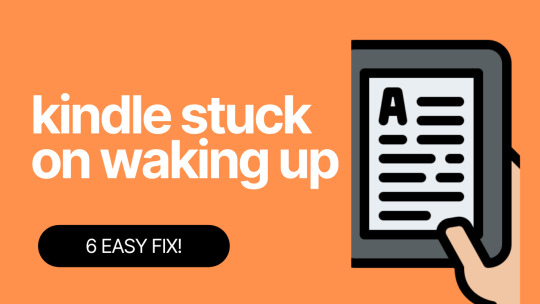
Is your Kindle stuck on Waking up? Kindle is a popular e-reader device that is widely used for reading books and other digital content.
However, like any other electronic device, it can sometimes experience technical issues.
One common problem that many Kindle users encounter is the device getting stuck on the waking up screen.
This can be frustrating as it prevents you from accessing your books and other content.
In today's post, we will explore some of the reasons why your Kindle might get stuck on its waking up screen and provide some solutions to resolve it.
Why is my Kindle Stuck on Waking up?
Before we jump into the solutions, it's important to understand why your Kindle might be stuck on the "waking up" screen. Here are some possible causes:
Low Battery
One of the most common reasons why your Kindle might be stuck on the waking up screen is because the battery is low. When the battery is low, the device can't fully power on, and you may see the waking up screen for an extended period of time.
Software Issue
Another possible cause of the waking up screen problem is a software issue. This can happen if your Kindle's software is outdated, or if there's a glitch in the system.
System Overload
If you have too many books or other content on your Kindle, it can cause the device to overload and get stuck on the waking up screen.
Hardware Issue
In rare cases, a hardware issue can cause your Kindle to get stuck on the waking up screen. This can happen if there's a problem with the battery or the device's internal components.
What to do if your Kindle is stuck on the waking up screen?
If your Kindle is stuck on the waking up screen, then it can be fixed by restarting it, charging your Kindle, updating the Kindle software, or resetting the Kindle to its factory settings.
Charge your Kindle
If your Kindle is stuck on the "waking up" screen, the first thing you need to do is charge it. To do so,
- Plug it into a power outlet and wait for the battery to fully charge.
- Once the battery is charged, try turning on your Kindle again.
Restart your Kindle
If your Kindle is still stuck on the "waking up" screen after charging, then try restarting the device. To do this,
- Press and hold the Power button on Kindle for 40 seconds or until the screen goes blank, and then release the button.
- Wait a few seconds
- After that, press the Power button again to power on your Kindle.
Check if restarting the Kindle resolves the issue. If the issue persists, move on to the next fix.
Update Kindle
If restarting the Kindle doesn't fix the problem, then you should try updating the software.
To do this,
- Connect your Kindle to a Wi-Fi network.
- Now, head to Settings > Device Options > System Updates.
- Check for any available updates, and then install them.
- Once the update is complete, restart your Kindle and check if the problem has been resolved.
Reset your Kindle to factory settings
If none of the above methods work, try resetting your Kindle to its factory settings. Doing this will erase all the data on your device, so ensure you have back up of your important content before proceeding.
To reset your Kindle,
- Head to Settings > Device Options > Reset to Factory Defaults.
- Confirm the reset, and then wait for your Kindle to restart.
Contact Kindle support
If you’re still experiencing the “Kindle Stuck on Waking Up” issue, you may need to contact Amazon Kindle support for further assistance.
You can also visit Kindle E-Reader Help.
They may be able to troubleshoot the problem or provide additional solutions to fix your Kindle.
Read the full article
0 notes
Text
You go to bed with your Kindle fire fully charged. You wake up and try to use it, but the screen is black. You plug it in and realize the port is loose. Now what?
Don't worry; we're here to help. Below, we'll show you how to fix a loose Kindle fire port in just a few minutes. Keep reading to learn more!
Kindle fire won't charge loose ports.
Introduction to Kindle Fire Charging Issues
If your Kindle Fire is not charging, there are a few things you can check. One of the most common problems is that the charging port needs to be fixed. When this happens, the Kindle Fire will not charge.
You can do a few things to try to fix this problem. The first thing you should do is make sure that the charging cord is plugged in. Try cleaning the charging port with a cotton swab if it is plugged in correctly and the Kindle Fire is still not charging. If that does not work, you may need to take your Kindle Fire to a technician to repair it.
What to Do if the Kindle Fire Port Is Loose
If the Kindle Fire port is loose and your Kindle Fire won't charge, you can try to fix the issue by following these simple steps:
Unplug the Kindle Fire charger and the Kindle Fire from the wall.
Get a toothpick or a thin piece of metal.
Push the toothpick or metal into the tiny hole on the side of the Kindle Fire charger where it plugs into the Kindle Fire.
If you're using a toothpick, wiggle it around until you feel like it's making contact with something inside the hole.
If you're using a metal, gently tap it into the hole until you feel like it's making contact with something inside.
Plug in the charger to the wall and the Kindle Fire.
Hold the power button on the Kindle Fire for about 20 seconds.
When the Kindle Fire turns on, release the power button.
The Kindle Fire will start charging.
How to Clean the Port on the Kindle Fire
Do you need help getting your Kindle Fire to charge? It could be because the port is loose. Here's how to clean it and fix the problem:
Turn off your Kindle Fire.
Using a toothpick or a sharp needle, gently clean out any dirt or debris in the port.
Apply a small amount of rubbing alcohol to a cotton swab and clean the port until it's shiny and free of any gunk.
Let the port air dry for a few minutes before reconnecting your Kindle Fire to the charger.
Tightening the Port on a Kindle Fire
If you're still having trouble with your Kindle Fire not charging, the last thing you should try is tightening the connection port. Doing this can be tricky, so you'll have to use caution.
Start by locating the port on the back of your Kindle Fire. Then, take a thin piece of paper and slide it into the port. This should help to loosen debris or dust that may be blocking the connection and preventing your device from charging properly.
Next, take a non-metallic spudger tool like a small screwdriver and gently press down on each port side to secure it back.
Make sure not to insert metal objects into the device, as this could damage it. If everything looks good and your Kindle Fire is still not charging, it may be time to contact customer service for more help.
Troubleshooting a Loose Port on a Kindle Fire
The culprit could be a loose charging port if you've recently had difficulty getting your Kindle Fire to charge. Fortunately, there's a way to check and, if need be, fix it without having to replace the device.
First, determine if the port is loose by gently wiggling the charger cable when plugged in. If you can feel any give as you insert or pull out the charger, then it's likely that the port is loose and needs to be reset.
To do this, take out your flathead screwdriver and carefully unscrew the five screws around your Kindle Fire's edge to remove its back panel. You should then be able to access the circuitry within.
Suppose you see any visible damage, like frayed cables or loose connectors. In that case,
you may need to take it to a professional repair shop for assistance, as attempting these repairs on your own can result in a damaged device.
If everything looks okay, however, use your flathead screwdriver to gently push any connectors that appear slightly dislocated. Put everything back together again and try plugging in your charger - it should now work with luck!
Addressing Other Charging Issues With Your Kindle Fire
If your Kindle Fire has a loose charging port, there are several solutions you may try to fix the issue. The first thing to do is to give your device a good cleaning with rubbing alcohol and a clean cloth; this will help remove any dust, debris, and lint that may be blocking the port.
If that doesn't solve the issue, consider getting a new charging cable. Over time, cables can fray and wear out, so it might be worth investing in a new one. You could also check the wall adapter or socket you're plugging into and make sure it's not damaged or loose, causing difficulty connecting your Kindle Fire.
Lastly, if none of these fixes work for you, it might be time for a new device, as the charging port itself may have become damaged or malfunctioned in some way.
Conclusion
If you're experiencing the same issue with your Kindle fire, there are a few things you can do. First, try cleaning the charging port on your Kindle fire with a cotton swab and some isopropyl alcohol.
You can also try a toothpick or a bamboo skewer if that doesn't work. If none works, it might be time to contact Amazon for help.
0 notes
Text
You go to bed with your Kindle fire fully charged. You wake up and try to use it, but the screen is black. You plug it in and realize the port is loose. Now what?
Don't worry; we're here to help. Below, we'll show you how to fix a loose Kindle fire port in just a few minutes. Keep reading to learn more!
Kindle fire won't charge loose ports.
Introduction to Kindle Fire Charging Issues
If your Kindle Fire is not charging, there are a few things you can check. One of the most common problems is that the charging port needs to be fixed. When this happens, the Kindle Fire will not charge.
You can do a few things to try to fix this problem. The first thing you should do is make sure that the charging cord is plugged in. Try cleaning the charging port with a cotton swab if it is plugged in correctly and the Kindle Fire is still not charging. If that does not work, you may need to take your Kindle Fire to a technician to repair it.
What to Do if the Kindle Fire Port Is Loose
If the Kindle Fire port is loose and your Kindle Fire won't charge, you can try to fix the issue by following these simple steps:
Unplug the Kindle Fire charger and the Kindle Fire from the wall.
Get a toothpick or a thin piece of metal.
Push the toothpick or metal into the tiny hole on the side of the Kindle Fire charger where it plugs into the Kindle Fire.
If you're using a toothpick, wiggle it around until you feel like it's making contact with something inside the hole.
If you're using a metal, gently tap it into the hole until you feel like it's making contact with something inside.
Plug in the charger to the wall and the Kindle Fire.
Hold the power button on the Kindle Fire for about 20 seconds.
When the Kindle Fire turns on, release the power button.
The Kindle Fire will start charging.
How to Clean the Port on the Kindle Fire
Do you need help getting your Kindle Fire to charge? It could be because the port is loose. Here's how to clean it and fix the problem:
Turn off your Kindle Fire.
Using a toothpick or a sharp needle, gently clean out any dirt or debris in the port.
Apply a small amount of rubbing alcohol to a cotton swab and clean the port until it's shiny and free of any gunk.
Let the port air dry for a few minutes before reconnecting your Kindle Fire to the charger.
Tightening the Port on a Kindle Fire
If you're still having trouble with your Kindle Fire not charging, the last thing you should try is tightening the connection port. Doing this can be tricky, so you'll have to use caution.
Start by locating the port on the back of your Kindle Fire. Then, take a thin piece of paper and slide it into the port. This should help to loosen debris or dust that may be blocking the connection and preventing your device from charging properly.
Next, take a non-metallic spudger tool like a small screwdriver and gently press down on each port side to secure it back.
Make sure not to insert metal objects into the device, as this could damage it. If everything looks good and your Kindle Fire is still not charging, it may be time to contact customer service for more help.
Troubleshooting a Loose Port on a Kindle Fire
The culprit could be a loose charging port if you've recently had difficulty getting your Kindle Fire to charge. Fortunately, there's a way to check and, if need be, fix it without having to replace the device.
First, determine if the port is loose by gently wiggling the charger cable when plugged in. If you can feel any give as you insert or pull out the charger, then it's likely that the port is loose and needs to be reset.
To do this, take out your flathead screwdriver and carefully unscrew the five screws around your Kindle Fire's edge to remove its back panel. You should then be able to access the circuitry within.
Suppose you see any visible damage, like frayed cables or loose connectors. In that case,
you may need to take it to a professional repair shop for assistance, as attempting these repairs on your own can result in a damaged device.
If everything looks okay, however, use your flathead screwdriver to gently push any connectors that appear slightly dislocated. Put everything back together again and try plugging in your charger - it should now work with luck!
Addressing Other Charging Issues With Your Kindle Fire
If your Kindle Fire has a loose charging port, there are several solutions you may try to fix the issue. The first thing to do is to give your device a good cleaning with rubbing alcohol and a clean cloth; this will help remove any dust, debris, and lint that may be blocking the port.
If that doesn't solve the issue, consider getting a new charging cable. Over time, cables can fray and wear out, so it might be worth investing in a new one. You could also check the wall adapter or socket you're plugging into and make sure it's not damaged or loose, causing difficulty connecting your Kindle Fire.
Lastly, if none of these fixes work for you, it might be time for a new device, as the charging port itself may have become damaged or malfunctioned in some way.
Conclusion
If you're experiencing the same issue with your Kindle fire, there are a few things you can do. First, try cleaning the charging port on your Kindle fire with a cotton swab and some isopropyl alcohol.
You can also try a toothpick or a bamboo skewer if that doesn't work. If none works, it might be time to contact Amazon for help.
0 notes
Text
You go to bed with your Kindle fire fully charged. You wake up and try to use it, but the screen is black. You plug it in and realize the port is loose. Now what?
Don't worry; we're here to help. Below, we'll show you how to fix a loose Kindle fire port in just a few minutes. Keep reading to learn more!
Kindle fire won't charge loose ports.
Introduction to Kindle Fire Charging Issues
If your Kindle Fire is not charging, there are a few things you can check. One of the most common problems is that the charging port needs to be fixed. When this happens, the Kindle Fire will not charge.
You can do a few things to try to fix this problem. The first thing you should do is make sure that the charging cord is plugged in. Try cleaning the charging port with a cotton swab if it is plugged in correctly and the Kindle Fire is still not charging. If that does not work, you may need to take your Kindle Fire to a technician to repair it.
What to Do if the Kindle Fire Port Is Loose
If the Kindle Fire port is loose and your Kindle Fire won't charge, you can try to fix the issue by following these simple steps:
Unplug the Kindle Fire charger and the Kindle Fire from the wall.
Get a toothpick or a thin piece of metal.
Push the toothpick or metal into the tiny hole on the side of the Kindle Fire charger where it plugs into the Kindle Fire.
If you're using a toothpick, wiggle it around until you feel like it's making contact with something inside the hole.
If you're using a metal, gently tap it into the hole until you feel like it's making contact with something inside.
Plug in the charger to the wall and the Kindle Fire.
Hold the power button on the Kindle Fire for about 20 seconds.
When the Kindle Fire turns on, release the power button.
The Kindle Fire will start charging.
How to Clean the Port on the Kindle Fire
Do you need help getting your Kindle Fire to charge? It could be because the port is loose. Here's how to clean it and fix the problem:
Turn off your Kindle Fire.
Using a toothpick or a sharp needle, gently clean out any dirt or debris in the port.
Apply a small amount of rubbing alcohol to a cotton swab and clean the port until it's shiny and free of any gunk.
Let the port air dry for a few minutes before reconnecting your Kindle Fire to the charger.
Tightening the Port on a Kindle Fire
If you're still having trouble with your Kindle Fire not charging, the last thing you should try is tightening the connection port. Doing this can be tricky, so you'll have to use caution.
Start by locating the port on the back of your Kindle Fire. Then, take a thin piece of paper and slide it into the port. This should help to loosen debris or dust that may be blocking the connection and preventing your device from charging properly.
Next, take a non-metallic spudger tool like a small screwdriver and gently press down on each port side to secure it back.
Make sure not to insert metal objects into the device, as this could damage it. If everything looks good and your Kindle Fire is still not charging, it may be time to contact customer service for more help.
Troubleshooting a Loose Port on a Kindle Fire
The culprit could be a loose charging port if you've recently had difficulty getting your Kindle Fire to charge. Fortunately, there's a way to check and, if need be, fix it without having to replace the device.
First, determine if the port is loose by gently wiggling the charger cable when plugged in. If you can feel any give as you insert or pull out the charger, then it's likely that the port is loose and needs to be reset.
To do this, take out your flathead screwdriver and carefully unscrew the five screws around your Kindle Fire's edge to remove its back panel. You should then be able to access the circuitry within.
Suppose you see any visible damage, like frayed cables or loose connectors. In that case,
you may need to take it to a professional repair shop for assistance, as attempting these repairs on your own can result in a damaged device.
If everything looks okay, however, use your flathead screwdriver to gently push any connectors that appear slightly dislocated. Put everything back together again and try plugging in your charger - it should now work with luck!
Addressing Other Charging Issues With Your Kindle Fire
If your Kindle Fire has a loose charging port, there are several solutions you may try to fix the issue. The first thing to do is to give your device a good cleaning with rubbing alcohol and a clean cloth; this will help remove any dust, debris, and lint that may be blocking the port.
If that doesn't solve the issue, consider getting a new charging cable. Over time, cables can fray and wear out, so it might be worth investing in a new one. You could also check the wall adapter or socket you're plugging into and make sure it's not damaged or loose, causing difficulty connecting your Kindle Fire.
Lastly, if none of these fixes work for you, it might be time for a new device, as the charging port itself may have become damaged or malfunctioned in some way.
Conclusion
If you're experiencing the same issue with your Kindle fire, there are a few things you can do. First, try cleaning the charging port on your Kindle fire with a cotton swab and some isopropyl alcohol.
You can also try a toothpick or a bamboo skewer if that doesn't work. If none works, it might be time to contact Amazon for help.
0 notes
Text
You go to bed with your Kindle fire fully charged. You wake up and try to use it, but the screen is black. You plug it in and realize the port is loose. Now what?
Don't worry; we're here to help. Below, we'll show you how to fix a loose Kindle fire port in just a few minutes. Keep reading to learn more!
Kindle fire won't charge loose ports.
Introduction to Kindle Fire Charging Issues
If your Kindle Fire is not charging, there are a few things you can check. One of the most common problems is that the charging port needs to be fixed. When this happens, the Kindle Fire will not charge.
You can do a few things to try to fix this problem. The first thing you should do is make sure that the charging cord is plugged in. Try cleaning the charging port with a cotton swab if it is plugged in correctly and the Kindle Fire is still not charging. If that does not work, you may need to take your Kindle Fire to a technician to repair it.
What to Do if the Kindle Fire Port Is Loose
If the Kindle Fire port is loose and your Kindle Fire won't charge, you can try to fix the issue by following these simple steps:
Unplug the Kindle Fire charger and the Kindle Fire from the wall.
Get a toothpick or a thin piece of metal.
Push the toothpick or metal into the tiny hole on the side of the Kindle Fire charger where it plugs into the Kindle Fire.
If you're using a toothpick, wiggle it around until you feel like it's making contact with something inside the hole.
If you're using a metal, gently tap it into the hole until you feel like it's making contact with something inside.
Plug in the charger to the wall and the Kindle Fire.
Hold the power button on the Kindle Fire for about 20 seconds.
When the Kindle Fire turns on, release the power button.
The Kindle Fire will start charging.
How to Clean the Port on the Kindle Fire
Do you need help getting your Kindle Fire to charge? It could be because the port is loose. Here's how to clean it and fix the problem:
Turn off your Kindle Fire.
Using a toothpick or a sharp needle, gently clean out any dirt or debris in the port.
Apply a small amount of rubbing alcohol to a cotton swab and clean the port until it's shiny and free of any gunk.
Let the port air dry for a few minutes before reconnecting your Kindle Fire to the charger.
Tightening the Port on a Kindle Fire
If you're still having trouble with your Kindle Fire not charging, the last thing you should try is tightening the connection port. Doing this can be tricky, so you'll have to use caution.
Start by locating the port on the back of your Kindle Fire. Then, take a thin piece of paper and slide it into the port. This should help to loosen debris or dust that may be blocking the connection and preventing your device from charging properly.
Next, take a non-metallic spudger tool like a small screwdriver and gently press down on each port side to secure it back.
Make sure not to insert metal objects into the device, as this could damage it. If everything looks good and your Kindle Fire is still not charging, it may be time to contact customer service for more help.
Troubleshooting a Loose Port on a Kindle Fire
The culprit could be a loose charging port if you've recently had difficulty getting your Kindle Fire to charge. Fortunately, there's a way to check and, if need be, fix it without having to replace the device.
First, determine if the port is loose by gently wiggling the charger cable when plugged in. If you can feel any give as you insert or pull out the charger, then it's likely that the port is loose and needs to be reset.
To do this, take out your flathead screwdriver and carefully unscrew the five screws around your Kindle Fire's edge to remove its back panel. You should then be able to access the circuitry within.
Suppose you see any visible damage, like frayed cables or loose connectors. In that case,
you may need to take it to a professional repair shop for assistance, as attempting these repairs on your own can result in a damaged device.
If everything looks okay, however, use your flathead screwdriver to gently push any connectors that appear slightly dislocated. Put everything back together again and try plugging in your charger - it should now work with luck!
Addressing Other Charging Issues With Your Kindle Fire
If your Kindle Fire has a loose charging port, there are several solutions you may try to fix the issue. The first thing to do is to give your device a good cleaning with rubbing alcohol and a clean cloth; this will help remove any dust, debris, and lint that may be blocking the port.
If that doesn't solve the issue, consider getting a new charging cable. Over time, cables can fray and wear out, so it might be worth investing in a new one. You could also check the wall adapter or socket you're plugging into and make sure it's not damaged or loose, causing difficulty connecting your Kindle Fire.
Lastly, if none of these fixes work for you, it might be time for a new device, as the charging port itself may have become damaged or malfunctioned in some way.
Conclusion
If you're experiencing the same issue with your Kindle fire, there are a few things you can do. First, try cleaning the charging port on your Kindle fire with a cotton swab and some isopropyl alcohol.
You can also try a toothpick or a bamboo skewer if that doesn't work. If none works, it might be time to contact Amazon for help.
0 notes
Text
You go to bed with your Kindle fire fully charged. You wake up and try to use it, but the screen is black. You plug it in and realize the port is loose. Now what?
Don't worry; we're here to help. Below, we'll show you how to fix a loose Kindle fire port in just a few minutes. Keep reading to learn more!
Kindle fire won't charge loose ports.
Introduction to Kindle Fire Charging Issues
If your Kindle Fire is not charging, there are a few things you can check. One of the most common problems is that the charging port needs to be fixed. When this happens, the Kindle Fire will not charge.
You can do a few things to try to fix this problem. The first thing you should do is make sure that the charging cord is plugged in. Try cleaning the charging port with a cotton swab if it is plugged in correctly and the Kindle Fire is still not charging. If that does not work, you may need to take your Kindle Fire to a technician to repair it.
What to Do if the Kindle Fire Port Is Loose
If the Kindle Fire port is loose and your Kindle Fire won't charge, you can try to fix the issue by following these simple steps:
Unplug the Kindle Fire charger and the Kindle Fire from the wall.
Get a toothpick or a thin piece of metal.
Push the toothpick or metal into the tiny hole on the side of the Kindle Fire charger where it plugs into the Kindle Fire.
If you're using a toothpick, wiggle it around until you feel like it's making contact with something inside the hole.
If you're using a metal, gently tap it into the hole until you feel like it's making contact with something inside.
Plug in the charger to the wall and the Kindle Fire.
Hold the power button on the Kindle Fire for about 20 seconds.
When the Kindle Fire turns on, release the power button.
The Kindle Fire will start charging.
How to Clean the Port on the Kindle Fire
Do you need help getting your Kindle Fire to charge? It could be because the port is loose. Here's how to clean it and fix the problem:
Turn off your Kindle Fire.
Using a toothpick or a sharp needle, gently clean out any dirt or debris in the port.
Apply a small amount of rubbing alcohol to a cotton swab and clean the port until it's shiny and free of any gunk.
Let the port air dry for a few minutes before reconnecting your Kindle Fire to the charger.
Tightening the Port on a Kindle Fire
If you're still having trouble with your Kindle Fire not charging, the last thing you should try is tightening the connection port. Doing this can be tricky, so you'll have to use caution.
Start by locating the port on the back of your Kindle Fire. Then, take a thin piece of paper and slide it into the port. This should help to loosen debris or dust that may be blocking the connection and preventing your device from charging properly.
Next, take a non-metallic spudger tool like a small screwdriver and gently press down on each port side to secure it back.
Make sure not to insert metal objects into the device, as this could damage it. If everything looks good and your Kindle Fire is still not charging, it may be time to contact customer service for more help.
Troubleshooting a Loose Port on a Kindle Fire
The culprit could be a loose charging port if you've recently had difficulty getting your Kindle Fire to charge. Fortunately, there's a way to check and, if need be, fix it without having to replace the device.
First, determine if the port is loose by gently wiggling the charger cable when plugged in. If you can feel any give as you insert or pull out the charger, then it's likely that the port is loose and needs to be reset.
To do this, take out your flathead screwdriver and carefully unscrew the five screws around your Kindle Fire's edge to remove its back panel. You should then be able to access the circuitry within.
Suppose you see any visible damage, like frayed cables or loose connectors. In that case,
you may need to take it to a professional repair shop for assistance, as attempting these repairs on your own can result in a damaged device.
If everything looks okay, however, use your flathead screwdriver to gently push any connectors that appear slightly dislocated. Put everything back together again and try plugging in your charger - it should now work with luck!
Addressing Other Charging Issues With Your Kindle Fire
If your Kindle Fire has a loose charging port, there are several solutions you may try to fix the issue. The first thing to do is to give your device a good cleaning with rubbing alcohol and a clean cloth; this will help remove any dust, debris, and lint that may be blocking the port.
If that doesn't solve the issue, consider getting a new charging cable. Over time, cables can fray and wear out, so it might be worth investing in a new one. You could also check the wall adapter or socket you're plugging into and make sure it's not damaged or loose, causing difficulty connecting your Kindle Fire.
Lastly, if none of these fixes work for you, it might be time for a new device, as the charging port itself may have become damaged or malfunctioned in some way.
Conclusion
If you're experiencing the same issue with your Kindle fire, there are a few things you can do. First, try cleaning the charging port on your Kindle fire with a cotton swab and some isopropyl alcohol.
You can also try a toothpick or a bamboo skewer if that doesn't work. If none works, it might be time to contact Amazon for help.
0 notes
Text
How to Fix Kindle Won't Turn on Issue?
Have you ever encountered the Kindle Won't Turn on issue? If yes, were you able to resolve the problem? If not, then here you will get a step-by-step guide to fix the problem.
Kindle is a smart electronic device for reading e-books. As with other devices, facing issues with it is quite common, every user faces this problem.
It is quite frustrating when the Kindle Won't Turn on issue occurs. But the good thing is that this issue is curable and can be fixed easily.
If you don’t know How to Fix Kindle Won't Turn on Issue? Then the following are some simple and effective problem-solving solutions to rectify this problem.
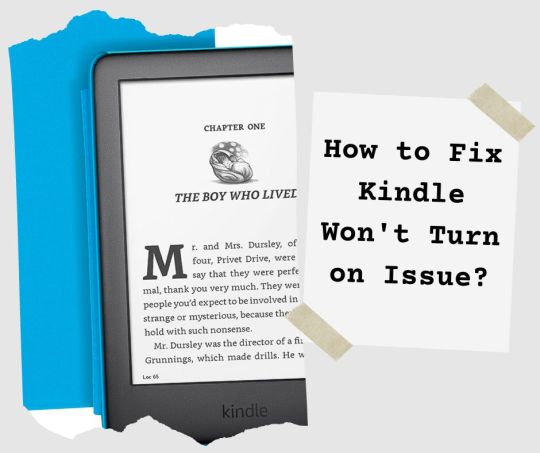
Why Kindle Won't Turn On?
It becomes much more straightforward to identify and implement an efficient, and adequate solution when we know the underlying cause of the problem. The following are some common causes for the same problem.
The battery is low on the Kindle device.
Damage charger or the power outlet.
The Kindle is stuck on the battery exclamation mark.
Internal hardware issue.
Corrupted and damaged files in the device.
Steps to Troubleshoot Kindle Won't Turn on
As now you know the causes of the problem, now it is time to fix it. If you are unable to find the How to Fix Kindle Won't Turn on Issue. Then thoroughly follow the below steps to do the same.
Charge the Kindle Device
The most common reason for this problem is, that its battery completely drained out. So, in this, you need to charge your device.
To do this, simply plug your Kindle into a power outlet, and check if it wakes up after a while. And if in case, it didn't turn on, then leave it on charging overnight.
Restart your Device
Another way to rectify the Kindle Won't Turn on issue is to restart the device. Doing this will help in resolving the issue, which is causing this problem.
And it also gives a fresh start to the device. To restart the device, you just need to press and hold the power button to reboot it. Once it turns on completely, check if your device is turned on.
Check the Charging Cable and Adapter
If charging the Kindle device won’t help you out, then you might be using a faulty charger to charge the device.
Therefore, you should use a legitimate charging cable and power adapter and ensure there is no visible damage to it.
You can also try to plug the charger into a different wall outlet source. Because it is possible that the wall outlet is damaged.
Check for Any Hardware Issue
Another possible reason for Kindle Won't Turn on is a hardware issue. A hardware issue means the connector, that connects the battery to the motherboard might become loose.
Alternatively, there might be some other impairment to the motherboard of the Kindle. To fix this, you need to visit a mobile repair shop.
Sum up
Hopefully, the above problem-solving solutions will help you with How to Fix Kindle Won't Turn on Issue. Follow the above techniques to rectify the Kindle Won't Turn on issue.
0 notes