#do you want me to share the psd i made for the camera view ?
Text
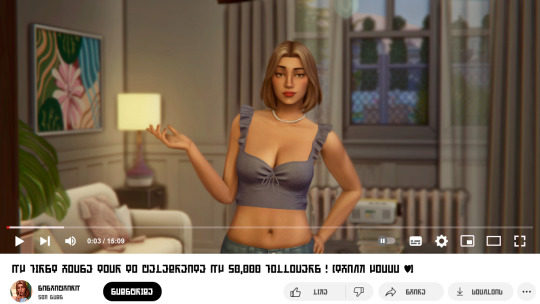




Sasha's first house tour to celebrate her 50k followers on SimTube !
previous/next
#was super excited to do those edits ! it was super fun#do you want me to share the psd i made for the camera view ?#sasha sharma#current household#ts4#simblr#s4#sims 4#the sims 4#ts4 gameplay#ts4 screenshots
20 notes
·
View notes
Text
Overview and Impressions of the new Macphun Luminar Software
An image edited using Macphun Luminar image editing software.
At some point, after you pick up your first digital camera, the question of image editing arises. For years, the leader has been Adobe with their package that includes Lightroom and Photoshop. However, lately, other software companies have been dipping their toes in the waters of image editing applications. One of the latest is MacPhun, makers of the Macphun Creative Kit. Their entry into image editing, available for Mac OS X based computers only, is called Macphun Luminar.
Luminar is a standalone application for nondestructive RAW processing and image editing, but can also be used as a plugin for Lightroom, Photoshop, Aperture, and Apple Photos. The application window and tools available are identical whether it runs as a standalone or as a plugin.
Overview
When opening Luminar, you’ll be presented with a window that gives you two options; Load Image or Batch Processing.
Luminar opening screen
Luminar’s workspace is clean and easy to navigate.
Selecting Batch Processing allows you to drag and drop images, or load them from folders on your computer. You’ll then be prompted to choose certain settings such as a preset to apply (more on the presets later), as well as where you would like the images saved, what type of file to save as, resizing, and file naming. In addition to the opening dialog, Batch Processing is also available from the File menu within the application.
I’m a little disappointed that I can’t see a preview of the preset I’m applying to the batch, but overall, the process is easy to understand and runs pretty efficiently. I processed a batch of 24 RAW images in just under three minutes on my late 2013 iMac.
The other option you see when starting up Luminar is “Load Image”. This allows you to open a single file and edit it to your liking, and then export it in any number of ways. I kind of wish Luminar had a file browser to allow me to view thumbnails, rather than just the “Load Image” dialog.
Workspaces
You can change the workspace according to your subject matter. For instance, selecting Portrait brings up a different set of tools than does Landscape, or Street.
You can customize the application by using one of the workspaces available, which automatically brings up a set of filters appropriate for the subject matter. The preset workspaces include Black and White, Landscape, Street, and Portrait. You can also create your own workspace based on the filters you find yourself using the most (see above).
Editing window
When selecting Add Filter, this window listing available filters appears, allowing you to select from dozens of filters to apply to your image.
Once you have a file opened, you’ll be presented with the editing screen. The main window will show your image. Across the bottom, you’ll see the Preset Panel. This shows various presets that can be applied to your image. In addition to the default presets, Macphun has a selection of preset packs available for download on their website (some are free, some are for purchase). The presets are separated into various workspaces, including Outdoors, Portrait, Street, Dramatic, Basic, and Travel.
Luminar sliders
On the right side of the screen, you’re presented with the layers panel which shows the different layers you have in your current image. Similar to Photoshop, layers can use different blending modes, and the opacity of each one can be adjusted to give you exactly the look you want. A Transform tool is also available to work with the layers if needed.
Beneath the Layers palette, you’ll find the sliders to adjust the filters currently in use. Each preset uses various filters that can be adjusted using these sliders. You can also create your own look simply by adding the filter or filters of your choice from over 40 available. In addition, each filter has a separate blend mode that can be changed to adjust the look as well.
A RAW image before processing with Luminar on the left, and after on the right.
Toolbars and palettes
On the right edge of the screen sits a toolbar, which houses various tools including Move, Masking Brush, Gradient Mask, Radial Mask, Transform, Clone Stamp, Eraser, Denoise, and Crop.
Any of the panels and palettes within Luminar can be shown or hidden with a click of the mouse, making it easy to customize the workspace to your liking.
The Luminar Export Dialog
Once you’re done making your edits, Luminar offers an easy interface to share your images to various photo sharing and social media sites, including Facebook, Twitter, 500px, Smugmug, Flickr, Messages, and Mail.
Luminar sharing options.
A portrait edited using the Black and White Fashion Magazine preset under the Portrait presets in Luminar.
Pros of Luminar
Macphun’s Luminar, as a standalone application, offers an excellent option for those who don’t want to get involved in a subscription service. Luminar is currently available from Macphun for $69, making it an easy way to get started editing RAW photos with a powerful image editor. For those already using Photoshop or Lightroom for their editing, Luminar works as a plugin that provides all of the powerful editing options of the standalone.
Luminar is easy to use, with a multitude of sliders that are pretty self-explanatory and provide for fine control over image effects. In a very short amount of time, you can be editing your RAW files and exporting finished images in a variety of formats, including TIFF, JPEG, PNG, GIF and PSD. If you’re familiar with MacPhun’s interface in the Creative Kit, Luminar will be easy to figure out.
I found the quality of the images edited in Luminar to be excellent, but as in Creative Kit, I thought some of the presets needed to be dialed back a bit for the best results. The variety of effects and options available really lets you customize the look of your images as well. I found some presets to be excellent starting points, but then by adding another filter or two, I was able to get exactly the style I wanted for my image.
An image edited using MacPhun Luminar.
Before/after
Layered files
As of a recent update to the program, there is now the ability to save images as .lmnr files, which will save the layers and work done on an image, so you can come back to it later. A nice feature similar to saving as a layered PSD file.
Cons of Luminar
As someone who’s used Photoshop for years, I found that some of the tools, such as the clone stamp, worked differently than I expected. This is easily overcome as familiarity with Luminar grows, but it took a little while before I got results I liked.
One other puzzling question is, why isn’t there native support for Macphun’s Creative Kit? MacPhun indicates in their product FAQ that there will be support for plugins eventually, but it would seem to make sense to have that powerful suite of plugins available from Day 1. Once support for plugins is available, Luminar becomes an even better value, in my opinion.
Landscape image edited using Macphun Luminar.
Luminar, while an excellent photo editor and RAW processor, lacks certain tools available in Photoshop, such as the ability to output to CMYK, have multiple print layout options, or add text to an image. While many will never have a need to do any of that, it is a distinction that should be made, especially for those who like to add a watermark to their images being shared online.
Finally, Luminar lacks an asset management component like Lightroom, so for those who like to create catalogs, collections, and add keywords and descriptions to images, you’ll still need to use Lightroom while using Luminar as a plugin.
Edited and exported using Macphun Luminar.
Final Verdict
Macphun Luminar has a simple to understand interface and a lot of great features that make it an excellent RAW processing application. Its flexibility to work as either a standalone application or a plugin for Photoshop, Lightroom, and other photo applications means that Luminar will be easy to integrate into your current workflow. My first thought, however, is that its primary market is people who want a powerful photo editor that is simpler to use than Photoshop, without paying a subscription fee every month.
Luminar offers some excellent editing tools, and with over 50 presets, it’s easy to get started towards the look you want. The interface is easy to understand, with self-explanatory sliders clearly marked to allow you to adjust the effect to your liking. If you’re just getting started with processing RAW files and photo editing in general, Luminar is a great choice.
Luminar is available from Macphun’s website for $69, for Apple computers only (currently, supposedly a PC version is coming in the future tbd). Here are a couple more before and after images of what you can do with Luminar. Have you tried it? What are your thoughts?
googletag.cmd.push(function() {
tablet_slots.push( googletag.defineSlot( “/1005424/_dPSv4_tab-all-article-bottom_(300×250)”, [300, 250], “pb-ad-78623” ).addService( googletag.pubads() ) ); } );
googletag.cmd.push(function() {
mobile_slots.push( googletag.defineSlot( “/1005424/_dPSv4_mob-all-article-bottom_(300×250)”, [300, 250], “pb-ad-78158” ).addService( googletag.pubads() ) ); } );
The post Overview and Impressions of the new Macphun Luminar Software by Rick Berk appeared first on Digital Photography School.
from Digital Photography School https://digital-photography-school.com/overview-new-macphun-luminar-software/
0 notes
Text
Overview and Impressions of the new Macphun Luminar Software
An image edited using Macphun Luminar image editing software.
At some point, after you pick up your first digital camera, the question of image editing arises. For years, the leader has been Adobe with their package that includes Lightroom and Photoshop. However, lately, other software companies have been dipping their toes in the waters of image editing applications. One of the latest is MacPhun, makers of the Macphun Creative Kit. Their entry into image editing, available for Mac OS X based computers only, is called Macphun Luminar.
Luminar is a standalone application for nondestructive RAW processing and image editing, but can also be used as a plugin for Lightroom, Photoshop, Aperture, and Apple Photos. The application window and tools available are identical whether it runs as a standalone or as a plugin.
Overview
When opening Luminar, you’ll be presented with a window that gives you two options; Load Image or Batch Processing.
Luminar opening screen
Luminar’s workspace is clean and easy to navigate.
Selecting Batch Processing allows you to drag and drop images, or load them from folders on your computer. You’ll then be prompted to choose certain settings such as a preset to apply (more on the presets later), as well as where you would like the images saved, what type of file to save as, resizing, and file naming. In addition to the opening dialog, Batch Processing is also available from the File menu within the application.
I’m a little disappointed that I can’t see a preview of the preset I’m applying to the batch, but overall, the process is easy to understand and runs pretty efficiently. I processed a batch of 24 RAW images in just under three minutes on my late 2013 iMac.
The other option you see when starting up Luminar is “Load Image”. This allows you to open a single file and edit it to your liking, and then export it in any number of ways. I kind of wish Luminar had a file browser to allow me to view thumbnails, rather than just the “Load Image” dialog.
Workspaces
You can change the workspace according to your subject matter. For instance, selecting Portrait brings up a different set of tools than does Landscape, or Street.
You can customize the application by using one of the workspaces available, which automatically brings up a set of filters appropriate for the subject matter. The preset workspaces include Black and White, Landscape, Street, and Portrait. You can also create your own workspace based on the filters you find yourself using the most (see above).
Editing window
When selecting Add Filter, this window listing available filters appears, allowing you to select from dozens of filters to apply to your image.
Once you have a file opened, you’ll be presented with the editing screen. The main window will show your image. Across the bottom, you’ll see the Preset Panel. This shows various presets that can be applied to your image. In addition to the default presets, Macphun has a selection of preset packs available for download on their website (some are free, some are for purchase). The presets are separated into various workspaces, including Outdoors, Portrait, Street, Dramatic, Basic, and Travel.
Luminar sliders
On the right side of the screen, you’re presented with the layers panel which shows the different layers you have in your current image. Similar to Photoshop, layers can use different blending modes, and the opacity of each one can be adjusted to give you exactly the look you want. A Transform tool is also available to work with the layers if needed.
Beneath the Layers palette, you’ll find the sliders to adjust the filters currently in use. Each preset uses various filters that can be adjusted using these sliders. You can also create your own look simply by adding the filter or filters of your choice from over 40 available. In addition, each filter has a separate blend mode that can be changed to adjust the look as well.
A RAW image before processing with Luminar on the left, and after on the right.
Toolbars and palettes
On the right edge of the screen sits a toolbar, which houses various tools including Move, Masking Brush, Gradient Mask, Radial Mask, Transform, Clone Stamp, Eraser, Denoise, and Crop.
Any of the panels and palettes within Luminar can be shown or hidden with a click of the mouse, making it easy to customize the workspace to your liking.
The Luminar Export Dialog
Once you’re done making your edits, Luminar offers an easy interface to share your images to various photo sharing and social media sites, including Facebook, Twitter, 500px, Smugmug, Flickr, Messages, and Mail.
Luminar sharing options.
A portrait edited using the Black and White Fashion Magazine preset under the Portrait presets in Luminar.
Pros of Luminar
Macphun’s Luminar, as a standalone application, offers an excellent option for those who don’t want to get involved in a subscription service. Luminar is currently available from Macphun for $69, making it an easy way to get started editing RAW photos with a powerful image editor. For those already using Photoshop or Lightroom for their editing, Luminar works as a plugin that provides all of the powerful editing options of the standalone.
Luminar is easy to use, with a multitude of sliders that are pretty self-explanatory and provide for fine control over image effects. In a very short amount of time, you can be editing your RAW files and exporting finished images in a variety of formats, including TIFF, JPEG, PNG, GIF and PSD. If you’re familiar with MacPhun’s interface in the Creative Kit, Luminar will be easy to figure out.
I found the quality of the images edited in Luminar to be excellent, but as in Creative Kit, I thought some of the presets needed to be dialed back a bit for the best results. The variety of effects and options available really lets you customize the look of your images as well. I found some presets to be excellent starting points, but then by adding another filter or two, I was able to get exactly the style I wanted for my image.
An image edited using MacPhun Luminar.
Before/after
Layered files
As of a recent update to the program, there is now the ability to save images as .lmnr files, which will save the layers and work done on an image, so you can come back to it later. A nice feature similar to saving as a layered PSD file.
Cons of Luminar
As someone who’s used Photoshop for years, I found that some of the tools, such as the clone stamp, worked differently than I expected. This is easily overcome as familiarity with Luminar grows, but it took a little while before I got results I liked.
One other puzzling question is, why isn’t there native support for Macphun’s Creative Kit? MacPhun indicates in their product FAQ that there will be support for plugins eventually, but it would seem to make sense to have that powerful suite of plugins available from Day 1. Once support for plugins is available, Luminar becomes an even better value, in my opinion.
Landscape image edited using Macphun Luminar.
Luminar, while an excellent photo editor and RAW processor, lacks certain tools available in Photoshop, such as the ability to output to CMYK, have multiple print layout options, or add text to an image. While many will never have a need to do any of that, it is a distinction that should be made, especially for those who like to add a watermark to their images being shared online.
Finally, Luminar lacks an asset management component like Lightroom, so for those who like to create catalogs, collections, and add keywords and descriptions to images, you’ll still need to use Lightroom while using Luminar as a plugin.
Edited and exported using Macphun Luminar.
Final Verdict
Macphun Luminar has a simple to understand interface and a lot of great features that make it an excellent RAW processing application. Its flexibility to work as either a standalone application or a plugin for Photoshop, Lightroom, and other photo applications means that Luminar will be easy to integrate into your current workflow. My first thought, however, is that its primary market is people who want a powerful photo editor that is simpler to use than Photoshop, without paying a subscription fee every month.
Luminar offers some excellent editing tools, and with over 50 presets, it’s easy to get started towards the look you want. The interface is easy to understand, with self-explanatory sliders clearly marked to allow you to adjust the effect to your liking. If you’re just getting started with processing RAW files and photo editing in general, Luminar is a great choice.
Luminar is available from Macphun’s website for $69, for Apple computers only (currently, supposedly a PC version is coming in the future tbd). Here are a couple more before and after images of what you can do with Luminar. Have you tried it? What are your thoughts?
The post Overview and Impressions of the new Macphun Luminar Software by Rick Berk appeared first on Digital Photography School.
from DIYS http://ift.tt/2llusXH
0 notes
Text
New Post has been published on Themesparadise
New Post has been published on http://themesparadise.com/reviver-responsive-multipurpose-virtuemart-theme/
Reviver - Responsive Multipurpose VirtueMart Theme
Reviver is a premium responsive multipurpose VirtueMart theme which perfectly fits for any e-commerce website. With such features like this template has you can forget about other store templates. Here are some of them: attractive design and responsive layout, T3 framework for Joomla! 2.5.x which includes Bootstarp & LESS, ThemeMagic setting panel and SEO tools, mega menu and smart search, 7 layouts of home page and 3 different sliders such as Revolution, Flex and Camera sliders, multi-languages and multi currency, wishlist and product comparison, ajax drop-down shopping cart and price filter, list and grid view for category pages, product image zoom and lightbox, previous/next item navigation and custom tabs on product page, Facebook and Twitter plugins, extended documentation and much more… Still have some doubts? Then view our full list of features and live preview.
UPDATED: Version 4.7 is Available (VM 2.6.18 + Joomla 2.5.28 and VM 3.0.17.6 + Joomla 3.6.2)
Main Features:
Responsive Layout
Boxed and Wide Layouts
Now you can select a layout type: boxed or wide.
ThemeMagic
Makes the customization process easier by configuring unlimited parameters.
Revolution Slider Component – Save $25
You can design your slider with no css or jquery needed but with amazing effect.
Mega Menu
Powerful menu system allows you to configure the width of the sub-megamenu, add column, and add class that style for it.
NEW! RTL Support Added
Now the theme is fully right-to-left language ready. Everything is horizontally-flipped including dropdown main menu, select boxes, etc..
NEW! Polite loading
Now you shouldn’t wait while all the products are loaded on the category page. The products are displaying while you’re scrolling the page down. Click here to view.
NEW! Displaying products in 2 or more rows in the carousels
You can place products in the carousels in 2 rows or even more. Click here to view.
NEW! Displaying Izotope Products With Sorting & Filtering
On the main page you can specify the number of products you need without using carousels. Moreover, it’s possible to sort and filter them by plenty parameters. Click here to view.
NEW! Displaying Products In Tabs
On the main page you can show all the products in tabs such as Featured, New, Hit, Special, Random and Rated. Click here to view.
NEW! 2 Types of Product Box
You can choose one of the type in the admin options panel. (click on the images below to view)
or
NEW! Second Variant Of Category Page Layout
Click here to view
NEW! Switch On/Off Floating Header Option
If you want that the head section is scrolled with the rest of the content, then you can just switch it off via the admin panel.
NEW! Countdown For Products – Save $35
The “Deals Of The Day!” module will help you to sell certain products with a discount during limited time. You can see this module in action on the Women category page. Languages and the “Offer” label have been added as well. Click here to view.
NEW! Multiple Image Upload Plugin – Save $20
A super fast tool to 1 click upload all others images to your product.
NEW! Quick Products View
Now it is possible to browse products details without refreshing the page. Click here to view.
NEW! Popup window with a promotion and newsletter subscription form
Promote your deals and get more subscribers with ease! Click here to view.
Online Documentation With Videos
Read the online documentation and watch the videos to learn more about this amazing theme.
All Features:
Multipurpose design;
Responsive layout;
Cross-browser compatibility;
Based on Bootstrap & LESS;
T3 Framework for Joomla
Joomla! 2.5.x compatible;
VirtueMart version 2.6.6;
Easy theme installation;
ThemeMagic;
SEO ready;
7 different main page layouts;
Boxed and Wide Layouts
2 different Category page layouts;
2 different Product page layouts;
3 different sliders;
Revolution slider – save $25;
Unlimited colors;
Mega menu;
Smart search – save $20;
Multi-language support;
Real multi currency support;
Wishlist – exclusevily developed;
Product comparison;
NEW! Switch on/off floating header option;
NEW! Quick products view;
Banner manager;
Possibility to adjust the layout for mobile devices via admin panel;
Touch enabled option for product sliders;
Ajax drop-down shopping cart;
Ajax price filter;
List and grid view;
NEW! Multiple Image Upload Plugin – Save $24
NEW! Countdown for products – save $35;
NEW! Popup window with a promotion and newsletter subscription form;
Custom tabs on product page;
Prev/Next item navigation;
Customizable product images;
“Sale” , “Hot” and “Limited Offer” labels;
Product image zoom and Fancybox lightbox available;
Share icons on a product page;
“Recently Viewed Products” block;
Products review & rating;
Youtube video plugin for product page – save $19;
Anti-spam captcha;
Newsletter subscibe;
“Join us on Facebook” plugin;
Twitter plugin;
Blog page;
Attractive hover effects and tooltips;
Google web fonts;
Iconic fonts;
9 PSD files included;
Extended documentation;
Support & free updates.
IMPORTANT: We do not provide the support for 3rd party plugins and modules. In this case you will have to purchase a personal license on the plugin’s/module’s official website in order to get the help.
What Our Clients Say:
“By far the most complete and beautiful theme fore Virtuemart.
And I am sorry for all the hassle I have been causing the developer.
Can only agree with #jannatfatima: EXCELLENT SUPPORT!
Much kudos to you!”
dssikker
“Hi, I bought this template on 7th Nov and it is working smooth as expected. The key thing which brings me back to this form is their excellence in support. Their response and resolution time is superb. No matter my issues are in their support scope or not, they always went beyond expectation. This team really has customer centric approach and understands business challenges and always come up with right solution on time. Best of luck team.”
jannatfatima
“The theme is beautiful (5 stars) and the support is incredible (6++ stars)! Cheers Frkp71
“
Frkp71
“Exellent template and support !
First time i saw that in the templates world !”
pokopiko
“This Author is profesional i dont need to say much about him only few words.
1. fastest support in 20 min
2. Big patience with me
3. Absolutely profesional work
4. if you buy his templates you will never get disappointed
+1 for mad_velikorodnov
and sorry for my bad english
“
Tonykcz
“I’m glad I bought this site. When I have questions I got a response from tech support after 8 minutes. They helped me to set up multilinguge for my site. I am very pleased with this purchase.
“
mig-z
“Awesome feature and great support , thanks you.”
suhadisj
“Very good work and support. Great team and product!!! Recommended AA+++“
siup
“Great! It is the most professionally made templates! Sorry for bad English! And the support is just lovely! Recommended! Good luck!”
bodymaster
“The best responsive template for online store. Customize it difficult, but the support service works quickly. In this pattern, you can make various topics online stores. If anyone reads the reviews do not hesitate to buy this template!”
balisspb
“BLOODY AWESOME TEMPLATE. A point to know first though, you will need to have at least some knowledge of joomla and virtuemart as this template is way too powerful.
But if you aren’t good in both of them, don’t worry, the support for this template is great! Support replies take no longer than a day even though I’m living on the other side of the world, time difference!
Thanks mad_velikorodnov!”
Zackky
“What a fantastic support. I?ve got the answer after 27 minutes!!! Absolutely Great!
Thanks a lot
“
dwinja
“Very Nice theme with more than Excellent support !!!
Good Job”
vdimeris
“THIS IS THE BEST TEMPLATE WITH GREATEST SUPPORT , RECOMMENDED AAAAA+++,TOO.”
twittyjim77
“Great template, EXCELLENT support!!!”
kiketorres3
“Best template and best support
“
fang_ru
“Probably the best template for VM here in Themeforest and also probably one of the best support here. Recommended AAAAA+++ too.”
gasonline
“Templates is a fantastic work great! Technical support is VERY FAST and does not give up until you solve the problem. My recommendation for this templates.”
Dijana
“Templates is fantastic,work great! I bought it twice! Technical support is VERY FAST and he does not give up until the problem is solved. Very recommended to build all kind of simple sites! Do not lose time to look for another template on themeforest or other places. thanks mad_velikorodnov”
gigistefani69
“this is my first comment, and I’m glad to give it to you my compliments for the best template virtuemart. You are really good is the first time that I find really professional support Thank you very much (sorry for my english)”
arredoannunci
“really great support….
great template + great support = super awesome
I definitely will looking for ‘mad_velikorodnov’ product first before another developer for my future project….
recommend….”
mijie_sty
If you like our product, don’t forget to rate it
Thank you
Showcase
Reviver is a premium responsive multipurpose VirtueMart theme which perfectly fits for any e-commerce website.
Clipart:
Images for the preview were used from http://depositphotos.com , http://www.modnakasta.ua/ and they are not included in the stock file.
Warning: For module mod_virtuemart_param_filter_v2.0.zip you need to purchase activation code on official site. If you don’t need this function you can switch the module off.
Warning: We provide styles for Rupostel OPC, but you have to buy plugin by yourself
Don’t forget to read the template documentation!
Updates:
Version 4.8 – October 14th, 2016
UPDATED: - VM 3.0.18; - Joomla 3.6.2;
Version 4.6.1 – July 24th, 2016
FIXED: - Orders;
Version 4.7 – August 24th, 2016
UPDATED: - VM; - Joomla; - dump for quick installation; FIXED: - css; - order page; - carusels for mobile devices
Version 4.6.1 – July 24th, 2016
FIXED: - Orders;
Version 4.6 – July 21th, 2016
UPDATED: - VM 3.0.17 - Joomla 3.6.0 - TcPdf Library - AcyMailing Starter FIXED: - Orders;
Version 4.5 – April 21th, 2016
UPDATED: - VM 3.0.16 - Joomla 3.5.1
Version 4.4 – April 1st, 2016
UPDATED: - VM 3.0.14 - Joomla 3.5 - Acymailing - JMS Multi-upload plugin - param filter FIXED: - Ajax search - Category module - Cart
Version 4.3.1 – December 19th, 2015
JOOMLA 3 FIXED: - JMS Multi-upload plugin - VMSlider
Version 4.3 – December 18th, 2015
JOOMLA 3 UPDATED: - Joomla 3.4.6 - JMS Multi-upload plugin FIXED: - output images;
Version 4.2 – December 2nd, 2015
JOOMLA 3 UPDATED: - com_virtuemart.3.0.12 - com_virtuemart.3.0.12_ext_aio FIXED: - countdown;
Version 4.1 – November 12th, 2015
JOOMLA 3 UPDATED: - com_virtuemart.3.0.11.4 - com_virtuemart.3.0.11.4_ext_aio - Joomla 3.4.5 FIXED: - newsletter popup;
Version 4.0 – October 23th, 2015
JOOMLA 3 UPDATED: - com_virtuemart.3.0.11 - com_virtuemart.3.0.11_ext_aio - plg_system_t3.v2.5.0 FIXED: - buttons on list2 view for responsive version; - Add to cart link on popap; - Removed script facebox; - checkout
Version 3.9 – October 13th, 2015
JOOMLA 3 UPDATED: - com_virtuemart.3.0.10 - com_virtuemart.3.0.10_ext_aio - mod_virtuemart_param_filter_v3.0_reviver - revolution slider - plg_system_t3.v2.5.0
Version 3.8 – May 14th, 2015
JOOMLA 2 UPDATED: - VM 2.6.18; JOOMLA 3 UPDATED: - VM 3.0.9; - com_acymailing_starter_v4.9.2_2015-04-24_12-03-54.tar . ADDED: - new option switch on/off zoom image on product page; - cooltags.
Version 3.7 – April 08th, 2015
JOOMLA 3 UPDATED: - VM 3.0.7; - Joomla 3.4.1
Version 3.6 – March 23th, 2015
JOOMLA 2.5 UPDATED: - VM 2.6.17 FIXED: - Countdown on product details page JOOMLA 3 UPDATED: - VM 3.0.6.3; - T3 Framework plugin FIXED: - Fixed dataPicker for Registration and Checkout; - Fixed selectors for childs; - Fixed countdown on product details page
Version 3.5.1 – March 10th, 2015
JOOMLA 3 ADDED: - RTL version
Version 3.5 – March 05th, 2015
JOOMLA 2 UPDATED: - Update VM 2.6.16; - Revslider; - T3 plugin JOOMLA 3 UPDATED: - Update VM 3.0.6.2; - Revslider; - T3plugin FIXED: - Fixed Extension Manager; - Fixed Account Page ADDED: - Google Rich Snippet plugin
Version 3.4.1 – February 23th, 2015
JOOMLA 3 UPDATED: - Update VM 3.0.6 FIXED: - Fixed childs; - Fixed product links in sliders
Version 3.4 – February 17th, 2015
JOOMLA 3 UPDATED: - T3 System Plugin; FIXED: - Fixed the problem with childs; - Fixed quick view; - Fixed blank page when you click to header icons; - Added styles for Autorize.net; - Fixed scrollers in Ask question and Call for Price. ADDED: - Styles for Autorize.net
Version 3.3 – February 9th, 2015
JOOMLA 2.5 UPDATED: - Update T3 System Plugin + added VM categories managing in MegaMenu FIXED: - Fixed quick-view JOOMLA 3 UPDATED: - VM 3.0.4; - T3 System Plugin + added VM categories managing in MegaMenu; - AcyMailing Starter; - K2. FIXED: - Fixed category templates; - Fixed wishlist; - Fixed compare; - Fixed quick-view; - Fixed search; - Fixed vm_products module, checkout, manufacture. ADDED: - Added new custom fields plugin for J3; - Added styles for Rupostel.
Version 3.2 – December 8th, 2014
JOOMLA 2.5 UPDATED: - VM 2.6.14; - stockable. FIXED: - adding cart script for maximum quantity; - responsive styles for Deal of the day on product page; - cart plugin; - problem with quantity update on checkout page; - some somall responsive issues. JOOMLA 3 UPDATED: - VM 3.0.2; - stockable. FIXED: - compare component; - ajax for wishlist and compare; - newsletter popup; - responsive issues; - Wishlist and compare.
Version 3.1 – October 23th, 2014 (THIS UPDATE IS ONLY FOR JOOMLA3 CUSTOMERS)
UPDATED: - carousels in products, brands and related products; - Google map module; - updated VM. FIXED: - tooltips for Compare and Wishlist buttons; - Next, Preview buttons on product page; - custom fileds on product page; - quickview script. ADDED: - CSS3 scrolling animation for Home page; - option to switch off animation; - parallax module; - youtube plugin; - changed rating stars to iconic font.
Version 2.9 – September 6th, 2014
UPDATED: - Updated T3 Framework; - Updated to VM2.6.10; - Updated Joomla 2.5.24; - Updated K2 to K2_v2.6.8. FIXED: - vmSlider.
Version 3.0 – October 10th, 2014
UPDATED: - Updated Joomla 2.5.27; - Updated Revslider. FIXED: - ajax script of cart plg_system_vm2_cart_j25.zip; - script of removing item from cart and fixed coupon template plg_system_onestepcheckout_v3.0.zip; - small bugs in css. ADDED: - Version Joomla 3.3.6+VM 2.9.9e
Version 2.9 – September 6th, 2014
UPDATED: - Updated T3 Framework; - Updated to VM2.6.10; - Updated Joomla 2.5.24; - Updated K2 to K2_v2.6.8. FIXED: - vmSlider.
Version 2.8 – June 2nd, 2014
UPDATED: - Updated T3 Framework; - Updated to VM2.6.6; FIXED: - several strings which switch off quickview button.
Version 2.7.1 – May 17th, 2014
FIXED: - JS error; - work with coupons
Version 2.7 – May 15th, 2014
FIXED: - Quick View for the mobile version and css by hovering. Added a script that checks the device and turns the button off if the resolution is less than 767px. Fixed the styles ans script in order to add the button to the related products/ ADDED: - text for a image in the lightbox; - the Sold label for the products that are out of stock UPDATED: - Updated T3 Framework; - Updated Joomla 2.5.20; - Updated Revolution slider; - Updated to VM2.6.1;
Version 2.6 – April 13th, 2014
IMPROVED: - Removed Rupostel Onepagecheckout. Was purchased and installed another. If you like rupostel onapagecheckout, lets support developers and buy here http://www.rupostel.com/ with 15% discount. Use coupon here http://www.rupostel.com/: CAESAR15 FIXED: - styles for hovers ; - links in carusels for Android, module and related products; - some fixed for product module; - admin settings "switch off" for Brands and Ask question; OPTIMIZATION: - optimized some scripts for fast work/ ADDED: - plug-in for facebook comments on product page. UPDATED: - Updated plug-in for managing on stock for child products; - Updated 2.5.19. Fixed problems with multi-languages for checkout, product tabs, compare products, wishlist, quick view; - Updated T3 plug-in; - Updated to VM2.6
Version 2.5.1 – March 18th, 2014
DOWNGRADE: - Joomla 2.5.19 has problems. IMPORTANT! DOWNGRADE TO Joomla 2.5.17 FIXED: custom.css
Version 2.5 – March 16th, 2014
ADDED: - Made hover center align for images on layout2; - Wraped image min-height; - Added popup about caching for EU; - Warning message for old versions IE-6,7,8. FIXED: - Fixed output positions for frontend ?tp=1; - Fixed counter script; - Fixed +/- icons on a google map; - Fixed script which checks placeholders in IE and in most browsers which doesn't support that; - Fixed default checkout page. UPDATED: - Joomla; - T3 framework; - Revolution slider; - One page checkout.
Version 2.4 – January 29th, 2014
ADDED: - displaying products in 2 or more rows in all product carousels; - "Quick view" button script in all product carousels that have more than 2 rows; - auto slideshow to the product module (carousel); - blank cover (stub)if there is no image in product compare, wishlist, category. For those who display a product without an image. There will be a stub imagesstoriesvirtuemartnoimage.gif GIF formay is obligatory; - polite loading (load more plugin); - the "edit" button on the article front page in K2. FIXED: - closed div tag wass added in the Login component; - the "Continue Shopping" button in the Shopping cart popup; - some responsive minor bugs, added some css styles for responsive drop-down menu; - responsiveness for the poducts in tabs. UPDATED: - component (com_onepage2.0.225.zip); - module (mod_virtuemart_param_filter_v2.0.6.zip). IMPROVED: - Popup window with the promotion and newsletter subscription form. DOWNGRADED: - to the Framework plugin v2.0.1. because the latest version 2.1.0 (plg_system_t3.v2.1.0.zip) has issues with menu and responsiveness.
Version 2.3 – January 15th, 2014
ADDED: - Popup window with a promotion and newsletter subscription form. FIXED: - Script of adding child-products the a shopping cart and the child-products plugin based on stock. Now it's possible to add several products to a shopping cart at once. Also, if in an admin panel marked "Notify me" this button will be shown in case absence of a product on stock. - Quick view plugin that concerned with child-products, deleted unnecessary code. - Script for multilingual countdown. Added an option of closing a popup with ESC. - the "Add to wishlist" icon in the Wishlist module. - The padding styles from the titles in the Wishlist and Compare modules. - The video plugin errors in debug mode. - The Tabs module, displaying products with special price. - Styles of the Related products layout 2. - Styles for non-responsive version. UPDATED: - com_onepage2.0.223.zip component. - com_acymailing_starter_4.5.1 component. - Virtuemart to version 2.0.26d and AIO component. REPLACED: - The "Add to compare" icon with "Add to wishlist" icon in the Wishlist module. - the Categories template with the default Virtuemart template. HIDDEN: - Duplicating title in the custom fields of product that the param plugin uses. NOTE for those who use Joomla debugger! Before usage you need to switch off the Virtuemart 2 multiple customfield plugin.
Version 2.2.1 – December 26th, 2013
ADDED: - Added the Tooltip script. Also, added a preloader after the products filtering; - Added the "Edit" button on the product page that easily allows to go from front-end to back-end. FIXED: - Fixed CSS of the Product Tabs module. UPDATED: - Updated VirtueMart to v2.0.26a; - Updated Joomla; - Updated the Shopping Cart script; - Updated the T3 Framework plugin.
Version 2.2+ – December 17th, 2013
- Add videos for Update v2.2
Version 2.2 – December 15th, 2013
NEW: - New Wishlist component and wishlist module; - New Compare Products component and module; - New class was added In the Checkout component; - Added a constant to the Login form; - Added ajax filter; IMPROVED: - Added condition of switching off rating on sub-pages, in modules and components if in an admin panel marked not to display rating; - Reconnected the linescript.js script at the bottom of body - Reconnected the Shopping Cart module in the template of the theme in order to allow to switch off the Shopping cart module; FIXED: - Fixed Countdown in Quickview in order to make it multilingual; - Fixed the "+" and "-" buttons in the quantity field for mobile devices; - Added a closing tag in the Product Tabs module if there are no products there; - Fixed the category link in the Products module and Product Tabs module; - On the Product page a price condition was fixed when when a price is less than 1 but more than 0 (for example. 0.75). - Fixed the default layout script that is responsible for switching the list/grid products view - Fixed Related Products. UPDATED: - Updated VirtueMart 2.0.26 - Updated the Checkout component com_onepage2.0.213.zip; - Updated T3 Framework 2.0.1; - Updated System – jQuery Easy 1.5.3; - Updated K2 – JComments 1.3.2 , plg_jcomments_avatar_j25_v4.1.3; - Updated System – ScriptMerge 0.9.12.
Version 2.1 – November 26th, 2013
FIXED: - The category module. Reinstallation is required. Some values are changed from the latest VirtueMart version; - The category template. Some values are changed from the latest VirtueMart version; - The category script was changed. Now it is possible to use several modules within one website; - The layout of the boxeddefault and default. Added positiones for modules displaying which are above the component position. UPDATED: - The latest VirtueMart version 2.0.24c (com_virtuemart.2.0.24c.zip)and (com_virtuemart.2.0.24c_ext_aio.zip); - Framework (plg_system_t3.v1.4.3.zip).
Version 2.0.0 – November 17th, 2013
ADDED: - the Quick View plugin for all the pages; - one page checkout component; - catalog with displaying price. FIXED: - currencies and currency changing; - styles for the responsive layout. IMPROVED: - wishlist script, now without PHP embeddings. UPDATED: - T3 framework; - Joomla; - VirtueMart v 2.0.24a; - Revolution slider (revolution_slider2.2.8).
Version 1.9.3 – November 6th, 2013
FIXED: - fixed quickview; - fixed module countdown if time is left and there is no product in the database; - fixed Dropdown menu for child products on the store; - removed the second panel in the comments; - the price in the quickview is fixed; - grid-list view layout is fixed; - fixed the problem with Checkout in French version; - the script of checkout for adding products is fixed; - turn off in the filter jQuery UI and turn on jQuery Easy in the search for working serarch on the all pages.
Version 1.9.2 – October 24th, 2013
FIXED: - sometimes the prices are duplicated; - zoom for product page; - zoom for quickview; - displaying of brands on category page. ADDED: - tag to hide "items" - .stock b display:none;
Version 1.9.1 – October 21th, 2013
FIXED: - a shoping cart script is you use quantity steps; - the tabs module doesn't connect adding the shopping cart script; - now countdown supports multy-language; - wishlist; - floadting header.
Version 1.9 – October 13th, 2013
ADDED: - Quick view on category page. - Language constans for Izotop. - Theme layouts are adjusted identical. - Added Remove to ini file for compare page. - Added word Menu beside menu icon for Mobile version. - Installed the new twitter module mod_jmod_tweetdisplay.zip (http://jmodules.com/). - Added theme languages (russian, french, italian, german). - Added the separate tab for product Specifications on the product detailed page. - 2 Types of Floating headers: Wide & Narrow. UPDATED: - Updated Virtuemart's components. FIXED: - fixed price displaying (related template, product page, product module, tabs product module, tag search results page), duplication prices. - Fixed 3-coloumns layout. - Hot label is increased to 20 sales. - Fixed the shopping cart script. - Fixed Normal displaying if you turn off responsive template. - Resolve the conflict with third-party component InteraMind Emails Manager Pro.
Version 1.8.3b – October 6th, 2013
ADDED: - Translations for Izotop. Add to you language ini file: DR_AVAILABILITY_NEW="Availability" DR_IN_STOCK_NEW="in stock" DR_OUT_STOCK_NEW="out of stock" DR_ITEMS_NEW="item(s)" ; Izotop IZ_DR_SORT_BY="Sort by:" IZ_DR_NAME="Name" IZ_DR_ID="ID" IZ_DR_SKU="SKY" IZ_DR_MF_NAME="MF Name" IZ_DR_PRICE="Price" IZ_DR_MODIFIED_DATE="Modified Date" IZ_DR_RANDOM="Random" IZ_DR_FILTERING_BY="Filtering by:" IZ_DR_ALL="All" IZ_DR_BESTSELLER="BestSeller" IZ_DR_SALE="Sale" IZ_DR_FEATURED="Featured" IZ_DR_IN_STOCK="In Stock"
Version 1.8.3 – October 4th, 2013
ADDED: - Call for price button if you don't want to show product price. FIXED: - fixed Wishlist; - fixed Hot label.
Version 1.8.2b – September 28th, 2013
FIXED: - fixed Wishlist; - fixed Countdown.
Version 1.8.2 – September 26th, 2013
FIXED: - fixed Compare; - fixed translations of "Availability", "in stock", "out of stock" and "item(s)"; - fixed some output of wishlist and related products.
Version 1.8.1 – September 17th, 2013
FIXED: - fixed the "Ask a Question" popup window on a product page. ADDED: - a new field was added to ThemeMagic which will allow to adjust the website width.
Version 1.8 – September 16th, 2013
FIXED: - displaying products and product images. The product output query was improved; - price on all the pages where it is shown; - removed hover effects on resolutions less than 768px and fixed some elements for all the resolutions; - the action (action="<?php echo vmURI::getCleanUrl() ?>") was changed for the better security ADDED: - verification for the output the labels (Hot, Sale, Offer); - installed sitemap; - installed the Multiple Image Upload Plugin (http://virtuemart-multiple-image-upload.cmsmart.net/virtuemart-extensions/virtuemart-multiple-image-upload-plugin). It will increase the customization speed; - output the main category image; - line <input name="quantity" type="hidden" value="<?php echo $step ?>" /> was added to the adding product forms. This is a step by step quantity validation; - images when the mouse hovers over the next/previous buttons on a product page; - boxed layout. One version is displayed in the home page. Second one is for displaying on the rest pages with the output a component and right or right sidebar; - akeeba component for the website backup. More info you can get here https://www.akeebabackup.com/downloads/akeeba-backup/3-8-1.html UPDATED: - VirtueMart to version 2.0.22d; - installed and updated a component + plugin for the combining JavaScript files;
Version 1.7.1 – August 29th, 2013
FIXED: - fullpackage.zip; - com_vm2wishlists-1.1.3b.zip;
Version 1.7 – August 25th, 2013
FIXED: - "adding shipping" on the Checkout page. ADDED: - mod_virtuemart_countdown module and rebuilt it under the slider. This module will help you to sell certain products with discount during limited time. You can see this module in action on the Women category page. Languages have been added as well. IMPORTANT! DO NOT UPDATE these extensions because significant changes have been done. After update most of them will/strongpre be lost; All the template outputs with countdown have been created, such as Category page, Product page, Related Products page, Front page, Products module page, Product Tabs module page. An "Offer" label has been added to a product image if a temporal discount is available; It's easy to specify a discount validity period. When the discount is finished, the product price and the shopping cart are disappeared. You can specify a new discount or price and remove or define a discount period. All the available abilities you can see on our demo. - a plugin for the video displaying. It was created by using a custom field. For every product you just need to create the custom field, choose the Youtube custom field, enter a link (URL) and specify video sizes. Here is an example of the Youtube link: http://www.youtube.com/embed/10AlVQtJ50k - Russian language; - language contacts for translation in the following files: templatest3_blankhtmlcom_virtuemartproductdetails default_recently.php, templatest3_blankhtmlcom_virtuemartcategory default_recently.php; - a new condition has been added on the product comparison page in order not to displaying the video. UPDATED: - the latest VirtueMart version (2.0.22b). IMPORTANT! After the update in the VirtueMart admin panel (Components -> VirtueMart -> Configuration -> Templates) you need to choose the Joomla default template. The default template is our theme. Otherwise, the VirtueMart page will not look correctly. - a new version (v2.0.6) of mod_virtuemart_param_filter_v2.0 has been installed. It is compatible with the latest VirtueMart version (2.0.22b); - vm_search_ac.zip has been reinstalled. Before there were notes during the filter search;
Version 1.6.1 – August 15th, 2013
FIXED: - fullpackage.zip; - responsive version (custom-responsive.css);
Version 1.6 – August 11th, 2013
FIXED: - izotope conditions when the sorting is switched off; - izotope preloader; - ajax in the Product Comparison component; - replaced: $menus = &JSite::getMenu(); $menu = $menus->getActive(); with $menu = $app->getMenu(); $menu = $menu->getActive(); because on some servers a string variable error was displayed; - pagination on the Category and Search Results pages. ADDED: - 3 videos to the documentation: Quickstart Installation, Step-by-step installation (for advanced users) and Category & Product Page Layout Variations; - new Category page layout; - new Product page layout (with tabs and another related categories output); - new Related products layout; - new Front page layout; - new hover effect for the product images; - tooltip on the module tabs buttons; - "Add to Cart" and "Notify" language constants were added to the module tabs; - translation for the title in the default_recently.php file; - preloader for the accordeon, tabs and product image on the Products page; - hover effects for the layouts; - the Category page layout variations: grid/list, list/grid, grid/list (layout 2), list/grid (layout 2), grid, list, grid (layout 2), list (layout 2); - the Product page layout variatioprens: default2related, layout2related, layout2related2; - red color styles of modules and layout2 to ThemeMagic. - Flex slider pagination styles to ThemeMagic; - FancyBox plugin to the Product page. Now in the admin panel it's possible to choose how to display big product images: photoSwipe or FancyBox lightbox (plg_vmslider); - script exception(com_virtuemart/assets/js/chosen.jquery.min.js) to the plg_jqueryeasy plugin; - hover effect for the brand logos. UPDATED: - reconnected the Related products script; - Joomla!2.5.14, plg_k2_jcomments_j25_v1.3.1, plg_jcomments_avatar_j25_v4.1.1, t3_blank.v1.4.1.zip; - reconnected the carousel script in the Product module. It's used only when the default template is switched on;
Version 1.5.1 – August 2nd, 2013
IMPORTANT for clients who have version 1.4 or earlier: We forgot to add the izotop.min.js file to sources/mod_virtuemart_product.zipmod_virtuemart_productjs. Now it's added already. But if you use Quickstart Installation (fullpackage.zip), then this file is not needed for you. It's already included in fullpackage.zip.
Version 1.5 – July 31st, 2013
FIXED: - en-GB.tpl_t3_blank.ini language file (ThemeMagic constants); - output for the shopping cart form adding form in the tabs module (mod_vm2_products). ADDED: - A new template in the product module. It allows to specify the number of products per row instead of 1 row product carousel. Moreover in this new template you can use izotope sorting and filtering. A new On/Off button was added in the admin panel. (index.php/en/home/products-izotop); - Language constants to the Shopping cart (mod_virtuemart_cart.xml). Also, mod_virtuemart_cartlanguagesda-DK.mod_virtuemart_cart.ini was added; - Tooltips for the related product buttons. UPDATED: - Joomla!2.5.13; - com_acymailing_starter_4.3.4_2013-07-05.
Version 1.4 – July 26th, 2013
FIXED: - the conditions for the discounts on the Category, Product, Wishlist and Front VirtueMart pages; - link for the Select Option button on the Compare Products page; - category thumbnails (preview images); - discounts in the products module. the carousel script was reconnected. The inisialization was changed. Now only one template for displaying is used (instead of the 3 ones); - the related query was improved. The discounts, quantity check were fixed. The Wishlist button was filed. ADDED: - Product tabs module; - the Quantity constant on the Shooping Cart page; - plugin for Youtube video on the Product page. Now in any product description you can add the following code youtube7ZZaEoL_DY8/youtube, where "7ZZaEoL_DY8" is video ID; - a new layout for displaying for the products module.
Version 1.3 – July 19th, 2013
FIXED: Filter.
Version 1.2 – July 18th, 2013
FIXED: - The menu and the VirtueMart module script. ADDED: - Because of the latest VirtueMart version and in order to avoid errors in the admin panel, some additional actions have been added to the Quickstart Installation in the documentation. UPDATED: - The dump file.
Version 1.1 – July 17th, 2013
FIXED: - shopping cart on the Product comparison page; - the Product comparison page (adding the products to the shopping cart); - the duplicate of comparison when the product is deleted from the shopping cart; - zoom and swipebox for IE8, IE9, IE10; - script error when a product is deleted from the shopping cart; - the CSS files; - the output of the discounts and the "Sale" label. The values were changed in the array on the following pages: product module, category page, product page, related products block, front page, VirtueMart page (the "Shop" menu item) and Wishlist page; - the conditions when the catalog is used for the following pages and modules: Product module, Category page, Product page, Front page and Wishlist page; - the conditions for the price when in the admin panel the price value is 0 for the following pages and modules: Product module, Category page, Product page, Front page and Wishlist page; - rewrite the verification for the "Notify Me" and "Select option" buttons for the following pages and modules: Product module, Category page, Product page, Front page and Wishlist page. ADDED: - settings to the scrollbar module and script (now the switch on/off floating header option is avalable ); - settings to ThemeMagic; - several color variations in order to show that it's easy to change the main theme color; - iconic font for the list/grid icons; - the "step_order_level" condition for the quantity field when the product is added to the shopping cart for the following pages and modules: Product module, Category page, Product page, Front page and Wishlist page. UPDATED: - VirtueMart to the latest version 2.0.22a; - framework plugin to the version 1.4.0.
Do you need a shop?
Purchase Now
0 notes
Text
Overview and Impressions of the new Macphun Luminar Software
An image edited using Macphun Luminar image editing software.
At some point, after you pick up your first digital camera, the question of image editing arises. For years, the leader has been Adobe with their package that includes Lightroom and Photoshop. However, lately, other software companies have been dipping their toes in the waters of image editing applications. One of the latest is MacPhun, makers of the Macphun Creative Kit. Their entry into image editing, available for Mac OS X based computers only, is called Macphun Luminar.
Luminar is a standalone application for nondestructive RAW processing and image editing, but can also be used as a plugin for Lightroom, Photoshop, Aperture, and Apple Photos. The application window and tools available are identical whether it runs as a standalone or as a plugin.
Overview
When opening Luminar, you’ll be presented with a window that gives you two options; Load Image or Batch Processing.
Luminar opening screen
Luminar’s workspace is clean and easy to navigate.
Selecting Batch Processing allows you to drag and drop images, or load them from folders on your computer. You’ll then be prompted to choose certain settings such as a preset to apply (more on the presets later), as well as where you would like the images saved, what type of file to save as, resizing, and file naming. In addition to the opening dialog, Batch Processing is also available from the File menu within the application.
I’m a little disappointed that I can’t see a preview of the preset I’m applying to the batch, but overall, the process is easy to understand and runs pretty efficiently. I processed a batch of 24 RAW images in just under three minutes on my late 2013 iMac.
The other option you see when starting up Luminar is “Load Image”. This allows you to open a single file and edit it to your liking, and then export it in any number of ways. I kind of wish Luminar had a file browser to allow me to view thumbnails, rather than just the “Load Image” dialog.
Workspaces
You can change the workspace according to your subject matter. For instance, selecting Portrait brings up a different set of tools than does Landscape, or Street.
You can customize the application by using one of the workspaces available, which automatically brings up a set of filters appropriate for the subject matter. The preset workspaces include Black and White, Landscape, Street, and Portrait. You can also create your own workspace based on the filters you find yourself using the most (see above).
Editing window
When selecting Add Filter, this window listing available filters appears, allowing you to select from dozens of filters to apply to your image.
Once you have a file opened, you’ll be presented with the editing screen. The main window will show your image. Across the bottom, you’ll see the Preset Panel. This shows various presets that can be applied to your image. In addition to the default presets, Macphun has a selection of preset packs available for download on their website (some are free, some are for purchase). The presets are separated into various workspaces, including Outdoors, Portrait, Street, Dramatic, Basic, and Travel.
Luminar sliders
On the right side of the screen, you’re presented with the layers panel which shows the different layers you have in your current image. Similar to Photoshop, layers can use different blending modes, and the opacity of each one can be adjusted to give you exactly the look you want. A Transform tool is also available to work with the layers if needed.
Beneath the Layers palette, you’ll find the sliders to adjust the filters currently in use. Each preset uses various filters that can be adjusted using these sliders. You can also create your own look simply by adding the filter or filters of your choice from over 40 available. In addition, each filter has a separate blend mode that can be changed to adjust the look as well.
A RAW image before processing with Luminar on the left, and after on the right.
Toolbars and palettes
On the right edge of the screen sits a toolbar, which houses various tools including Move, Masking Brush, Gradient Mask, Radial Mask, Transform, Clone Stamp, Eraser, Denoise, and Crop.
Any of the panels and palettes within Luminar can be shown or hidden with a click of the mouse, making it easy to customize the workspace to your liking.
The Luminar Export Dialog
Once you’re done making your edits, Luminar offers an easy interface to share your images to various photo sharing and social media sites, including Facebook, Twitter, 500px, Smugmug, Flickr, Messages, and Mail.
Luminar sharing options.
A portrait edited using the Black and White Fashion Magazine preset under the Portrait presets in Luminar.
Pros of Luminar
Macphun’s Luminar, as a standalone application, offers an excellent option for those who don’t want to get involved in a subscription service. Luminar is currently available from Macphun for $69, making it an easy way to get started editing RAW photos with a powerful image editor. For those already using Photoshop or Lightroom for their editing, Luminar works as a plugin that provides all of the powerful editing options of the standalone.
Luminar is easy to use, with a multitude of sliders that are pretty self-explanatory and provide for fine control over image effects. In a very short amount of time, you can be editing your RAW files and exporting finished images in a variety of formats, including TIFF, JPEG, PNG, GIF and PSD. If you’re familiar with MacPhun’s interface in the Creative Kit, Luminar will be easy to figure out.
I found the quality of the images edited in Luminar to be excellent, but as in Creative Kit, I thought some of the presets needed to be dialed back a bit for the best results. The variety of effects and options available really lets you customize the look of your images as well. I found some presets to be excellent starting points, but then by adding another filter or two, I was able to get exactly the style I wanted for my image.
An image edited using MacPhun Luminar.
Before/after
Layered files
As of a recent update to the program, there is now the ability to save images as .lmnr files, which will save the layers and work done on an image, so you can come back to it later. A nice feature similar to saving as a layered PSD file.
Cons of Luminar
As someone who’s used Photoshop for years, I found that some of the tools, such as the clone stamp, worked differently than I expected. This is easily overcome as familiarity with Luminar grows, but it took a little while before I got results I liked.
One other puzzling question is, why isn’t there native support for Macphun’s Creative Kit? MacPhun indicates in their product FAQ that there will be support for plugins eventually, but it would seem to make sense to have that powerful suite of plugins available from Day 1. Once support for plugins is available, Luminar becomes an even better value, in my opinion.
Landscape image edited using Macphun Luminar.
Luminar, while an excellent photo editor and RAW processor, lacks certain tools available in Photoshop, such as the ability to output to CMYK, have multiple print layout options, or add text to an image. While many will never have a need to do any of that, it is a distinction that should be made, especially for those who like to add a watermark to their images being shared online.
Finally, Luminar lacks an asset management component like Lightroom, so for those who like to create catalogs, collections, and add keywords and descriptions to images, you’ll still need to use Lightroom while using Luminar as a plugin.
Edited and exported using Macphun Luminar.
Final Verdict
Macphun Luminar has a simple to understand interface and a lot of great features that make it an excellent RAW processing application. Its flexibility to work as either a standalone application or a plugin for Photoshop, Lightroom, and other photo applications means that Luminar will be easy to integrate into your current workflow. My first thought, however, is that its primary market is people who want a powerful photo editor that is simpler to use than Photoshop, without paying a subscription fee every month.
Luminar offers some excellent editing tools, and with over 50 presets, it’s easy to get started towards the look you want. The interface is easy to understand, with self-explanatory sliders clearly marked to allow you to adjust the effect to your liking. If you’re just getting started with processing RAW files and photo editing in general, Luminar is a great choice.
Luminar is available from Macphun’s website for $69, for Apple computers only (currently, supposedly a PC version is coming in the future tbd). Here are a couple more before and after images of what you can do with Luminar. Have you tried it? What are your thoughts?
The post Overview and Impressions of the new Macphun Luminar Software by Rick Berk appeared first on Digital Photography School.
from DIYS http://ift.tt/2llusXH
0 notes