#chrome remote desktop
Text
Alternativas al soporte remoto
Que no te mientan más. No existe una alternativa definitiva y gratuita al problema del soporte informático remoto profesional. Los términos definitivo y gratis no pueden ir de la mano en este asunto, y esto es así. Intentes lo que intentes. Cuanto antes lo sepas mejor, no perderás el tiempo.
En este artículo voy a hablarte de todas las herramientas de soporte informático remoto que he utilizado…

View On WordPress
#anydesk#Chrome remote desktop#ISL online#Lite manager#Logmein#Rustdesk#Seguridad#soporte remoto#teamviewer
0 notes
Link
Chrome Remote Desktop is a free remote access client for Windows, Mac, and Linux computers. It allows users to remotely access computers to solve problems, work remotely, and repair problems. The software is easy to install and works on most systems.Here's a detailed Chrome Remote Desktop Review.
0 notes
Text
10 most useful chrome extensions
Let’s get a little more productivity in our day2day work.
We all like new shiny things, but there are so many times you don’t need the latest and greatest tools. Sometimes, you just need a working tool, and these Chrome extensions will help you get work done more efficiently. These 10 extensions will improve your work productivity and make your life easier.
Grammarly
While Grammarly is technically a grammar checker, it’s also so much more. Grammarly will look at your spelling, vocabulary and style as well, helping you to improve your writing in all areas. If you’re an English student or have given any thought to becoming a writer, this is the extension for you.
Evernote Web Clipper
The Evernote Web Clipper extension works as a bookmarklet, which means you can save web pages by clicking on the extension button in your toolbar.
It’s also useful for saving articles you want to read later. You can organize these clippings into stacks or keep them all in one place. When it’s time for you to read through the clippings, just click on the “Save” button and Evernote will open up a list of all your saved content for easy access!
Honey
Honey is a great extension for price comparison. It will help you find the best price for the product you are looking for and make sure you don’t pay more than necessary.
Honey works by scanning the web for the best price and then shows it to you on a pop-up window. It works on all major websites, including Amazon, eBay and Walmart.
It’s a great tool for finding out whether or not an item is in stock at another store with better prices than where you originally found it!
Chrome Remote Desktop
Chrome Remote Desktop is an extension that allows you to remotely access your computer from anywhere. You can also share files, see each other’s screens and transfer files — all right from your phone or tablet! It’s great because it lets you access your desktop on the go without needing to install any software on the host system (your friend’s computer).
If you’re looking for a simple way to access your home computer while out of town, this is it! The best part is that even though it’s simple, it doesn’t skimp on features: there are plenty of options available for those who want them.
LastPass
LastPass is a password manager that automatically fills in passwords and other sensitive data. You can use LastPass on all your devices (including your phone), as well as across browsers.
LastPass securely stores passwords and other sensitive data, so you never have to remember them again. No more sticky notes! With LastPass, you can save your credit card information so it’s easy to buy stuff online without having to enter all of those numbers again. You can also save usernames and passwords for websites that require registration but don’t want to keep track of them yourself.
Boomerang for Gmail
This is one of the best Gmail extensions for productivity. It allows you to set reminders to follow up on emails, send emails back to yourself for later review or just schedule them to send at a later time. You can also use templates to quickly send common emails like “I’ll get back to you with more details” or “Thanks for your interest”. The snooze feature allows you to easily put off sending an email until later in the day if it’s not urgent.
You can also save emails into folders so they’re easy to find later, track those important conversations with stars, and even set up a custom signature based on which folder the email is sent from so that people know who sent it and why they might want your input.
StayFocusd
How to use it: StayFocusd is a web browser extension that helps you stay focused on tasks by limiting the amount of time you spend on unproductive websites. Once installed, you can set up a list of sites deemed unproductive (for example, Facebook and Reddit). Once this list is compiled, simply enter the time limit for each site — after that amount of time has passed, your browser will be redirected to a different website of your choice.
How to configure it: To begin configuring StayFocusd go into Chrome settings and select Extensions > Get more extensions from the menu at the top right corner of your screen.
How to get the most out of it: The best way to get value out of any productivity tool is to make sure you know how to use it before implementing it into your life or workflows. Get familiar with the settings and how it works best for you.
Session Buddy
If you frequently open multiple tabs while working, Session Buddy is a great way to make sure that you don’t lose any important information or get lost in a sea of tabs. The extension allows you to save and restore your current browser state at any time. It even lets you log out of Facebook!
Because Session Buddy is so useful, it’s worth paying for ($14/year) if money isn’t an issue for you. If not, try using the free version with ads.
Buffer for Chrome
Buffer is a social media scheduling tool that lets you schedule posts on Facebook, Twitter, LinkedIn, Google+, and Pinterest. You can schedule posts from your browser or from the Buffer mobile app. The extension works with all business and personal accounts in one single dashboard — no need to set up different settings for each type of account.
You can also use it to create and edit short links for sharing content on sites like Twitter or even custom URLs (like bitly). This is great if you want to check into analytics or track where traffic is coming from after sharing something on social media.
The Great Suspender
The Great Suspender is a chrome extension that will automatically suspend inactive tabs. This means that the tabs which are not active for a certain period of time, or when they are not displaying any activity will be suspended and hidden from view. This reduces memory consumption, freeing up your computer’s resources to perform even more tasks at once.
You can also choose which tab to suspend based on other criteria:
When it has been idle for a certain period of time;
When there is no input inside it or if its contents have changed;
Conclusion
The above extensions are great tools for you to use in your day-to-day work. Hope you find them useful! However, tools can help you be productive but they will do no magic. It is all up to you!
I really appreciate every kind of support! Every interaction you are doing with the content will help me grow and deliver better content with time. 🚀
Thank you, VEGXCODES
#chrome tools#chrome extensions#chrome tool extension#grammarly#the great suspender#Buffer for chrome#Session Body#stayfocusd#boomerang for Gmail#LastPass#Chrome Remote Desktop#Honey#Evernote Web Clipper
1 note
·
View note
Note
All hail ask culture, may she come back from near-death!! How has your day been so far? Gimme one bitching point and one nice thing!
babe!!! yes YES help me with my crusade!
gonna answer this about yesterday (bc today I'm freshly woken up)
bitching point: so. I work in IT. my actual job description is testing and being a help desk for NEW systems being implemented. pay attention to that "new".... because one else at my company does! they think I'm google! "hey so X program closed on me without saving how can I recover what I was working on?" "I need new lines on this excel table can you come over and insert some" (I wish I was joking) "ummmm outlook isn't showing me my calendar" (this one happens once a week. to the same person). I feel like goddamned sisyphus.
one nice thing: I TOOK MOM TO THE THEATER LAST NIGHT FOR HER BIRTHDAY. There was a production of Cyrano and it. was. bloody FANTASTIC. mom fell asleep in the intermission and I bullied her for it ("claims to love theater" etc) after I woke her up and the second bit resumed. afterwards we went out for beer and ummmm what do you call them in English? calamari rings, fried. it was a GOOD night
#how I help those people:#I get on the phone with them while remotely accessing their desktop#open Google chrome (invariably they ALL use chrome of course)#google the problem they said they had. yes this is in front of them.#open the first non-ad link and follow the guide#if that doesn't fix it go back and open the next link.#HR recently updated the job description and the survey asked what skills are essential to you job. I literally answered “using Google”#she thought I was joking until she had a problem and called me over. I went over opened Google and typed exactly what she said#first link had the solution.#“so you see Google is an essential skill in my job”#I have NO idea how she spinned it for her assignment and I don't care#(hopefully she googled it. but I'm not holding my breath)
2 notes
·
View notes
Text
Chrome remote desktop chromebook

#Chrome remote desktop chromebook how to
#Chrome remote desktop chromebook install
#Chrome remote desktop chromebook android
#Chrome remote desktop chromebook code
Unfortunately, my success rate was about 50-50, so let me know if you have better results. If that’s the problem you’re looking to solve, it may work for you. One last thing to mention: I had occasional success using this method remotely controlling one Chromebook from another Chromebook.
#Chrome remote desktop chromebook how to
It worked perfectly in every situation and is a great way to remotely troubleshoot Chromebook issues or educate Chrome OS users on how to use a Chromebook. Additionally, I tested with a Chromebook connected over an LTE hotspot and my computer on Wi-Fi. I also tested this with a Chromebook my wife uses, illustrating that you don’t need to have or share the same Google account. Note that I tested this between a Windows PC and a Chromebook that I was signed in with on Chrome and Chrome OS. A PC on Wi-Fi controlling a Chromebook on an LTE connection
#Chrome remote desktop chromebook code
Of course, the access code will be different for each session. And if a new session is required, the same steps apply. Chromebook viewĮither user can terminate remote control access at any time. That will generate a request to the Chromebook once the access request is accepted on the Chromebook, you’ll have remote control access to it. Once the code is entered on the computer, click the Connect button. The Chromebook user should provide that code to the PC user, who then enters the code on the computer: PC view The code generated on the Chromebook is the key to the kingdom here. And the Chromebook user wants to click the “Share this screen” option, which generates a one-time access code on their Chromebook, as shown in the below image. That’s what you want on your non-Chromebook. See the “Connect to another computer” section? Note that the remote Chromebook should also take this step. Instead, choose Remote Support to see this screen. You’re greeted with two menu options and you’d think you want Remote Access. The person with a Chromebook wants to replicate your steps here and view the same URL. Just head to using the Chrome browser from a computer and you’ll see a web version of the extension. Technically, I believe the extension is a Progressive Web App using this URL.
#Chrome remote desktop chromebook install
But so too is a special URL if you don’t have or want to install the extension. But a common question I get, mainly for troubleshooting reasons is: How can I remotely control a Chromebook from another computer?Ĭhrome Remote Desktop is still part of the equation here. You just install the Chrome Remote Desktop extension, follow the directions and you’re off. Chrome Remote Desktop allows users to remotely access another computer through Chrome browser or a Chromebook.
#Chrome remote desktop chromebook android
The official Chrome Remote Desktop Android app is available here on Google Play.Chromebooks have long supported remote desktop access to other computers. Google’s Remote Desktop, on the other hand, has a more consumer-focused vibe, which even had the company once touting the service as a way to be the family hero by “adjusting printer settings on your mom’s computer to finding a lost file on your dad’s laptop,” for example. Of course, in Amazon’s case, the goal is to make its tablets appear more business-friendly. Officially launched to the public in March, this service similarly lets company employees access their work computers from any device, including Mac, PC, iPhone, iPad, Android or Kindle Fire HDX tablets. The move comes at a time when competitor Amazon is targeting enterprise users with its own version of remote access software, Amazon Workspaces. An iOS version is also in the works, but its development is said to be further behind. We’ve known an Android client was in the works for some time, as there was even a functional version of the Android client available back in January, though it required that you compile the app from source in order to use it. Once installed, however, you’ll be able to open the app and connect to any of your computers with just a tap, manage them, and navigate through their files and folders from afar - like a modern version of GoToMyPC, for example. The helper app installs as an extension to Google Chrome or the Chrome-based OS that powers Google’s Chromebooks. That app is here in the Chrome Web Store and works on Windows (XP and above), Mac (OS X 10.6 and above) and Linux computers. The new app is an extension of Google’s previously launched Chrome Remote Desktop screen-sharing service, which allows you to share your desktop’s screen with other Chrome browser or Chromebook users.Īs with its big-screen counterpart, to use the Android application you first have to install a helper application on your desktop or laptop computer. Google this morning launched a mobile client application called “Chrome Remote Desktop app for Android” (whew!) which allows for remote access to your Mac or PC from your Android device, whether smartphone or tablet.

0 notes
Text
Chrome remote desktop chromebook
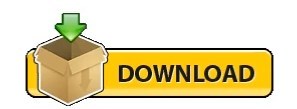
CHROME REMOTE DESKTOP CHROMEBOOK HOW TO
CHROME REMOTE DESKTOP CHROMEBOOK INSTALL
CHROME REMOTE DESKTOP CHROMEBOOK SOFTWARE
CHROME REMOTE DESKTOP CHROMEBOOK CODE
CHROME REMOTE DESKTOP CHROMEBOOK CODE
The main advantage is that no source code needs to be on your local machine: the Remote Development extension pack can run commands and other extensions directly inside a container or on a remote machine so that everything feels like it does when you run locally. VS Code Remote Development is probably one of the biggest features of this IDE, as it allows you to use a container, remote machine, or the Windows Subsystem for Linux (WSL) as a full-featured development environment. With this alias, every time we type dev, we will automatically connect to the remote workstation and attach to the tmux session currently in use (or will create a new one if none exists). bashrcĪlias dev = 'ssh workstation -t "tmux attach || tmux new"' To avoid this, we can rely on a terminal multiplexer like tmux (or screen): :~ $ cat. This could be enough, but every time we disconnect (or the connection drops) we will have to re-connect and restart from scratch whatever we were doing. With this profile, we can now access the remote machine easily just by typing: ❯ ssh workstation Line 7-9: a couple of tweaks to improve stability of the SSH connection.Line 6: we are instructing SSH to start dynamic port forwarding, which will be useful in the Accessing Services Local to the Remote Workstation section.Line 5: we are instructing SSH to use the key pair we specifically created and trusted ( id_rsa-remote-ssh).Line 3-4: hostname and user of the remote host.Line 2: we are defining a new configuration named workstation.With the key pair now trusted, we can create a custom profile to invoke every time we want to login to the remote workstation, without having to provide the combination of username/hostname/keys: 1 ssh/id_rsa-remote-ssh Create a Custom Profile
CHROME REMOTE DESKTOP CHROMEBOOK INSTALL
Install the newly generated public key in the remote machine’s authorized_keys:.
❯ ssh-keygen -t rsa -b 4096 -f ~/.ssh/id_rsa-remote-ssh Nothing new here, just a normal key-based authentication to setup: Next, you’ll probably want to streamline SSH access to the remote Linux workstation (for this post I will be assuming it has a hostname of v),īy using key-based authentication, and (most importantly) by creating a custom profile to speed up login and to simplify access to a remote session. Optionally, I’ve found the Secure Shell App extension to be a handy alternative to the native terminal that comes with the Linux Backend.
Reboot your Chromebook and sign back in.
Download the latest binary (using the direct download link) and install it:.
Open the Linux terminal on your Chromebook.
Thanks to the Linux Backend we can also install Visual Studio Code for Linux: Setup can take around 10 minutes, but it is pretty straightforward.
Under “ Linux (Beta)” select “ Turn On”.
At the bottom right of your screen, select the time.
CHROME REMOTE DESKTOP CHROMEBOOK HOW TO
You can refer to the official documentation from Google ( Set up Linux (Beta) on your Chromebook) to see how to set it up, but in short the process is more or less like the following: With it, you can install Linux command line tools, code editors, and even IDEs.
CHROME REMOTE DESKTOP CHROMEBOOK SOFTWARE
Linux (Beta) is a feature that lets you develop software using your Chromebook: This post will show you how to streamline SSH access (with key-based authentication, a tailored SSH profile, and automatic spawning of tmux), how to setup VSCode Remote to edit files directly on the remote workstation, and how to access from your Chromebook services that are local to the remote workstation.įirst of all, there are a couple of prerequisites you’ll have to install on your Chromebook: mainly a shell, and Visual Studio Code (VSCode). How can you improve your day-to-day experience? This post is going to be a bit off-topic from the main theme covered by this blog (computer security),īut I want to share (and also have a future reference for myself) how to setup a Chromebook for remote development.Īssuming you have a Linux workstation somewhere (it could be in the cloud, or in a network you can VPN into), Accessing Services Local to the Remote Workstation.Edit Remote Codebases with VSCode Remote.
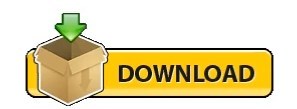
0 notes
Text
Chrome remote desktop chromebook

Chrome remote desktop chromebook install#
Chrome remote desktop chromebook full#
Chrome remote desktop chromebook android#
Chrome remote desktop chromebook pro#
This is like all other remote desktop applications where you have to pair two computers using a PIN and then initiate the sharing. And I’ve used it often to provide remote support.Google, following the footsteps of other tech giants, have released a utility named “ Chrome Remote Desktop”. I’ve had clients use it for remote access to desktop apps, as well as remote access to Windows servers. Your experience?Ĭhrome Remote Desktop can be a great way for people to securely access a desktop system.
Chrome remote desktop chromebook full#
If you are the person who intends to provide remote support, you’ll enter the 12-digit code in the “Give Support” section (on the lower portion of the /support page) then select “Connect.” You’ll need to use the full Chrome browser on a computer–not the mobile browser or mobile Chrome Remote Desktop apps–to provide remote support (as of August 2018). This creates a 12-digit code to share with the person you want to allow to access your system remotely. When you request support, you’ll then select the “Generate Code” button.
Chrome remote desktop chromebook install#
If you haven’t yet installed the Chrome Remote Desktop app, the steps in the setup process are similar to those above: Click the button to download the app, install it, allow it to run, accept the terms and install, then allow the download to open and to make changes. Remote Support: One-time sessionĪlternatively, you may configure Chrome Remote Desktop for single-use access, which works well for remote support. You can connect to a system configured for remote access from another desktop Chrome browser or from a Chrome Remote Desktop mobile app. The PIN needs to be at least 6 digits long.įinally, choose “Yes” to allow “Native messaging host for remoting host management.”Īfter you’ve completed the above steps, your system should appear with the name you assigned it, along with a status of “Online.” Even if your Google account user name and password somehow become known, an attacker also would need the PIN to connect. This adds an additional layer of security.
Chrome remote desktop chromebook pro#
SEE: Remote access policy (Tech Pro Research) If you have multiple computers configured for remote access, meaningful names can help differentiate systems. You’ll also need select “Yes” to allow Chrome Remote Desktop to open chromeremotedesktop.msi.Īfter that, enter a name for your computer, then choose “Next.” This is the name that will appear when you open your Chrome Remote Desktop app. For example, on a Windows system, select “Yes,” then wait a few more moments before clicking on the “Accept & Install” message that appears. Then you’ll need to allow the app to install. Next, click the blue button to download the Chrome Remote Desktop app. Then select either “Remote access” or “Remote support” to set up an always-available connection or a one-time connection, respectively. A system running any of those operating systems can serve as a host, from which you can share the screen. And you can install the Chrome Remote Desktop host software on most systems that run Windows 7 (or more recent), macOS 10.9 (or more current), or modern Linux distributions.
Chrome remote desktop chromebook android#
You can control a remote system either with an app (on Android or iOS), or from the Chrome browser (on Chrome OS, Windows, macOS, or Linux). This option gives you a great way to handle remote support or troubleshooting.Ĭonnections work across platforms. The second setup supports temporary remote access to a system with a one-time code. This configuration works well for systems you control that are often (or always) powered on, such as as a desktop (or server). The first configuration lets you connect to a system any time. Top TechRepublic Academy training courses and software offerings of 2022īest project management software and tools 2022Ĭhrome Remote Desktop supports two distinct setups: Always-allowed access or one-time access. Gartner identifies 25 emerging technologies in its 2022 hype cycle Once connected to a remote system, you can view the screen, type, move the mouse, or send a key combination, such as Ctrl-Alt-Del. Chrome Remote Desktop lets you connect computers for remote access.

0 notes
Text
Chrome remote desktop dmg

#Chrome remote desktop dmg portable
#Chrome remote desktop dmg code
#Chrome remote desktop dmg download
#Chrome remote desktop dmg download
The remote connections " Upload file" and " Download file" can be completed with little lag detected. Use Chrome Remote Desktop to enter into the machine from a different location to share the data. Imagine being away from the host device and needing a crucial document from the directory. Within the left blue pillar is the File Transfer section. Can you transfer files with Chrome Remote Desktop? The section beneath the typing functions is Displays, which includes a dropdown menu to allow people to pick the number of screens to display: all, one, two, etc. People are able to choose: "Ctrl+Alt+Delt", "Print Screen", "F11", "Enable clipboard synchronization", and "Configure key mappings." Select " Press and hold left shift to access options" to access the commands using the keyboard. To accommodate typing commands, the developers included buttons to click on with the mouse or trackpad. Consider that the remote device is being controlled by another computer if keys are being pushed in an attempt to control the alien equipment, then the physically-accessible machine will be affected by the button-pressing.
#Chrome remote desktop dmg portable
To keep the entire desktop visible on the portable device, mark "Scale to fit." If there are resolution issues, then be sure to tap on the box next to "Resize to fit."įollowing the viewing modes are the keyboard controls. Under the "Full-screen" option is the notice that some keyboard shortcuts can only be accessed while within this status. People are able to select and deselect these features. Beneath are modes that modify the appearance: Full-screen, Scale to fit, and Resize to fit. At the top of the column is the option to " Disconnect" the service. The main menu options are within the blue panel to the right. To the right of the section, there is an edit and delete button.Ĭlick on the title and enter the PIN to gain remote access to the machine. A status will be displayed beneath the name: Online or Offline. The welcome page will include a rectangle in the center with the labeled device encased inside. Click Start to complete the installation.
#Chrome remote desktop dmg code
Within the next page, add a PIN access code that is at least six digits. Upon downloading and installing the platform, the framework will prompt people to " Choose a name" for their computer decide on a name that is memorable and reflective of the purpose of the equipment. To begin the procedure, sign into a Google account on the Chrome Remote Desktop official website. To completely regulate specified computers, users need to finish the installation process.

0 notes
Text
Chrome remote desktop access
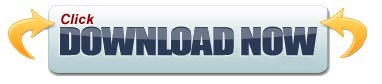
#Chrome remote desktop access how to#
Click Access to select which computer you want.In the address bar at the top, enter /access, and press Enter.If you are sharing your computer, you will be asked to confirm that you want to continue to share your computer every 30 minutes. To end a sharing session, click Stop Sharing.Select Share to allow them full access to your computer. When that person enters your access code on the site, you will see a dialog with their e-mail address.Copy the code and send to the person you want to have access to your computer.Under “Get Support,” select Generate Code.In the address bar at the top, enter /support, and press Enter.They’ll have full access to your apps, files, emails, documents and history. You can give others remote access to your computer.
#Chrome remote desktop access how to#
To use Chrome Remote Desktop on your Chromebook, learn how to share your computer with someone else. Learn more about how to use Chrome Remote Desktop on Linux. You may also be prompted to change security settings in Preferences. You may have to enter your computer password to give Chrome Remote Desktop access.
Follow the onscreen directions to download and install Chrome Remote Desktop.
Under “Set up Remote Access,” click Download.
You can set up remote access to your Mac, Windows, or Linux computer. Learn how to control use of Chrome Remote Desktop. Tip: As an administrator, you can control if users can access other computers from Chrome with Chrome Remote Desktop. To use your mobile device for remote access, you need to download the Chrome Remote Desktop app. You can use a computer or mobile device to access files and applications on another computer over the Internet with Chrome Remote Desktop.Ĭhrome Remote Desktop is available on the web on your computer.
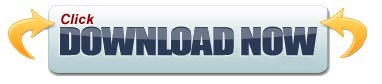
0 notes
Text
Chrome remote desktop curtain mode windows 8.1

#CHROME REMOTE DESKTOP CURTAIN MODE WINDOWS 8.1 HOW TO#
#CHROME REMOTE DESKTOP CURTAIN MODE WINDOWS 8.1 HOW TO#
RELATED: How to Use All of Windows 10’s Backup and Recovery Tools With that in mind, though, image backups can still be really handy. It would be like trying to plug your hard drive into another PC and expecting everything to load well. You’re creating an image of your full Windows installation and, since Windows is set up specifically for your hardware, it just won’t work as-is in another PC. The biggest disadvantage with system image backups-other than taking a bit longer-is that you can’t restore the backup to a different PC. No need to reinstall Windows or your apps. The advantage of a system image is that if a hard drive crashes, you can replace it, restore the image, and have your system right back to where it was when the image was captured. A system image backup, on the other hand, is like a full snapshot of an entire hard drive. Normal backup programs, like CrashPlan or Windows’ built-in File History feature, essentially copy your files to another location. Optionally, create a system repair disc that you can use to start your computer and restore a backup image.Choose where you want to save the backup image.In Windows 10, head to Control Panel > Backup and Restore (Windows 7) > Create a System Image. Let’s take a look at how to create a full backup image of your PC without the need for a third party utility. The built-in backup utilities in Windows are pretty solid.

0 notes
Text
Chrome remote desktop won t connect
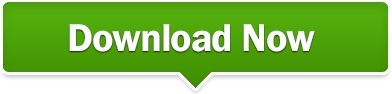
Chrome remote desktop won t connect free#
Chrome remote desktop won t connect windows#
Join us on Facebook, Twitter, or LinkedIn to get all the latest product and blog updates as they happen. Visit our website to learn more about the FixMe.IT remote desktop application and its features. Chrome Remote Desktop is simply not that feature-rich to serve as a full-blown business tool. However, if your goal is to deliver high-quality remote tech support, you’d better consider third-party applications such as FixMe.IT.
Chrome remote desktop won t connect free#
Whether it’s accessing your own devices on-the-go or sharing your screen with a friend or family member, Chrome Remote Desktop is a great tool that’s free and easy to use.
Chrome remote desktop won t connect windows#
Besides that, FixMe.IT lets you open multiple remote desktop windows and even transfer files between different remote machines. knocking noise when accelerating mercedes. Techinline’s FixMe.IT, in turn, allows you to run an unlimited number of concurrent remote desktop sessions and easily switch between them in the process. Pay attention to the 3 main aspects of successful remote work covered in this guide space, process and communication and believe us, your experience will improve tremendously. Chrome Remote Desktop simply can’t handle dozens of simultaneous connections with different network settings, which makes it unsuitable for viewing/controlling multiple devices. The bad news is that all of the remote monitors of the machine you’re connected to will be crammed into your display, and you won’t be able to conveniently navigate between them. However, if it was enabled or after enabling it you. If Remote Desktop was not enabled, enabling it will likely fix remote desktop can’t connect to the remote computer. If Enable Remote Desktop switch is off, flip it on. In fact, Chrome Remote Desktop does allow to view multiple remote monitors on your screen. Then scroll down until you locate Remote Desktop. Read this post to learn more about the benefits of using remote reboot. It allows you to restart the remote computer even in the user’s absence and automatically reconnect without having to end the active session. This is another vital feature to have when it comes to supporting users remotely.
Inability to reboot the remote machine and automatically reconnect.
While many third-party remote desktop tools, such as FixMe.IT, provide an intuitive file transfer capability by allowing you to drag and drop or copy and paste files or folders, Chrome Remote Desktop fails to do the same. There are many situations where you might need to send a file to the remote computer. Besides that, you’ll need a Google account to use the application. If you’re not a fan of Google Chrome, which is believed to be quite resource-consuming, then Chrome Remote Desktop isn’t for you, as it doesn’t work with any other browsers. Sure, you can use Google Hangouts for that, but that’s far from being convenient. Built-in text chat is one of the key features of a great remote desktop application, as you’ll obviously need to exchange messages with the remote user in real time to avoid any miscommunication. If you have Chrome browser installed on it, then you’re almost all set. You don’t have to be tech savvy to run Chrome Remote Desktop on your computer. You don’t have to spend a single dollar on a commercial tool if your needs are limited to accessing your own devices on-the-go or remoting into a friend’s computer. Like any other proprietary remote desktop service, Chrome Remote Desktop comes free of charge. Let’s dive in and consider some of the key pros and cons of using Chrome Remote Desktop. It’s quick to set up, easy to use and provides a stable connection between remote computers.Ĭhrome Remote Desktop is more than enough if all you need is connecting to your own devices now and then, or helping out a family member or a friend with a quick computer fix.īut what if you’re starting out an IT support business of your own and need to assist a larger number of remote users outside your network? Will Chrome Remote Desktop suffice? If the setting is Disabled, you should change it to Enabled or Not Configured.Chrome Remote Desktop is one of the most popular remote desktop applications available for free. To check those settings, go to Start > Run, type gpedit.msc, navigate to Computer Configuration > Administrative Templates > Windows Components > Remote Desktop Services > Remote Desktop Session Host > Connections, and find the Allow users to connect remotely by using Remote Desktop Services setting. You can enable or disable Remote Desktop centrally through Group Policy settings. Identify whether Group Policy is blocking RDP ^ Check out this article to learn more about return codes and their descriptions. The output of the command should be either 0 (started) or 10 (already running). For testing purposes, you can disable Windows Firewall on the remote computer with this command: Invoke-Command -ComputerName Win7 -ScriptBlock
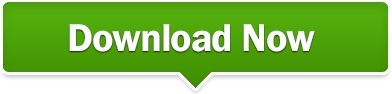
0 notes
Text
Chrome remote desktop download for windows
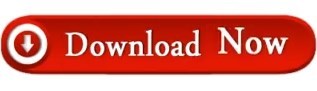
CHROME REMOTE DESKTOP DOWNLOAD FOR WINDOWS INSTALL
CHROME REMOTE DESKTOP DOWNLOAD FOR WINDOWS CODE
CHROME REMOTE DESKTOP DOWNLOAD FOR WINDOWS INSTALL
Note that you can simply install it on a Mac and Windows machine and access the Mac from Windows or vice versa.
CHROME REMOTE DESKTOP DOWNLOAD FOR WINDOWS CODE
When I did this on my Mac, another window popped up and I had to enter the pin code again in order to enable remote connections.Īgain, you should go ahead and follow this procedure on all computers you want to be able to access remotely. I suggest you use a different code for each computer, rather than the same one.Ĭlick OK and you should get a message stating that remote connections have been enabled for the computer. Once you do, you’ll get another window that now asks you to enter a pin code of at least six digits that you will need to use to connect to the computer remotely. DMG for Mac, etc.) and you’ll need to manually run it in order to install the software. The file will download onto your computer (.MSI for Windows. This is basically the remote desktop client that allows each device to remotely access another device. You’ll then get a popup message asking you to install the Chrome Remote Desktop Host Installer program onto your computer. Go ahead and click on the Enable Remote Connections button. If you didn’t already have Chrome installed on your computer, you’ll need to sign in first with your Google account, otherwise everything will be grayed out. To start, we need to click the Get Started button under My Computers. Go ahead and click on that to start the app. In the new window, you’ll see two sections: Remote Assistance and My Computers. You should see a new icon called Chrome Remote Desktop. If this tab doesn’t appear, just open a new tab and type in chrome://apps/. Click Add App to continue if you’re OK with the permissions.Īt this point, the app should be installed and a new tab should appear where you can see all the apps that have been installed in Chrome. A popup will appear with the permissions the app needs in order to work properly. Click the Add To Chrome button at the very top right. Once you have Chrome installed, you need to install Chrome Remote Desktop. Since Chrome can be installed on Windows, Mac or Linux, it means you can remotely access any of those operating systems too. The first thing we need to do is install Google Chrome itself on your computers.
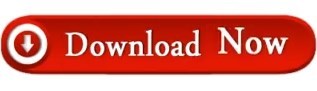
0 notes
Text
Chrome remote desktop not working

CHROME REMOTE DESKTOP NOT WORKING FULL
CHROME REMOTE DESKTOP NOT WORKING CODE
CHROME REMOTE DESKTOP NOT WORKING PASSWORD
CHROME REMOTE DESKTOP NOT WORKING PC
CHROME REMOTE DESKTOP NOT WORKING DOWNLOAD
The shared computer’s desktop will appear in the accessing computer’s browser tab. Step 4Ĭhrome will display a notification to the sharing computer, letting the user know who has access.
CHROME REMOTE DESKTOP NOT WORKING CODE
Enter your friend's access code to takeover your friend's desktop. Generate a new access code each time you want to share your computer. Enter the Access Code on the computer that will control the sharing computer. Step 3Ĭhrome Remote Desktop will display an Access Code to the sharing computer. Share your computer or access another user's desktop. If you’re going to control a shared computer, click Access. To make your computer available to another user, click Share. Step 1Ĭlick Get Started under Remote Assistance. If you need a hand with a computer problem or think you can help out a friend having trouble, Remote Assistance can make it a lot easier. Remote Assistance briefly connects one user to another’s computer inside a Chrome browser tab. User-to-user screen sharing allows a friend to access your computer, best used to provide technical support. Use Chrome Remote Desktop to access your own computers or let a friend share your screen. There are two ways to use Chrome Remote Desktop, for user-to-user screen sharing or to access your own computer from another machine. Locate Chrome Remote Desktop in Chrome App Launcher. Step 4įind Chrome Remote Desktop in the Chrome App Launcher, and click the icon to open the app in Chrome.
CHROME REMOTE DESKTOP NOT WORKING DOWNLOAD
Confirm that you want to download Chrome Remote Desktop. Step 3Ĭonfirm the Chrome Remote Desktop download and allow it access to your computer. Click the +Free button to add Chrome Remote Desktop to your computer. Locate Chrome Remote Desktop in the Chrome Web Store. You need to be logged in to initiate or participate in any screen sharing or remote access sessions. Plus, the entire remote session is AES encrypted over a secure SSL connection, so your data's as safe as your computer itself. An unused code will expire after a few minutes if it’s not used, providing further protection, so you can feel quite safe using Chrome Remote Desktop to remotely access your computer. Only you know your PIN, and the Access Code expires at the end of the Remote Assistance session. Chrome Remote Desktop is protected by a PIN when used among your own computers and is dependent on an Access Code when opening up your computer to another user. Making your computer accessible remotely might sounds like a security risk, but it's actually quite safe.
CHROME REMOTE DESKTOP NOT WORKING PC
In this tutorial, I'll walk you through how Chrome Remote desktop works, and how you can use it to remotely access your PC or Mac no matter where you are. That’s a huge help to me, but Chrome can do a lot more, connecting Macs and PCs without a Chrome OS intermediary and providing an easy way for a trusted friend to gain remote access to your computer when you need a little tech support. To get that done, I’ve been using Chrome Remote Desktop to turn my Chromebook into a terminal for my other machines.
If you have any other questions please call the Helpdesk at 51.While I love the long battery life and easy portability of my new Chromebook, sometimes I just need to access my Mac or PC.
CHROME REMOTE DESKTOP NOT WORKING FULL
Press the blue half circle with the arrow and you will see the full menu as seen below. Setting menu on the right side of the Remote Desktop window. However for more settings and a full screen view there is a Enter the login information for your computer and press enter. You should now be brought to your Windows login screen on a PC or directly to yourĭesktop for a Mac.Enter your PIN and click the arrow to the right. Numeric pin you setup during the Desktop Setup portion. Click the name of the computer you wish to connect to.You should now be presented with a list of all of your current remote access computers.Now you will be routed to DUO for 2-Factor authentication.
CHROME REMOTE DESKTOP NOT WORKING PASSWORD
Enter your netid and password then click “Login”.
You will be prompted to login with you full campus email address (netid with the Next you will see the SUNY Plattsburgh CAS login page.
Click on “Remote Access” in the upper right hand corner.
In this case launch an “incognito” window and try the above link in that. To sign in and you will see any personal computers you may have Chrome remote setup If you are using the Google Chrome browser on a personal computer and youĪre signed into the browser with a personal Google account, you will not be prompted If you are not currently signed into your school account, you will be prompted to
Open your web browser of choice and navigate to.
Once completed, you can use the Google Chrome browser on a home computer or a campus-issuedĬhromebook to remotely connect to your desktop computer and have access to all ofĪn office PC with Chrome Remote Desktop can be accessed by either a Chromebook or
Institutional Diversity, Equity & InclusionĬontact the ITS Helpdesk to arrange an appointment for initial setup.

0 notes
Text
Chrome remote desktop on mac send ctrl alt delete
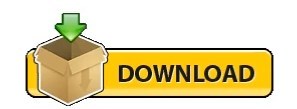
Chrome remote desktop on mac send ctrl alt delete how to#
Chrome remote desktop on mac send ctrl alt delete install#
Chrome remote desktop on mac send ctrl alt delete android#
Chrome remote desktop on mac send ctrl alt delete download#
System Preferences will warn that the app won't work properly until you restart it. Click Open System Preferences in that alert to jump to the Screen Recording tab on the same Privacy settings page.Īgain, check the box for ChromeRemoteDesktopHost. Next, you'll see another prompt to grant screen recording permissions for Chrome Remote Desktop.
Chrome remote desktop on mac send ctrl alt delete download#
We'll assume you want to access your computer remotely if not, you'll find a download link for the required app in the Get Support section of the Remote Support tab instead.
Chrome remote desktop on mac send ctrl alt delete install#
Remote Support allows you to control someone else's computer (or have someone control yours) by generating a one-time code.Ĭhrome Remote Desktop requires you to install an app to get remote support or access your computers from anywhere. Remote Access is for controlling your own computers from anywhere. At the top, there are two headers: Remote Access and Remote Support. You'll then see the Chrome Remote Desktop homepage. Then, head to the Chrome Remote Desktop web hub and sign in with your Google account. However, they all have the first few steps in common: install Google Chrome if it's not already. We'll walk through the differences in the Chrome Remote Desktop install process for each platform. You'll need a Google account, so make sure that's set up before proceeding.
Chrome remote desktop on mac send ctrl alt delete how to#
We'll show you how to install Chrome Remote Desktop on each platform so you have everything you need to use it.
Chrome remote desktop on mac send ctrl alt delete android#
However, Google recommends it for the best results, so you should use Chrome if possible.Īlso, you can remotely access and control a desktop with an Android or iOS device. Despite its name, you don't actually need Google Chrome to use the service we tested it as functional in Firefox. Offering tech support for a friend or family member from afar.Ĭhrome Remote Desktop works on Windows, Mac, Linux, and Chrome OS. Using a platform-specific app on a different computer.Ĭhecking in on a computer from anywhere around the world. Potential uses for Chrome Remote Desktop include: Your keyboard and mouse inputs control the remote PC. The service allows you to access another computer over the internet as if you were sitting right in front of it. Whichever way you choose, you can rely on easy access to all of your computers and files when you need them.Ĭhrome Remote Desktop is a free remote access tool that will seem familiar if you've used other remote access solutions. Remotely access your computer to view files or run programs anytime, from anywhere.īuilt on Google's secure infrastructure using the latest open web technologies like WebRTC, you can connect to your devices or share your screen with confidence.Ĭonnect however you want, using a computer or your Android or iOS device. Whether you need to access your work computer from home, view a file from your home computer while traveling, or share your screen with friends or colleagues, Chrome Remote Desktop connects you to your devices using the latest web technologies. Share your screen to collaborate in real-time, or connect with another computer to give or receive remote support. Securely access your computer whenever you're away, using your phone, tablet, or another computer. Now You Know How Chrome Remote Desktop Works How to Give or Get Assistance With Chrome Remote Desktop How to Control Your Own Computers With Chrome Remote Desktop
Set Up Chrome Remote Desktop on Chrome OS.
How to Set Up Chrome Remote Desktop on Windows.
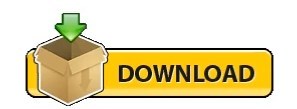
1 note
·
View note
Text
Chrome remote desktop download for windows

#Chrome remote desktop download for windows download for windows
#Chrome remote desktop download for windows install
Q: Is Chrome Remote Desktop Free? How much does it price to download ?Ī: Absolutely nothing! Download this app from official sites at no cost by this Portal Website. Clicking this hyperlink will begin the installer to download Chrome Remote Desktop totally free for PC.
#Chrome remote desktop download for windows download for windows
Q: How do I access the free Chrome Remote Desktop download for Windows PC?Ī: It’s simple! Just click the free Chrome Remote Desktop download button in the above of this short article.
Finished! Now, your Windows operating system is clean from Chrome Remote Desktop app.
Complete the Uninstall process by clicking on “ YES” button.
Select “Chrome Remote Desktop” from apps that displayed, then click “ Remove/Uninstall.”.
Then click the “ Start” button / Windows logo.
Hover your mouse to taskbar at the bottom of your Windows desktop.
How To Uninstall Chrome Remote Desktop from PC
Click on the icon to runing the Application into your Windows 10 PC.
Now, the Chrome Remote Desktop icon will appear on your Desktop.
Then follow the windows installation instruction that appear until finished.
exe file twice to running the Installation process
After the downloading Chrome Remote Desktop completed, click the.
Or, if you select Save as, you can choose where to save it, like your desktop.
If you select Save, the program file is saved in your Downloads folder.
Most antivirus programs like BitDefender will scan the program for viruses during download.
Select Save or Save as to download the program.
Download the Chrome Remote Desktop installation file from the trusted download button link on above of this page.
First, open your favorite Web browser, you can use Chrome or any other.
#Chrome remote desktop download for windows install
Please note: you should Download and install Chrome Remote Desktop app for Windows installation files only from trusted publishers and retail websites. How To Install Chrome Remote Desktop on Windows 10 On below you can see the user interface of Chrome Remote Desktop for Windows PCĬhrome Remote Desktop Alternative App for Windows More about this Chrome Remote Desktop app: This extension for Google Chrome extremely simple to install and use Windows 10, Windows 8, Windows 7, Vista/XPĭOWNLOAD What is Chrome Remote Desktop app ?ĭownload Chrome Remote Desktop free of charge and access any computer remotely.

0 notes
Text
they should install a virus on every usamerican's computer that remotely accesses their desktop whenever they make a joike about argentinian nazis and forces them to google 'operation paperclip' in 10000 different chrome tabs. just one would do the trick i guess but it would be funnier if their cpus exploded
645 notes
·
View notes