Photo
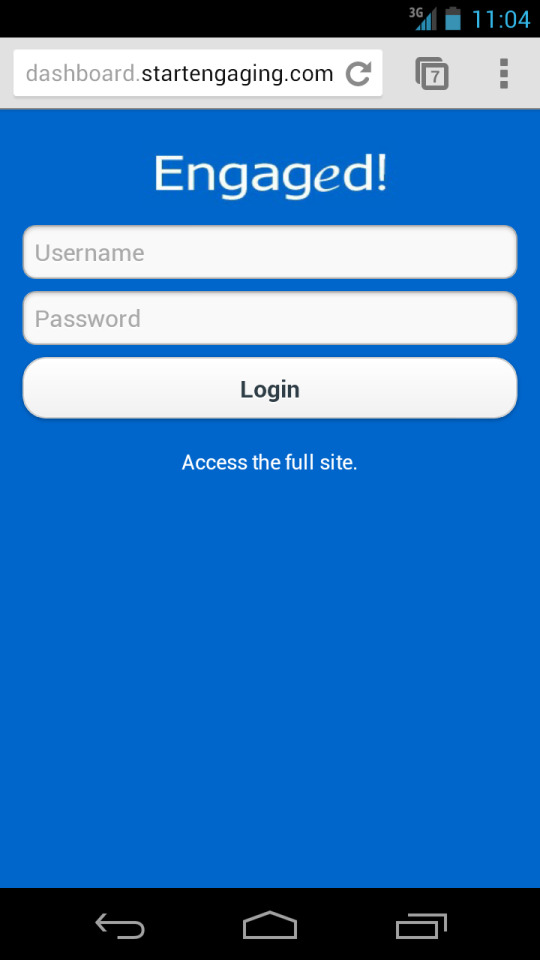
Now you can access the Engaged! Dashboard on your Mobile device - whether it's on your Smartphone or tablet. Just visit: http://dashboard.startengaging.com/mobile
1 note
·
View note
Text
Create Your Own Boating Movie on Facebook with Movie Maker
Ever dreamed of starring in a movie? Well, now there’s an App for that!
Discover Boating’s new Movie Maker App lets you create a movie featuring highlights from your boating life right from their Facebook page (we have it on our Facebook page too). Tell a story or simply share the joy of boating with your family and friends. It’s quick, easy and FUN!
As the “Director” you can preview your movie to rearrange photos or edit captions. When you’re finished you can post it to your profile or download it. You can even share your “blockbuster” with Discover Boating for a chance to have it featured on the Discover Boating Facebook page!
Star in your own boating movie now.
1 note
·
View note
Text
New Facebook Status Option - Facebook Offer
About a month ago when I was scanning my Facebook News Feed, I noticed an offer from Red Robin saying: save $5 when purchasing $20 (see below) and I clicked. I then got an email with the offer and continued to Red Robin for dinner.
So what's the point? Facebook is now rolling out a new option when posting to your business Timeline, Offers. Offers have been around in different form over the years but seem to be on a come back, and they are now easier than ever to create.
When you visit your Facebook Timeline, and select Offer, you have four area's to customize your offer. Follow these steps to create a Facebook Offer for your page.
Write a compelling headline for your offer (you have up to 90 characters). A good example is Buy any size Coffee and receive two Free Donuts... yummy!
Upload an eye catching thumbnail picture to help your offer stand out.
Pick an end date and how many times a customer can claim this offer.
Add your terms. Offer is only valid on Thursdays.
You're done! Click preview to review your offer and post it to your page.
This is great that Facebook has made the offer feature so easy to use. And the best part, your offer is then displayed in your communities News Feed (both online AND mobile devices) and it's of noticeable size. If your community is super excited about your offer, they can click the share button or, if they accept your offer, Facebook will automatically create a story to display in their own connections News Feed. All of this helps grow your community and expand the reach of your offer.
Are you excited about how easy it is to create offers now? What offer have you seen in your own News Feed? Feel free to share in the comments below.
0 notes
Photo

Have you updated your Facebook page to Timeline yet? The deadline is quickly approaching. Here are the important pictures sizes to help you create the best looking Timeline on Facebook.
13 notes
·
View notes
Text
How to create opt-in SMS keywords using the Engaged! Dashboard
We’re excited to announce our new SMS group feature and SMS keywords to compliment the Engaged! Dashboard's existing SMS options. This new feature allows contacts to opt-in via an SMS keyword and join your group allowing you to send SMS texts to your customers in bulk.
To setup an opt-in number to be able to send and receive SMS texts, follow the steps below:
Go to Add/Edit Services > SMS.
Locate the “Group SMS” service and click “Add”.
Enter the SMS keyword. This is a unique keyword that will be used by contacts to opt-in via SMS.
Pick a number from the available numbers in the dropdown list. This is the number that new and existing customers will be able to use to reach you.
Select the group to add the new contact to once they’ve opted in. You’ll be able to send bulk SMS messages to this group of contacts at any time from within the Message Box.
Enter an automatic response. This automatic response is what will be sent to anyone that opts in for the first time via your SMS keyword.
Click “Save Settings”.
Now you can advertise your selected number and keyword so that new and existing contacts can opt in to receive SMS texts from your company.
9. When a new customer opts in or sends you a text message, we'll notify you via email and all incoming text messages will be available within the Priority Inbox under Message Box.
Be sure to let us know what you think of our new SMS opt-in feature in the comments below!
The Engaged! Dashboard is your all-in-one Social Media, Email & SMS Marketing dashboard. Start a risk-free trial today.
0 notes
Text
What Kind of Content to Post to What Social Network
Have you ever heard of "Static Noise" in social media? What this means is that businesses or individuals post the same message to LinkedIn, Twitter, Facebook and Google+. What happens when you post the same message to every platform? Your message soon becomes ignored because your message is "Static Noise".
We're guilty of doing this from time to time. So we're kicking off the New Year by making a change to what kind of content we're posting to each social network. We're going to follow this simple guideline, which you're free to give it a try too.
LinkedIn: Content and communication on LinkedIn will be reserved for a professional setting. The content will be about growing ones own professional connections and sharing tips to use and news about LinkedIn. You can follow Engaged! on LinkedIn here: http://www.linkedin.com/company/engaged-a-social-media-firm and you can add our CEO (Josh Chiles) to your network here: http://www.linkedin.com/in/joshchiles
Twitter: This has become the place to find out what's happening in real-time, what the headlines are about and communicating one-on-one and many-to-many. We'll continue to share what's happening now, headlines to important stories and blog posts and best ways to use Twitter to achieve the best results. We'll also have a little more fun engaging our followers and looking for new people to follow that share in our industry and passions. You can follow Engaged! here: http://Twitter.com/StartEngaging and our CEO here: http://Twitter.com/JoshAChiles
Facebook: This has become an extention of your website for most and we'll continue to create fun and informitive custom tabs to engage our fans. The content will be more focused to tips and news about Facebook as well as our own thoughts on how-to grow you community and create engaging content. You can "Like" Engaged! here: http://Facebook.com/StartEngaging or subscribe to our CEO's public posts here: http://Facebook.com/JoshAChiles
Google+: The new social network. We beleive Google+ has great potental to help with search (SEO) among other things. Our Google+ focus will be to create content about using Google+, updates to features and reaching out to engage other in our industry and issues we're passionate about. You can add Engaged! to your Google+ circle here: http://GPlus.to/StartEngaging and our CEO here: http://GPlus.to/JoshAChiles
Tumblr: We use Tumblr as our blogging platform and have not posted nearly as many blog post as we should have in 2011. We'll strive to create blog post on a weekly basis to share more in-depth information about social media strategy, proving your ROI and news, feature updates and creating content for the social media network mentioned above. Be sure to follow our Tumblr blog here:http://Blog.StartEngaging.com
What kind of content will you post to what network in the coming New Year? Let us know in the comments below.
5 notes
·
View notes
Text
Now Collaborate with Your Team on Engaged!
We're excited to announce our Team Collaboration features are now available on Engaged! Here's how it works:
Find a mention or post that you would like to assign to a team member so that they can respond.
Select the small drop down menu on the far right and click Assign.
You will then be able to enter a message and select which team member the post should be assigned to.
The Team member will receive an email notification informing them that a task has been assigned to them.
They can then respond to the task from within Message Box > Tasks. They can also collaborate on the task and post comments/questions.
Once they've responded to the task, they click Mark Done and the user that originally assigned the task will be notified that the task has been completed.
We've also included the ability to manage team members and approval workflow from Engaged for our multi-user plans. Team administrators can now specify exactly which user needs to approve content before it gets published. To learn more, contact us.
Don't have an Engaged! account? Start a Risk-Free 14 Day Trial.
0 notes
Audio
Listen to Josh Chiles (Engaged! CEO) during his presentation at the MDCE titled: Engage Customers with Social Media. Note: The first minute of the recording is the audience coming in.
#Social media#Josh Chiles#MDCE#Boating Industry Magazine#Marine Industry#Marine Dealer Conference and Expo
0 notes
Link
Our CEO writes blog posts about social media for the popular magazine, Boating Industry. Read his latest post about Google+.
0 notes
Video
Our CEO - Josh Chiles - talked about social media this year at the Marine Dealer Conference and Expo. This presentation is provided to help you better understand the "how-to" of social media. If you have any questions, please feel free to leave a comment below.
0 notes
Photo
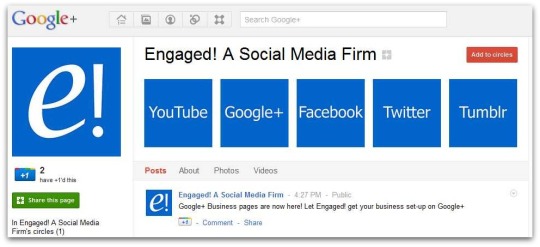
Google+ business pages are now LIVE! Engaged! can manage all your social media profiles and now your Google+ page too.
0 notes
Photo

This is huge! Today starts our $10,000 Social Media Sweepstakes, enter now!
7 notes
·
View notes
Quote
Today, on the 10 year anniversary of 9/11-- We salute the everyday heroes, remember the victims and honor their families.
Engaged!
0 notes
Text
Facebook Photo Albums, Geo Tagging, Notes, Groups & Fan pages all in Engaged!
Engaged! makes it easy to post to Facebook pages, profiles, photo albums, notes, and groups from one place. You can even geo tag each post to reach your target audience no matter where they live without spending over $1,500 per month.
Engaged! also makes it easy to monitor for comments on Facebook so you never miss an important message. Along with these powerful features, Engaged! includes all the Facebook Insights analytics to help you track your success.
You can post a single picture to Facebook or create a Facebook photo album all from in Engaged! Want to post pictures to Flickr? You can do that too.
Post an update to your Facebook page, profile or group or, if you have more to say, create a Facebook note.
Geo tagging allows you to target you audience by country, regions and languages. Use our scheduling feature to truly maximize your campaigns.
· Countries - select a country from the drop-down list
· Regions - select regions from within that country
· Languages - select the languages of fans you wish you target.
Get started using Engaged! today with a Risk Free 14-Day Trial at StartEngaging.com
0 notes
Quote
“Your time is limited, so don’t waste it living someone else’s life. Stay Hungry. Stay foolish.”
Former Apple CEO Steve Jobs during his address at the 2005 Standford Commencement. (via mashable)
178 notes
·
View notes
Video
youtube
In this video we'll show you have to manage LinkedIn Groups in Engaged!
0 notes
Text
Manage your LinkedIn Groups with Engaged!
LinkedIn groups are one of the most powerful and frequently used features of LinkedIn. Now, you can use Engaged! powerful social media dashboard to create and respond to discussions on your LinkedIn Groups as they happen.
The following steps will walk you through setting up your LinkedIn Group.
1. Log in to your Engaged! account and go to the Add/Edit Services Tab.
2. Under the Social tab, click the add button next to “LinkedIn Group Discussion”.
3. Grant Engaged! access to your LinkedIn account by clicking “Continue”.
4. Choose a group from the drop down menu.
5. Click “Save Settings”.
In order to add our live stream you will need to do the following;
1. Go to the Add/Edit Services Tab
2. Under the Streams tab, click the add button next to “LinkedIn Group Stream”.
3. Grant Engaged! access to your LinkedIn account by clicking “Continue”.
4. Choose a group from the drop down menu.
5. Click “Save Settings”.
6. To view your stream, go to your Inbox. From there you can reply to posts made to the group and interact with other group members.
Be on the look out for even more new features in the coming weeks and months.
0 notes