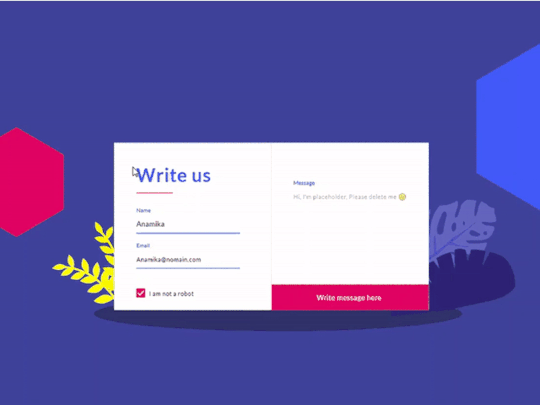Text
Wavlink AC1200 Repeater Setup- WPS and Web-Browser Method
Gone are the days when one had to worry about slowed-down internet speeds, distributed bandwidths, and like issues. Adding a range extender/repeater to your network device hierarchy will go a long way in ensuring all-around network coverage. If you are looking to extend the network coverage of the existing router in your home/office, having a Wavlink AC1200 repeater will be an advantage. You can ensure improved coverage and 24/7 access to high-speed internet around your location. However, until you have mastered the steps to the Wavlink AC1200 repeater setup, realizing this goal can be difficult.
This blog will walk you through the steps to access the repeater’s setup page so you can complete the Wavlink AC1200 repeater setup process easily.
Things you would need for Wavlink setup
Before you begin with the Wavlink AC1200 setup, you will need to ensure that you have some essential details and equipment ready. These may be-
● The main router’s SSID and network key,
● Your extender’s default login credentials,
● Ethernet cable(s),
● The default repeater login web/IP address, and
● A working internet connection.
Default Wavlink Repeater Login Address
Web Address: https://wifi.wavlink.com
IP address: https://192.168.10.1
Login Credentials for your Wavlink Repeater
Default login username and password: admin
Beginning with the Wavlink AC1200 Repeater Setup
Setting up your Wavlink AC1200 as a repeater would require you to connect it to the main router wirelessly. You can follow the steps as mentioned, for the Wavlink repeater setup process:
● Connect your Wavlink AC1200 to a power outlet near your wireless router. Switch on the power supply and allow the device to come to a stable functioning state. You’ll see the LEDs on the front panel glow-up and the Power LED turn solid.
● When they do, open the wireless network Settings on your smartphone/computer and then connect to the Wavlink network. You will see the Wavlink SSID with the model number or the network band as a prefix. Click on the same and click on the connect button.
● Now, open a web browser and you will be redirected to the web-based setup page automatically. If you are not, you can manually enter the web address “wifi.wavlink.com” or the IP address 192.168.10.1 in the address bar of the browser and then press Enter.
● When the Wavlink login page appears, type in the default username and password of the Wavlink repeater and then click on the login button.
Modifying the Wavlink network settings
● On the setup wizard, you will be asked to select the main router network to connect to. A list of available networks will be shown. Select the SSID that belongs to the main router and type in the log-in password to connect to it.
● In the next screen, you can configure your network by assigning an SSID and a network protection key. Assign the same to the 5GHz network band as well.
● Once done, assign a new username and password for the login details.
● The final screen will show you a summary of the network configuration you have just changed. Review the same and you can click on the Finish button.
Relocate your Wavlink AC1200 now, to a location of your choice and connect your wireless-enabled devices.
Wavlink AC1200 Repeater Setup using WPS
WPS means “Wireless Protected Setup”. Using the WPS button present on the devices, you can sync them to work together and extend the signals further. If you are looking to set up your Wavlink AC1200 repeater using the WPS method, here are some steps you can follow:
● Locate the WPS button on your wireless repeater and the wireless router. Keep them close so they can communicate easily.
● To start with, press the WPS button on the main router. You’ll see the WPS LED glow.
● Within a duration of two minutes, press the WPS button on the extender as well.
● The two minutes duration is allotted so that you can get done with the complicated setup procedures which some devices entail.
● Now, you will need to wait until the Signal LED on the extender device changes to solid blue. This change in color will indicate that the WPS connection is successful and you can now proceed with surfing the internet.
The extended network will have the same network SSID as that of the main router network.
You can now connect your wireless devices and enjoy uninterrupted internet access.
Need more help with the Wavlink AC1200 repeater setup? Get in touch with the team now!
0 notes