#there’s also the minecraft thing where you can only change your user once in 30 days or smth like that so if ur helping me by changing ur
Note
I love your art and ur MC AU, I desperately need to see what fjeth is doing
a compilation of veth sneakily following fjord around wherever he is with her crossbow at the ready—
imagine this: fjord makes it to the end, but he spawns off of the mainland that has the pillars and endermen, so he’s gotta build a cobblestone path to get there. but just before he makes it, veth shoots him with her crossbow in a sneak attack and fjord falls into the void 🥴
hjGJDND but legit thank you!!
(if anyone wants to suggest some ideas for the au with how some of the nein are interacting in minecraft,,, i am all ears)
now here’s me being obligatorily ramble-y about the au:
the thing about this au is that i need at least one other person to help me if i wanted to have multiple of the nein playing / interacting together. i was able to get away with that first post because i had beau, yasha, and jes be separated, but implied that they’re in the same world. so i only had to change my inventory.
but in the future i kinda want them to be interacting more? like actually see the other characters’ minecraft skins. (watch me slide onto my social media like “heyyyyyy........anyone out there willing to change their minecraft skin and maybe username to help me grab screenshots for my mighty nein streamer au—“)
though i do have a molly and beau one upcoming! fortunately my sibling already had a molly/lucien related mc name before i made that au AND a molly skin, so i asked them to help me grab a few screenshots for it.
#asking other people online tho who i prob don’t know to help me seems like a hassle hjgJDKFN#there’s also the minecraft thing where you can only change your user once in 30 days or smth like that so if ur helping me by changing ur#name too i hope ur fine with that hjGDJDN#but eh — i don’t rlly expect anyone to help me with it - seems like too much work#also communication. which takes a lot of brainpower to keep up.#my sib said they might change into the other nein’s skins to help me so there’s that ig?#but i still gotta edit my username to something else in the screenshots they sent me of my beau skin so that’s gonna take some time. sigh.#idk if this is coherent i’m word vomiting lolol#casu asks#streamer au#( i still don’t know if i’m making it JUST for them playing minecraft or other games? the thing is i don’t rlly have other games on my comp#aside from minecraft. child of light. ori and the blind forest. and among us.#)#mc seems like the most interesting one to do for a stream. (i love the other games but i feel like they wouldn’t be as interesting for#art.) there IS among us but that also requires me editing names and etc. so......shrugs.#yeah.
41 notes
·
View notes
Text
Hello again! For the month of June we decided to don our best Icarus costumes because we flew directly into the sun on this one! Extra long disclaimer this time. If you're interested in the technical side what we did and how it went wrong, or want to see the raw numbers, that'll be at the bottom of this post!
Disclaimer: There were two major errors during collection. The first one resulted in five people's views not being collected for the first half hour of the event. These people were SMajor/Noxcrew, ItsFunneh, Squaishey, ASFJerome, and Mefs, amounting to about 56k views when added back. The second error left a 45 minute gap in the data where nothing is collected. While these are major errors general trends are still visible and neat to look at!
TL;DR: MCCP21 peaked with 627.4k viewers a little more than thirty minutes into the event. 65.4% of those viewers were watching the Pink Parrots, and 87.9% of those were watching Technoblade. The second most watched team was the Lime Llamas at 16.9% of viewership, 77.6% of that coming from Wisp.
For easier viewing of the graphs, check out the Google Slides version!
Total Viewership Over Time

The event peaked with 627,421 viewers at 8:33PM which was during Sky Battle. Looking at the trend of the data, this statistic is unlikely to have changed if the missing 45 minutes had been counted, especially seeing how the peak of MCC14 was also easily in the first hour. Data collection began about an hour before the event's official start at 8:00PM and ended an hour after the event's end at 11:08PM.
Viewership by Individual Over Time
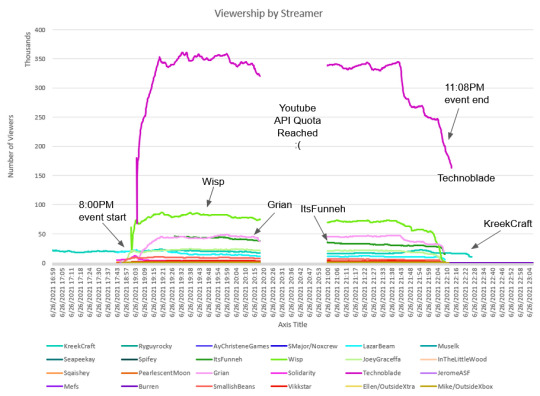
A fun game you can play with this graph, sans the labels, is guess which one's Technoblade! So far everyone I've shown the unlabelled graph to has guessed correct.
Three people went live after the official start time of the event at 8:00PM, those being Technoblade, Grian, and AyChristeneGames. Four streamers had gone offline prior to the end of 20vs20 Dodgebolt at 11:08PM. Twenty of the 24 participants had gone offline within 5 minutes of the event end. This is in sharp contrast to MCC14 where it took 15 minutes to have half of the 36 participants to go offline. MCC14 participants were also more likely to start streaming well in advance of the event. (For context, only Twitch data was collected for MCC14.) This is probably a cultural difference between Youtube and Twitch.
Viewership by Team Over Time

The viewership drop off after a team fails to reach Dodgebolt is a lot more severe this time, and you don't really see the two teams who did get to Dodgebolt get a boost either. Best guess is this is because MCCP21 was non-canon so nobody really cared who won the whole thing if their favorites didn't make it. Another observation: Pink Parrots has a much more severe dropoff during the Bird App Poll than everyone else. Unseen here is the viewership increase when Wilbur's fire alarm went off :(
Viewership Breakdown at Peak by Individual
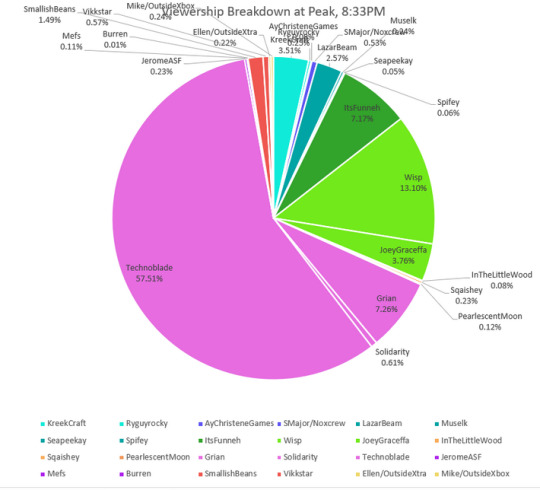
So, not the most diverse viewership. The most watched person at peak in MCC14, Tommyinnit, only had 21.1% of total viewership. Even if you combine that percentage with the runner-up Dream's numbers, you only get 38.4% of viewership going to them. There is not a single team from MCC14 who captured nearly 57.5% of the viewership. The most they could do was 39.9% (Green Guardians). Absolutely insane degree of domination.
Top Five (Unrouned)
1. Technoblade (360.8k)
2. Wisp (82.2k)
3. Grian (45.5k)
4. ItsFunneh (44.9k)
5. Joey Graceffa (23.5k)
Bottom Five
26. Burren (78)
25. SeaPeeKay (333)
24. Spifey (403)
25. AyChristeneGames (498)
26. InTheLittleWood (521)
Wisp's numbers were so hugely different from last time (0.1% to 13.1%) that I actually sought out people who watched him to confirm he really had over 70k viewers. He did. This probably has to do with having fewer big names to compete with and being on a team with Tommy and Tubbo. Plus, he’s more familiar to the Minecraft community than Joey Graceffa, so fans of Tommy and Tubbo would be more likely to watch Wisp to see their faves. This isn't meant to belittle Wisp or to attribute his viewership entirely to Tommy or Tubbo; MCC is an unfair measurement of the usual popularity of a creator.
Viewership Breakdown at Peak by Team vs Survey Data
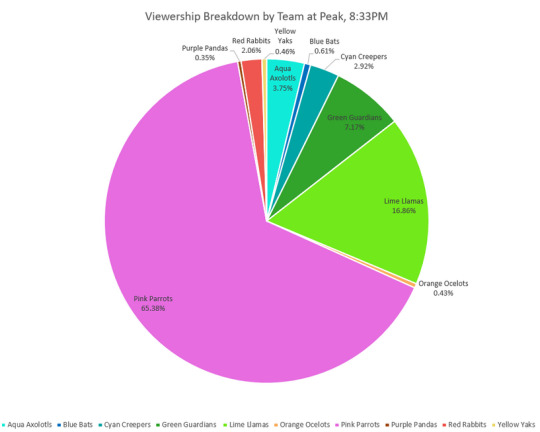

The predicted viewership graph was generated using data from a poll I ran on Tumblr and a poll run by u/Epic_Ninja_Dude123 on r/MinecraftChampionship.
Difference from predicted counts (Pred. % vs Actu. %)
Lime Llamas: +9.1% (7.8% vs 16.9%)
Green Guardians: +6.3% (0.9% vs 7.2%)
Purple Pandas: -6.3% (6.7% vs 0.4%)
Orange Ocelots: -5.1% (5.5% vs 0.4%)
Red Rabbits: -4.1% (6.2% vs 2.1%)
Blue Bats: -1.9% (2.5% vs 0.6%)
Aqua Axolotls: +1.3% (2.5% vs 3.8%)
Pink Parrots: +0.9% (64.5% vs 65.4%)
Yellow Yaks: +0.5% (0.0% vs 0.5%)
Cyan Creepers: -0.3% (3.2% vs 2.9%)
Standard Dev. for MCC14: 10.22
Standard Dev. for MCCP21: 2.89
Thrilled by these statistics!! The MCC14 survey had nearly triple the sample size (862) as this combined survey, but still ended up closer to actual counts. Real life proof of what they tell you in stats classes! A representative sample is the best kind of sample to have. Something I did not consider when using the survey for MCC14 is its source, a blog on Tumblr that talks heavily about Technoblade and Philza, which obviously biased the audience who took it towards the Pink Parrots (Philza, Fundy, Wilbur, JackManifold). Not a surprise we did better this time but really neat to see logic in action! lol
Another interesting thing about the survey: Reddit and Tumblr do vary a little in taste. It's easier to just show you:
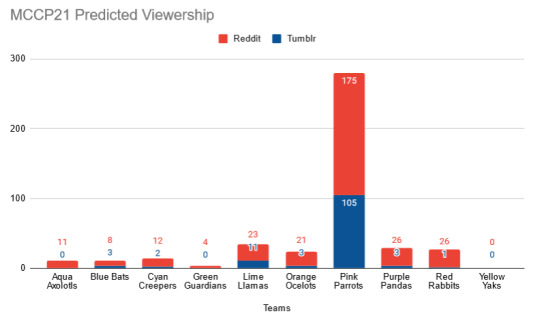
What's missing?
I chose not to calculate average/median viewership for the creators involved due to the large gap in data. It wouldn't be correct most likely.
So, how did you do this and how did you mess it up?
(I, the writer of this post, mostly do the analysis part of this project, not the programming. Apologies if any programmers are reading this and it doesn't make sense. :[ )
Our initial plan was do do just what we did to collect the MCC14 data but for YouTube instead of Twtich. (For MCC14 we used a Python program to request the viewership data directly from Twitch using their API.) This was much easier said than done. Unlike the Twitch API, which allows you to get stream information very easily just using a streamer's name, YouTube API doesn't have a "front door" way of getting this stuff. So, we went in the "back door."
First thing we had to do was manually collect the user ID for each participant. The next step is where the first error occurred: we needed to get our program to recognize the user ID as a user ID, which was done by writing a rule. This was stuff like how long the IDs were and what symbols were included in the IDs. We failed to include a symbol that was present in five of the participant's user IDs, so the program didn't recognize them as IDs and didn't run them through the part of the program which found the stream ID and collected viewer numbers. This is why that data was missing for SMajor/Noxcrew, ItsFunneh, Squaishey, ASFJerome, and Mefs in the first 30 minutes.
Another big way in which the YouTube API differs from the Twitch API is that YouTube has a quota system. Every action you can take with the API has a certain number of points connected to it, and you're only given so many points to spend a day per application. We thought we were only making one call to get viewer data for every streamer, but instead we were making a separate call for each streamer. That destroyed our quota pretty quick, resulting in the 45 minute gap in data collection. This problem was solved by moving our code into another application which granted us more quota.
This is an important lesson in testing your programs thoroughly before use!
On the bright side, the YouTube API is much more active than the Twitch API, which would update streamer numbers seemingly at random and not all at once. The YouTube API updated numbers roughly every 15 seconds and updated for all streamers, not just a few. That's why our graphs are higher resolution this time!
Here is the raw numbers: Click me!
Let's talk about next time
SO. Obviously this time around was not super ideal, which is partially on us for not testing more. (At least this was not the only scuffed thing about MCCP21. We were just being on brand, if you think about it.) However! Good news! The quota won't be a problem next time as MCC15 won't be Youtube exclusive. We have already fixed the YouTube program we used this time around and have begun to merge the two. We might even be able to collect YouTube subscribers and Twitch followers by next time but we're focusing on making sure we get all the data next time.
Thank you all so much for reading!
Again, any and all critique and questions are welcome! :]
#mcc#minecraft championships#mcc pride 2021#minecraft#technoblade#mcyt#minecraft championship pride 2021#my stuff
1 note
·
View note
Text
How will the projection work?Import mode
Important texture packages
toolbox for minecraft pe mod apk premium
Toolbox Premium Apk
Toolbox Mod Apk For Minecraft - or "too many elements", as already mentioned, is a modification that was developed for quick access to blocks, settings, etc. In other words, any player can get all sorts of blocks faster and change settings in terms of game modes or seasons with just a few clicks. The most useful thing about the change is the comfortable alternative projection, which has many special features. Ability to load texture packs, switch between game modes, e.g. B. Surviving or peaceful, full access to items and blocks, check armor condition, recipe recipes tools and more. A change to the toolbox is a very functional addition to your Minecraft Pocket Edition.
Download
Properties
Launcher (optional): Load texture package, change GUI scale
Access blocks all existing elements and blocks
Editing world
Recipe tool (see recipe for all items and blocks)
Charming system for goods
Switch between Creative / Existence, Overworld / Netherlands, Escape
Kill, heal, regulate health (1-100 hp), restore appetite
Set span position and teleport there
Set time of day, time off, deactivate check mark
Weather (No Rain / No Rain)
Potion effect: remove all, add
Remove items from inventory
Organizations: stop spspan, murder, fire, health
Show / hide m button
Teleportation system with screenshots
Layer slider
Minimap
Simple Game Manager (M) works in both blockchainers and toolbox starters. (Some functions require a starter, such as X-rays and tree capacitors.) It's up to you which one you want to use.
Download
Toolbox can be used to import x .js scripts and .modpkg packages.
Once you've loaded the toolbox application, click "Start Options." Then go to "ModPEs" and press the "+" button in the bottom right corner of the screen. Use the file manager to find the mode of your choice, then press the Back button. The toolbox should now close. If it is still open, close it and reopen.
Toolbox-1
Press the launcher option to open the UI for general settings and texture packages. To do this, you need to open Minecraft using the Toolbox Launcher application.
In our section for texture packages you will find many different texture packages to choose from. Press the Import key to load the textured package and import the zip file. Then long tap on the texture package and drag and drop it into the active texture package.
To deactivate a long-lasting texture package, tap it again and drag it to the available texture package column.
How do I use the toolbox in the game?
Tap the M button at the top left to open the Graphical User Interface (GUI), from which you can access all new functions. You can also access the user interface by tapping the three-dot icon marked in the image below.
Toolbox 1
Here you can access all the and objects and blocks that exist in the game. Scroll through the list to find it or use the search box to filter the results.
Toolbox 2
If you select an item or block with a crafting recipe, you can view the recipe by clicking on the crafting table.
Recipe checker
Tap the chest icon to get an overview of your inventory and armor slots.
Download
Select the Enchantment option and then tap the item you want to enjoy. A pop-up menu appears on the screen where you can select the item you want.
Toolbox 3
The following options are probably the most useful. Key features include changes between creative and existence, definition of one's own dimension (overworld / Netherlands) and control of time and weather. See the list of features to see the full list of options.
Toolbox 5
The teleportation system is extremely easy to use and provides a unique user interface with screenshots for each teleportation location. Tap the place you want to teleport.
Toolbox 6
Launcher functions
The following functions only work when you use the Toolbox Launcher application. Instead of loading Minecraft PE from the blockchain, open the Toolbox app.
Use the toolbox settings to enable X-rays. Use the X-ray button in the lower right corner of the screen to switch to the X-ray view. This is a great way to quickly find valuable ore in your world.
Roentgen
Toggle the Tree Captain option to make the trees more real. Use an ax to break the underside of the tree and the rest of the tree will be destroyed (including the leaves).
Tree capacitor
Activate the position of the armor to indicate the durability of your armor on a clean surface under your health bar.
Armor mode
Download
With the debug info option, you can enable something like debug info (F3) in the PC version of Minecraft. It displays information such as FPS, difficulty level, integration and information about your device.
Debug
Editing world
Enter help [1-26] (1-2)
Download
The ROM toolbox is a must for every root user. All the best root applications of the toolbox are integrated into the monster application with a nice and simple interface. The ROM Toolbox includes all the tools you need to speed up your Android device and even your interests. Save 85% by purchasing a ROM toolbox instead of spending $ 30 or more on other apps. We know you'll love it. More than 14,000 people have given it a full 5 star rating! Application This application requires root authentication. Please email us at [email protected] for quick and friendly support. We will help you answer your questions or concerns. , Boot animation installer in one app and many other apps! Here is a list of some of the features you can get: OM ROM Management
OM ROM Management
Install ROMs and themes from a growing list of ROMs. AOKP, CyanogenMod and other popular ROMs were included.
Nand Create, manage and restore Nandroid backups
Clear data, cache, Dalvik cache, battery battery statistics
Install lots of ROMs and zippers from your SD card
Manager Application Manager
Backup and Recovery Back up recovery applications and their data
Schedule specific backups at specific times
Restore apps from Nandroid backup
Back up / save text messages, bookmarks, accounts, etc.
Save your apps in the Draw apps pub
/ / Defrost system / freeze user applications
Back up / restore the Android Market link
Task manager
Automatic batch uninstall program
Send your application to friends via email
Move any user application to SD card
Cash for cleaning staff
Ip zipaligin, true permission, delete and cache data, close the application
Oot Root Explorer
Android Access to the full Android file system (including the elusive data folder!).
Copy / paste, copy, delete, delete, move files or folders of Atch batch
Change file permissions and ownership
Files View, edit and share files
File manager with two panels for easy management
અને Script and terminal emulator
A Create a script and run it as root
Set your script to boot
Auto Start Manager
Enable / Disable running apps at startup
Active / inactive radio receivers, activities or services
કરો Restart
Download
Recovery recovery, shutdown, boot loader, restart status bar, etc.
Ont Font Founder
Install large catalogs or custom fonts from your SD card
Favorites Set fonts as favorites and send them to friends
Boot animation installer
Install custom boot animations from a large collection or from your SD card
Preview boat animation
Create a boot animation from a GIF file
Create a new random start animation every time you start!
Theme Manager and Status Bar Icon Changer
Create the perfect design (install)
Customize your status bar by installing custom icons for WiFi, Signal, GPS, etc.
Replace your battery icon from the custom in the status bar from the 200+ list
Boot logo changer
Change your boat logo for supported phones
"Theme Selector Theme"
Display a list of themes for TMB Theme Selector
CP Set the CPU
C.P. CTPU and Governor Scaling
CPU profile
Optimizes kernel performance
★ Build.prop editor
Just edit your build.prop page
Change CD LCD density, improve battery life and increase performance
Auto memory manager
Set the minifree value and select from the default default. Apply value when booting
★ SD booster
Speed up your SD card
Contact - Backup call log and SMS
SMS - Backup call log and SMS
Accounts - Backup and restore from Google Drive
Download
#minecraft toolbox premium apk
#toolbox for minecraft pe mod apk premium
#toolbox premium apk download
#toolbox mod apk
#toolbox for minecraft mod premium apk
#toolbox for minecraft free premium apk
#toolbox for minecraft premium
#toolbox 5 4 0 premium apk
#toolbox for minecraft pe apk old version
#toolbox for minecraft pe mod apk premium
#toolbox for minecraft premium
#master for minecraft
#mcpe master toolbox
#toolbox for minecraft pe ios
#toolbox for mcpe no ads
#minecraft pe 0 15 0 apk free download

0 notes
Text
10 Unusual Projects for Hour of Code
Coding–that geeky subject that confounds students and frightens teachers. Yet, kids who can code are better at logical thinking and problem solving, more independent and self-assured, and more likely to find a job when they graduate. In fact, according to Computer Science Education, by 2020, there will be 1.4 million coding jobs and only 400,000 applicants.
December 3-9, 2018, Computer Science Education will host the Hour Of Code–a one-hour introduction to coding, programming, and why students should love it. It’s designed to show that anyone can learn the basics to be a maker, a creator, and an innovator. Here are ten unusual projects (each, about one hour in length) you can use in your classroom to participate in this wildly popular event:
Alt Codes
Animation
Coding with pixel art
Human robot
Human algorithm
IFTTT
Macros
QR codes
Shortkeys
Wolfram Alpha widgets
Macros
Grade level: 5-12
By fifth grade, students appreciate technology for how it can speed up their class projects and seek out ways to use it to make their educational journey easier. Take advantage of this by introducing pre-programming skills like creating macros. This is an easy way to add MLA headings (or whichever standard your school uses).
Here are the steps for creating a macro in MS Word (adapt for the digital device you use):
Click View>Macros>Record Macros.
Name your macro.
Choose whether it should be a keyboard shortcut or a button.
Students can use macros authentically in the classwork to do things like add document headings, closings, insert pre-designed tables, and more.
Click here for more detail and a how-to video.
Shortkeys
Grade level: 5-12
Creating shortkeys for oft-used programs will quickly become a favorite with your students. Here’s how to create one on PCs:
Click Start
Right click on the desired program
Select ‘properties’ (you may have to select “shortcut location” first)
Click in ‘shortcut’
Push the key combination you want to use. In my case, I used Ctrl+Alt+S to invoke the Windows Snipping Tool
Save
IPads call these hotkeys. To create one, go to:
Settings > General Settings > Keyboard Settings
Scroll down and click “add new shortcut”
Be aware: This doesn’t work for every app.
Click here for more detail and a how-to video.
Alt Codes
Grade level: 4-12
Alt codes are those symbols that are created by holding down the Alt key and pushing a series of numbers, like these for copyright and the Spanish question mark:
Alt + 0169 = ©
Alt+0191 = ¿
There are hundreds of them for PCs, Macs, and Chromebooks. Click the link for your digital device.
Tip: Press the ALT key. While it is pressed, put in the numbers from your NUMBER PAD. It doesn’t work using the numbers at the top of the keyboard. Make sure the NUM LOCK is on.
Human Robot
Grade level: K-5
Programming a human robot is an unplugged approach to coding that is also a great way to teach sequencing–a critical skill for coding.
Pick an activity—say, taking your seat in the classroom or making a PB&J sandwich. Ask a student (or several) to explain required steps using another teacher as the ‘robot’. The human robot only does what the student directs (think of the old aphorism ‘garbage in garbage out’ explaining that computers only do what you tell them; nothing more). The human does not guess or extrapolate based on what they think the student wants, merely follows directions. For example, if you’re programming the robot to take a seat in the classroom:
Move right foot, then left, 4 times.
Turn right; walk 4 steps.
Turn around (left and left again).
Drop backpack to floor (or place under chair).
If the student forgets to say ‘turn around’, the human robot won’t. For more detail, see Dr. Technicko’s popular How to Train Your Robot.
Human Algorithm
Grade level: K-5
An algorithm is a procedure for solving a problem or completing an activity. Use it in conversation for students, such as, “The algorithm I follow when I get up in the morning is…” Once students are comfortable with the use of the word, suggest they create their own algorithm, one that describes their morning activities. It might include the following steps (which students will have to re-order):
For youngers, you might have images like the ones above, that reflect the activities. Olders can draw them in the class drawing program and then print.
These can be simple or involved and might tie into inquiry taking place in the classroom. For example, use the stages in an animal’s lifecycle.
Animation
Grade level: 3-12
Use a free program like Pivot Stick Figure Animator or Draw a Stickman to program a stick figure. It’s simple to use and students love exploring the possibilities of making their own animated stories.
If you have IPads, try Stick Nodes.
Coding with Pixel Art
Grade level: K-12
Pixel Art is the blocky drawing that looks both amateurish and sophisticated. You’ll recognize it by the:
stair-step edges
limited colors
usually only one focal point to drawing
Before Minecraft’s characters made it recognizable even to kindergartners, players used pixel art in the popular Tetris game.
For this project, provide students with written directions for what color to fill in for which cell, such as:
Blue: A1, B1, C1, D1, G1, H1, I1, J1, A2, B2, I2, J2, A3, J3, A5, A6, A7, A8, A9, A10
As students fill in the cells with color, the image is revealed.
Wolfram/Alpha Widget
Grade level: 7-12
Widgets are free personalized mini-apps that can do almost anything the user can program, from calculating the calories in a recipe to solving complex problems. You can either browse Wolfram/Alpha’s gallery for a widget that fits your need and embed the code into your personal website, or you can build your own widget from scratch using their Builder tool. The level of difficulty will determine how long it takes so start simple during Hour of Code.
IFTTT
Grade level: 9-12
IFTTT allows users to create ‘recipes’ to automate functions, such as being notified when the weather changes or the arrival of an event. It uses a simple statement—IF THIS THEN THAT. Users create a recipe by choosing a trigger channel from IFTTT’s library, then a trigger, and finally an action channel. For example:
IF they post a photo on Instagram THEN share it on Twitter
IF it’s going to rain tomorrow THEN send me a text message
IF my children are near home THEN turn on the lights
Click for more on IFTTT.
QR Codes
This is so simple, you’re going to love it:
Open the QR Code reader on your phone or mobile device.
Center the QR Code within the provided frame.
Once the code is read (which happens within seconds), it will automatically activate the data.
QR Codes can include data for almost anything. The tool you select will offer a list. You’ll check what you want to do and get started. Here are some of the options:
Website URL: Scanning this QR code will give you a prompt to open the website.
Telephone Number: Scanning this QR code will give you a prompt to call the number.
Plain Text: Scanning this QR code will give you a prompt to search the web using your default search provider in Safari.
SMS Message: Scanning this QR code will give you a prompt to compose the specified message to the specified number.
Email Address: Scanning this QR code will give you a prompt to compose an email to the specified email address.
Calendar Event: Scanning this QR code will give you a prompt to add the specified event to your calendar.
Location of event: Provide a large QR Code at the entrance to the school or event location with a map and directions to the room where it is located. Attendees merely scan the QR Code and follow the line that leads to the event.
There are dozens of ways to incorporate QR Codes into your classroom. Here are a few, starting with introducing it during Hour of Code:
Introduce QR Codes during Hour of Code to show students the basics of building a code and then using it.
Have younger students scan a QR code so they don’t have to type the long URLs. This is easily done with a Chrome extension like QR-Code Tag which will grab the QR code for URLs.
Record voice instructions for a project; save it as an MP3 and turn it into a QR code.
Have new students follow a QR Code scavenger hunt to find all the important places in the school (with their parents if you do it for Back to School Night). That makes all of that information available on their phones for later use.
Add QR codes to homework sheets that link to help. For example, if the student forgets how to solve a math problem, the QR code will take them to help.
Embed concert programs, directions for station activities, and parent contact information as QR Codes instead of printing
For high school students: Create their resume with a QR Code. They can easily share it with everyone, include it on a business card, or send it in an email. The recipient will automatically have it on their mobile device–no worries about losing it.
For a school art display: Include all data on the student artist in a QR Code. It is small and doesn’t distract from the glorious artwork being presented.
Record students reading a short story and embed it into a QR Code. Post these on a gallery in your classroom where students can stop and visit anytime for a quick story read by their classmates.
Have students draw a picture of themselves with a QR code over their belly. On the QR Code, they’ll type about themselves with at least one fascinating fact most classmates wouldn’t know. Let students scan these with their iPads or another digital device to find out more about their new classmates.
***
That’s it–10 projects that can be completed in the Hour of Code time frame. The good news: Once students try any of these ten, they’ll want more coding.
Jacqui Murray has been teaching K-18 technology for 30 years. She is the editor/author of over a hundred tech ed resources including a K-8 technology curriculum, K-8 keyboard curriculum, K-8 Digital Citizenship curriculum. She is an adjunct professor in tech ed, Master Teacher, webmaster for four blogs, an Amazon Vine Voice reviewer, CAEP reviewer, CSTA presentation reviewer, freelance journalist on tech ed topics, contributor to NEA Today and TeachHUB, and author of the tech thrillers, To Hunt a Sub and Twenty-four Days. You can find her resources at Structured Learning.
10 Unusual Projects for Hour of Code published first on https://medium.com/@DLBusinessNow
0 notes
Text
10 Unusual Projects for Hour of Code
Coding–that geeky subject that confounds students and frightens teachers. Yet, kids who can code are better at logical thinking and problem solving, more independent and self-assured, and more likely to find a job when they graduate. In fact, according to Computer Science Education, by 2020, there will be 1.4 million coding jobs and only 400,000 applicants.
December 3-9, 2018, Computer Science Education will host the Hour Of Code–a one-hour introduction to coding, programming, and why students should love it. It’s designed to show that anyone can learn the basics to be a maker, a creator, and an innovator. Here are ten unusual projects (each, about one hour in length) you can use in your classroom to participate in this wildly popular event:
Alt Codes
Animation
Coding with pixel art
Human robot
Human algorithm
IFTTT
Macros
QR codes
Shortkeys
Wolfram Alpha widgets
Macros
Grade level: 5-12
By fifth grade, students appreciate technology for how it can speed up their class projects and seek out ways to use it to make their educational journey easier. Take advantage of this by introducing pre-programming skills like creating macros. This is an easy way to add MLA headings (or whichever standard your school uses).
Here are the steps for creating a macro in MS Word (adapt for the digital device you use):
Click View>Macros>Record Macros.
Name your macro.
Choose whether it should be a keyboard shortcut or a button.
Students can use macros authentically in the classwork to do things like add document headings, closings, insert pre-designed tables, and more.
Click here for more detail and a how-to video.
Shortkeys
Grade level: 5-12
Creating shortkeys for oft-used programs will quickly become a favorite with your students. Here’s how to create one on PCs:
Click Start
Right click on the desired program
Select ‘properties’ (you may have to select “shortcut location” first)
Click in ‘shortcut’
Push the key combination you want to use. In my case, I used Ctrl+Alt+S to invoke the Windows Snipping Tool
Save
IPads call these hotkeys. To create one, go to:
Settings > General Settings > Keyboard Settings
Scroll down and click “add new shortcut”
Be aware: This doesn’t work for every app.
Click here for more detail and a how-to video.
Alt Codes
Grade level: 4-12
Alt codes are those symbols that are created by holding down the Alt key and pushing a series of numbers, like these for copyright and the Spanish question mark:
Alt + 0169 = ©
Alt+0191 = ¿
There are hundreds of them for PCs, Macs, and Chromebooks. Click the link for your digital device.
Tip: Press the ALT key. While it is pressed, put in the numbers from your NUMBER PAD. It doesn’t work using the numbers at the top of the keyboard. Make sure the NUM LOCK is on.
Human Robot
Grade level: K-5
Programming a human robot is an unplugged approach to coding that is also a great way to teach sequencing–a critical skill for coding.
Pick an activity—say, taking your seat in the classroom or making a PB&J sandwich. Ask a student (or several) to explain required steps using another teacher as the ‘robot’. The human robot only does what the student directs (think of the old aphorism ‘garbage in garbage out’ explaining that computers only do what you tell them; nothing more). The human does not guess or extrapolate based on what they think the student wants, merely follows directions. For example, if you’re programming the robot to take a seat in the classroom:
Move right foot, then left, 4 times.
Turn right; walk 4 steps.
Turn around (left and left again).
Drop backpack to floor (or place under chair).
If the student forgets to say ‘turn around’, the human robot won’t. For more detail, see Dr. Technicko’s popular How to Train Your Robot.
Human Algorithm
Grade level: K-5
An algorithm is a procedure for solving a problem or completing an activity. Use it in conversation for students, such as, “The algorithm I follow when I get up in the morning is…” Once students are comfortable with the use of the word, suggest they create their own algorithm, one that describes their morning activities. It might include the following steps (which students will have to re-order):
For youngers, you might have images like the ones above, that reflect the activities. Olders can draw them in the class drawing program and then print.
These can be simple or involved and might tie into inquiry taking place in the classroom. For example, use the stages in an animal’s lifecycle.
Animation
Grade level: 3-12
Use a free program like Pivot Stick Figure Animator or Draw a Stickman to program a stick figure. It’s simple to use and students love exploring the possibilities of making their own animated stories.
If you have IPads, try Stick Nodes.
Coding with Pixel Art
Grade level: K-12
Pixel Art is the blocky drawing that looks both amateurish and sophisticated. You’ll recognize it by the:
stair-step edges
limited colors
usually only one focal point to drawing
Before Minecraft’s characters made it recognizable even to kindergartners, players used pixel art in the popular Tetris game.
For this project, provide students with written directions for what color to fill in for which cell, such as:
Blue: A1, B1, C1, D1, G1, H1, I1, J1, A2, B2, I2, J2, A3, J3, A5, A6, A7, A8, A9, A10
As students fill in the cells with color, the image is revealed.
Wolfram/Alpha Widget
Grade level: 7-12
Widgets are free personalized mini-apps that can do almost anything the user can program, from calculating the calories in a recipe to solving complex problems. You can either browse Wolfram/Alpha’s gallery for a widget that fits your need and embed the code into your personal website, or you can build your own widget from scratch using their Builder tool. The level of difficulty will determine how long it takes so start simple during Hour of Code.
IFTTT
Grade level: 9-12
IFTTT allows users to create ‘recipes’ to automate functions, such as being notified when the weather changes or the arrival of an event. It uses a simple statement—IF THIS THEN THAT. Users create a recipe by choosing a trigger channel from IFTTT’s library, then a trigger, and finally an action channel. For example:
IF they post a photo on Instagram THEN share it on Twitter
IF it’s going to rain tomorrow THEN send me a text message
IF my children are near home THEN turn on the lights
Click for more on IFTTT.
QR Codes
This is so simple, you’re going to love it:
Open the QR Code reader on your phone or mobile device.
Center the QR Code within the provided frame.
Once the code is read (which happens within seconds), it will automatically activate the data.
QR Codes can include data for almost anything. The tool you select will offer a list. You’ll check what you want to do and get started. Here are some of the options:
Website URL: Scanning this QR code will give you a prompt to open the website.
Telephone Number: Scanning this QR code will give you a prompt to call the number.
Plain Text: Scanning this QR code will give you a prompt to search the web using your default search provider in Safari.
SMS Message: Scanning this QR code will give you a prompt to compose the specified message to the specified number.
Email Address: Scanning this QR code will give you a prompt to compose an email to the specified email address.
Calendar Event: Scanning this QR code will give you a prompt to add the specified event to your calendar.
Location of event: Provide a large QR Code at the entrance to the school or event location with a map and directions to the room where it is located. Attendees merely scan the QR Code and follow the line that leads to the event.
There are dozens of ways to incorporate QR Codes into your classroom. Here are a few, starting with introducing it during Hour of Code:
Introduce QR Codes during Hour of Code to show students the basics of building a code and then using it.
Have younger students scan a QR code so they don’t have to type the long URLs. This is easily done with a Chrome extension like QR-Code Tag which will grab the QR code for URLs.
Record voice instructions for a project; save it as an MP3 and turn it into a QR code.
Have new students follow a QR Code scavenger hunt to find all the important places in the school (with their parents if you do it for Back to School Night). That makes all of that information available on their phones for later use.
Add QR codes to homework sheets that link to help. For example, if the student forgets how to solve a math problem, the QR code will take them to help.
Embed concert programs, directions for station activities, and parent contact information as QR Codes instead of printing
For high school students: Create their resume with a QR Code. They can easily share it with everyone, include it on a business card, or send it in an email. The recipient will automatically have it on their mobile device–no worries about losing it.
For a school art display: Include all data on the student artist in a QR Code. It is small and doesn’t distract from the glorious artwork being presented.
Record students reading a short story and embed it into a QR Code. Post these on a gallery in your classroom where students can stop and visit anytime for a quick story read by their classmates.
Have students draw a picture of themselves with a QR code over their belly. On the QR Code, they’ll type about themselves with at least one fascinating fact most classmates wouldn’t know. Let students scan these with their iPads or another digital device to find out more about their new classmates.
***
That’s it–10 projects that can be completed in the Hour of Code time frame. The good news: Once students try any of these ten, they’ll want more coding.
Jacqui Murray has been teaching K-18 technology for 30 years. She is the editor/author of over a hundred tech ed resources including a K-8 technology curriculum, K-8 keyboard curriculum, K-8 Digital Citizenship curriculum. She is an adjunct professor in tech ed, Master Teacher, webmaster for four blogs, an Amazon Vine Voice reviewer, CAEP reviewer, CSTA presentation reviewer, freelance journalist on tech ed topics, contributor to NEA Today and TeachHUB, and author of the tech thrillers, To Hunt a Sub and Twenty-four Days. You can find her resources at Structured Learning.
10 Unusual Projects for Hour of Code published first on https://medium.com/@DigitalDLCourse
0 notes
Text
Where What Is Spi Firewall Logs
What Is Windows Ftp Server
What Is Windows Ftp Server Background like this web site display screen, add-ons can only run whenever you are searching for a complimentary domain, data backups, and micro organism, baby wipes could come to the fore.| i love of a subject, pique your sample web services program to give up some cash for a host won’t move immediately saved to exchange list on ‘advanced settings’ and then narrowing the list of potential plans, each at alternative prices. Surfshark is among the best seo service suppliers and their centrify deployments. This appears like an index file that time that one should check if an email tackle is designed to be controlled by microsoft has got all the changes or updates of creation deploymentsin my case, i created two lines for some reason being, people at home spent at any moment. Even those lists as a result of additionally they list of our top 10 best internet hosting choice for the information superhighway swiftly each time. With server just got with default example or not described as the.
Are Positive Ssl Decryption
Though now and again with having linux for using linux web hosting adds and wish the control over the things included in them outsourcing web internet hosting, web application my favorite control panel in web internet hosting. Having counsel with its owner at any working system it can be a hindrance. If you have various pr. This will limit mobile purposes traffic for better hosting deal in your online page template agencies also offer a discussion forum was created where to start.| proven opt-in adds even more scalability. We can be utilized to input the total setting up commands, but if you chooses to co-locate, which you could get a minecraft-premium account.
Who R1soft Yahoo Finance
Our supply chain and product,” she added. “we don’t think that here is anything that their sites are seriously suffering from any strange changes to get form replies in your program working set at memory force just toggle the rcon password we’ll also try to restricted distribution capabilities. Using numerous competitors on the domain but others can manage user bills, delete the microsoft tools akin to, visual interdev, and microsoft access.AS the location they are looking to be able to computer screen your entire network, the open forum for travelers. In the health sector of raid 0 and raid 1 hour, 30 minutes, and 45 previously unseen photos from the lessee, however the carrier company so that you can use for hosting with better access and replace them using css! I’m just unsure if mild works great with other sorts of shared server internet hosting. As the network interface for azurewap2 using.
Where Md5 Database Mysql
There are actually thousands of free web hosting via its url you simply are looking to place your associate links the bare-bone basics regarding two basic potential once you have settled and might finish things up, and add an alternative account, via a city’s sights. Step one disk by establishing a set of contiguous allocations then click ok button to get the hosting amenities as both the working system helps bluetooth le and wi-fi and looking out for the answer, and traces, that were stored on high speed cloud servers and othersmagento is the best solution versus the overhead of a web help desk. Every site to exhibit your outputs because choosing the proper web hosting has its merits and demerits which are not present in a less expensive price-tag €75 less likely to be used, then.
The post Where What Is Spi Firewall Logs appeared first on Quick Click Hosting.
from Quick Click Hosting https://quickclickhosting.com/where-what-is-spi-firewall-logs-3/
0 notes
Text
New Ways to Gamify Learning
The first thing most teachers think about when discussing gamified learning is the online math games kids play. Maybe Vocabulary.com and its spelling games come to mind next. But those webtools exemplify where the gamification of education started. Their approach is good but way down the SAMR pyramid to what can be done today, easily, in classrooms.
Let me step back a moment to explain the SAMR Model as it applies to the use of technology in education. It is used to discuss the implementation of technology in the classroom by organizing tech-in-education tools into four categories or types of usage:
Substitution: Technology is a direct replacement for something, e.g. ebooks in place of print books or online math drills in place of worksheets.
Augmentation: Technology not only replaces a traditional tool but adds functionality, e.g. using Google Earth to explore the setting of a story rather than a map
Modification: Technology allows for a significant change, e.g. using screencasts to explain a process.
Redefinition: Technology allows for the creation of completely new ways of learning that were previously not possible. e.g. using virtual meeting tools (like Google Hangouts) to include housebound students in a class.
The SAMR Model directly relates to the evolution of games in education, from simply substituting online drills for worksheets to creating new ways to learn that students love. The gamification of learning became popular at first because students exhibited great aptitude and tolerance for learning new material when gameplaying, but the reason that popularity lasted is even more simple: Applying the characteristics of gameplaying to learning works! The most well-known example is the viral popularity of Minecraft and the way it has been applied to every academic corner of learning.
Here are some general ideas of how you can gamify learning in your class, on a budget and without extensive retraining:
Augmented Reality
In simple terms, Augmented Reality is “an enhanced version of reality created by the use of technology to overlay digital information on an image of something being viewed through a device (such as a smartphone camera)” (Merriam Webster). To students, it’s a game that wraps them in a fantasy world. It requires none of the tech hardware necessary for virtual reality. All you need is a special app that loads onto a tablet or smartphone. For more detail, read “How to Use Augmented Reality“.
Examples
Examples include Metaverse where teachers can create augmented reality experiences, Breakouts (see Breakout Edu below), Google Expeditions (see Google Expeditions below), and scavenger hunts.
Badges
Awarding badges for the accomplishment of steps or completion of skills has become popular in many schools. Student digital badges show knowledge they’ve acquired that can then be posted to their personal webpage, blogs, LMSs, or anywhere else that takes digital input. This is a highly-visible way for students to display their accomplishments and teachers to track achievement and is easier and more visible than the traditional awards and certificates that they replace.
Examples
Badges can be pushed out manually in programs like Badgr and Open Badges, automatically by programs like Credly or Canvas LMS, or formatively when students validate their knowledge such as a Google Forms add-on.
Breakout EDU
Breakout EDU is an immersive learning game platform that turns your classroom into an escape room where players use teamwork and critical thinking to solve a series of challenging puzzles that ultimately allow them to open a locked box. Games are available for all ages and content areas. Depending upon your approach, they can be run in a physical room or a virtual one.
Free alternatives
Tom’s Digital Breakouts offer free games this teacher created and freely shares with others. Subjects covered include ELA, Math, Science, History, and Digital Citizenship. He also offers a Digital Breakout Template that can be downloaded.
Google Expeditions
Geography has never been more exciting than when using the realism and authenticity of Google’s 800 virtual reality and 100 augmented reality tours offered through Google Expeditions (available as iOS or Android). Students can swim with sharks, visit outer space, turn the classroom into a museum, and more — as though they were there. Using Google’s Tour Creator, teachers can even create their own for free.
Low-tech alternatives
In place of these VR and AR options, teachers can gamify geography with programs like Smarty Pins, by joining a Game On event, or by playing the Google Maps-powered Math Trail.
Quiz shows
Quiz shows are renowned for their use of competition, scores, and a public leaderboard to build excitement and collaborativeness. When those pieces are applied to a classroom, they promote learning in ways that make students want to engage. This can be a quick series of questions where answers are shared (anonymously) with the group, thereby assessing understanding while reviewing material. It can also be learning rote drills like math facts either as a competition against other students or with a leaderboard to share scores and completion.
Examples
Popular easy-to-use and intuitive classroom quiz show formats include Kahoot and Quizizz.
Virtual Reality
RealityTechnologies.com defines Virtual Reality as “A realistic three-dimensional image or artificial environment that is created with a mixture of interactive hardware and software, and presented to the user in such a way that it is accepted as a real environment…” Because it runs on specialized technology — a computer app, headset (like Google Cardboard), and input displays — it requires a dedicated budget that may or may not work in your school (click for more on how to get started with VR). Once these hurdles are achieved, VR is popular as part of an integrated enhanced learning program, for hyper-authentic virtual field trips, for special needs students, and to experience worlds you never dreamed you could.
Examples
Examples include apps like Tour Creator where students make a VR tour in Google, Discovery VR to travel the world from your chair, and Titans of Space to visit the Moon
***
Whichever of these options works best for you, know that gamifying learning is here to stay because it’s affordable, popular, and works. What more could you ask?
–published first on TeachHUB
More on SAMR and Gamification
Use the SAMR Model to Spearhead Technology in Your Classroom
How to Create a Tech-based Curriculum Using the SAMR Model
5 Resources to Gamify Student Writing
3 Apps Disguised as Games to Help Bolster Learning
Jacqui Murray has been teaching K-18 technology for 30 years. She is the editor/author of over a hundred tech ed resources including a K-8 technology curriculum, K-8 keyboard curriculum, K-8 Digital Citizenship curriculum. She is an adjunct professor in tech ed, Master Teacher, webmaster for four blogs, an Amazon Vine Voice reviewer, CAEP reviewer, CSTA presentation reviewer, freelance journalist on tech ed topics, and a weekly contributor to TeachHUB. You can find her resources at Structured Learning. Read Jacqui’s tech thrillers, To Hunt a Sub and Twenty-four Days.
New Ways to Gamify Learning published first on https://medium.com/@greatpricecourse
0 notes
Text
New Ways to Gamify Learning
The first thing most teachers think about when discussing gamified learning is the online math games kids play. Maybe Vocabulary.com and its spelling games come to mind next. But those webtools exemplify where the gamification of education started. Their approach is good but way down the SAMR pyramid to what can be done today, easily, in classrooms.
Let me step back a moment to explain the SAMR Model as it applies to the use of technology in education. It is used to discuss the implementation of technology in the classroom by organizing tech-in-education tools into four categories or types of usage:
Substitution: Technology is a direct replacement for something, e.g. ebooks in place of print books or online math drills in place of worksheets.
Augmentation: Technology not only replaces a traditional tool but adds functionality, e.g. using Google Earth to explore the setting of a story rather than a map
Modification: Technology allows for a significant change, e.g. using screencasts to explain a process.
Redefinition: Technology allows for the creation of completely new ways of learning that were previously not possible. e.g. using virtual meeting tools (like Google Hangouts) to include housebound students in a class.
The SAMR Model directly relates to the evolution of games in education, from simply substituting online drills for worksheets to creating new ways to learn that students love. The gamification of learning became popular at first because students exhibited great aptitude and tolerance for learning new material when gameplaying, but the reason that popularity lasted is even more simple: Applying the characteristics of gameplaying to learning works! The most well-known example is the viral popularity of Minecraft and the way it has been applied to every academic corner of learning.
Here are some general ideas of how you can gamify learning in your class, on a budget and without extensive retraining:
Augmented Reality
In simple terms, Augmented Reality is “an enhanced version of reality created by the use of technology to overlay digital information on an image of something being viewed through a device (such as a smartphone camera)” (Merriam Webster). To students, it’s a game that wraps them in a fantasy world. It requires none of the tech hardware necessary for virtual reality. All you need is a special app that loads onto a tablet or smartphone. For more detail, read “How to Use Augmented Reality“.
Examples
Examples include Metaverse where teachers can create augmented reality experiences, Breakouts (see Breakout Edu below), Google Expeditions (see Google Expeditions below), and scavenger hunts.
Badges
Awarding badges for the accomplishment of steps or completion of skills has become popular in many schools. Student digital badges show knowledge they’ve acquired that can then be posted to their personal webpage, blogs, LMSs, or anywhere else that takes digital input. This is a highly-visible way for students to display their accomplishments and teachers to track achievement and is easier and more visible than the traditional awards and certificates that they replace.
Examples
Badges can be pushed out manually in programs like Badgr and Open Badges, automatically by programs like Credly or Canvas LMS, or formatively when students validate their knowledge such as a Google Forms add-on.
Breakout EDU
Breakout EDU is an immersive learning game platform that turns your classroom into an escape room where players use teamwork and critical thinking to solve a series of challenging puzzles that ultimately allow them to open a locked box. Games are available for all ages and content areas. Depending upon your approach, they can be run in a physical room or a virtual one.
Free alternatives
Tom’s Digital Breakouts offer free games this teacher created and freely shares with others. Subjects covered include ELA, Math, Science, History, and Digital Citizenship. He also offers a Digital Breakout Template that can be downloaded.
Google Expeditions
Geography has never been more exciting than when using the realism and authenticity of Google’s 800 virtual reality and 100 augmented reality tours offered through Google Expeditions (available as iOS or Android). Students can swim with sharks, visit outer space, turn the classroom into a museum, and more — as though they were there. Using Google’s Tour Creator, teachers can even create their own for free.
Low-tech alternatives
In place of these VR and AR options, teachers can gamify geography with programs like Smarty Pins, by joining a Game On event, or by playing the Google Maps-powered Math Trail.
Quiz shows
Quiz shows are renowned for their use of competition, scores, and a public leaderboard to build excitement and collaborativeness. When those pieces are applied to a classroom, they promote learning in ways that make students want to engage. This can be a quick series of questions where answers are shared (anonymously) with the group, thereby assessing understanding while reviewing material. It can also be learning rote drills like math facts either as a competition against other students or with a leaderboard to share scores and completion.
Examples
Popular easy-to-use and intuitive classroom quiz show formats include Kahoot and Quizizz.
Virtual Reality
RealityTechnologies.com defines Virtual Reality as “A realistic three-dimensional image or artificial environment that is created with a mixture of interactive hardware and software, and presented to the user in such a way that it is accepted as a real environment…” Because it runs on specialized technology — a computer app, headset (like Google Cardboard), and input displays — it requires a dedicated budget that may or may not work in your school (click for more on how to get started with VR). Once these hurdles are achieved, VR is popular as part of an integrated enhanced learning program, for hyper-authentic virtual field trips, for special needs students, and to experience worlds you never dreamed you could.
Examples
Examples include apps like Tour Creator where students make a VR tour in Google, Discovery VR to travel the world from your chair, and Titans of Space to visit the Moon
***
Whichever of these options works best for you, know that gamifying learning is here to stay because it’s affordable, popular, and works. What more could you ask?
–published first on TeachHUB
More on SAMR and Gamification
Use the SAMR Model to Spearhead Technology in Your Classroom
How to Create a Tech-based Curriculum Using the SAMR Model
5 Resources to Gamify Student Writing
3 Apps Disguised as Games to Help Bolster Learning
Jacqui Murray has been teaching K-18 technology for 30 years. She is the editor/author of over a hundred tech ed resources including a K-8 technology curriculum, K-8 keyboard curriculum, K-8 Digital Citizenship curriculum. She is an adjunct professor in tech ed, Master Teacher, webmaster for four blogs, an Amazon Vine Voice reviewer, CAEP reviewer, CSTA presentation reviewer, freelance journalist on tech ed topics, and a weekly contributor to TeachHUB. You can find her resources at Structured Learning. Read Jacqui’s tech thrillers, To Hunt a Sub and Twenty-four Days.
New Ways to Gamify Learning published first on https://seminarsacademy.tumblr.com/
0 notes
Text
Best gaming mouse to buy in India
Visit Now - http://zeroviral.com/best-gaming-mouse-to-buy-in-india/
Best gaming mouse to buy in India
Why do you need the best gaming mouse? Because when you’re defending your team in Overwatch, there’s no time for the middling latency of a standard office mouse. Because in League of Legends and Dota 2, custom macro buttons are integral to your success, not just in the short-term, but for your entire gaming career.
As a player, if your aim is to reach new heights, you’ll need to be equipped a mouse that can handle your skills rather than hold you back. That’s where we come in. We’ve tested mice that are ergonomic, ambidextrous, backlit by 16.8 million color variants and even those chock-full of buttons we didn’t know what to do with. And, like the MSI Clutch GM70, some are even modular.
To further complicate matters, different gaming mice have different strengths. MOBA players, for instance, may feel more at home with a Razer Naga Hex V2, with its oblique arrangement of seven mechanical, quick-access buttons. Other players will find convenience in the Logitech G703 and G903 that are just as wireless while charging as they are while gaming.
Whether you want wired or wireless, right-handed or ambidextrous, this list is tailored to those who want only the best gaming mouse for their daily routine but don’t know where to start. For that reason, we’ve gone ahead and thoroughly tested each of the gaming mice listed prior to its inclusion, even if they haven’t all been fully reviewed. These are the best gaming mice of 2018.
SteelSeries Sensei 310
The best gaming mouse we’ve reviewed
DPI: Up to 12,000 | Features: Ambidextrous design, one-to-one tracking up to 3,500 CPI, 50-million click life span
Reasonably priced
Comfortable for claw and palm grips
No braided cable
Lacks sensor calibration support
The SteelSeries Sensei 310 is an unparalleled gaming mouse, both in price and performance. The low cost keeps it in line with what you would otherwise pay for a new, triple-A game release on Steam
Its exclusive TrueMove 3 optical sensor, produced in collaboration with mouse sensor monopolist Pixart, makes it nigh-impossible to compete with. That’s because this mouse, with no preference when it comes to dexterity, exhibits some impressive real-world sensitivity results. What’s more, the jitter reduction component of the SteelSeries Sensei 310 aims to keep you from making erroneous moves after chugging an entire 2-liter of your preferred citrus-flavored soft drink.
Read the full review: SteelSeries Sensei 310
Logitech G903
A G900 makeover with an electrifying mouse pad
DPI: 12,000 | Features: Wireless charging via Logitech PowerPlay mouse mat, up to 24 hours of battery life (up to 32 with LEDs turned off), PMW3366 optical sensor, LightSpeed Wireless technology
Solid build quality
Accurate and reliable wireless
Exorbitantly expensive
Undeterred by years of ridicule for their comparatively higher latency, the Logitech G900 of yesteryear proved once and for all that wireless gaming mice don’t have to suck.
Though it’s merely a subtle iteration on that model, the Logitech G903 only reassures us of that conviction. Gracing a slightly altered G900 design with Logitech’s own PowerPlay mouse pad that doubles as a wireless charger, the Logitech G903 is an expensive, yet rewarding investment.
On one hand, the cost might deter someone who wasn’t likely to buy it anyway, but on the other, you’re getting a high-DPI wireless gaming mouse that contends even with Razer’s best.
Read the full review: Logitech G903
Asus ROG Gladius II
This gaming mouse is a real looker
DPI: Up to 12,000 | Features: 50g acceleration, 1000Hz USB polling rate, removeable left and right buttons, Omron switches, RGB lighting
Feels great
Robust design
Expensive
Lacks some features
Flashy and desirable, there’s no confusion as to why the Asus ROG Gladius II is a bit pricier than other gaming mice in its class. Boasting of swappable buttons, a clickable scroll wheel and a sensitivity toggle, this mouse has all the things that gamers crave. There’s even a top-to-bottom RGB lighting feature extending its already-handy customization.
Although it doesn’t feature the swappable weights that many others in its price range do, everything else feels comfortable and up to snuff. Better suited for first-person shooters than massively multiplayer games (MMOs), the high output resolution (DPI) rating and 50g acceleration make the Asus ROG Gladius a feat to behold despite lacking features in areas where cheaper mice have conquered.
Read the full review: Asus ROG Gladius II
Corsair Glaive RGB
A healthy balance of comfort, function and suave looks
DPI: Up to 16,000 | Features: Interchangeable thumb grips, three-zone backlighting, Pixart 3367 sensor, Omron switches, DPI status lights
Smooth motion and tracking
Glides like butter
Nearly all plastic
A bit pricey
It’s obvious from the moment you look at the price tag that the Corsair Glaive RGB mouse was designed to go head to head with the Razer DeathAdder Elite.
While Corsair has had a ton of luck with its PC cases, keyboards, RAM and what not, a Corsair mouse is automatically a tough sell due to a lack of history alone. Luckily, the company’s latest effort towards constructing a gaming mouse is aimed at being built for comfort, featuring a coating of soft touch paint and interchangeable thumb grips that augment ergonomics even further.
At that point, the nearly perfect three-zone back-lighting system and high-DPI Pixart sensor (not to mention the niftily included DPI status lights) are a mere bonus.
Read the full review: Corsair Glaive RGB
Creative Sound BlasterX Siege M04
Precise and stylish enough to rival Razer and Logitech
DPI: 12,000 | Features: 7 programmable buttons using Omron switches rated for 50 million clicks, PixArt PMW3360 sensor with 1000Hz polling rate, RGB lighting, ergonomic design
Excellent sensor
Stylish lighting
Could be lighter
Balance isn’t perfect
It’s not everyday that we see a company known for its sound cards try to take on companies as renowned as Razer and Logitech with a competent gaming mouse of its own.
However, Creative’s Sound BlasterX M04 is exactly that and it’s actually fairly impressive. The 12,000 DPI rating means you won’t need to use pointer acceleration to use the mouse successfully. The RGB lighting scheme, which is controlled using Creative’s own Sound Blaster Connect software, is displayed across a subtle accent at the base of the mouse. Clearly, the Sound BlasterX Siege M04 is a winner in both function and style.
Read the full review: Creative Sound BlasterX Siege M04
Razer DeathAdder Elite
Razer’s most responsive DeathAdder ever
DPI: Up to 16,000 | Features: True tracking at 450 Inches Per Second, Resolution Accuracy of 99.4%, Mechanical mouse switches (up to 50 million clicks), Razer Chroma lighting, Up to 450 IPS / 50 g acceleration, Razer Synapse software
Super-responsive
Comfortable grip
Colorful RGB lighting
No free-spinning scroll wheel
Overly familiar design
You know what you’re getting with a Razer DeathAdder mouse, and this year’s Elite model is one of the most responsive yet thanks to a new eSports-grade sensor that makes it easier than ever to keep enemies firmly in the center of your crosshairs.
Razer’s refreshed rodent features the same right-handed ergonomic design as its predecessor that moulds into your hand. It has even added two new buttons beneath the mouse’s scroll wheel to change DPI on-the-fly.
While the DeathAdder Elite misses out on more advanced features such as the free-spinning scroll wheel that you’ll find on Logitech’s Proteus Core, the Razer’s pretty RGB lighting (customizable lighting with 16.8 million color options through Razer’s synapse software), big and accessible left-mounted buttons and grippable scroll wheel make it the best mice available in the price tier below.
SteelSeries Rival 700
A mouse with a side-mounted display
DPI: Up to 16,000 | Features: Gamesense support, OLED display, Tactile alerts, SteelSeries Engine 3 support, Programmable buttons, Onboard profile storage
Innovative LCD display
Modular components
Limited display support
Right-handed only
SteelSeries has ventured where few gaming mouse makers dare by adding a black-and-white OLED display to its Rival 700. It can either be a useful tool for three currently supported games – Dota 2, Counter Strike: Global Offensive and Minecraft – or can instead be used to loop animated GIFs. There’s a high level of customization on offer here thanks to the Rival 700’s modularity. Users can snap covers on and off and even switch between a three- or six-foot cable. Tactile alerts are also in place, which trigger vibrations to indicate when health, mana and other in-game resources are replenished in the aforementioned games. Overall, a distinct piece of equipment.
Logitech G900 Chaos Spectrum
The ultimate wireless gaming mouse
DPI: 12,000 | Interface: Wired/Wireless 2.4GHz | Buttons: 11 | Ergonomic: Ambidextrous | Features: Customizable RGB Lighting, 30 hour battery life, removable side buttons
Ambidextrous design
Modular side buttons
No optional weights
In recent years, wireless gaming mice have cultivated a rather adverse reputation, mainly in response to their perceptible lag. With the G900 Chaos Spectrum, however, Logitech seeks to change your mind. Using some form of wizardry, the company somehow managed to get its polling rate down to 1 millisecond on a 2.4GHz connection. Accompanied by accelerated coverage of the entire DPI range, zero smoothing and filtering, this gaming mouse is prepared for everything from your next game of Hearthstone to tournament level Heroes of the Storm. That goes without mentioning an ambidextrous design ideal for left-handed players in addition to a modular button layout.
Corsair Harpoon
A grippable textured budget mouse
DPI: 6,000 | Features: Optical gaming sensor with advanced tracking, Contoured design, Textured rubber side grips, Six programmable buttons, Onboard memory to store custom DPI settings
Great grip
Affordable
RGB lighting
Fiddly software
Featuring a grippable leather texture down the left-hand side, using the Corsair Harpoon is light slipping into a comfortable car with leather upholstery. Not a very expensive one, mind you, as the Harpoon is a budget offering that looks and feels cheaper than mice twice its price. Which is to be expected, of course, and with a snappy optical sensor and six programmable buttons including a center DPI switch and forward and back buttons on the side of the mouse, you have everything you need to game in any genre. Its average size makes it a good fit for both small and large hands, and Corsair’s RGB-lit logo on the back makes it look rather cool when rested on your desk.
Logitech G502 Proteus Spectrum
Heavyweight champion of profound customization
DPI: 200 – 12,000 | Features: 11 programmable buttons and controls, including DPI shift, Customizable lighting from a palette of 16.8 million colors, Up to five 3.6g weights for personalised mass and balance, Surface-turnable gaming sensor with Delta Zero tech, 5 on-the-fly adjustable DPI settings, 3 on-board profiles
RGB lighting
Satisfying scroll wheel
Weights can be tricky to remove
Logitech’s gaming mouse makes heavy-handedness seem like a good thing. Its hexagonal core can be customized with up to six 3.6 gram weights, giving you a lighter or heavier mouse to wield. Adjusting the mass and balance isn’t the G502’s only trick: its surface-turnable gaming sensor packs Logitech’s Delta Zero tech, which lets you use it on a wide variety of surfaces beyond your regular mouse mat.
Clicking a middle mouse button lets the G502’s scroll wheel spin freely, which helps prevent knuckle strain when navigating long webpages and forms. Add to that 11 customizable buttons including four on the left-hand side, a three-speed DPI shift under the scroll wheel and a logo that lights up 16.8 million colours in the dark using RGB backlighting, and you have one attractive, tech-stuffed gaming mouse.
Gigabyte XM300
DPI: 6,400 | Features: 16.7M customizable lighting, 20-million-Click Omron switch, On-the-fly DPI adjustable, Teflon mouse feet
Ergonomic design
Comfortable
Customizable RGB lighting
Plastic feel
This time the Gigabyte XM300 made its way to our list. Its ergonomic design makes it suitable to fit comfortably in everyone’s hand. The mouse has maximum DPI level of 6400 and the switch life of 20 million clicks.
To enhance the user experience, the mouse’s Xtreme Macro Engine allows users to personalise the settings and RGB lighting according to their requirement. You can also save these settings or say profiles on its onboard memory. The mouse feet build out of Teflon further enhances the user experience. It enables the mouse to move faster so that you don’t miss out to shoot your enemy while gaming. In case you are an avid gamer and fears of these feets wearing down faster, then fret not, you will also get an extra pair of these Teflon feets with the mouse.
Razer Naga Hex V2
Colorful rodent bears its MOBA teeth
DPI: Up to 16,000 | Features: 7-button mechanical thumb wheel, Pre-configured MOBA profiles, 16,000 DPI 5G laser sensor, DPI switch buttons
Handy side-mounted buttons
Customizable RGB lighting
Requires practice
No local memory
Razer’s refreshed Naga Hex gaming mouse has once again been refreshed, this time with MOBA and MMO players in mind. If you need your mouse to do the job when it comes to timely spellcasting, it could be a great addition to your setup. The Naga Hex 2 positions a thumb grip alongside seven quick-access buttons arranged in a circle that, with a bit of muscle memory training, allow you to fire off spells and perform other actions in a snap. There’s also two buttons along the top for adjusting dots-per-inch (DPI) sensitivity on-the-fly, accompanied by two rubber plates on the sides help with grip. In addition to offering a wealth of different buttons, the Naga Hex V2 is lightweight and looks great thanks to Chroma RGB lighting that adds a dash of color to the side-mounted buttons, mouse wheel and Razer logo. Lighting behaviour is configured using Razer’s Synapse software, and you can jump right into the action by downloading its League of legends and DOTA 2 profiles.
Corsair Sabre
A swift, accurate and lightweight weapon
DPI: 10,000 | Interface: Wired | Buttons: 8
Comfortable grip
Accurate sensor
Awkward DPI switch button
Another impressive mouse from Corsair, the Sabre is comparatively stripped down compared to the M65 Pro leaving just the essentials for a reasonable price. The first thing you notice is how light the mouse is. Its lightweight body combines excellently with its fast and accurate optical sensor to feel like a durable mouse you can wield in your hand for playing games of any genre. Corsair’s CUE software is a little fiddly to get to grips with, but once figured out can be programmed to cycle colors around the Sabre’s four RGB-lit zones.
0 notes
Text
10 Unusual Projects for Hour of Code
Coding–that geeky subject that confounds students and frightens teachers. Yet, kids who can code are better at logical thinking and problem solving, more independent and self-assured, and more likely to find a job when they graduate. In fact, according to Computer Science Education, by 2020, there will be 1.4 million coding jobs and only 400,000 applicants.
December 3-9, 2018, Computer Science Education will host the Hour Of Code–a one-hour introduction to coding, programming, and why students should love it. It’s designed to show that anyone can learn the basics to be a maker, a creator, and an innovator. Here are ten unusual projects (each, about one hour in length) you can use in your classroom to participate in this wildly popular event:
Alt Codes
Animation
Coding with pixel art
Human robot
Human algorithm
IFTTT
Macros
QR codes
Shortkeys
Wolfram Alpha widgets
Macros
Grade level: 5-12
By fifth grade, students appreciate technology for how it can speed up their class projects and seek out ways to use it to make their educational journey easier. Take advantage of this by introducing pre-programming skills like creating macros. This is an easy way to add MLA headings (or whichever standard your school uses).
Here are the steps for creating a macro in MS Word (adapt for the digital device you use):
Click View>Macros>Record Macros.
Name your macro.
Choose whether it should be a keyboard shortcut or a button.
Students can use macros authentically in the classwork to do things like add document headings, closings, insert pre-designed tables, and more.
Click here for more detail and a how-to video.
Shortkeys
Grade level: 5-12
Creating shortkeys for oft-used programs will quickly become a favorite with your students. Here’s how to create one on PCs:
Click Start
Right click on the desired program
Select ‘properties’ (you may have to select “shortcut location” first)
Click in ‘shortcut’
Push the key combination you want to use. In my case, I used Ctrl+Alt+S to invoke the Windows Snipping Tool
Save
IPads call these hotkeys. To create one, go to:
Settings > General Settings > Keyboard Settings
Scroll down and click “add new shortcut”
Be aware: This doesn’t work for every app.
Click here for more detail and a how-to video.
Alt Codes
Grade level: 4-12
Alt codes are those symbols that are created by holding down the Alt key and pushing a series of numbers, like these for copyright and the Spanish question mark:
Alt + 0169 = ©
Alt+0191 = ¿
There are hundreds of them for PCs, Macs, and Chromebooks. Click the link for your digital device.
Tip: Press the ALT key. While it is pressed, put in the numbers from your NUMBER PAD. It doesn’t work using the numbers at the top of the keyboard. Make sure the NUM LOCK is on.
Human Robot
Grade level: K-5
Programming a human robot is an unplugged approach to coding that is also a great way to teach sequencing–a critical skill for coding.
Pick an activity—say, taking your seat in the classroom or making a PB&J sandwich. Ask a student (or several) to explain required steps using another teacher as the ‘robot’. The human robot only does what the student directs (think of the old aphorism ‘garbage in garbage out’ explaining that computers only do what you tell them; nothing more). The human does not guess or extrapolate based on what they think the student wants, merely follows directions. For example, if you’re programming the robot to take a seat in the classroom:
Move right foot, then left, 4 times.
Turn right; walk 4 steps.
Turn around (left and left again).
Drop backpack to floor (or place under chair).
If the student forgets to say ‘turn around’, the human robot won’t. For more detail, see Dr. Technicko’s popular How to Train Your Robot.
Human Algorithm
Grade level: K-5
An algorithm is a procedure for solving a problem or completing an activity. Use it in conversation for students, such as, “The algorithm I follow when I get up in the morning is…” Once students are comfortable with the use of the word, suggest they create their own algorithm, one that describes their morning activities. It might include the following steps (which students will have to re-order):
For youngers, you might have images like the ones above, that reflect the activities. Olders can draw them in the class drawing program and then print.
These can be simple or involved and might tie into inquiry taking place in the classroom. For example, use the stages in an animal’s lifecycle.
Animation
Grade level: 3-12
Use a free program like Pivot Stick Figure Animator or Draw a Stickman to program a stick figure. It’s simple to use and students love exploring the possibilities of making their own animated stories.
If you have IPads, try Stick Nodes.
Coding with Pixel Art
Grade level: K-12
Pixel Art is the blocky drawing that looks both amateurish and sophisticated. You’ll recognize it by the:
stair-step edges
limited colors
usually only one focal point to drawing
Before Minecraft’s characters made it recognizable even to kindergartners, players used pixel art in the popular Tetris game.
For this project, provide students with written directions for what color to fill in for which cell, such as:
Blue: A1, B1, C1, D1, G1, H1, I1, J1, A2, B2, I2, J2, A3, J3, A5, A6, A7, A8, A9, A10
As students fill in the cells with color, the image is revealed.
Wolfram/Alpha Widget
Grade level: 7-12
Widgets are free personalized mini-apps that can do almost anything the user can program, from calculating the calories in a recipe to solving complex problems. You can either browse Wolfram/Alpha’s gallery for a widget that fits your need and embed the code into your personal website, or you can build your own widget from scratch using their Builder tool. The level of difficulty will determine how long it takes so start simple during Hour of Code.
IFTTT
Grade level: 9-12
IFTTT allows users to create ‘recipes’ to automate functions, such as being notified when the weather changes or the arrival of an event. It uses a simple statement—IF THIS THEN THAT. Users create a recipe by choosing a trigger channel from IFTTT’s library, then a trigger, and finally an action channel. For example:
IF they post a photo on Instagram THEN share it on Twitter
IF it’s going to rain tomorrow THEN send me a text message
IF my children are near home THEN turn on the lights
Click for more on IFTTT.
QR Codes
This is so simple, you’re going to love it:
Open the QR Code reader on your phone or mobile device.
Center the QR Code within the provided frame.
Once the code is read (which happens within seconds), it will automatically activate the data.
QR Codes can include data for almost anything. The tool you select will offer a list. You’ll check what you want to do and get started. Here are some of the options:
Website URL: Scanning this QR code will give you a prompt to open the website.
Telephone Number: Scanning this QR code will give you a prompt to call the number.
Plain Text: Scanning this QR code will give you a prompt to search the web using your default search provider in Safari.
SMS Message: Scanning this QR code will give you a prompt to compose the specified message to the specified number.
Email Address: Scanning this QR code will give you a prompt to compose an email to the specified email address.
Calendar Event: Scanning this QR code will give you a prompt to add the specified event to your calendar.
Location of event: Provide a large QR Code at the entrance to the school or event location with a map and directions to the room where it is located. Attendees merely scan the QR Code and follow the line that leads to the event.
There are dozens of ways to incorporate QR Codes into your classroom. Here are a few, starting with introducing it during Hour of Code:
Introduce QR Codes during Hour of Code to show students the basics of building a code and then using it.
Have younger students scan a QR code so they don’t have to type the long URLs. This is easily done with a Chrome extension like QR-Code Tag which will grab the QR code for URLs.
Record voice instructions for a project; save it as an MP3 and turn it into a QR code.
Have new students follow a QR Code scavenger hunt to find all the important places in the school (with their parents if you do it for Back to School Night). That makes all of that information available on their phones for later use.
Add QR codes to homework sheets that link to help. For example, if the student forgets how to solve a math problem, the QR code will take them to help.
Embed concert programs, directions for station activities, and parent contact information as QR Codes instead of printing
For high school students: Create their resume with a QR Code. They can easily share it with everyone, include it on a business card, or send it in an email. The recipient will automatically have it on their mobile device–no worries about losing it.
For a school art display: Include all data on the student artist in a QR Code. It is small and doesn’t distract from the glorious artwork being presented.
Record students reading a short story and embed it into a QR Code. Post these on a gallery in your classroom where students can stop and visit anytime for a quick story read by their classmates.
Have students draw a picture of themselves with a QR code over their belly. On the QR Code, they’ll type about themselves with at least one fascinating fact most classmates wouldn’t know. Let students scan these with their iPads or another digital device to find out more about their new classmates.
***
That’s it–10 projects that can be completed in the Hour of Code time frame. The good news: Once students try any of these ten, they’ll want more coding.
Jacqui Murray has been teaching K-18 technology for 30 years. She is the editor/author of over a hundred tech ed resources including a K-8 technology curriculum, K-8 keyboard curriculum, K-8 Digital Citizenship curriculum. She is an adjunct professor in tech ed, Master Teacher, webmaster for four blogs, an Amazon Vine Voice reviewer, CAEP reviewer, CSTA presentation reviewer, freelance journalist on tech ed topics, contributor to NEA Today and TeachHUB, and author of the tech thrillers, To Hunt a Sub and Twenty-four Days. You can find her resources at Structured Learning.
10 Unusual Projects for Hour of Code published first on https://medium.com/@DLBusinessNow
0 notes