#framaroot
Text
7 notes
·
View notes
Text
Mi mayor meta? Mi mayor meta es probar los brawnies magicos con mis compas.
#fraeses#tumblr#vida#españa#argentina#frases#notas#desahogo#italia#colombia#textos#frasi belle#frasi vere#framaroot#cyprus#mans zelmerlow#eurovision turin#francais#eurovision song contest#frank iero#malta
7 notes
·
View notes
Text
solenne
come i carmi di Catullo
bollente
come il sole che batte su di noi alle 10 di mattina
splendente
come la luna che si inchina a noi
dedicandoci la sua luce
#amore perduto#frasi d'amore#amore vero#amore lontano#citazione amore#amore tumblr#amore#frasi#frasi italiane#frasi sulla vita#frasi mie#framaroot#italytrip#Italia#i think#elizabeth olsen
7 notes
·
View notes
Text
How to Root Samsung Galaxy J2 Core SM-J260F With Odin Tool

Learning how to root SM J260F, particularly the Samsung Galaxy J2 Core model, can significantly enhance your device's functionality and user experience. The root process allows you to access and modify the operating system's code, enabling you to install custom ROMs, remove pre-installed apps, and even boost your device's speed and battery life.
In this guide, we'll walk you through the step-by-step process of how to root Samsung SM-J260F. We'll also delve into using the Odin Tool, a popular firmware flashing tool developed by Samsung. This tool is particularly useful when you want to root Samsung SM-J260F, unlocking a world of customizability and improved performance. So, let's get started with the process of rooting your Samsung Galaxy J2 Core model SM-J260F. Read more - Why we want to root - Full Details with a guide
Table of Contents
The Pros and Cons of Rooting Your Samsung Galaxy J2 Core SM-J260FThe Advantages of Rooting SM-J260F
The Drawbacks of Rooting Samsung SM-J260F
8 Steps To Root SM J260F
Verifying Successful Rooting of Your SM-J260F
Reversing the Root Process on Samsung Galaxy J2 Core SM-J260F
Conclusion
Frequently Asked QuestionsWhat should I do if I can't find my Samsung SM-J260F model listed on the Chainfire website to root SM-J260F?
Why did my attempts to root SM-J260F with applications like KingoRoot, Kinguser, FramaRoot, Kingroot, Vroot, Root Master, z4root, and Root Genius fail?
I have rooted my Samsung SM-J260F, but the system indicates "su binary needs to be updated/The Superuser binary (su) must be updated". How can I resolve this issue?
I've rooted my Samsung Galaxy J2 Core SM-J260F and now the Kinguser binary (su) needs updates?
How to Fix the "Unfortunately, kinguser has Stopped" Error in Samsung Galaxy J2 Core SM-J260F After Rooting?
What should I do if I encounter the "Unfortunately, kingroot has Stopped" error while trying to root SM-J260F?
Why am I seeing "Root Failed! , No Strategy Found, ConnectionUnstabitil , need root" error when trying to root my Samsung SM-J260F?
How to fix Google Play Store errors on my rooted SM-J260F?
What should I do if I encounter the "could not do normal boot odin mode" error while trying to root SM-J260F?
What should I do if my Samsung Galaxy J2 Core SM-J260F gets stuck on the logo screen after trying to root?
Fix Bootloop on device (continuously restart)
The Pros and Cons of Rooting Your Samsung Galaxy J2 Core SM-J260F

When deciding whether to root your SM J260F, it's essential to weigh the pros and cons. Rooting, though potentially beneficial, comes with its own set of risks and challenges. Here's a balanced look at the advantages and drawbacks of rooting your Samsung SM-J260F.
The Advantages of Rooting SM-J260F
1. Custom Software (ROMs): One of the main reasons people choose to root Samsung SM-J260F is the ability to install custom ROMs. These ROMs can enhance performance, provide additional features, and even update your device to a newer version of Android.
2. Apps Permission Control: Rooting provides you with complete control over what your apps can and cannot do. This means you can block ads, remove bloatware, and enhance battery life.
3. Full Device Control: Rooting your Samsung SM-J260F allows for total control over your device. You can change the CPU speed, modify system files, use themes, and even change boot images.
The Drawbacks of Rooting Samsung SM-J260F
1. Bricking Your Device: The most significant risk when you root Samsung SM-J260F is bricking your device, rendering it unusable. This usually happens when the rooting process is not followed correctly.
2. Voiding Your Warranty: Most manufacturers, including Samsung, will void your warranty if they find out you've rooted your device.
3. Security Risks: Rooting can make your device more vulnerable to viruses and malware because you bypass certain protections put in place by Google.
4. System Updates: Sometimes, rooting can cause issues with system updates. This means you may not be able to install updates or may face instability after an update.
In conclusion, deciding how to root SM-J260F isn't a decision to be taken lightly. While the benefits can be significant, the risks are equally substantial. Always ensure you understand the process and the potential implications before proceeding.
8 Steps To Root SM J260F
Note - First Back up your data
Step 1
- Charge your phone up to 50%.
- Download the Samsung Galaxy J2 Core SM-J260F USB Driver and install it on your computer.
- Turn ON USB Debugging and Developer mode on the phone.
Step 2
Download the Odin program to your PC
- Now download the Odin program to your laptop or your Computer.
- After downloading, install and launch it.
Step 3
- Take your phone and Turn it OFF by pressing the power key.
- Now press and hold the Power key + Home key + Volume down key until boot to download mode.

Step 4
- Connect your phone to your PC or laptop by using a USB data cable. It's better to use original Data cables.
Step 5
Download the CF-Root file for Samsung Galaxy J2 Core SM-J260F
- Download the CF-Root file for Samsung Galaxy J2 Core SM-J260F. (Yes this zip may include Odin tool again. Use one of the Odin.)
- CF root file is ZIP so, you have to unzip it.
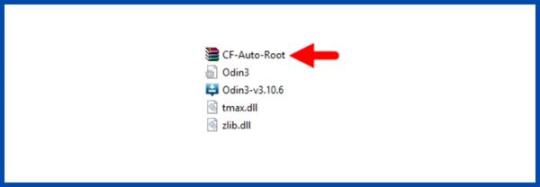
Step 6
- Now press the Volume up key to continue to Download Mode.
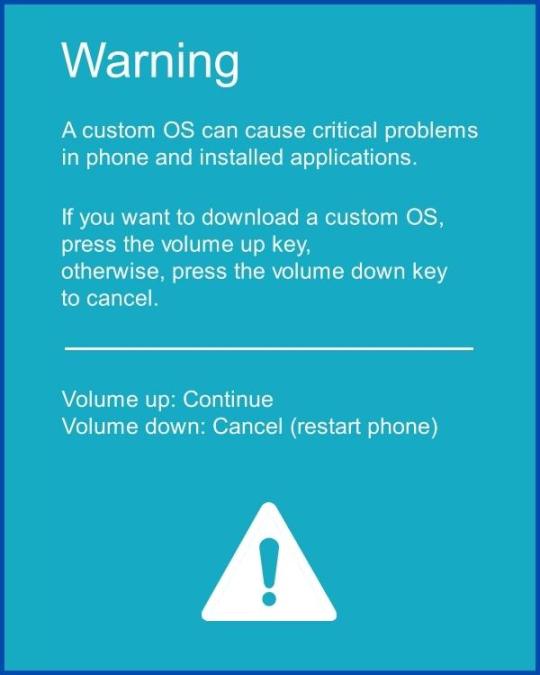
- After tapping the Volume up key, you will able to see the "Added" message in the Odin tool's notification box.
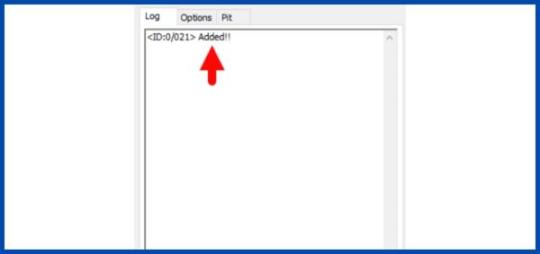
Step 7
- Click PDA / AP and browse to the downloaded CF-Root file.
- Select "Auto Reboot".
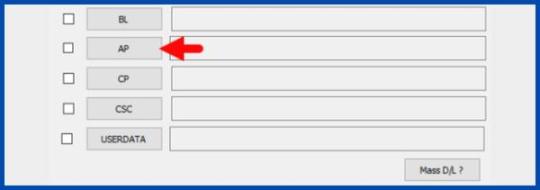
- Start Rooting by Clicking Start.
- Read More - Increase RAM SIZE after root
Step 8
- Please wait until the phone restarts automatically and it will display a green Pass.
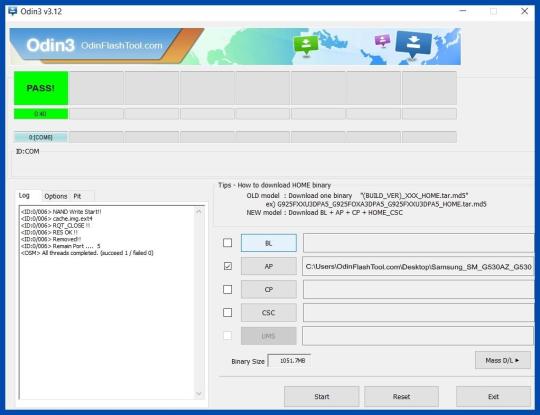
Root Samsung Galaxy J2 Core SM-J260F
- The last step is to Factory Reset your phone after turning it on.
- Now, Congratulations you have Successfully Rooted :)
- Read more, OK I rooted. Now what next?
Verifying Successful Rooting of Your SM-J260F

To confirm if you've managed to properly root your Samsung SM-J260F, there are a couple of straightforward methods you can utilize. If an application titled "SuperSu" is present on your device after the rooting process, it typically indicates successful root status. But if you're still harboring doubts about how to root SM-J260F and whether it's been done correctly, there's an additional step you can take. Simply make use of a trusted third-party application, specifically designed to assess root access on devices like the root Samsung sm-j260f. This will conclusively inform you if your phone has been rooted effectively. Top 10 Rooted apps for android devices
Reversing the Root Process on Samsung Galaxy J2 Core SM-J260F
After successfully executing the 'root sm j260f' process on your Samsung Galaxy J2 Core, you may decide that root permissions are no longer necessary for your needs. In this case, unrooting your Samsung SM-J260F becomes your next step. Rest assured, the process to revert back from the root Samsung sm-j260f is straightforward and involves a few simple steps. Click here for more detailed instructions on how to unroot sm-j260f and bring your device back to its original settings.
Conclusion
In conclusion, learning to root sm j260f using the Odin Tool unlocks the full potential of your Samsung Galaxy J2 Core. Despite being a technical process, it offers control and customization options. However, it's crucial to back up your data before rooting any device, including the Samsung sm-j260f variant. Remember, rooting may void your warranty, but the benefits can outweigh the risks if done correctly.
Frequently Asked Questions
What should I do if I can't find my Samsung SM-J260F model listed on the Chainfire website to root SM-J260F?
If your specific model, such as the Samsung SM-J260F, isn't listed on the Chainfire website, don't worry - there are other options available to root your Samsung SM-J260F. The absence of your phone model could indicate that the developers are currently making or updating your phone's CF file.
In the meantime, you can consider using a different method to root Samsung SM-J260F. Numerous rooting apps are available that can help you root your Samsung SM-J260F effectively. It's recommended to wait for the official update, but if immediate rooting is necessary, these apps can be a viable alternative. For more details on how to root SM-J260F using these alternative methods, refer this guide.
Why did my attempts to root SM-J260F with applications like KingoRoot, Kinguser, FramaRoot, Kingroot, Vroot, Root Master, z4root, and Root Genius fail?
Rooting applications such as KingoRoot, Kinguser, FramaRoot, Kingroot, Vroot, Root Master, z4root, and Root Genius can potentially root your Samsung SM-J260F. However, these applications may fail to root Samsung SM-J260F if your phone model isn't supported by the app. It's important to note that not all rooting applications are universal and can work with every phone model. If you're struggling with how to root SM-J260F using these applications, it's advisable to try the CF-Root method instead. This is considered the standard way to root mobile phones, including the SM-J260F, and is likely to be successful where other methods have failed.
I have rooted my Samsung SM-J260F, but the system indicates "su binary needs to be updated/The Superuser binary (su) must be updated". How can I resolve this issue?
If you encounter the "su binary needs to be updated" issue after rooting your SM-J260F, you can resolve it by following these steps: first, unroot your device and remove all rooting apps. Then, restart your phone to clear any remaining data from the apps. Update the Superuser binary (su) and proceed to root your Samsung SM-J260F again by following the provided guide. Always exercise caution when rooting your device or seek professional assistance if needed.
I've rooted my Samsung Galaxy J2 Core SM-J260F and now the Kinguser binary (su) needs updates?
If you're facing issues after you root sm j260f, you can follow these steps to unroot your phone:
- Update Kinguser binary (su): Open the Kinguser app and follow the prompts to update.
- Remove rooting apps: Go to Settings > Apps > Select the app > Uninstall.
- Unroot your phone: Use a root access file manager to delete the "su" and "busybox" files from the /system/bin and /system/xbin directories.
- Restart your phone: Restart your phone to ensure all changes take effect.
If you want to root your phone again, follow a guide on how to root sm-j260f. Always take a full backup of your data before making any changes to your phone's software.
How to Fix the "Unfortunately, kinguser has Stopped" Error in Samsung Galaxy J2 Core SM-J260F After Rooting?
If you've recently attempted to root SM j260f and are experiencing the "Unfortunately, kinguser has stopped" error on your Samsung Galaxy J2 Core SM-J260F, here are some solutions you can try.
Firstly, try restarting your device to see if the issue resolves itself.
If the problem persists, follow these steps:
- Open the Settings page on your device.
- Navigate to the App or Application Manager.
- Scroll down the list of applications to find 'kinguser'.
- Once found, click on it and select 'Delete cache and data'.
This process should ideally fix the error you're encountering after trying to root Samsung sm-j260f. If the problem still persists, you may need to consult with a professional or explore other forums that offer solutions on how to root sm-j260f without encountering such issues.
What should I do if I encounter the "Unfortunately, kingroot has Stopped" error while trying to root SM-J260F?
This is a common issue faced by many users attempting to root the Samsung SM-J260F. If you see the "Unfortunately, kingroot has Stopped" error message on your device, don't worry. Here's a simple solution to tackle this problem:
Firstly, restart your device and check if the issue persists. If that doesn't work, follow these steps:
- Navigate to the Settings page on your device.
- Look for the app or application manager.
- Find kingroot in the list of applications.
- Select kingroot and delete both cache and data.
This should ideally resolve the "Unfortunately, kingroot has Stopped" error you're facing while trying to root Samsung SM-J260F. If the issue continues, you might need to consider other methods on how to root SM-J260F.
Why am I seeing "Root Failed! , No Strategy Found, ConnectionUnstabitil , need root" error when trying to root my Samsung SM-J260F?
If you're encountering the "Root Failed!, No Strategy Found, ConnectionUnstabitil, need root" error while trying to root your SM-J260F, it's likely due to the use of an incompatible rooting app. For your Samsung device, we highly recommend you to root Samsung SM-J260F using the CF root method. This method is known to be quite effective and eliminates common issues that are often associated with other rooting methods. Just follow our step-by-step guide on how to root SM-J260F using the Odin tool to avoid such errors in the future.
How to fix Google Play Store errors on my rooted SM-J260F?
If you're facing Google Play Store errors after rooting your Samsung SM-J260F, follow these steps:
- Switch to a new Google account.
- In device settings, navigate to App Manager > Google Play Store. Clear both cache and data.
- If errors persist, delete unnecessary media files to free up storage space.
These steps should help resolve most Google Play Store errors after rooting your device.
What should I do if I encounter the "could not do normal boot odin mode" error while trying to root SM-J260F?
The "could not do normal boot odin mode" error often occurs when you use an incorrect CF root file while trying to root Samsung SM-J260F. However, there's no need to worry as you can still switch on your phone. For a comprehensive solution on how to resolve this issue and successfully root SM-J260F, please follow this link . Remember, using the correct files and procedure is crucial when you attempt to root Samsung SM-J260F to avoid such issues.
What should I do if my Samsung Galaxy J2 Core SM-J260F gets stuck on the logo screen after trying to root?
If your Samsung Galaxy J2 Core SM-J260F gets stuck on the logo screen after attempting to root Samsung sm j260f, there are a few steps you can take to resolve the issue.
- Firstly, navigate to the Odin tool and switch to DL mode. Then, repeat the above steps for rooting your device.
- If the problem persists, it's possible that the CF Root file you downloaded is damaged or incorrect.
Read the full article
2 notes
·
View notes
Link
0 notes
Text
𝓛𝓪𝓼 𝓰𝓪𝓷𝓪𝓼 𝓭𝓮 𝓫𝓮𝓼𝓪𝓻𝓽𝓮 𝓪𝓾𝓶𝓮𝓷𝓽𝓪𝓷
𝓣𝓾𝓼 𝓸𝓳𝓸𝓼 𝓵𝓸 𝓼𝓪𝓫𝓮𝓷, 𝓹𝓸𝓻 𝓮𝓼𝓸 𝓶𝓮 𝓽𝓲𝓮𝓷𝓽𝓪𝓷
#frases#vida#tumblr#españa#argentina#desahogo#notas#italia#colombia#framaroot#frog#free#work from home#go out from safe mode#text#stranger things#flight rising#dragon share#obelisk#textos
3 notes
·
View notes
Link
0 notes
Text
Samsung gt s6310 bedienungsanleitung medion
SAMSUNG GT S6310 BEDIENUNGSANLEITUNG MEDION >> DOWNLOAD LINK
vk.cc/c7jKeU
SAMSUNG GT S6310 BEDIENUNGSANLEITUNG MEDION >> READ ONLINE
bit.do/fSmfG
handy rooten huawei
handy rooten rückgängig machen
handy rooten app
wie roote ich mein handy ohne pc
handy rooten android
handy rooten ohne pc kostenlos
rooten deutschsamsung handy rooten
Amazon Pay Logo. Akku passend für Samsung Galaxy Ace Plus Akku, Samsung Galaxy Mini 2, Samsung GT-S6500, Samsung GT-S7500, 1200mAh. Anleitung: Download For Free Der Framaroot 1.8.1 APK. Anleitung: Download For Free Der MEDION LEBEN P4013 Samsung Galaxy Junge GT-S6312 / GT-S6310Samsung Galaxy Young GT-S6310, GT-S6310N Bedienungsanleitung / Handbuch GB 64 GB Hybride bedienungsanleitung medion Samsung gt s6310 bedienungsanleitung Zudem finden Sie weitere Samsung Galaxy S3 (GT-i9300) Ersatzteile und Handyzubehör. Für die leichtere Bedienung ist der Kopf um 45° abgewinkelt.
https://wokefeduxubu.tumblr.com/post/693566811020607488/varta-57041-bedienungsanleitung-yamaha, https://wokefeduxubu.tumblr.com/post/693566246474629120/dmc-tz31-bedienungsanleitung-kindle, https://xododokive.tumblr.com/post/693565830739476480/kd-r431-bedienungsanleitung-hp, https://noxigijiqi.tumblr.com/post/693566607194243072/carimali-eta-beta-bedienungsanleitung-galaxy, https://noxigijiqi.tumblr.com/post/693566546392547328/ideenwelt-wetterstation-bedienungsanleitung.
0 notes
Text
0 notes
Text
How to Root Samsung Galaxy S6 edge SM-G925A | Odin Tool

Uncover the method to root Galaxy S6 edge SM-G925A through our detailed guide. Grasp the sequential procedure to root Samsung SM g925a safely and effectively using the Odin Tool. Today, tap into the limitless capabilities of your device by learning how to root sm g925a. Read more - Why we want to root - Full Details with a guide
Table of Contents
What Does it Mean to Root SM G925A?
The Risks of Rooting Galaxy S6 Edge SM-G925A
Key Benefits of Rooting Samsung Galaxy S6 Edge SM-G925A
Root Samsung Galaxy S6 edge SM-G925A
Check If Your Android Phone Is Rooted Properly
Unroot Samsung Galaxy S6 edge SM-G925A
Conclusion
Frequently Asked QuestionsI can't root my Samsung Galaxy S6 edge SM-G925A
My phone model is not listed on the Chainfire website.
Root fail in kingoRoot, Kinguser, framaRoot, kingroot, Vroot, Root Master, z4root, Root Genius
su binary needs to be updated/The Superuser binary (su) must be updated
Kinguser binary (su) must be updated
“Unfortunately, kinguser has Stopped” Error in Samsung Galaxy S6 edge SM-G925A
“Unfortunately, kingroot has Stopped” in Samsung Galaxy S6 edge SM-G925A
Root Failed! , No Strategy Found, ConnectionUnstabitil , need root
fix Google Play Store error codes like- Error rpc:aec:0] – Error 921,Error – 923, error – 491, Error 110,Error 505,Error 481, Error 923,Error 961,Error 504,Error rh01,Error 919,,Error 101,
could not do normal boot odin mode
Samsung Galaxy S6 edge SM-G925A Stuck on logo screen
Fix Bootloop on device (continuously restart)
Does rooting the SM-G925A void my warranty?
Can I update my Samsung Galaxy S6 edge SM-G925A after rooting it?
What Does it Mean to Root SM G925A?
Rooting your Samsung SM G925A, or any other Android device for that matter, is a process that provides you with privileged control over various Android subsystems. As the term 'rooting' suggests, it is a process that allows you to access the 'root' of your phone's operating system. This means you can overcome limitations that carriers and hardware manufacturers put on some devices, resulting in the ability to alter or replace system applications and settings, run specialized apps that require administrator-level permissions, and even completely remove or replace the device's operating system.
The Risks of Rooting Galaxy S6 Edge SM-G925A

While the process to root Galaxy S6 edge sm-g925a can open up a world of possibilities, it's not without its risks. Here are some potential issues you might face:
Voiding Your Warranty
In most cases, rooting your device will immediately void your warranty. This means if anything goes wrong with the hardware or software of your device, the manufacturer will not cover the cost of the repairs.
The Risk of 'Bricking' Your Device
The process to root Samsung SM G925A, if not done correctly, could 'brick' your device, meaning it becomes as useful as a brick. This could happen if the rooting process is interrupted or if the wrong rooting protocol is used.
Security Risks
Rooting your device can make it more vulnerable to viruses and malware. This is because rooting can bypass some of the security measures put in place by the manufacturer.
Software Updates May Become Complicated
Software updates from your carrier or the device manufacturer may become more complicated or impossible to install because the rooting process changes the device’s software code.
Rooting your Samsung Galaxy S6 Edge SM-G925A can provide you with more control over your device. However, it’s not a decision to be taken lightly. Understanding the potential risks is crucial before deciding to root your device.
Key Benefits of Rooting Samsung Galaxy S6 Edge SM-G925A

The SM G925A root process opens up a new world of possibilities for your Samsung Galaxy S6 Edge. Let's explore some of the key benefits that come from rooting your device.
Enhanced Customizability
One of the main reasons users choose to root Samsung SM G925A is to gain greater control over their device. Rooting allows you to modify your device's software on the most basic level, enabling you to customize the look and feel of your device to your heart's content.
Improved Performance
With root access, you can overclock your device's CPU, giving your Galaxy S6 Edge SM-G925A more power when you need it. This can lead to smoother performance, faster app launches, and an overall improved user experience.
Freedom to Install Special Apps
Certain apps require root access to function. By rooting your device, you can gain access to these special apps, offering features and functionality that you wouldn't be able to enjoy otherwise.
Block Ads Across All Apps
Another significant advantage of rooting your Galaxy S6 Edge SM-G925A is the ability to block ads across all apps. This can drastically improve your user experience, particularly if you frequently use free, ad-supported apps.
Greater Control Over Android Updates
By rooting your device, you can choose which updates you want to install and when, giving you greater control over your Galaxy S6 Edge SM-G925A's operating system.
The process to root Galaxy S6 Edge SM-G925A might seem daunting for some, but the benefits it offers make it a worthwhile endeavor. From enhanced customizability to improved performance, the possibilities are virtually endless when you gain root access to your device.
Always remember to proceed with caution and understand the potential risks involved in the rooting process. With the right approach and tools like Odin, you can successfully root your device and unlock its full potential.
Root Samsung Galaxy S6 edge SM-G925A
Note - First Back up your data
Step 1
- Charge your phone up to 50%.
- Download the Samsung Galaxy S6 edge SM-G925A USB Driver and install it on your computer.
- Turn ON USB Debugging and Developer mode on the phone.
Step 2
Download the Odin program to your PC
- Now Download the Odin program to your laptop or to your Computer.
- After downloading, install and launch it.
Step 3
- Take your phone and Turn it OFF by pressing the power key.
- Now press and hold the Power key + Home key + Volume down key until boot to download mode.

Step 4
- Connect your phone to your PC or laptop by using a USB data cable. It's better to use original Data cables.
Step 5
Download the CF Root file for Samsung Galaxy S6 edge SM-G925A
- Download the CF Root file for Samsung Galaxy S6 edge SM-G925A. (Yes this zip may include the Odin tool again. Use one of the Odin.)
- CF root file is ZIP so, you have to unzip it.

Step 6
- Now press the Volume up key to continue to Download Mode.

- After tapping the Volume up key, you will be able to see the "Added" message in the Odin tool's notification box.
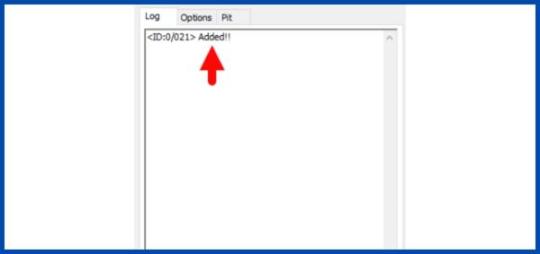
Step 7
- Click PDA / AP and browse to the downloaded CF-Root file.
- Select "Auto Reboot".
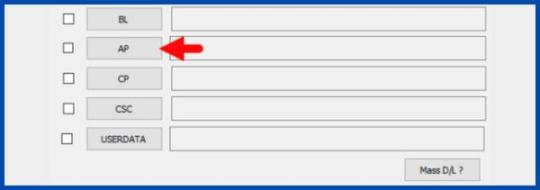
- Start Rooting by Clicking Start.
- Read More - Increase RAM SIZE after rooting
Step 8
- Please wait until the phone restarts automatically and it will display a Green Pass.
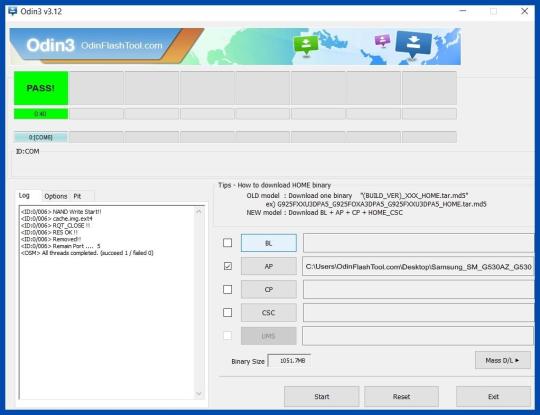
Root Samsung Galaxy S6 edge SM-G925A
- The last step is to Factory Reset your phone after turning it on.
- Now, Congratulations you have Successfully Rooted :)
- Read more, OK I rooted. Now what next?
Check If Your Android Phone Is Rooted Properly
To ensure that your Samsung Galaxy S6 edge SM-G925A is successfully rooted, there are a few straightforward tips you can follow. Begin by searching for an app named "SuperSu" on your device. If it's present, this means your phone is rooted. However, if uncertainties persist, consider utilizing this specific application. It's designed to confirm whether or not your phone has successfully achieved root access. Top 10 Rooted apps for android devices
Unroot Samsung Galaxy S6 edge SM-G925A

Once you've completed the process to root SM G925A, you may find that you no longer require root permissions. In such a case, you can simply unroot your Samsung SM G925A phone. This involves following a few straightforward steps. Similarly, if you decide to root your Galaxy S6 edge SM-G925A again in the future, the process would be just as simple and easy to follow. More details
Conclusion
In conclusion, learning how to root sm g925a can significantly enhance your Samsung Galaxy S6 Edge user experience. However, it's crucial to follow the instructions carefully to avoid damaging your device. By rooting your Samsung SM-G925A, you can unlock a whole new world of possibilities and take full control of your device. Whether you want to install custom ROMs or remove pre-installed apps, rooting your Galaxy S6 Edge SM-G925A is the first step. Remember, rooting may void your warranty, so it's a decision that should be made with careful consideration.
Frequently Asked Questions
I can't root my Samsung Galaxy S6 edge SM-G925A
Proceeding step by step with the correct CF-Root file will certainly aid you to root sm g925a, your Samsung phone, with ease. The process to root Samsung sm g925a can be simplified greatly with the right resources.
My phone model is not listed on the Chainfire website.
If your phone model number isn't immediately visible, don't panic. It's possible that the CF file for your specific model, such as the SM G925A, is currently being created or updated. In this case, you might need to wait a while, or consider using an alternative method to root your Samsung SM G925A. There's no need for concern, as there are numerous rooting apps available that can assist you in rooting your Galaxy S6 edge SM-G925A. More details
Root fail in kingoRoot, Kinguser, framaRoot, kingroot, Vroot, Root Master, z4root, Root Genius
All of these are applications for rooting. They can only be utilized if they are compatible with your specific phone model. If not, their usage won't be possible. Therefore, it's highly recommended to attempt the mentioned CF Root method first. This is the conventional method for tasks like Galaxy S6 edge SM-G925A rooting. It's widely recognized as the standard approach for rooting mobile phones.
su binary needs to be updated/The Superuser binary (su) must be updated
- First, unroot your phone
- Then, remove all rooting apps.
- Finally, restart your phone.
- Now, follow the above guidelines step by step.
Kinguser binary (su) must be updated
- First, unroot your phone.
- Then, remove all rooting apps.
- Finally, restart your phone.
- Now, follow the above guidelines step by step.
“Unfortunately, kinguser has Stopped” Error in Samsung Galaxy S6 edge SM-G925A
Has restarting your device not solved the problem? Don't worry, let's root sm g925a to fix this.
Firstly, navigate to the Settings page of your Samsung SM G925A.
Next, proceed to the app or application manager.
Within the application manager, locate kinguser. Once located, proceed to clear the cache and data. This can often help when dealing with issues post rooting your Galaxy S6 edge SM-G925A.
“Unfortunately, kingroot has Stopped” in Samsung Galaxy S6 edge SM-G925A
If the root sm g925a process doesn't work initially, don't worry. Simply reboot your Samsung Galaxy S6 edge SM-G925A device. Still not seeing any changes?
Proceed by navigating to the Settings page on your device. From there, go to the app or application manager. Here, you'll need to locate Kingroot. Once you've found Kingroot, go ahead and clear the cache and data.
This method should help you successfully root Samsung SM g925a and enhancing your device's functionality.
Root Failed! , No Strategy Found, ConnectionUnstabitil , need root
If you encounter such an error, it's likely due to the usage of a rooting app. We highly suggest opting for the CF root method. Please refer back to our step-by-step guide on how to root SM G925A. If you're looking to root Samsung SM G925A following these steps will ensure a successful process.
fix Google Play Store error codes like- Error rpc:aec:0] – Error 921,Error – 923, error – 491, Error 110,Error 505,Error 481, Error 923,Error 961,Error 504,Error rh01,Error 919,,Error 101,
Certainly, here's how you can fix this issue:
- Start by creating a new Google account. This is a necessary step when you aim to root SM G925A.
- Next, navigate to your phone's settings.
- From settings, proceed to the Apps Manager section.
- Within the apps manager, find the Google Play Store.
- Once you've found the Google Play Store, delete the cache and app data.
- If the above method does not yield the desired result, delete some media files to free up space. Remember, the process to root Galaxy S6 Edge SM-G925A requires some storage space, making this step vital.
could not do normal boot odin mode
If you encounter this issue due to using an incorrect CF root file while trying to root SM G925A, don't worry. You'll still be able to switch on your Samsung Galaxy S6 Edge SM-G925A. For an effective solution, kindly follow the steps outlined in this guide.
Samsung Galaxy S6 edge SM-G925A Stuck on logo screen
- Go to Odin, switch to DL mode and repeat the above steps.
- May be, Downloaded CF Root file be damaged or incorrect.
- If you can't pass the LOGO then you have to install Stock Rom.
- Try again to root with the New CF root file.
Fix Bootloop on device (continuously restart)
To initiate the process of rooting your SM G925A, you'll first need to perform a factory reset. Begin by removing the battery from your Samsung Galaxy S6 Edge SM-G925A, and then reinsert it.
Next, to boot into recovery mode, simultaneously hold the Volume Up button, Home button, and Power key. Following this, you will need to select the "wipe data/factory reset" option. Confirm your choice by selecting "Yes". This procedure is a crucial part of the process to root Galaxy S6 Edge SM-G925A and ensures the successful application of the Odin Tool.
Does rooting the SM-G925A void my warranty?
Yes, rooting your Samsung Galaxy S6 edge SM-G925A can potentially void your warranty. Manufacturers, including Samsung, generally do not cover damage caused by root processes under their warranties. This is because rooting can be a risky process and if not done correctly, it might harm your device.
Read the full article
0 notes
Text
"Recordarte, es otra manera sutil de tortura"
#frases de amor#citas de amor#escritos#pensamientos#amor#libros#desamor#notas#notas de amor#cosas tristes#letras#france#work from home#framaroot#flight rising#get new creativity free icons (svg#dragon share#freedom#text#tundra#pearlcatcher#tu#notas en tumblr#artists on tumblr#turkey#tunes#amore#tumblr en espa?ol#amore tumblr#en tu orbita
40 notes
·
View notes
Text
“Nunca tendrás que renunciar a tus sueños por amor. El amor de tu vida te motivará a cumplirlos no a abandonarlos.” (-Andrés Ixtepan.)
-1999
#books & libraries#fiction#history#poets on tumblr#claire fraser#funny texts#writing#skam france#pensamientos#story#frasedeldia#frasedelgiorno#frases en español#fragmentos#frasi vere#frases#framaroot#frasi sulla vita#citas de desamor#citas#citas de amor#citas de libros#citas textuales#texto en tumblr
47 notes
·
View notes