#Google_Account
Link
Unfortunately, if you have deleted your Google Account and you don't know what to do then read this article to know How to Recover Deleted Google Account.
2 notes
·
View notes
Text
How to Secure Your Google Account So You’re Not Locked Out
In this article, we have discussed the ways using which you can secure your Google Account. You need to keep on practicing different methods to secure your Google account. Be it enabling two-factor authentication or changing the password of your Google account regularly. If you rely on Google’s suite of accounts to accomplish every task, then you need to secure it too; otherwise, if anything happens, it will lead to a total devastation. So, that’s the reason why you need to secure your Google account, especially if you use Google Assistant speakers-like equipment. So, what are the practices you should follow? Well, we have listed everything regarding that in the sections mentioned below:
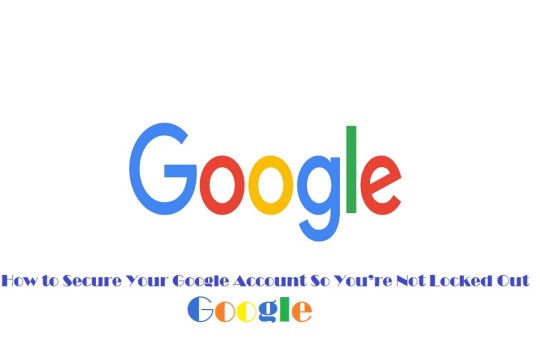
Make a new, strong password
Creating a strong password is one of the most straightforward account protection practices you can follow right away. If you want to secure your Google account, you need to create a strong and unique alphanumeric password.Following this will eliminate most of the security risks on their own that might otherwise interfere with your account. You can go through the steps mentioned below to create a strong password for your account.
The first thing you need to ensure is that you are signed in to your account.
Then, head over to the Google Account Security page.
Tap on Password.
Create a strong password and re-confirm it.
Once done, tap on “Change Password.”
That’s it. You have successfully changed your password. In case you run several accounts,sign in and change the password for each one individually by following a similar process.
So, how can you rest assured that the password created by you is strong? It’s easy. You simply need to follow along with Google’s password requirements and set at least 12 or more characters with a combination of symbols, numbers, and letters, without accents.
2-Step Verification
Now that you are done with the initial step and created a strong password for your accounthead over to set up 2-Step Verification for your account. Enabling this feature will help prevent others from logging into your account, even if they have somehow managed to access your password. Once a user enables 2-step Verification, he will receive a code via phone, text,or authenticator app, only upon entering which, will let him access his account.
Once you enable 2-Step verification,having access to the secondary code is mandatory; otherwise, you will be locked out of your Google account. However, this second confirmation is like a failsafe to prevents others from entering your account.
To enable 2-step Verification, you need to follow these steps:
Head over to the Google Account Security page.
Tap on 2-Step verification. You will see a checkmark beside the word “On” if it’s already enabled. Otherwise, it will simply state “Off.”
You can add multiple phones to enable 2-step Verification via text or voice message.
Select either voice or text message option, and now tap on Add Phone.
A dialogue box stating “Let’s set up your phone” will appear on your screen.
Enter your contact number alongside the area code in thebox.
Select if you need to receive codes through text message or phone.
Tap on Done.
Get your device, and further, depending on your preference, you will get either a text message or an incoming phone call.
Note down the received code. You will have to go through this procedure every time you log in using a new location.
Enter the received codein the “Confirm that it works” area.
Now, tap on Next.
You will get a confirmation from Google regarding the successful completion of the setup via a dialogue box.
Now, press Done. That’s it.
Set up a recovery email address
After changing your password and setting up 2-Step Verification, if preferred, you can introduce another layer of security to your account by setting a recovery mail id.
Let’s say if, for some reason, you are not able to log into your account and it’s under aninaccessible or compromised state, you can use the recovery mail id to recover your account. Follow the steps mentioned below to set your recovery email address:
Head over to the Google Account Security page.
Tap on Recovery Email.
Now, enter your secondary mail address in the box stating “Update Recovery Email.”
Tap on Save. That’s it.
So, these were the steps using which you can secure your Google account. Practicing these methods will help give an additional layer of security to the account and prevent outsiders from accessing your crucial data. That’s all from us for this article. Now that you know how to introduce additional protective measuresfor your Google account, try using them and let us know in the comment section below if you face any issues.
Wilder Zayn is a self-professed security expert; he has been making the people aware of the security threats. His passion is to write about Cyber security,cryptography, malware, social engineering, internet and new media. He writes norton.com/setup security products.
Source: https://secure-blogs.com/how-to-secure-your-google-account-so-youre-not-locked-out/
0 notes
Text
Google: avoid being hacked with this feature
Google: avoid being hacked with this feature
Hacker attacks are rife these days and Google accounts are no exception. Aware of this, the American firm recently decided to introduce a new feature not so unknown in the world of cybersecurity: the A2F.
Google_account
So, in order to protect yourself from a possible attack, you can now activate this two-step verification function.
How does Google plan to secure Gmail accounts?
At the…
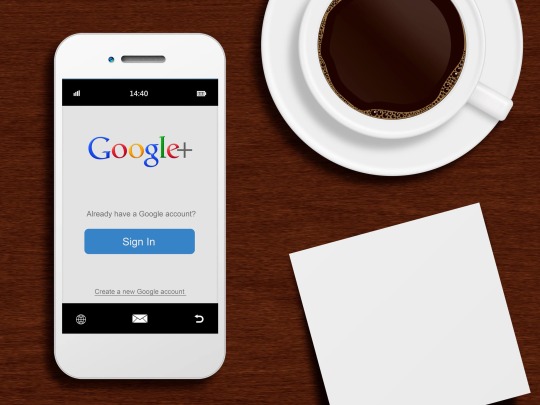
View On WordPress
0 notes
Photo
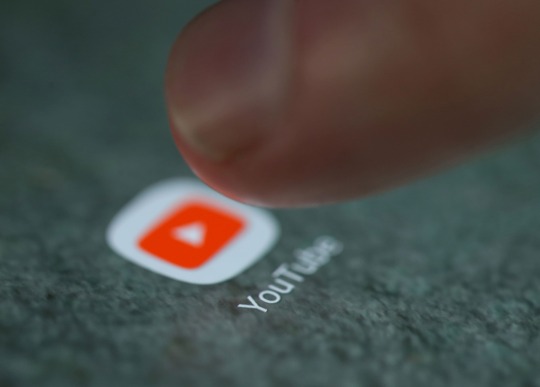
अब YouTubers पूरे Google खाते को बदले बिना अपने चैनल का नाम बदल सकते हैं https://tinyurl.com/yk5lyx9k #gmail #google #google_account #youtube #youtube_creators #youtubers #अपन #अब #क #खत #चनल #नम #पर #बदल #बन #सकत #ह
0 notes
Video
youtube
How to Bypass/Remove Google Account Locker Xiaomi Redmi Go (FRP)
0 notes
Video
youtube
#Delete #Google_Account #Android How to Delete Google Account Permanently কিভাবে জিমেল ডিলিট করতে - https://youtu.be/s0Bp6-Vk69g
0 notes